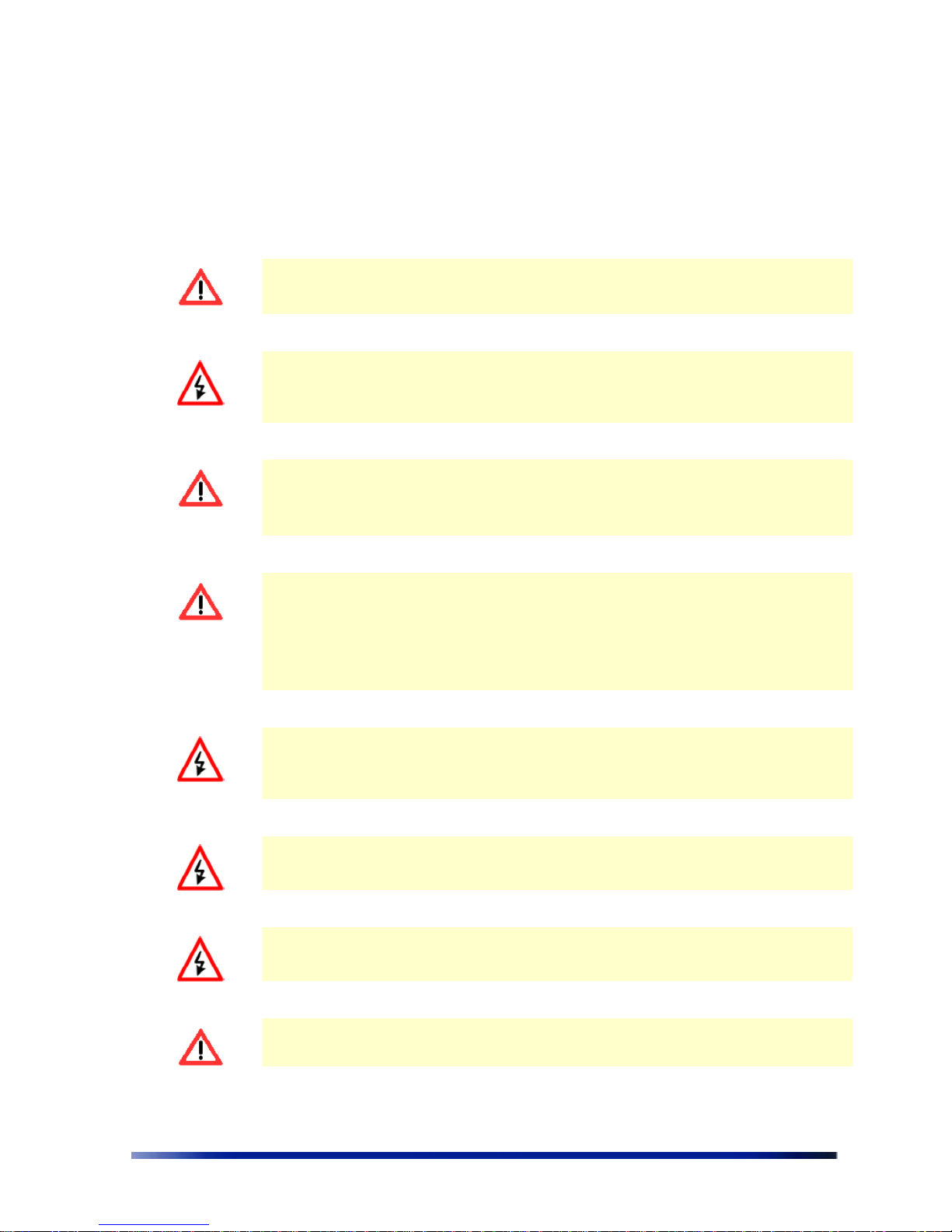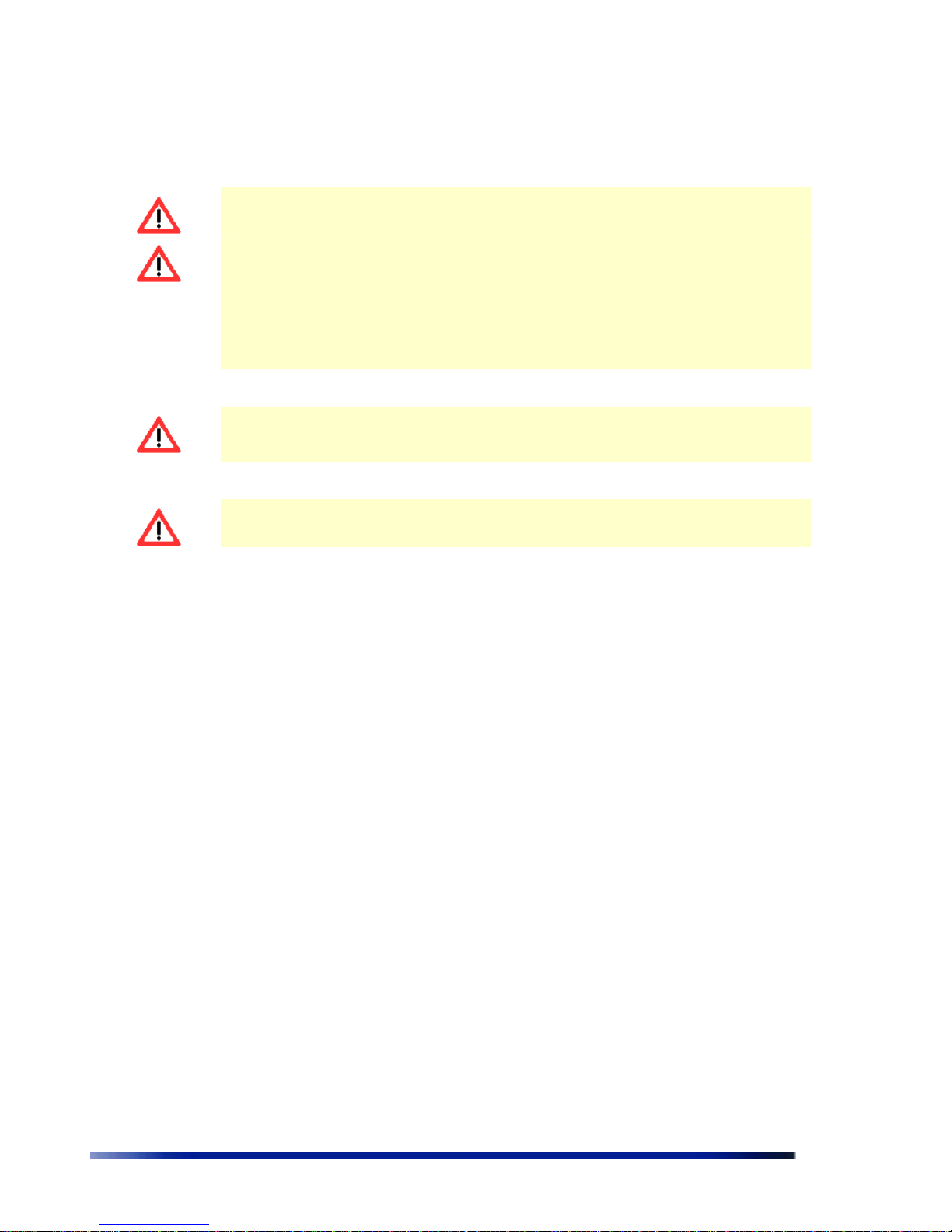Contents
Chapter 1
Viewing the ystem tatus .......................................................................... 10
Logging in...........................................................................................................................10
Logging out ........................................................................................................................10
tartUp wizard ...................................................................................................................10
Viewing the Home Page...................................................................................................13
To view the Home page .........................................................................................13
Chapter 2
Managing the ystem Configuration .......................................................... 15
Viewing the ystem Configuration .................................................................................15
aving Changes........................................................................................................19
Managing ystem and oftware Configurations ..........................................................19
Performing oftware Upgrades .............................................................................19
Managing the ystem Configuration.....................................................................21
Exporting the Current tartup Configuration File ...............................................22
Importing a New ystem Configuration File........................................................23
Restore to the Factory Default Configuration File ..............................................23
Features Licensing- DMA......................................................................................23
Installing the DMA feature...................................................................................24
Viewing the ystem Hardware Components.................................................................26
Debug Interface ................................................................................................................27
Chapter 3
Managing Network Interfaces ..................................................................... 30
Viewing the Network Interfaces ummary ...................................................................30
Managing the Ethernet Interface....................................................................................32
Managing the Wireless Interface....................................................................................33
etting the Operational Channel ...........................................................................36
etting the Transmission Power............................................................................37
electing the Interference Handling Mode ..........................................................37
aving Changes........................................................................................................39
Wireless Activity.......................................................................................................39
Automatic Channel election .................................................................................42
Backhaul .............................................................................................................................45
Bridge..................................................................................................................................57
Chapter 4
ID and VLAN configuration...................................................................... 61
IEEE 802.11 and WB -2400 ecurity Concepts ...........................................................61
ecurity Modes: Authentication and Encryption Methods.................................61
Authentication Combinations .................................................................................62
Encryption Methods.................................................................................................62
Qo Packets Priority .........................................................................................................63
Configuring WEP ecurity.......................................................................................72
Configuring WPA ecurity.......................................................................................74
Configuring RADIU erver Parameters ..............................................................74