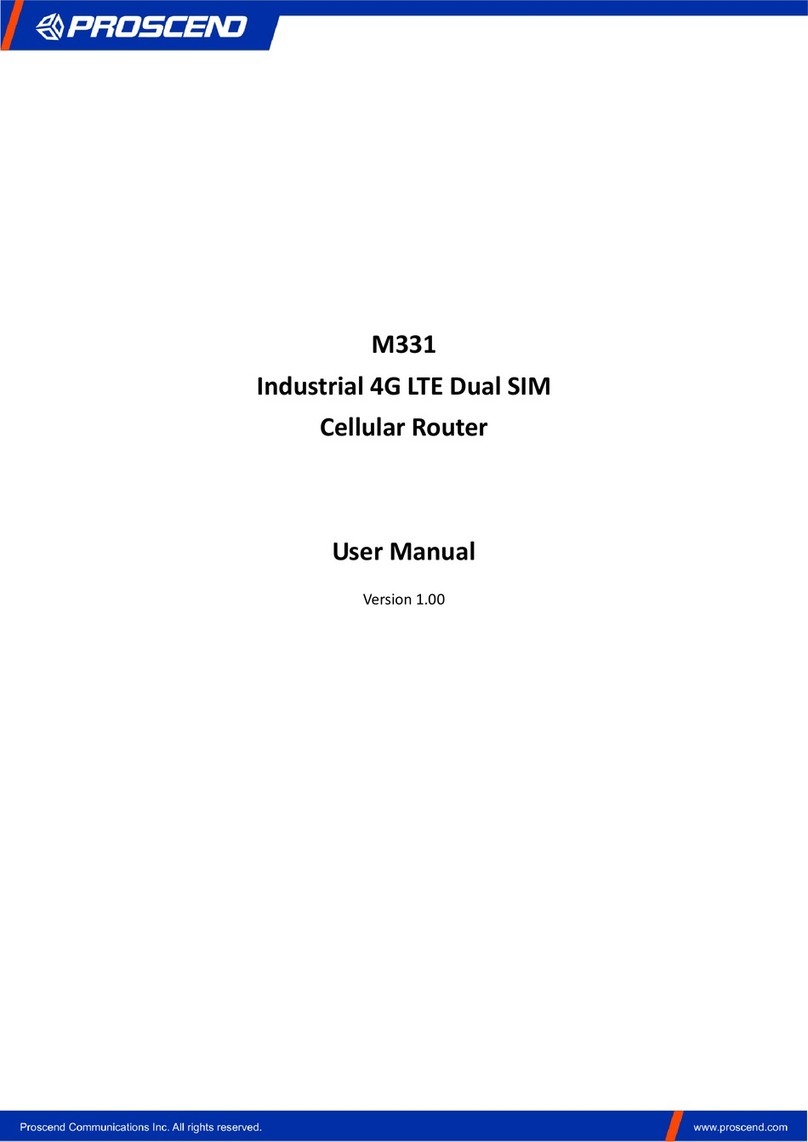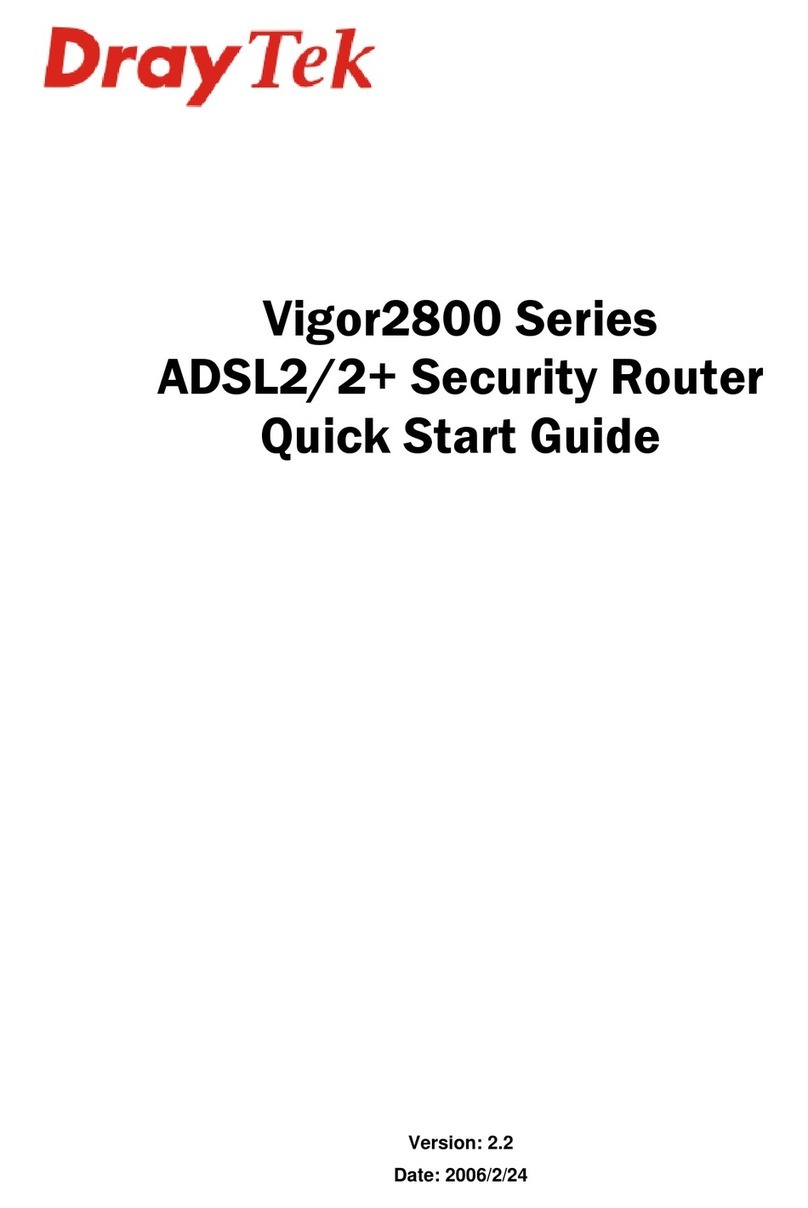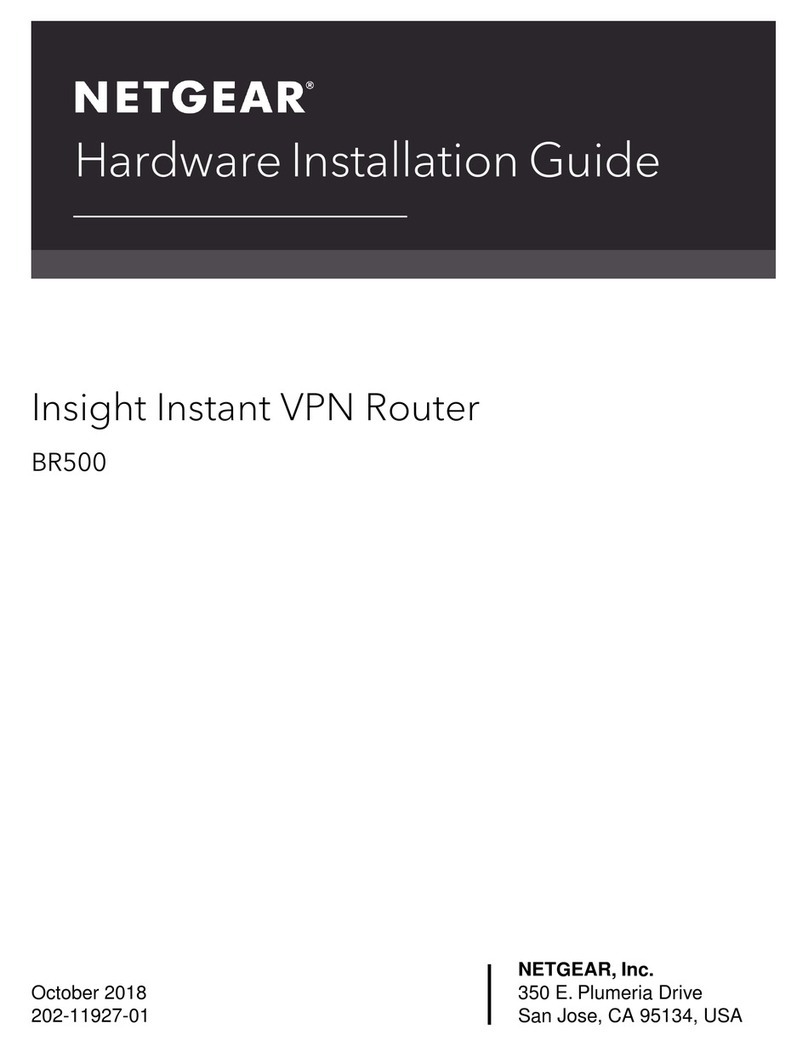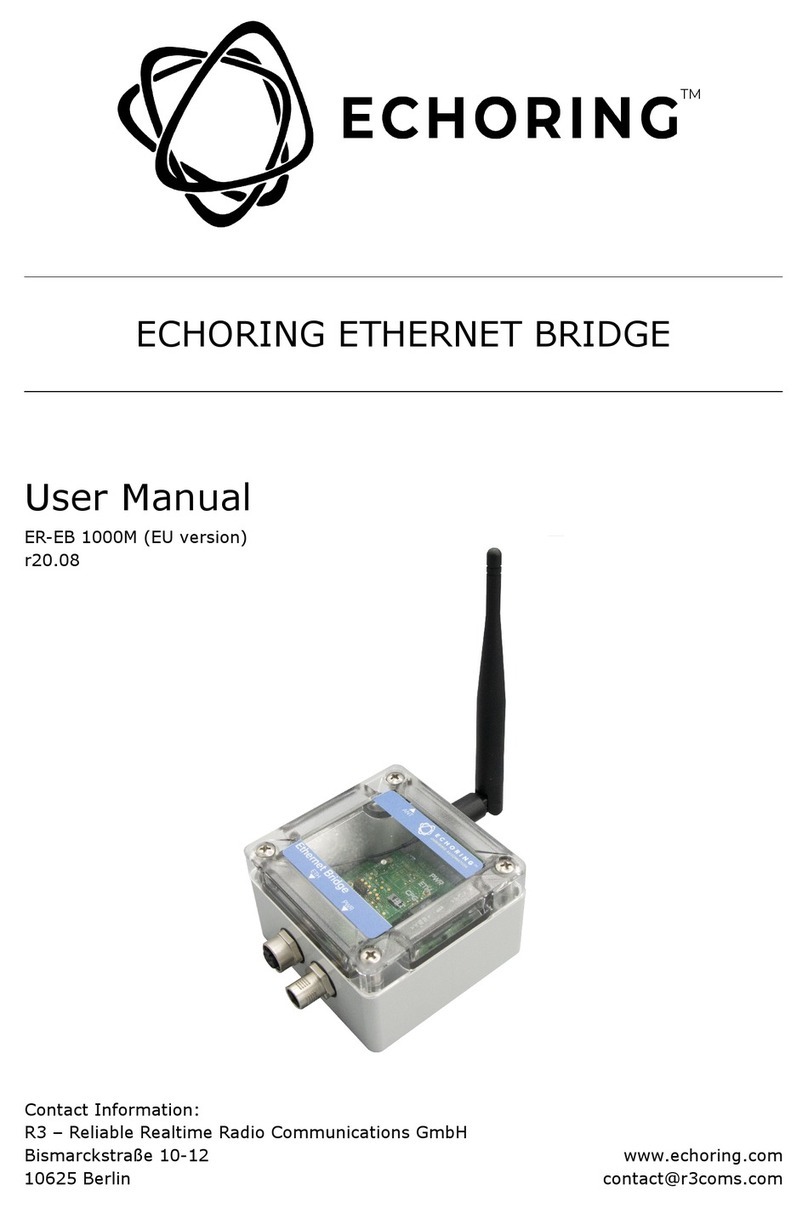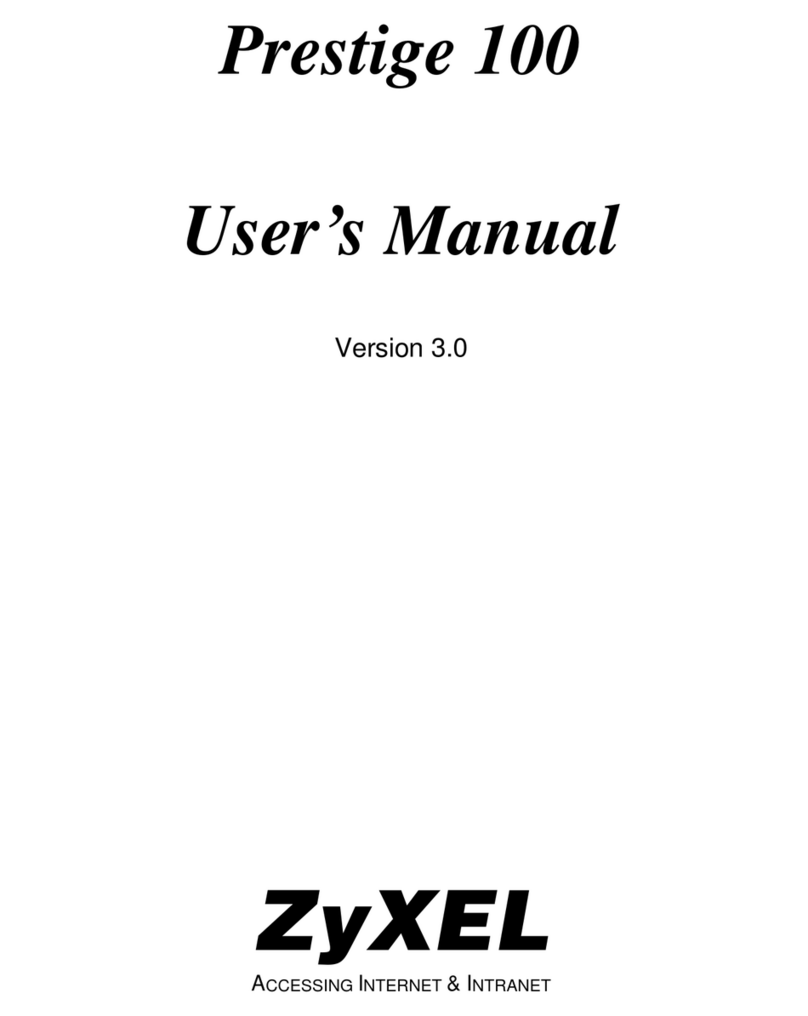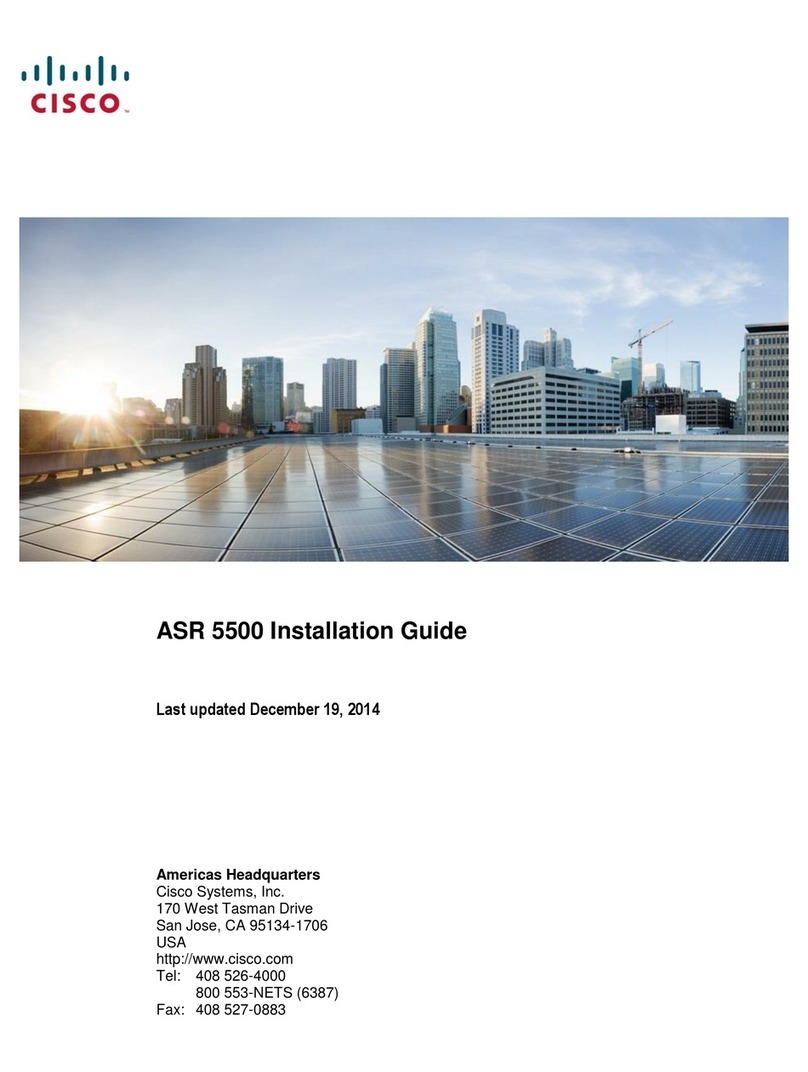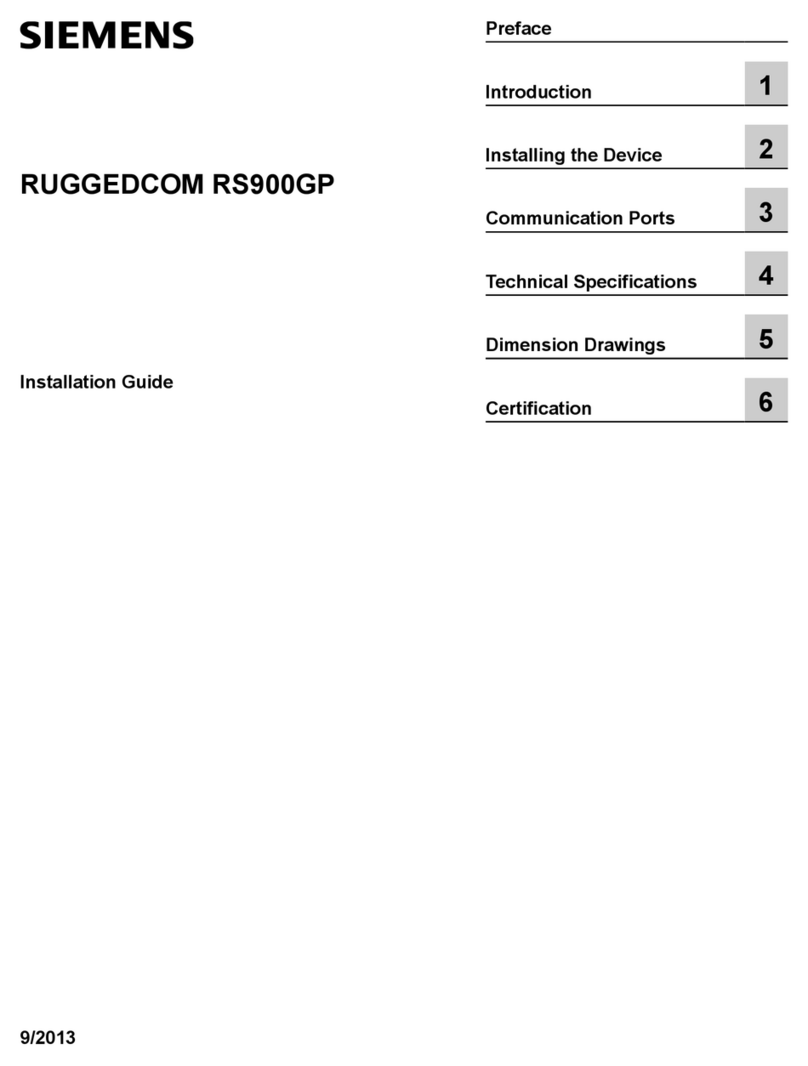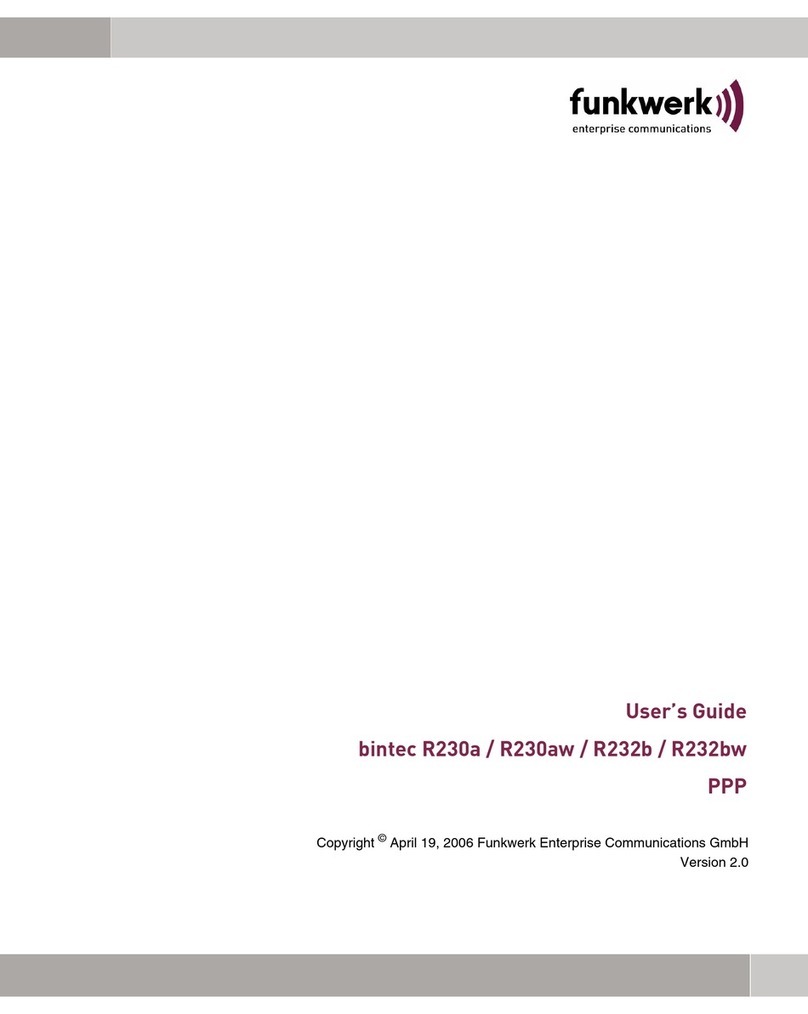Proscend 130 User manual

Proscend 130
ADSL2+/VDSL2 WLAN Router
User Manual
Version 0.02

Proscend 130 ADSL2+/VDSL2 WLAN Router User Manual V0.02 1
ontents
1
INTRODUCTION ........................................................................................................................................ 5
1.1
F
EATURES
................................................................................................................................................... 5
1.1.1
Wireless LAN .................................................................................................................................... 5
1.1.2
Fast Wired Connections ................................................................................................................... 5
1.1.3
Quality Of Service ............................................................................................................................ 5
1.1.4
Safe Secure Connections .............................................................................................................. 5
1.1.5
Remote Management ..................................................................................................................... 6
1.2
A
PPLI ATION
............................................................................................................................................... 6
2
INSTALLATION .......................................................................................................................................... 7
2.1
H
ARDWARE
S
ETUP
....................................................................................................................................... 7
2.1.1
REAR PANEL ..................................................................................................................................... 7
2.1.2
FRONT PANEL .................................................................................................................................. 8
2.2
LED
I
NDI ATORS
.......................................................................................................................................... 9
3
WEB USER INTERFACE ............................................................................................................................ 11
3.1
D
EFAULT
S
ETTINGS
..................................................................................................................................... 11
3.2
IP
ONFIGURATION
.................................................................................................................................... 12
3.2.1
DHCP MODE .................................................................................................................................. 12
3.2.2
STATIC IP MODE ............................................................................................................................ 13
3.3
L
OGIN
P
RO EDURE
..................................................................................................................................... 14
DEVICE INFORMATION ........................................................................................................................... 16
4.1
WAN ...................................................................................................................................................... 18
4.2
S
TATISTI S
................................................................................................................................................ 19
4.2.1
LAN Statistics ................................................................................................................................. 19
4.2.2
WAN Statistics ............................................................................................................................... 19
4.2.3
ATM Statistics ................................................................................................................................ 20
4.2.4
xDSL Statistics ................................................................................................................................ 22
4.3
R
OUTE
..................................................................................................................................................... 28
4.4
ARP ........................................................................................................................................................ 29
4.5
DH P ..................................................................................................................................................... 30
5
ADVANCED SETUP .................................................................................................................................. 31
5.1
L
AYER
2
I
NTERFA E
.................................................................................................................................... 32
5.1.1
ATM Interface ................................................................................................................................ 32
5.1.2
PTM Interface ................................................................................................................................ 32
5.1.3
ETH WAN INTERFACE .................................................................................................................... 32
5.2
WAN ...................................................................................................................................................... 34
5.3
LAN ........................................................................................................................................................ 36

Proscend 130 ADSL2+/VDSL2 WLAN Router User Manual V0.02 2
5.4
IP
V
6
LAN
H
OST
........................................................................................................................................ 39
5.5
NAT ........................................................................................................................................................ 40
5.5.1
Virtual Servers ............................................................................................................................... 40
5.5.2
Port Triggering .............................................................................................................................. 42
5.5.3
DMZ Host ....................................................................................................................................... 44
5.6
S
E URITY
.................................................................................................................................................. 45
5.6.1
IP Filtering ..................................................................................................................................... 45
5.6.2
MAC Filtering ................................................................................................................................. 48
5.7
P
ARENTAL
ONTROL
................................................................................................................................... 50
5.7.1
Time Restriction ............................................................................................................................. 50
5.7.2
URL Filter ....................................................................................................................................... 51
5.8
Q
UALITY OF
S
ERVI E
(Q
O
S) ......................................................................................................................... 52
5.8.1
Queue Management Configuration .............................................................................................. 52
5.8.2
Queue Configuration ..................................................................................................................... 53
5.8.3
QoS Classification .......................................................................................................................... 55
5.9
R
OUTING
.................................................................................................................................................. 57
5.9.1
Default Gateway ........................................................................................................................... 57
5.9.2
Static Route ................................................................................................................................... 57
5.9.3
Policy Routing ................................................................................................................................ 58
5.9.4
RIP ................................................................................................................................................. 59
5.9.5
IPv6 Static Route ........................................................................................................................... 59
5.10
DNS ........................................................................................................................................................ 60
5.10.1
DNS Server ..................................................................................................................................... 60
5.10.2
Dynamic DNS ................................................................................................................................. 60
5.11
DSL ......................................................................................................................................................... 62
5.12
UP
N
P ...................................................................................................................................................... 65
5.13
DNS
P
ROXY
.............................................................................................................................................. 66
5.14
I
NTERFA E
G
ROUPING
................................................................................................................................. 67
5.15
ERTIFI ATE
.............................................................................................................................................. 70
5.15.1
Local .............................................................................................................................................. 70
5.15.2
Trusted CA ..................................................................................................................................... 72
5.16
P
OWER
M
ANAGEMENT
............................................................................................................................... 73
6
WIRELESS ................................................................................................................................................ 7
6.1
B
ASI
....................................................................................................................................................... 74
6.2
S
E URITY
.................................................................................................................................................. 76
6.2.1
WPS ............................................................................................................................................... 78
6.3
MA
F
ILTER
............................................................................................................................................. 84
6.4
W
IRELESS
B
RIDGE
...................................................................................................................................... 85
6.5
A
DVAN ED
............................................................................................................................................... 86
6.6
S
TATION
I
NFO
........................................................................................................................................... 90

Proscend 130 ADSL2+/VDSL2 WLAN Router User Manual V0.02 3
7
DIAGNOSTICS ......................................................................................................................................... 91
8
MANAGEMENT ....................................................................................................................................... 92
8.1
S
ETTINGS
.................................................................................................................................................. 92
8.1.1
Backup Settings ............................................................................................................................. 92
8.1.2
Update Settings ............................................................................................................................. 92
8.1.3
Restore Default .............................................................................................................................. 93
8.2
S
YSTEM
L
OG
............................................................................................................................................. 94
8.3
TR-069
LIENT
......................................................................................................................................... 96
8.4
I
NTERNET
T
IME
.......................................................................................................................................... 98
8.5
A
ESS
ONTROL
....................................................................................................................................... 99
8.5.1
Passwords ...................................................................................................................................... 99
8.6
U
PDATE
S
OFTWARE
.................................................................................................................................. 100
8.7
R
EBOOT
................................................................................................................................................. 101
9
APPENDIX ............................................................................................................................................. 102
9.1
F
IREWALL
............................................................................................................................................... 102
9.2
SSH
LIENT
............................................................................................................................................ 106
9.3
WS
E
XTERNAL
R
EGISTRAR
....................................................................................................................... 107
9.4
P
RINTER
S
ERVER
...................................................................................................................................... 109
9.5
ONNE TION
S
ETUP
................................................................................................................................. 115
9.5.1
Layer 2 Interfaces ........................................................................................................................ 115
9.5.2
PTM Interfaces ............................................................................................................................ 116
9.5.3
ATM Interfaces ............................................................................................................................ 118
9.5.4
Ethernet WAN Interface .............................................................................................................. 120
9.5.5
WAN Connections ........................................................................................................................ 122
9.5.6
PPP over ETHERNET (PPPoE) ....................................................................................................... 123
9.5.7
IP over ETHERNET (IPoE) ............................................................................................................. 127
9.5.8
Bridging ....................................................................................................................................... 130
9.5.9
PPP over ATM (PPPoA) ................................................................................................................ 131
9.5.10
IP over ATM (IPoA) ...................................................................................................................... 135
9.5.11
More About MSC Mode ............................................................................................................... 138
9.6
S
PE IFI ATIONS
....................................................................................................................................... 141
9.6.1
Hardware..................................................................................................................................... 141
9.6.2
WAN Interface ............................................................................................................................. 141
9.6.3
LAN Interface ............................................................................................................................... 141
9.6.4
WLAN Interface ........................................................................................................................... 141
9.6.5
ATM Attributes ............................................................................................................................ 142
9.6.6
PTM Attributes ............................................................................................................................ 142
9.6.7
Management ............................................................................................................................... 142
9.6.8
Network Protocol ........................................................................................................................ 142
9.6.9
QoS .............................................................................................................................................. 142

Proscend 130 ADSL2+/VDSL2 WLAN Router User Manual V0.02 4
9.6.10
Firewall/Filtering ......................................................................................................................... 143
9.6.11
NAT/NAPT ................................................................................................................................... 143
9.6.12
Security Functions........................................................................................................................ 143
9.6.13
Application Layer Gateway ......................................................................................................... 143
9.6.14
Power Supply ............................................................................................................................... 143
9.6.15
Environment Condition ................................................................................................................ 143
9.6.16
Dimensions .................................................................................................................................. 143
9.6.17
Kit Weight .................................................................................................................................... 143

Proscend 130 ADSL2+/VDSL2 WLAN Router User Manual V0.02 5
1Introduction
The Proscend 130 ADSL2+/VDSL2 WLAN Router provide wired and wireless access for high-bandwidth
applications in the home or office. It includes four RJ-45 Ethernet LAN ports and supports ADSL2+ and VDSL2
connections through one RJ-11 port. ADSL2+ connections support multiple simultaneously Internet connections
while VDSL2 connections are suitable for triple play (Video + Voice + Data) applications.
An integrated 802.11n (Version 2.0 draft) WLAN Access Point (AP) provides faster wireless connections with
increased range, when compared with 802.11b and 802.11g, without sacrificing backwards compatibility with
these older wireless standards. WPS (Wi-Fi Protected Setup) and Wi-Fi On/Off buttons are positioned on the
front panel for easy wireless network setup and control.
1.1 Features
1.1.1 Wireless LAN
An integrated 802.11n WLAN Access Point (AP) operates at speeds of up to 300 Mbps without sacrificing
backward compatibility with 802.11b/g.
The Wireless Protected Setup (WPS) feature makes wireless connection setup quick and secure, while you can
easily toggle the wireless function on or off with the WLAN switch on the front panel.
1.1.2 Fast Wired Connections
The Proscend 130 features ADSL2+ and VDSL2 (17a) with auto-switching based on DSLAM settings.
Four fast Ethernet ports support LAN traffic at speeds of up to 100 Mbps, and the integrated USB 2.0 Host port
supports printer server.
1.1.3 Quality Of Service
lassify, control, and prioritize diverse traffic types, for pristine video, toll-quality voice, and error-free data
transmissions.
1.1.4 Safe Secure Connections
As the first level of protection, a Stateful Firewall (with DoS protection) and NAT/PAT help to isolate the LAN
from external threats. IP and MA address filtering provide fine-grained access control to or from the network.
Advanced security technologies, such as Virtual Private Networks (VPN) with PPTP pass-through,

Proscend 130 ADSL2+/VDSL2 WLAN Router User Manual V0.02 6
L2TP pass-through and IPSec pass-through ensure secure networking, and WPA/WPA2/802.1x/WEP guarantee
rock-solid security for wireless connections.
1.1.5 Remote Management
TR-069/TR-098/TR-111 standards compatibility ensures interoperability with central office remote
management equipment. From the user perspective this reduces downtime and frustration. For the service
provider it means improved customer relations and cost savings. Other management options include telnet, ssh
and a web user interface with advanced functionality.
1.2 Application
The following diagram depicts a typical application of the Proscend 130

Proscend 130 ADSL2+/VDSL2 WLAN Router User Manual V0.02 7
2Installation
2.1 Hardware Setup
Follow the instructions below to complete the hardware setup.
2.1.1 REAR PANEL
The figure below shows the back panel of the device.
On/Off Power Switch
Press the power button to the OFF position (OUT). onnect the power adapter to the power port. Attach the
power adapter to a wall outlet or other A source. Press the power button to the ON position (IN). If the Power
LED displays as expected then the device is ready for setup.
aution 1: If the device fails to power up, or it malfunctions, first verify that the power cords are connected
securely and then power it on again. If the problem persists, contact for technical support.
aution 2: Before servicing or disassembling this equipment, disconnect all power cords and telephone lines
from their outlets.

Proscend 130 ADSL2+/VDSL2 WLAN Router User Manual V0.02 8
Power
D Power supply input socket.
Reset Button
Restore the default parameters of the device by pressing the Reset button for 5 to 10 seconds. After the device
has rebooted successfully, the front panel should display as expected.
NOTE: If pressed down for more than 20 seconds, the Proscend 130 will go into a firmware update state
(boot mode). The firmware can then be updated using an Internet browser pointed to the default
IP address.
USB Port
This is a USB 2.0 Host port, which can function as a Print Server
Ethernet (LAN1 LAN2 LAN3 and LAN4) Ports
Use 10/100 BASE-T RJ-45 cables to connect up to four network devices. These ports are auto-sensing MDI/MDX;
so either straight-through or crossover cable can be used.
Giga Ethernet (WAN) Ports
Use 10/100/1000 BASE-T RJ-45 cables to connect this network device. These ports are auto-sensing MDI/MDX;
so either straight-through or crossover cable can be used.
A/VDSL Port
onnect to an ADSL2+ or VDSL2 with this RJ11 Port.
2.1.2 FRONT PANEL
The Wi-Fi & WPS buttons are located on the bottom-left of the front panel, as shown.

Proscend 130 ADSL2+/VDSL2 WLAN Router User Manual V0.02 9
WiFi On/Off Button
Press this button to enable/disable the wireless LAN (WLAN).
WPS Button
Press this button to begin searching for WPS clients. These clients must also enable
WPS push button mode. When WPS is available the WPS LED will be ON.
2.2 LED Indicators
The front panel LED indicators are shown below and explained in the following table.
This information can be used to check the status of the device and its connections.

Proscend 130 ADSL2+/VDSL2 WLAN Router User Manual V0.02 10
LED Color Mode
Function
INTERNET
Green
On
IP connected and no traffic detected. If an IP or PPPoE session is
dropped due to an idle timeout, the light will remain green if an ADSL
connection is still present.
Off
Modem power off, modem in bridged mode or ADSL connection not
present. In addition, if an IP or PPPoE session is dropped for any
reason, other than an idle timeout, the light is turned off.
Blink IP connected and IP Traffic is passing thru the device (either direction)
Red On
Device attempted to become IP connected and failed (no DH P
response, no PPPoE response, PPPoE authentication failed, no IP
address from IP P, etc.)
POWER
Green
On The device is powered up.
Off The device is powered down.
Red On
POST (Power On Self Test) failure or other malfunction. A malfunction
is any error of internal sequence or state that will prevent the device
from connecting to the DSLAM or passing customer data.
ETH 1
ETH 2
ETH 3
ETH 4
Green
On An Ethernet Link is established.
Off An Ethernet Link is not established.
Blink Data transmitting or receiving over LAN.
WIRELESS Green
On
The wireless module is ready.
(i.e. installed and enabled).
Off
The wireless module is not ready.
(i.e. either not installed or disabled).
Blink Data transmitting or receiving over WLAN.
A/VDSL Green
On ADSL2+/VDSL2 Link is established.
Off ADSL2+/VDSL2 Link is not established.
Blink ADSL2+/VDSL2 Link is training.
Gb ETH
Green
On An Ethernet Link is established.
Off An Ethernet Link is not established.
Red Blink Data transmitting or receiving over LAN.

Proscend 130 ADSL2+/VDSL2 WLAN Router User Manual V0.02 11
3Web User Interface
This section describes how to access the device via the web user interface (WUI) using an Internet browser
such as Internet Explorer (version 5.0 and later).
3.1 Default Settings
The factory default settings of this device are summarized below.
• LAN IP address: 192.168.1.1
• LAN subnet mask: 255.255.255.0
• Administrative access (username: root , password: 123 5)
• User access (username: user, password: user)
• WAN IP address: none
• Remote WAN access: disabled
• Remote (WAN) access (username: support, password: support)
• WLAN access: enabled
• Service Set Identifier (SSID): WLAN
Technical Note
During power on, the device initializes all settings to default values. It will then read the configuration profile
from the permanent storage section of flash memory. The default attributes are overwritten when identical
attributes with different values are configured. The configuration profile in permanent storage can be created
via the web user interface or telnet user interface, or other management protocols.
The factory default configuration can be restored either by pushing the reset button for more than five seconds
until the power indicates LED blinking or by clicking the Restore Default onfiguration option in the Restore
Settings screen.

Proscend 130 ADSL2+/VDSL2 WLAN Router User Manual V0.02 12
3.2 IP Configuration
3.2.1 DHCP MODE
When the Proscend 130 powers up, the onboard DH P server will switch on. Basically, the DH P server issues
and reserves IP addresses for LAN devices, such as your P .
To obtain an IP address from the D HP server, follow the steps provided below.
NOTE: The following procedure assumes you are running Windows XP. However, the general steps
involved are similar for most operating systems (OS). heck your OS support documentation for
further details.
STEP 1: From the Network onnections window, open Local Area onnection (You may also access this
screen by double-clicking the Local Area Connection icon on your taskbar). lick the Properties
button.
STEP 2: Select Internet Protocol (T P/IP) and click the Properties button.
STEP 3: Select Obtain an IP address automatically as shown below.

Proscend 130 ADSL2+/VDSL2 WLAN Router User Manual V0.02 13
STEP : lick OK to submit these settings.
If you experience difficulty with DH P mode, you can try static IP mode instead.
3.2.2 STATIC IP MODE
In static IP mode, you assign IP settings to your P manually.
Follow these steps to configure your P IP address to use subnet 192.168.1.x.
NOTE: The following procedure assumes you are running Windows XP. However, the general steps
involved are similar for most operating systems (OS). heck your OS support documentation for
further details.
STEP 1: From the Network onnections window, open Local Area onnection (You may also access this
screen by double-clicking the Local Area Connection icon on your taskbar). lick the Properties
button.
STEP 2: Select Internet Protocol (T P/IP) and click the Properties button.
STEP 3: hange the IP address to the 192.168.1.x (1<x<255) subnet with subnet mask of 255.255.255.0.
The screen should now display as shown below.
STEP : lick OK to submit these settings.

Proscend 130 ADSL2+/VDSL2 WLAN Router User Manual V0.02 14
3.3 Login Procedure
Perform the following steps to login to the web user interface.
NOTE: The default settings can be found in section 3.1.
STEP 1: Start the Internet browser and enter the default IP address for the device in the Web address field.
For example, if the default IP address is 192.168.1.1, type http://192.168.1.1.
NOTE: For local administration (i.e. LAN access), the P running the browser must be attached to the
Ethernet, and not necessarily to the device.
For remote access (i.e. WAN), use the IP address shown on the Device Information screen and login
with remote username and password.
STEP 2: A dialog box will appear, such as the one below. Enter the default username and password, as
defined in section 3.1 Default Settings.
lick OK to continue.
NOTE: The login password can be changed later.
STEP 3: After successfully logging in for the first time, you will reach the start screen.

Proscend 130 ADSL2+/VDSL2 WLAN Router User Manual V0.02 15

Proscend 130 ADSL2+/VDSL2 WLAN Router User Manual V0.02 16
4Device Information
The web user interface window is divided into two frames, the main menu (at left) and the display screen (on
the right). The main menu has several options and selecting each of these options opens a submenu with more
selections.
NOTE: The menu items shown are based upon the configured connection(s) and user account privileges.
For example, if NAT and Firewall are enabled, the main menu will display the NAT and Security
submenus. If either is disabled, their corresponding menu(s) will also be disabled.
Device Info is the first selection on the main menu so it will be discussed first. Subsequent chapters will
introduce the other main menu options in sequence.
The Device Info Summary screen displays at startup.

Proscend 130 ADSL2+/VDSL2 WLAN Router User Manual V0.02 17
This screen shows hardware, software, IP settings and other related information.

Proscend 130 ADSL2+/VDSL2 WLAN Router User Manual V0.02 18
4.1 WAN
Select WAN from the Device Info submenu to display the configured PV (s).
Heading Description
Interface Name of the interface for WAN
Description Name of the WAN connection
Type Shows the connection type
VlanMuxId Shows 802.1Q VLAN ID
IPv6 Shows WAN IPv6 address
IGMP Shows Internet Group Management Protocol (IGMP) status
MLD Shows Multicast Listener Discovery (MLD) status
NAT Shows Network Address Translation (NAT) status
Firewall Shows the status of Firewall
Status Lists the status of DSL link
IPv4 Address Shows WAN IPv4 address

Proscend 130 ADSL2+/VDSL2 WLAN Router User Manual V0.02 19
4.2 Statistics
This selection provides LAN, WAN, ATM/PTM and xDSL statistics.
NOTE: These screens are updated automatically every 15 seconds.
lick Reset Statistics to perform a manual update.
4.2.1 LAN Statistics
This screen shows data traffic statistics for each LAN interface.
Heading Description
Interface LAN interface(s)
Received/Transmitted: - Bytes
- Pkts
- Errs
- Drops
Number of Bytes
Number of Packets
Number of packets with errors
Number of dropped packets
4.2.2 WAN Statistics
This screen shows data traffic statistics for each WAN interface.
Table of contents
Other Proscend Network Router manuals
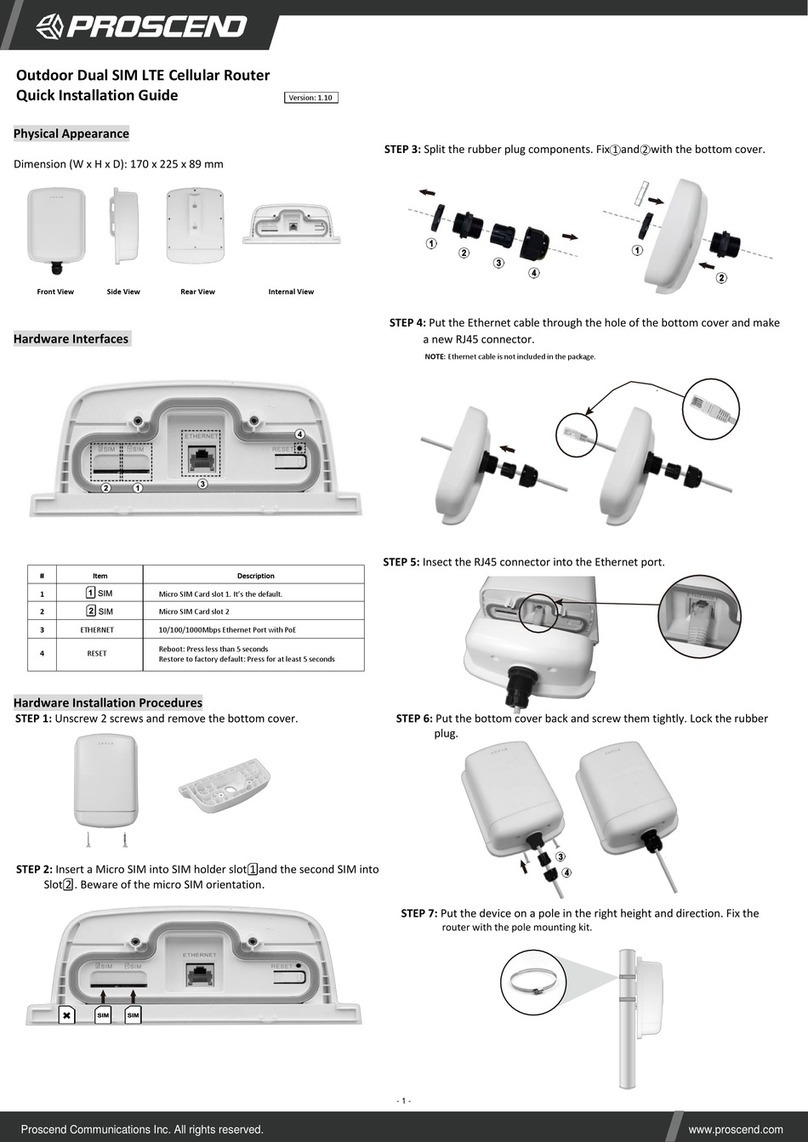
Proscend
Proscend M366 User manual

Proscend
Proscend M300 User manual

Proscend
Proscend 120 User manual
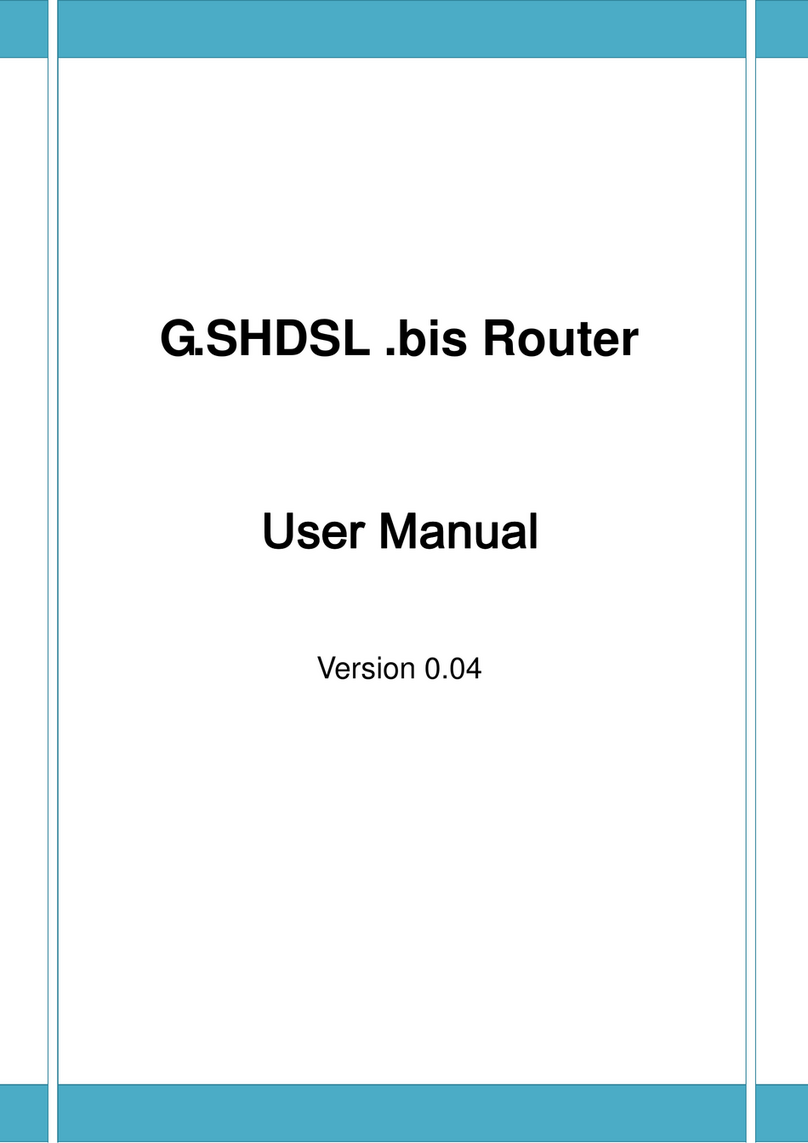
Proscend
Proscend 5200N Series User manual

Proscend
Proscend M330 Series User manual

Proscend
Proscend M302-L User manual

Proscend
Proscend M331 User manual

Proscend
Proscend M350 Series User manual
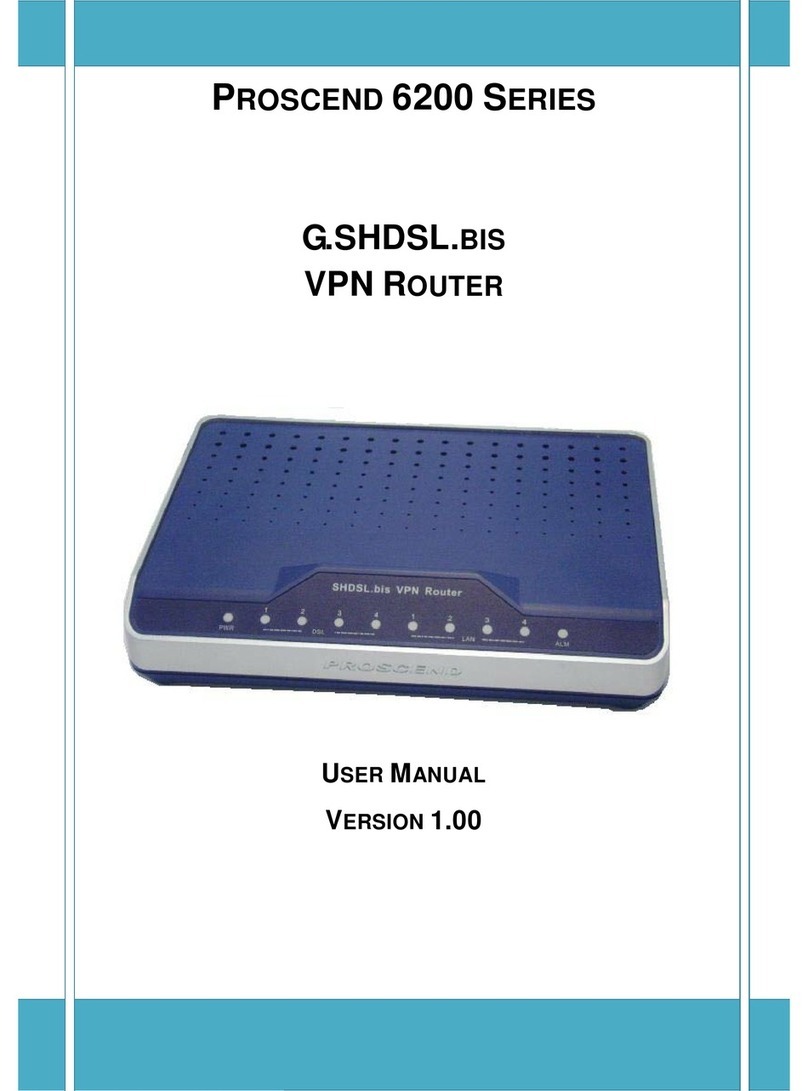
Proscend
Proscend 6200 SERIES User manual

Proscend
Proscend 6200-2W User manual