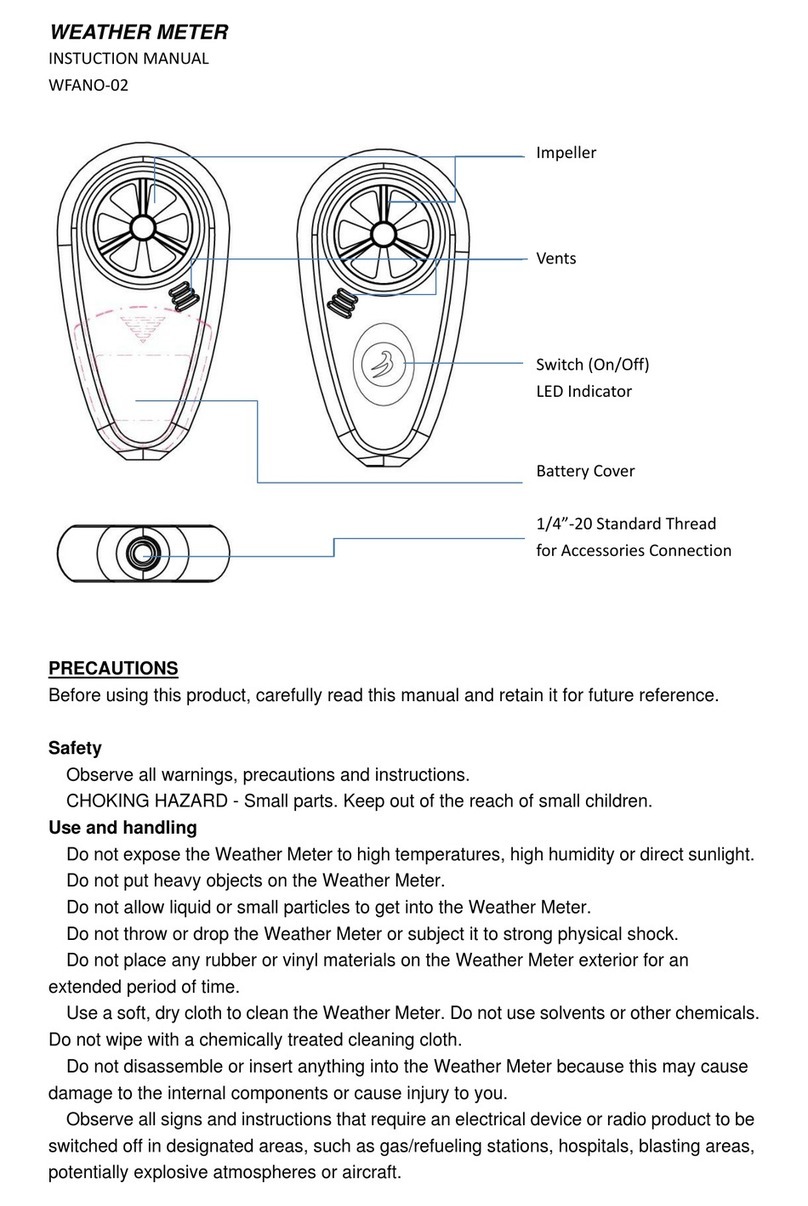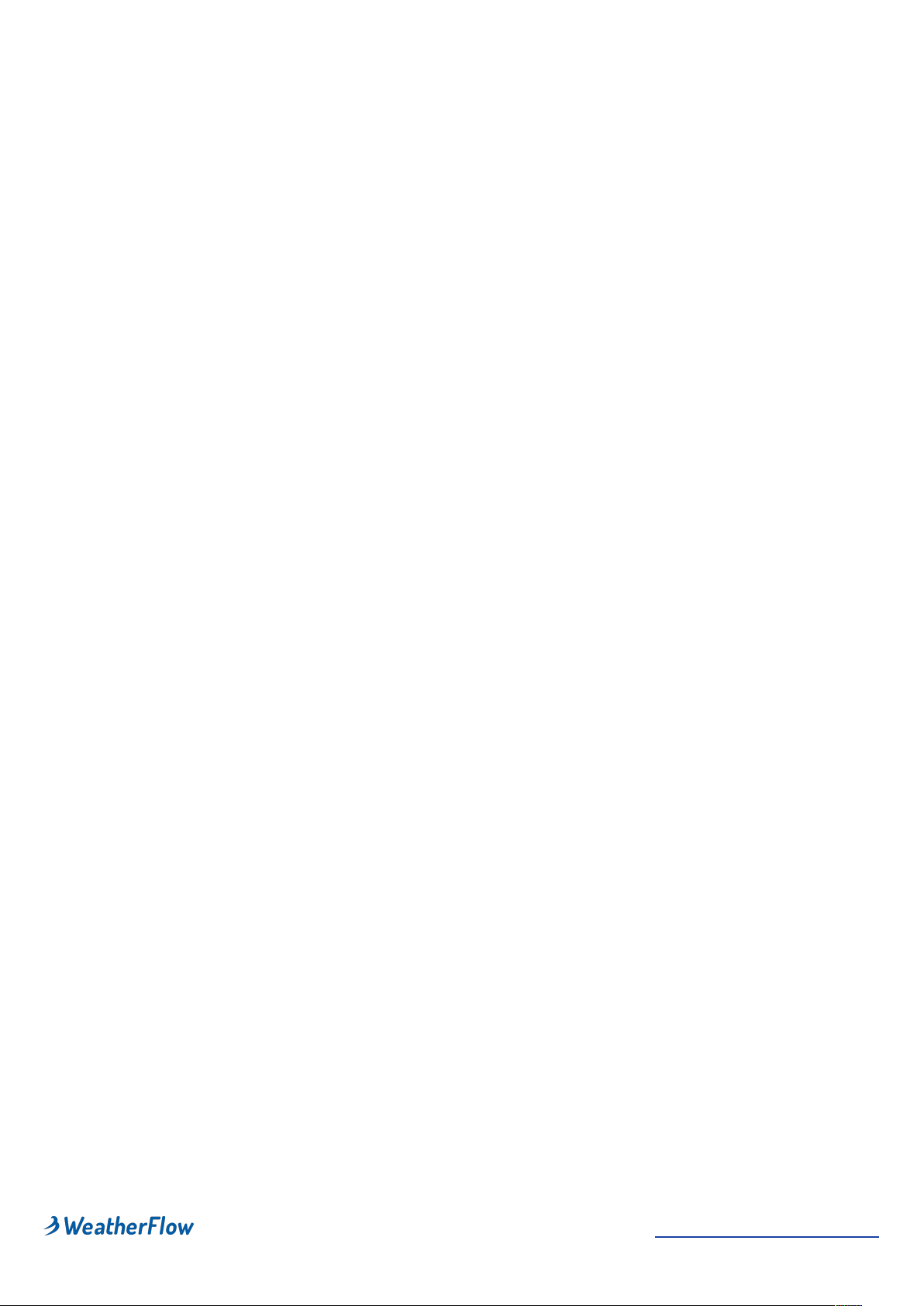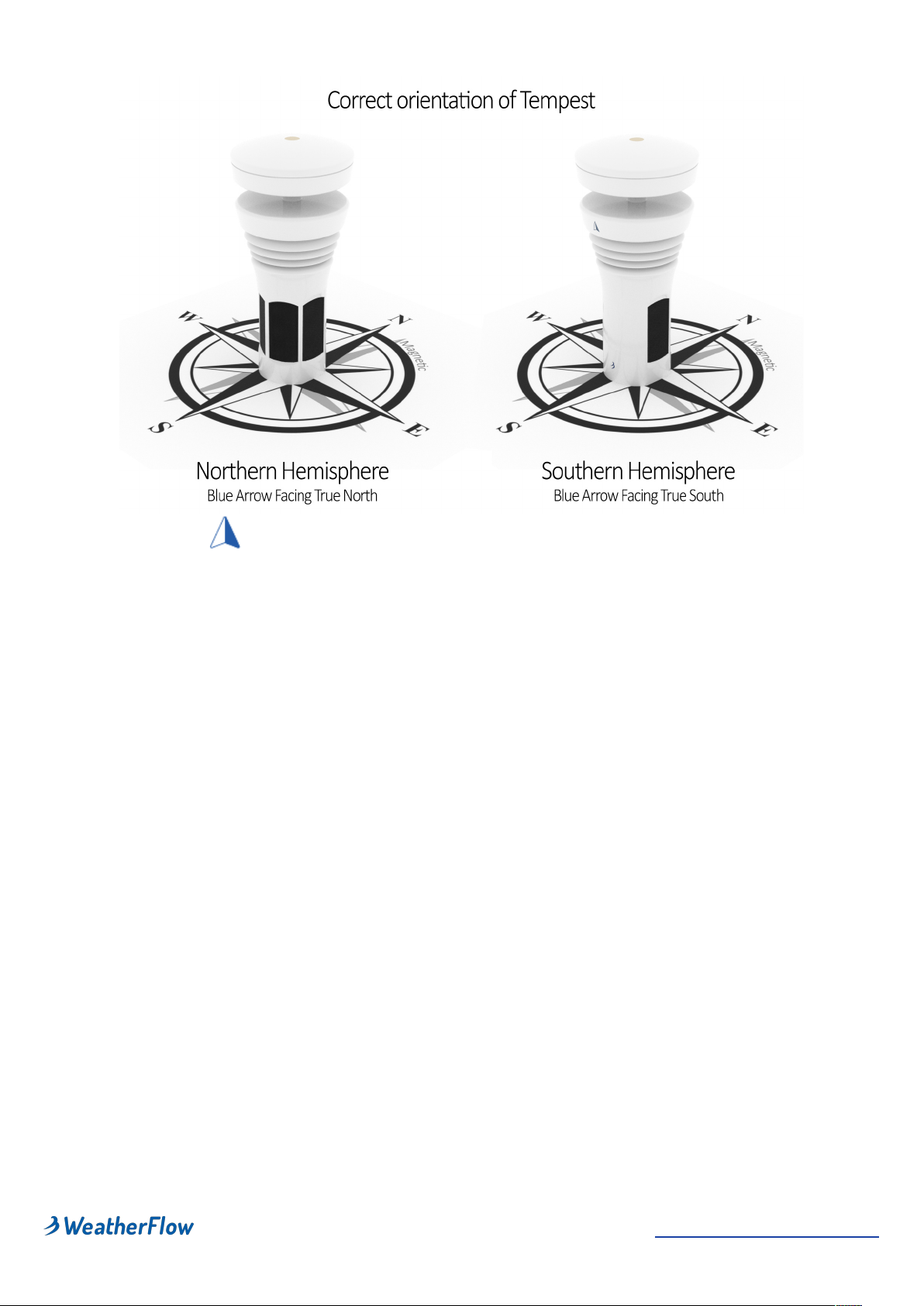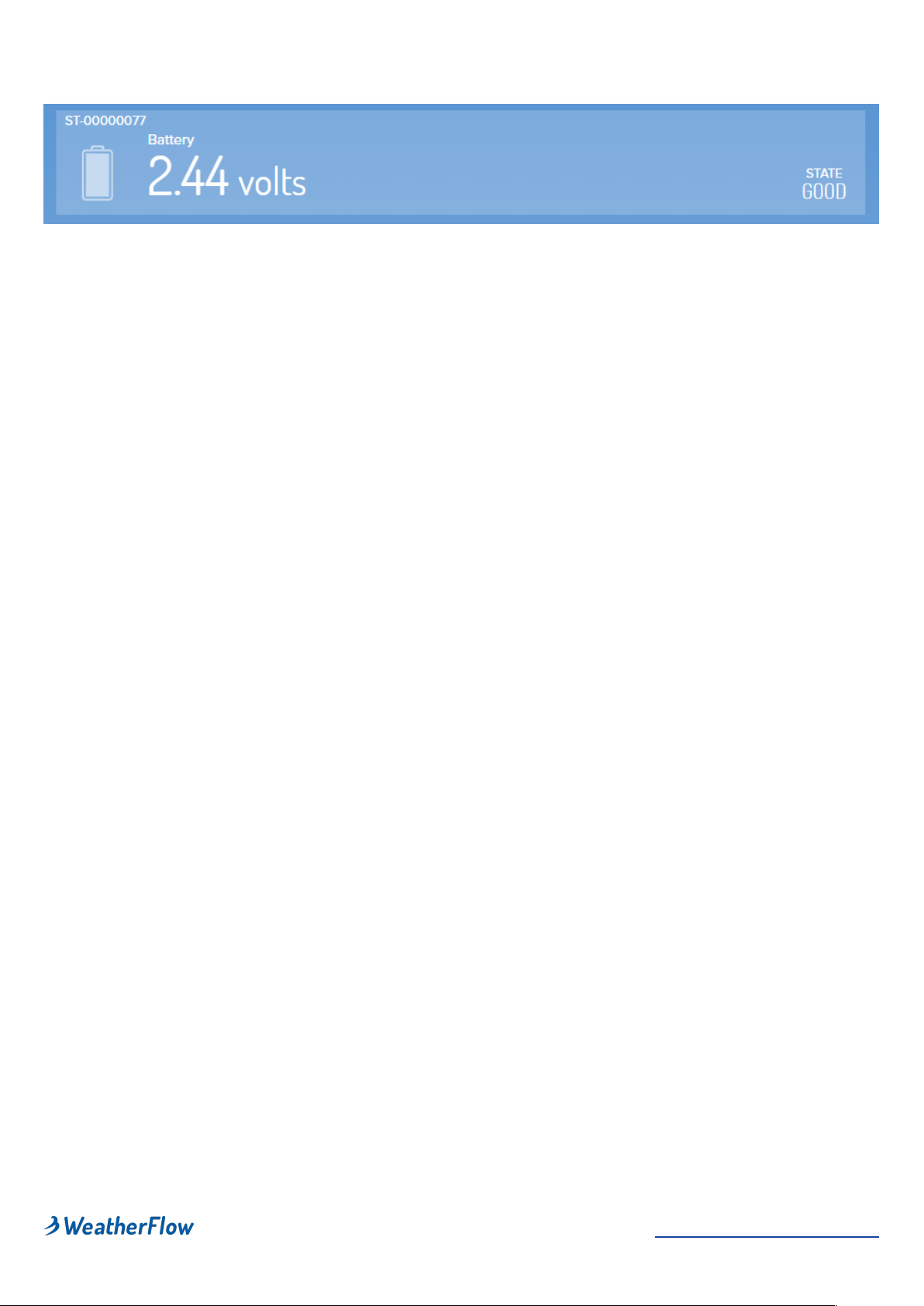3. Detailed installation instructions
Download the app and create an account
1. Download the ‘Tempest Weather’ mobile app. Follow these links to get the
Tempest Weather app in the Google Play Store!or the Apple App Store.
2. Enable Bluetooth on your smartphone or tablet and launch the app. If you
are using an Android device, make sure you enable Location Services for
the Bluetooth connection services to work properly.
3. Enter an email address and password. (Write it down so you don't forget!)
The hardware (Hub + Tempest device) can only be configured on one
account at a time. You can share the account login or public URL
generated for your station after it is set up.
4. Now tap "Setup Station" and follow the guided steps in the app to set up
your hardware on a "station". A station consists of a Hub and connected
sensor devices, such as the Tempest device.
5. Plug in the hub. Tap the NEXT button and proceed with the configuration.
6. Twist off the base of your AIR & SKY device. (It's water tight - twist hard!).
Insert 4 AA lithium batteries in AIR and use the solar panel accessory for
SKY device (recommended) or 8 AA batteries. Make sure batteries are
oriented correctly.!See!Batteries & Solar Power!for further installation
instructions.!Tap NEXT and proceed.
7. Enter your Hub serial number (located on a sticker at the bottom of your
Hub). Tap the NEXT button.
8. Give the station a name. (We suggest you choose a name that describes
the place like "NW River Bend" or even the name of the town and street
works great.)
9. Tap "Set" to set the geographic location. A map should appear to pinpoint
your geographic location (make sure location services on your phone or
tablet are enabled). If necessary, you can drag the map to adjust the
marked position. Once the pin is in the desired location, tap the check
mark in the top right corner. Tap NEXT and proceed. The altitude above
sea level is automatically determined based on your geographic location.
10. Click the "Next" button.
11. Give your AIR/ SKY device a familiar name (e.g. for!AIR - backyard, upper
deck, or patio and for!SKY - roof, chimney, or fence). Choose if the device
will be located outdoors or indoors. Input the approximate height you will
place the device above the ground. Then tap the "Save" button.
12. Gather your home WiFi network name and password. Tap the "Next"
button.