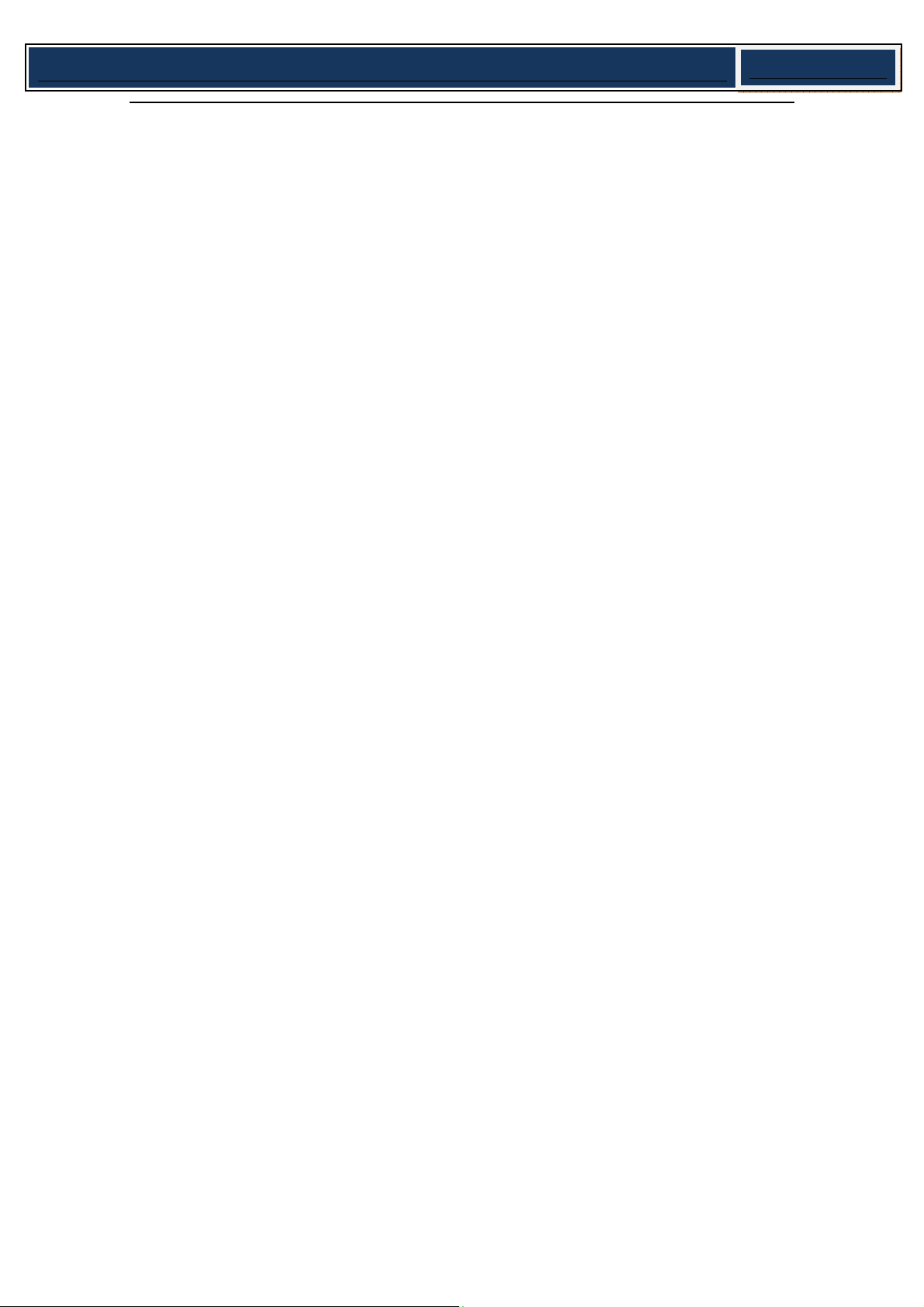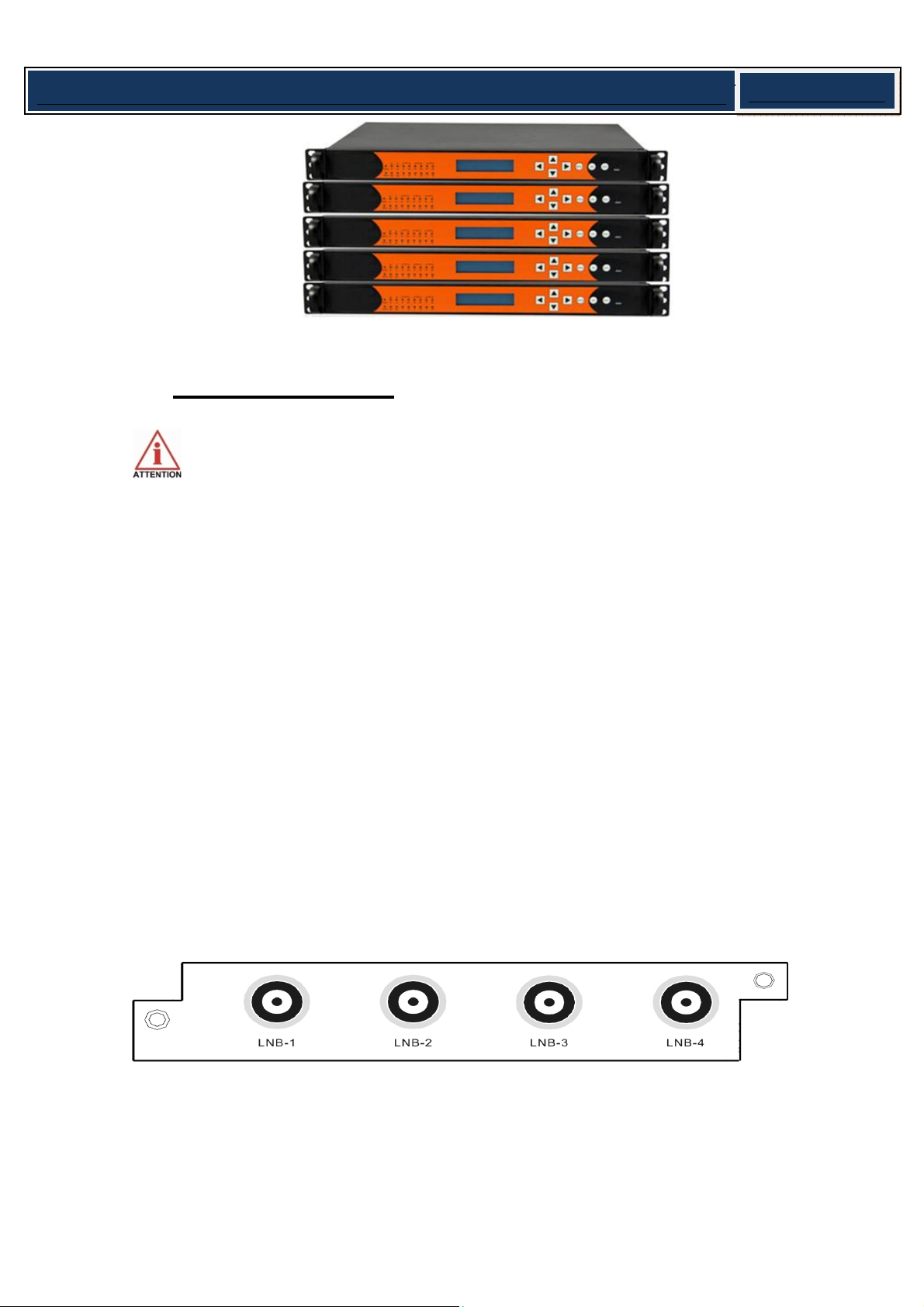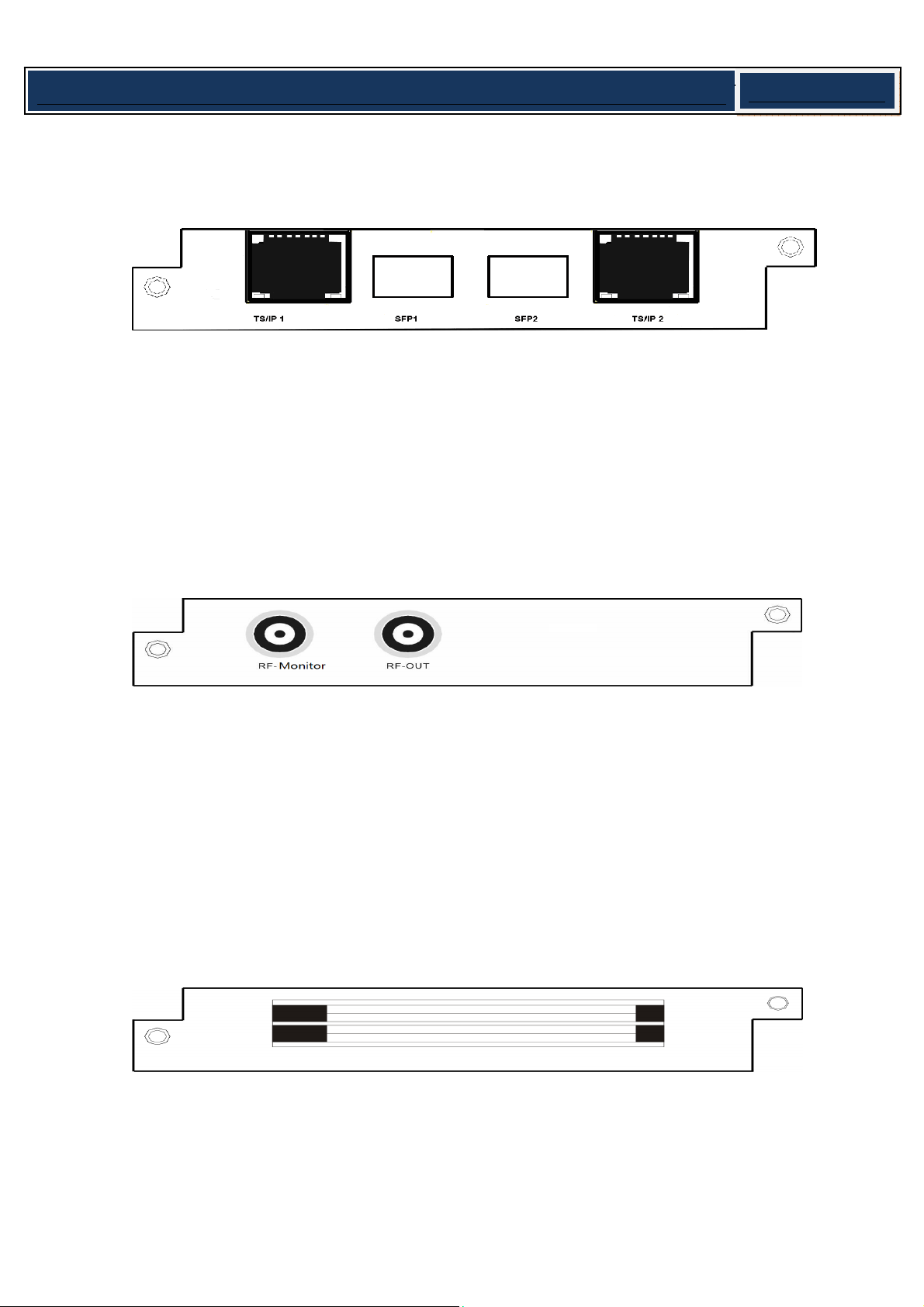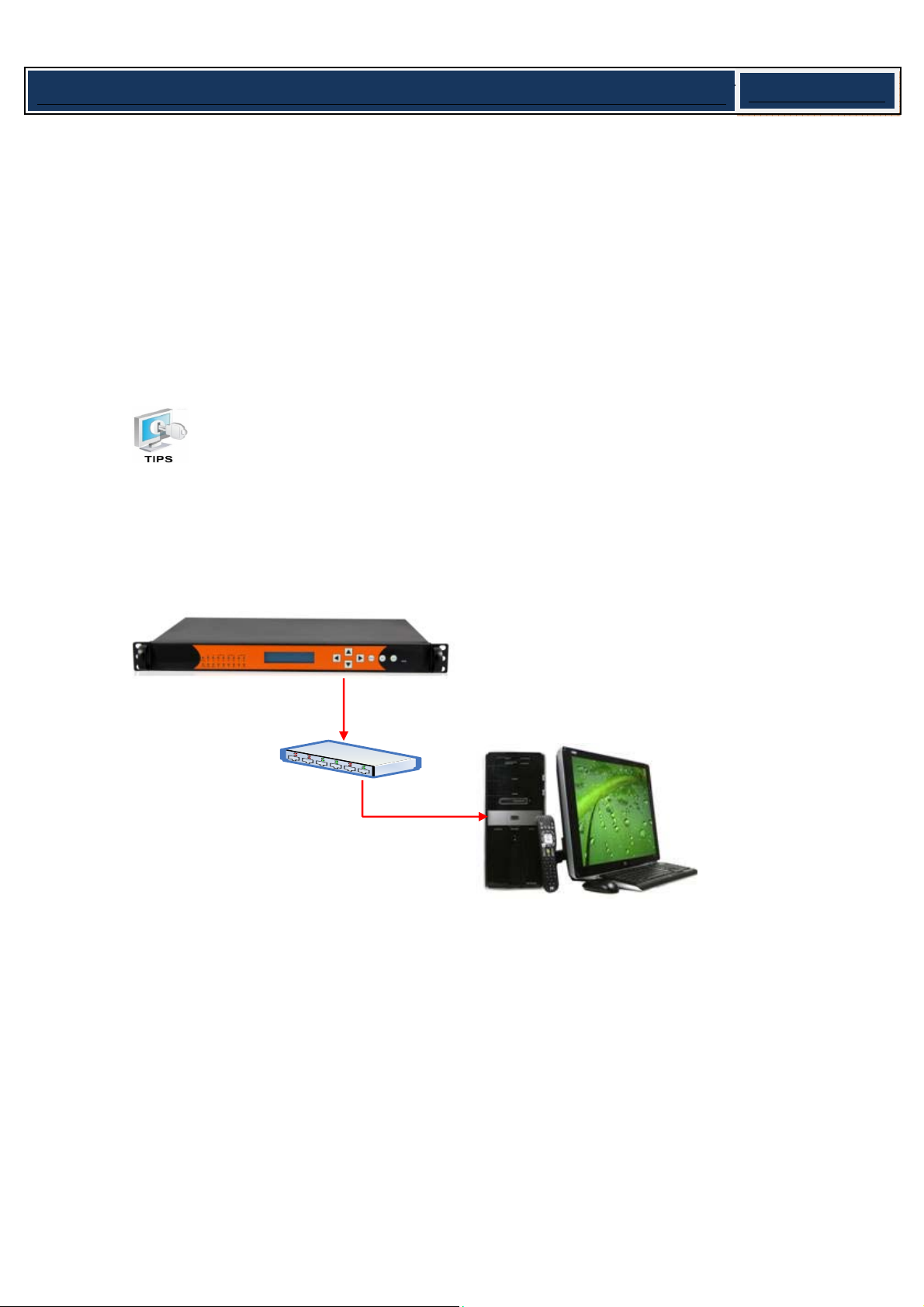10
Simple Media Platform Quick Installation Guide V1.0-N
1. Setup a connection between the media platform and monitor PC.
Note: Step 1 to Step 2 is operated from the front panel. There are six buttons on
the front panel: Up / Down / Left / Right / Menu / OK / Esc for you to manually
configure the basic parameters of the device.
zStep 1: Check out the device IP
Press MENU button to enter main menu.
Press UP button and DOWN to navigate to the sub menu System.
Press OK to Enter the Sub menu Ethernet Setup, within it, press UP button and DOWN
button, you can check out the IP, Gateway, Subnet Mask, etc.
zStep 2: Change the IP, Gateway and Subnet Mask to make it in the same network
section as the management PC:
Example:
Media Platform Management PC
IP Address 192.168.1.16 192.168.1.28
Gateway 192.168.1.1 192.168.1.1
Sub Mask 255.255.255.0 255.255.255.0
Note: to Change a parameter, you can first press OK button, Then the parameter
will be selected with a blinking short line under its first character (or number),
then you can use UP and DOWN button to change the parameter’s value as you
desired, press OK button to take effect.
zStep 3: After you have setup the above parameters, press MENU button to exit the
configuration, the device will reboot automatically.
zStep 4: Ping the new IP of the device through the management PC to check the
connectivity.
2. Enter the NMS interface
Step 1: Start the Network Management Software on the accessory CD in you package.
Network Management Software Icon