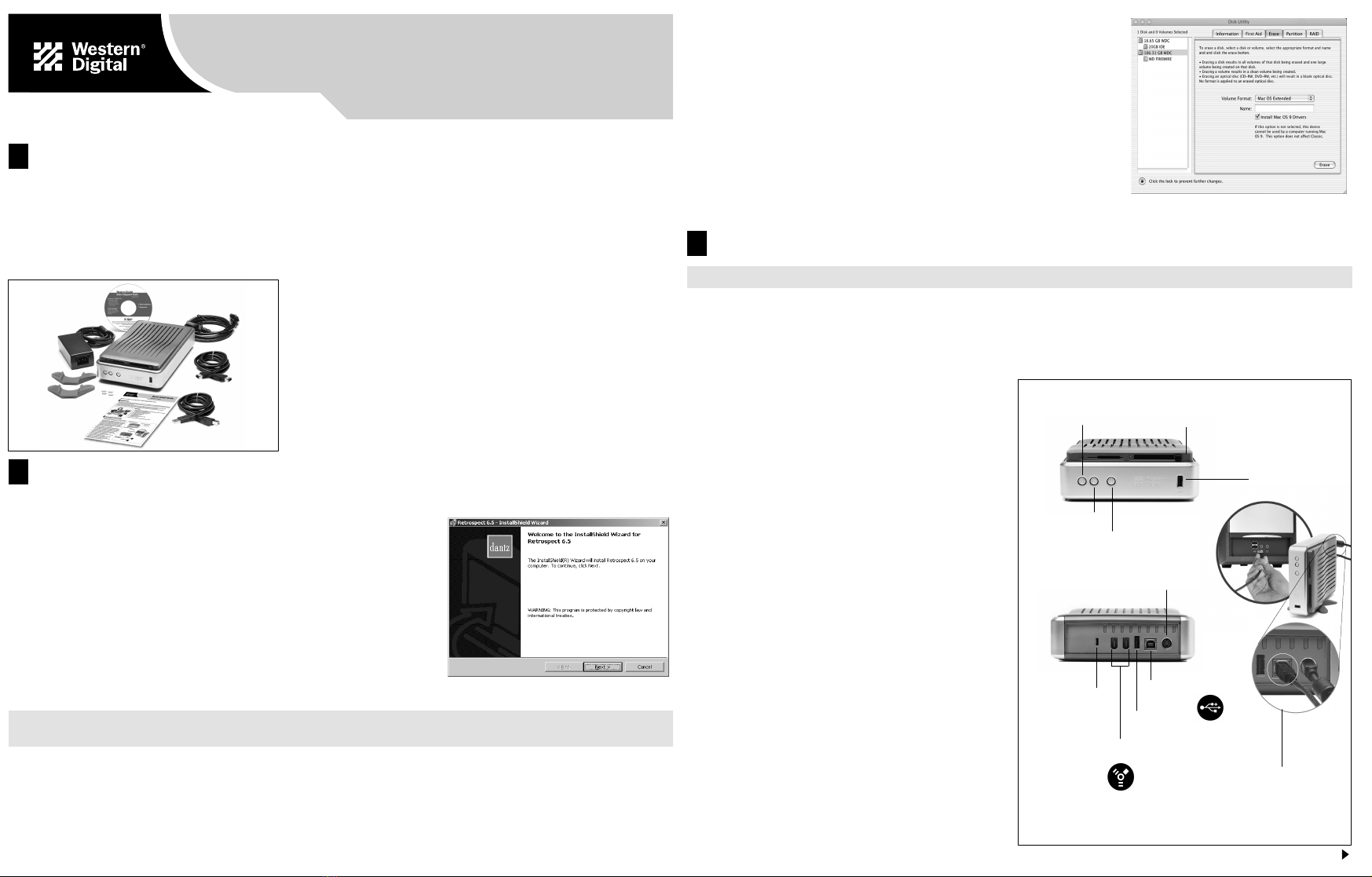Using the 8-in-1 Memory Card Reader
The first media slot is used for Memory Stick, Memory Stick Pro, MultiMedia Card, SD Card, and SmartMedia. The second media slot is
used for CompactFlash Type I/II and MicroDrive. Access your media through two Removable Disks icons in the My Computer window.
Disconnecting the Unit
Windows
1. Double click on the Windows Unplug or Eject Hardware icon in your system tray
(located in the bottom right corner of your screen—see the dialog box on the right
for a depiction of this icon).
2. To disconnect the USB cable, select USB Mass Storage Device from the list and
click Stop. To disconnect the FireWire cable, select WD XXXXX-IEEE 1394
SPB2 Device and click Stop. Click OK to confirm your selection of the drive to be
disconnected.
3. You may now safely disconnect the USB or FireWire interface cable from your
computer. When disconnecting power, always unplug the AC power adapter before
disconnecting the power connector on the back of the unit.
Macintosh
1. Find the Removable disk(s) icon associated with the interface you wish to disconect
and drag to the Trash icon on your desktop.
2. After the disk icon has disappeared from the desktop, you may now safely
disconnect the USB or FireWire interface cable from your computer. When
disconnecting power, always unplug the AC power adapter before disconnecting the power connector on the back of the unit.
Using the Backup Software
For further instructions, refer to the user manual on the installation CD or download at support.wdc.com/download.
Backup On Demand
1. Press the Backup On Demand button on the front of unit to launch the initial
setup wizard (Figure 3). Click Next.
2. Click on the storage drive you want to back up. Click Next.
3. By default, the software will copy “Documents Only” which includes your
contacts, work documents, application files, music, and pictures. This is the ideal
choice for most users. The All Files option will copy all files including the
operating system and all application files in addition to your documents. Make
your desired choice and click Next.
4. Select the drive on which to store your backup files. By default, the Western Digital
drive on which the button was pressed is selected as the destination. Click Next.
5. The last window summarizes all of the settings specified in the Backup On
Demand wizard. If you need to make any changes, click Back. Otherwise, click
Finish to completethe wizard. You can now back up your files every time you press
the Backup On Demand button on the unit.
Automatic Backup
1. Press the Automatic Backup button on the front of unit to launch the initial setup
wizard. Click Next.
2. Click on the storage drive you want to back up. Click Next.
3. By default, Retrospect Express will copy “Documents Only” which includes your
contacts, work documents, application files, music, and pictures. This is the ideal
choice for most users. The All Files option will copy all files including the
operating system and all application files in addition to your documents. Make
your desired choice and click Next.
4. Select the drive on which to store your backup files. By default, the Western Digital
drive on which the button was pressed is selected as the destination. Click Next.
5. In the next several windows, specify the day, time, and frequency of your automatically scheduled backups.
6. The last window summarizes all of the settings specified in the Automatic Backup wizard (Figure 4). If you need to make any changes,
click Back. Otherwise, click Finish to complete the wizard. The Automatic Backup button on the unit is now illuminated, indicating
your backups are scheduled to occur automatically.
Note: Both the unit and system must be kept powered on for the automatic backups to occur at their scheduled times.
CAUTION: Do not remove the media from the media slot while the corresponding green activity LED is flashing.
IMPORTANT: The power button discussed in section 3 safely shuts down the drive only, while the media reader and USB hub remain
active. If you wish to physically disconnect the entire unit from your system, follow the steps below.
4
Using the USB 2.0 Hub
Inserting media
My Computer Drive Icons:
-1st Removable disk: CompactFlash Type I/II, IBM MicroDrive
-2nd Removable disk: MemoryStick, MemoryStick Pro,
MultiMedia Card, SD Card, SmartMedia
Media activity
LED (green)
(USB flash pen drive shown)
(CompactFlash shown)
Vertical stand setup
5
How to Insert Media
1. Find the corresponding media slot for your media and
insert the card until it clicks or secures into place.
Note: Do not force the media into the slot. If the media
does not insert properly, you may need to re-insert it with
the gold connector end facing upwards.
2. In the My Computer window, double-click on the
appropriate Removable Disk drive letter.
3. The next window will display the data contained on the
media.If themedia was directly formatted orusedbya
digital camera, you may have to double-click ona folder to
access the data.
How to Copy Media
Tip: Refer to the user manual on the installation CD for
instructions on how to copy the media card using the
Backup on Demand button.
1. To transfer or save data from the media to your computer,
first locate or create a destination folder on your desktop.
2. Drag and drop the data from the media into the folder you
created. You can also use the copy and paste method: Go
to the Edit menu from the media folder and click Select
All. In the same menu, select Copy.
3. Go to the destination folder and from the Edit menu,
select Paste. The data will be copied into the destination
folder in your computer.
Warranty Information
This product contains no user-serviceable parts. Refer servicing to Western Digital
authorized personnel only.
Obtaining Service
Western Digital (WD) values your business and always attempts to provide you the very best of
service. If this Product requires maintenance, either contact the dealer from whom you originally
purchased the Product or visit our product support Web site at support.wdc.com for information
on how to obtain service or a Return Material Authorization (RMA). If it is determined that the
Product may be defective, you will be given an RMA number and instructions for Product
return. An unauthorized return (i.e., one for which an RMA number has not been issued) will be
returned to you at your expense. Authorized returns must be shipped in an approved shipping
container, prepaid and insured, to the address provided on your return paperwork. Your original
box and packaging materials should be kept for storing or shipping your Western Digital
product. To conclusively establish the period of warranty, check the warranty expiration (serial
number required) via support.wdc.com. WD shall have no liability for lost data, regardless of the
cause, recovery of lost data, or data contained in any Product placed in its possesssion.
One-Year Limited Warranty
WD warrants that the Product, in the course of its normal use, will be free from defects in
material and workmanship for a period of one (1) year and will conform to WD’s specification
therefor. This limited warranty period shall commence on the purchase date appearing on your
purchase receipt. WD shall have no liability for any Product returned if WD determines that the
Product was stolen from WD or that the asserted defect a) is not present, b) cannot reasonably be
rectified because of damage occurring before WD receives the Product, or c) is attributable to
misuse, improper installation, alteration (including removing or obliterating labels), accident or
mishandling while in your possession. Subject to the limitations specified above, your sole and
exclusive warranty shall be, during the period of warranty specified above and at WD’soption,
the repair or replacement of the Product. The foregoing warranty of WD shall extend to repaired
or replaced Products for the balance of the applicable period of the original warranty or ninety
(90) days from the date of shipment of a repaired or replaced Product, whichever is longer.
The foregoing limited warranty is WD’s sole warranty and is applicable only to products sold as
new. The remedies provided herein are in lieu of a) any and all other remedies and warranties,
whether expressed, implied or statutory, including but not limited to, any implied warranty of
merchantability or fitness for a particular purpose, and b) any and all obligations and liabilities
of WD for damages including, but not limited to accidental, consequential, or special damages,
or any financial loss, lost profits or expenses, or lost data arising out of or in connection with the
purchase, use or performance of the Product, even if WD has been advised of the possibility of
such damages. In the United States, some states do not allow exclusion or limitations of
incidental or consequential damages, so the limitations above may not apply to you. This
warranty gives you specific legal rights, and you may also have other rights which vary from state
to state.
Western Digital and the Western Digital logo are registered trademarks of Western Digital
Technologies, Inc.
Other marks may be mentioned herein that belong to other companies.
©2003 by Western Digital Technologies, Inc. All rights reserved.
Assembled in the U.S.A. with hard drive manufactured in Malaysia or Thailand.
Western Digital
20511 Lake Forest Drive
Lake Forest, CA 92630 U.S.A.
For service and literature:
800.ASK.4WDC U.S.A.
+31.20.4467651 Europe
support.wdc.com
www.westerndigital.com
2079-001048-000
12/03
Figure 3
Figure 4
Unplug or Eject Hardware system tray icon