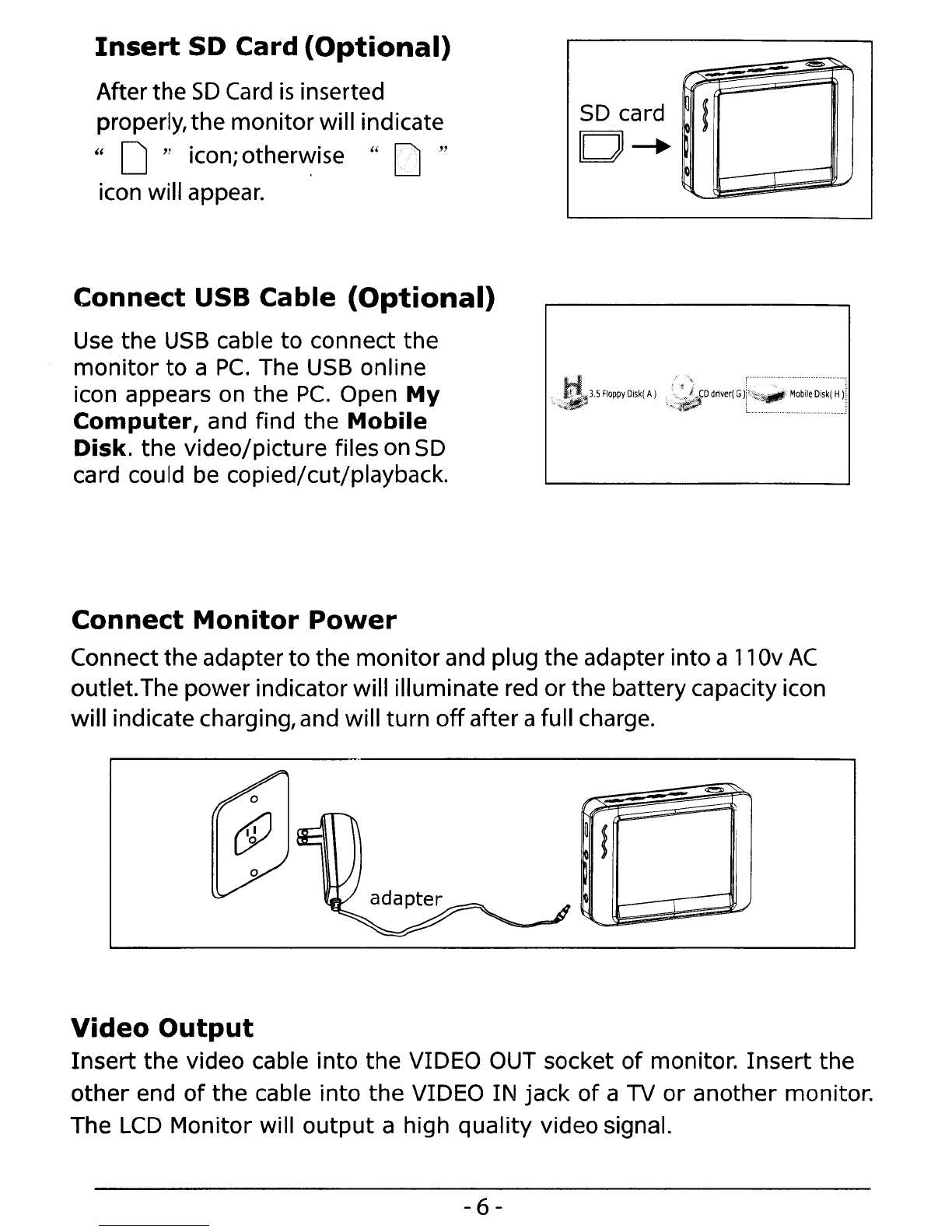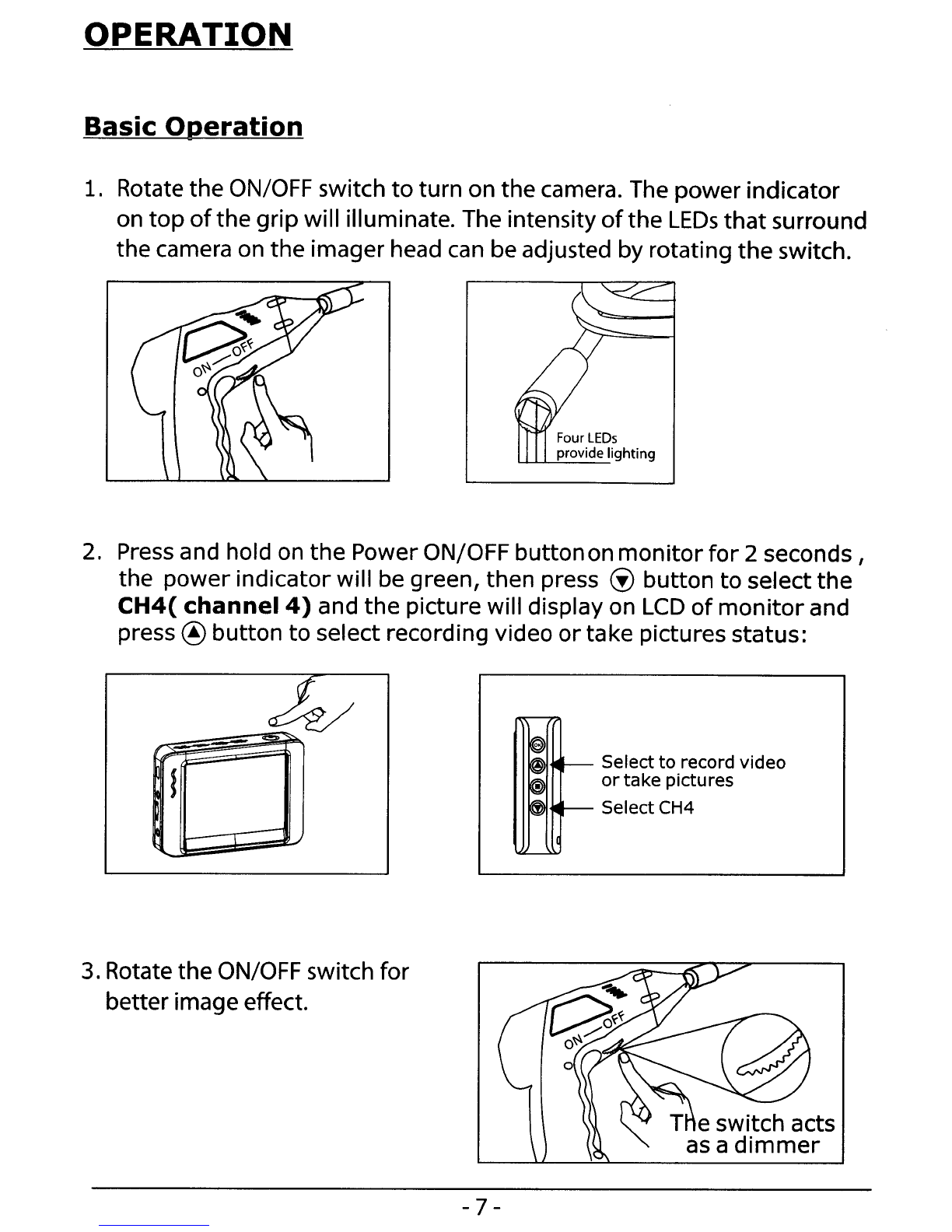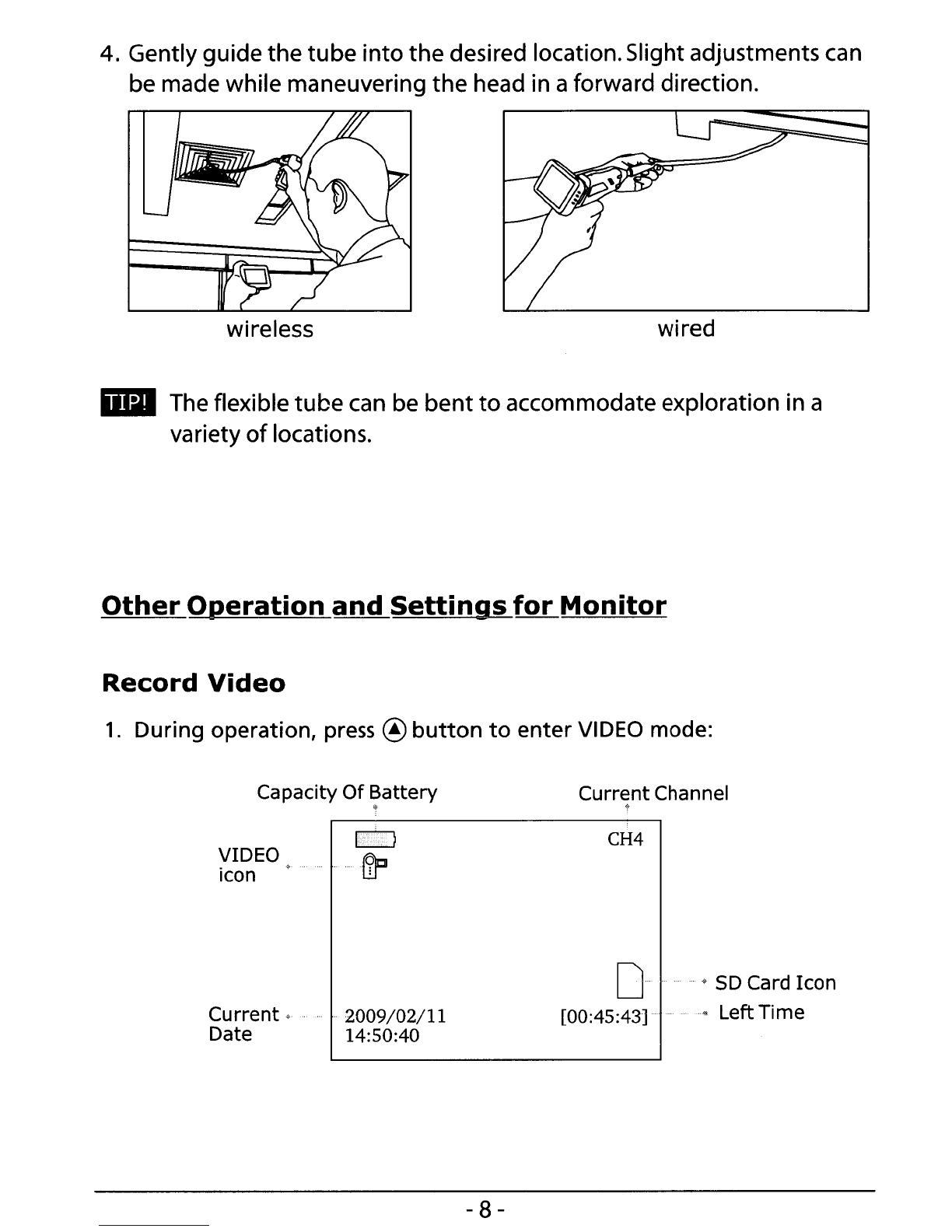INSTALLATION
Install the batteries,camera tube, and micro
SO
card
(optional)
before using product.
Install
Batteries
1. Using ascrewdriver, remove screw and cover.
\, t
2.
Remove battery compartment and insert four new
AA
batteries into
the proper slots in the battery compartment. Proper battery
orientation
is
indicated
on
the
battery compartment.
3.
Reinstall batterycompartment,cover, and
screw.
_Dry your hands before installation
or
replacing batteries.
Install
the
Camera
with
Flexible
Tube
When connecting the camera tube
to
the handheld unit,make sure the keyed
ends
are
properly aligned.Once they
are
lined up, finger tighten the knob
to
hold the connector in place.
Engage Camera Tube Plug
and Grip Socket
-4-
Finger tighten
the
knurled
knob