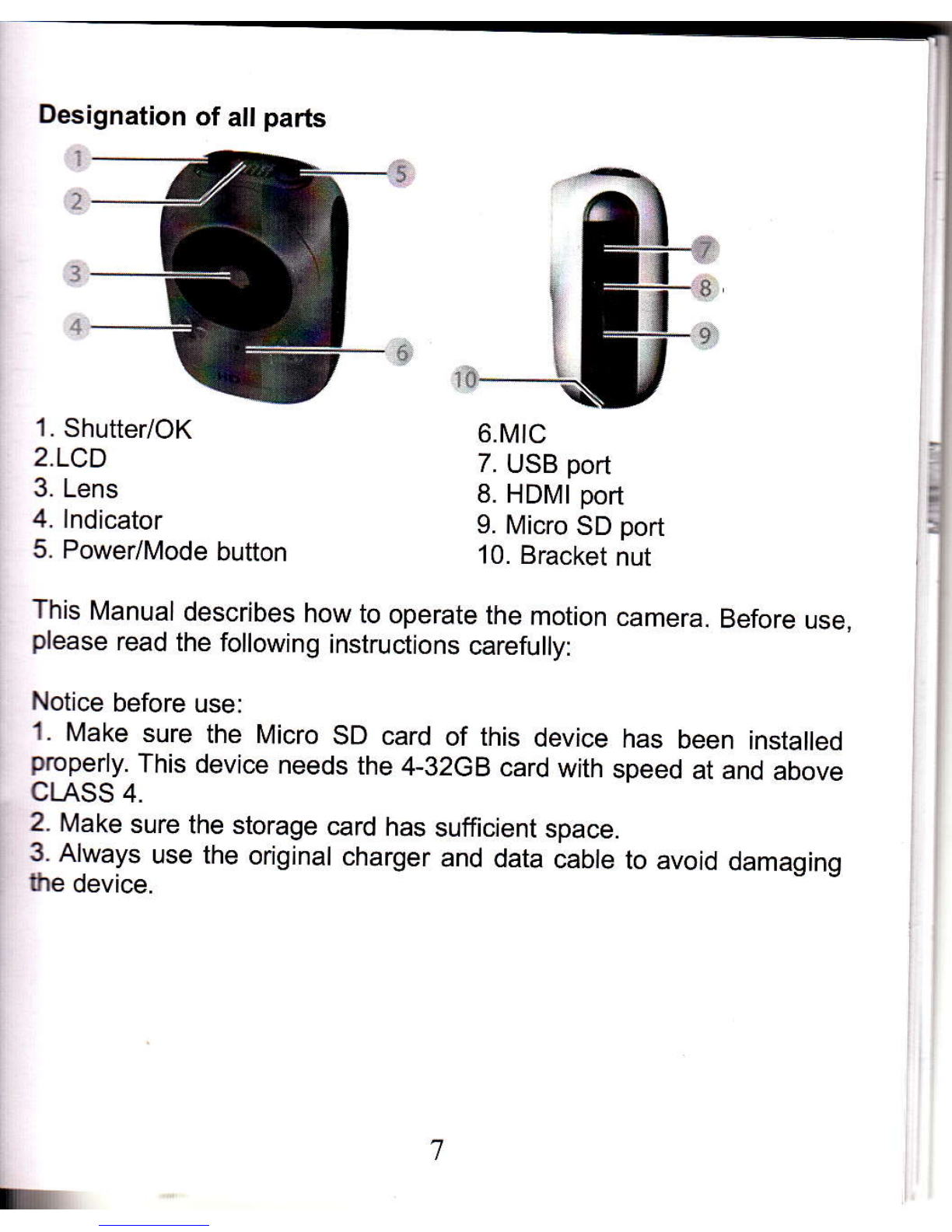Basic lnformation
Power-on/off:
The camera uses the SDHC card with speed at and above CLASS 4.
lnsert the SDHC card into the Micro SD card slot, press the Power key
once, then the LCD screen will display the icon of the card and the
buzzers has one sound. Then the camera in default enter the 1080@
30fps mode (green LED).
lf the camera is always in the idle state for 3 minutes, it will
automatically switch off. But wifi mode does not automatically shut
down.
Mode Setup
WIFI e: I Wireless wifi signal icon
Batterv Displav the oower caDacitv
Photo Mode ln Dholo mode
SD card The icon will flicker continuously when the SD
card is unidentiflable,
720 mode ln 720p@60 frame/s video mode
1080 mode ln 1080of430 frame/s video mode
Mode Switching
When the camera is switched on, the default mode is 1,080@30
frames/s and the LED indicator is in green. To switch modes, press
the Mode key once. Press the Power/Mode key to circulate modes in
the following order: 720P60, Photo, Back and 1080P30.
1080p@30fps Mode-Green LED
When the cameE is switched on, the default mode is 1080@30
fames/s. ln the preview mode, press the Shutter button once again,
the camera will start to,take videos. ln the process of videoing, the
green LED indicator will flicker; press the Shutter button again to stop,
then the green LED indicator will keep in solid green.
720P@60fps Mode-Blue LED
Press the Shutter button once. ln the preview mode, the camera will
start to take videos. ln the process of videoing, the blue LED indicator
will flicker; press the Shutter button again to stop, then the blue LED
indicator will keep in solid green.
Photo Mode-Red LED
ln '1080P30 mode, press the MODE key to switch to photo mode;
press the Shutter button to take photos with the red LED in solid green
When the camera is in the standby mode, to take single photo, press
the Shutter button, then you will hear the sound from the buzzet and
see the red LED indicator flickers once, and thus one photo has been
taken.
Wifi mode - Orange LED
WlFl function is turned off by default, to start the WlFl function, simply
press the shutter button for 5 seconds, you will hear a beep, LCD
display will show a fixed WlFl symbol, orange LED flashes. At this
point has entered the wifi mode. WlFl is activated, press and hold the
record button for 5 seconds to turn it off.
When you activate the camera after the wifi mode, follow the steps
below to connect your phone to the camera:
AP software installed on the phone, ispo.APK for android mobile
phones, ispo.ipa for the iphone mobile phones,
Open the phone wifi function,
From the available wireless networks found in the camera's device
name: eg "a5-A000001"
Wifi camera default password is "1234567890", enter the correct
password the phone and the camera will form a point to point
connection, the connection is successful Orange LED changes to