Wi-Next NAAWIGO MINI User manual

INSTALLATION AND MAINTENANCE
GUIDE - NAAWIGO MINI
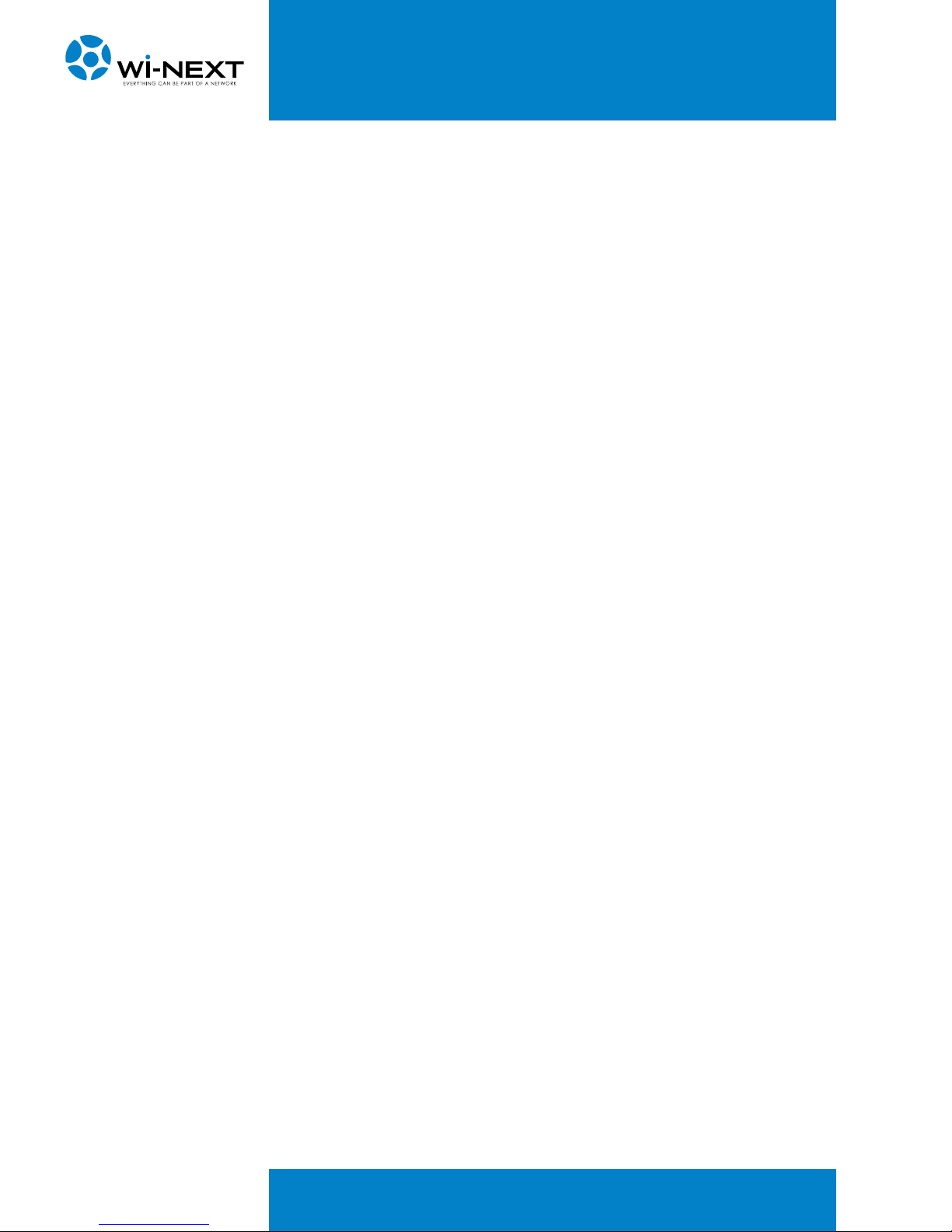
2
INDEX
1 VERIFICATION SECTION 4
1.1 Approval 4
1.2 Revision history 4
1.3 Definitions, acronyms and abbreviations 4
2 INTRODUCTION 5
2.1 Compliance with R&TTE directives 5
2.2 Restrictions of use: ministerial regulations 5
2.3 Warnings 5
3 DESCRIPTION OF NAAWIGO MINI 7
3.1 Package content 7
3.2 The device 7
3.3 Technical specification of Naawigo Mini 8
4 SETTING UP OF THE DEVICE 9
4.1 Installation and inter-connection 9
4.2 Preparing and switching on the device 9
5 CONFIGURATION 10
5.1 N.A.A.W. control panel 10
5.2 First access 11
5.3 Main menu 12
5.4 Main 12
5.5 Main – profile management 13
5.6 Change of parameters 14
5.7 System 15
5.8 IP 16
5.9 Wi-Fi 19
5.10 Services 23
5.11 Firewall and Port Forwarding 24
5.12 Default profiles 25
5.13 Troubleshooting 29
5.13.1 The N.A.A.W. assigned IP address is not available 29

3
INDEX
6 MATERIAL DISPOSAL 30
6.1 Toxic substances 30
7 DECLARATION OF CONFORMITY CE 31
7.1 Restrictions of use in some countries 31
7.2 Restrictions of use of the device 32
7.3 Power output 32
7.4 Naawigo Mini 33

4
1. VERIFICATION SECTION
1.1 Approval
APPROVED BY POSITION DATE
Nicola De Carne Wireless Networking Director - Wi-Next S.r.l. 20th Jan 2011
1.2 Revision history
STATUS REV. AUTHOR DESCRIPTION DATE
00100 Wi -Next S.r.l. First draft 15th Jun 2008
00101 Wi-Next S.r.l. Revision 9th Mar 2010
00201 Wi-Next S.r.l. Revision 20th Jan 2011
Further updates and related revisions of the present manual are available on-line at the
following address: www.winext.eu/wiki.
1.3 Definitions, acronyms and abbreviations
Naawigo
Mini
Wireless devices router:
frequency: 2,412 GHz - 2,472 GHz
standard:
IEEE 802.11 b/g – IEEE 802.11 d – IEEE 802.11 e
– IEEE 802.11 i
power supply: 120/240 V autosensing - 9 V output

5
2. INTRODUCTION
Thank you for purchasing this Naawigo product. This document contains full
documentation relating to the product, including the declaration of conformity. The
user’s guide gives all the information regarding installation and testing of the Naawigo
Mini, and its subsequent periodic maintenance.
2.1 Compliance with R&TTE directives
Wi-Next S.r.l. declares that the Naawigo Mini complies with the essential requirements
and relevant provisions of Directive 1999/5/EC.
2.2 Restrictions of use: ministerial regulations
Please note that the use of this device is regulated by:
1Legislative Decree 08/01/2003 N.259, Articles 104 (activity subject to general
authorisation) and 105 (free use for personal use);
2Ministerial Decree 28/05/2003 and subsequent amendments to the provision of
private and public access to networks and telecommunications services.
2.3 Warnings
This manual sets out information to anyone in charge of:
• installation.
• maintenance.
• network administration or anyone employed in a technical capacity - provided they
are informed about the risks and safety standards regarding the installation, operation
and maintenance of electric radio communications equipment.
When carrying out the installation you must check the functionality of the Naawigo Mini.
Do not take any corrective action unless you are certain about the result.
Do not dismantle the device. Taking apart the device will invalidate the warranty.
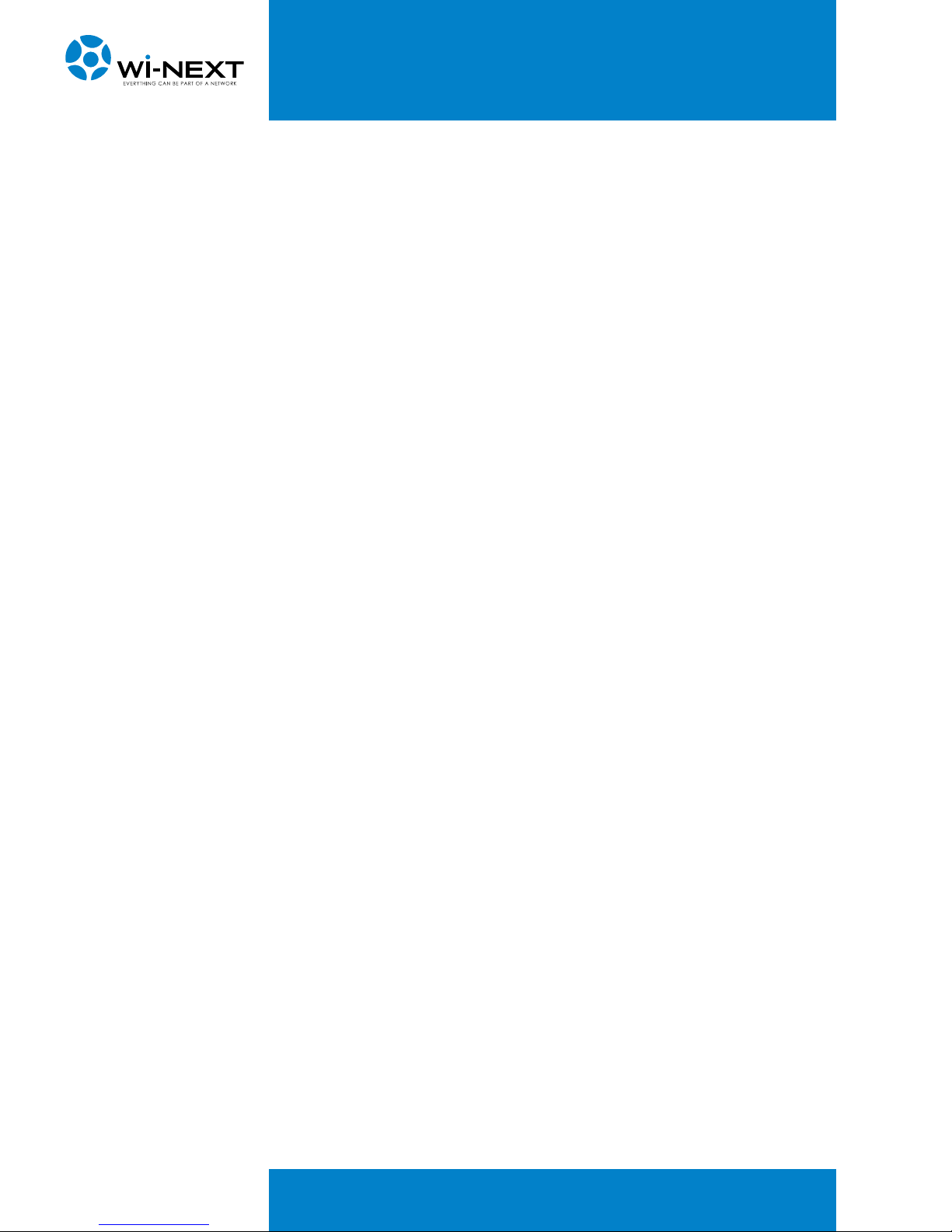
6
2. INTRODUCTION
The manufacturer will not be liable for any damage to property or injuries in case of:
• improper use of the device,
• use of the device by untrained staff,
• improper installation,
• faulty or inadequate materials used for the installation,
• unauthorised modifications,
• use of non genuine spare parts,
• non-compliance with the recommendations contained in this document.
The manual covers only the use of the application provided by the manufacturer and
under existing legislation relating to data transmission by radio.

7
3. DESCRIPTION OF NAAWIGO MINI
3.1 Package Content
The package contains:
• Wi-Fi Mini Naawigo device.
• 2 dBi omni-directional antenna with SMA connector.
• Power supply 230V/9V.
• User manual on CD-ROM.
3.2 The device
SMA connector
for externale antenna
LED:
- Power ON
- Diagnostic
- Wireless
- Ethernet
RJ-45 Ethernet port
DC power socket

8
3. DESCRIPTION OF NAAWIGO MINI
3.3 Technical specification of Naawigo Mini
Features
Operating Mode
Access Point
Client
RootAP / Transparent Client
Repeater
Wireless Adapter
Wireless Routing Client
Gateway
Naaw mesh
WAN Type
Static IP
Dynamic IP
PPPoE
Device Management
Web Server
Telnet or Secure Shell (SSH)
Data Capture Notification
Event Logging (Syslog)
Detailed Statistics per Client
Certification
CE
Dimension and Weight
91,8 mm x 66 mm x 25 mm
Weight: 80 gr.
Hardware features
Linux OS
CPU Atheros AR2317/2318 - 180 Mhz
16Mb SDRAM - 4 Mb FLASH RAM
LAN Interface: 1x10/100Mbps
Virtual Access Point
Up to 4 SSIDs with unique MAC Addresses (BSSID)
802.1q VLAN tag per VAP with Bridging
Configurable Security (WEP,WPA,WPA2, MAC
Filtering) per VAP
Advanced Features
Build-in DHCP server + DNS forwarder
Transmission Power Control (One dB per step)
Closed System (suppress SSID)
Transmission Rate Control
Security
Station Isolation
MAC Filtering
64 / 128-bit WEP
802.1x authentication
WPA-EAP and WPA-PSK, WPA2
Led Indicators
Power, Diagnostic, LAN, WAN, WLAN
Power Requirements ( DC Supply )
9VDC (Can Range from 9V to 15V)
Integrated Antennas
2 dBi detachable SMA antenna
802.11b/g
Environment
Temperature: from -20°C to +70°C
Humidity: from 10% to 80%
Technical specification
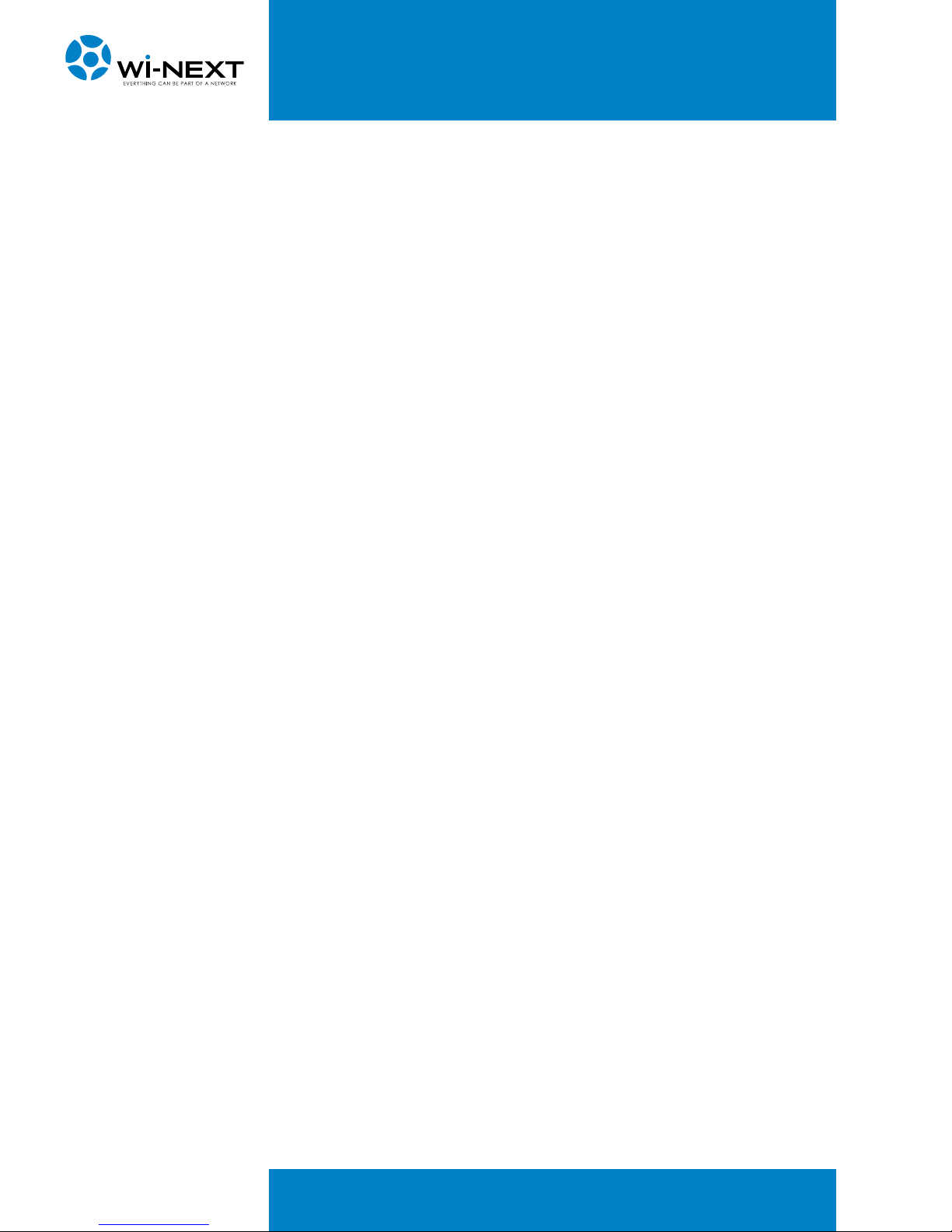
9
4.1 Installation and inter-connection
Naawigo Mini is equipped with safety features for the protection against direct and
indirect contact. However, the installation must be carried out by appropriately
qualified personnel who must observe the following precautions:
• check the package and promptly notify the supplier in case of damage,
• make sure access points, antennas and support structures are properly installed to
avoid health hazards,
• make sure that installation of the access point, antennas and cables is made in
accordance with local regulations regarding safety.
4.2 Preparing and switching on the device
Fix the omni-directional antenna by screwing it to the connector of the device (please
note that in the absence of an external antenna the device can work, i.e. it can be
configured, however its performance is affected).
Plug in the power supply to the mains and insert the 220/230V plug into the socket of
the device.
The device starts up and after about 60 seconds it reaches a fully functional status.
4. SETTING UP OF THE DEVICE
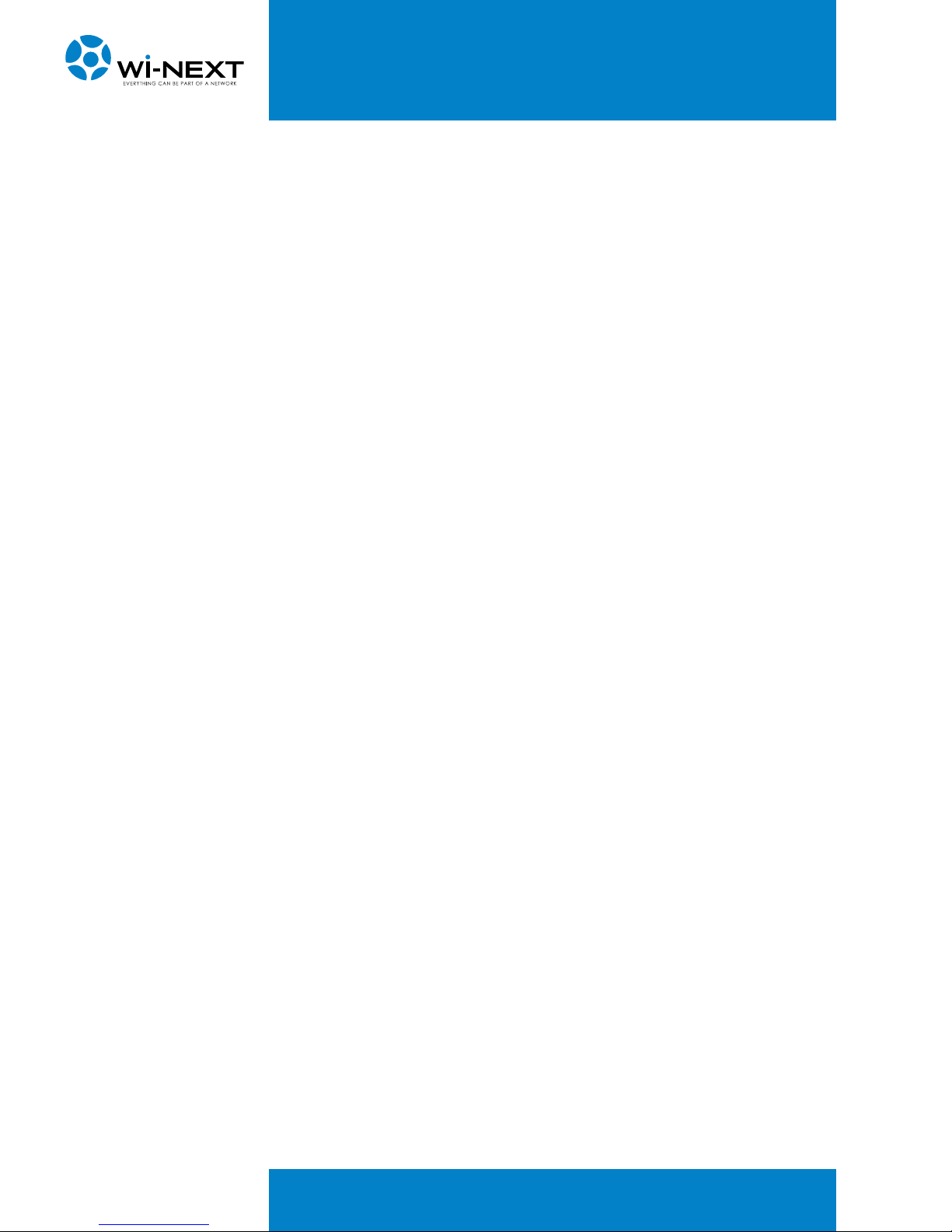
10
5. CONFIGURATION
5.1 N.A.A.W. control panel
The N.A.A.W. control panel is a Web application that resides on the device and is easily
accessible by pointing the browser to one of the IP addresses of the device, either
wirelessly or by cable.
If you want to configure your PC manually, you must know the address of the N.A.A.W.
interface to which you are connected (the default is 192.168.1.1/24 on Ethernet ports
and wireless network in AP mode). If you do not know the address, you can follow the
discovery procedure outlined in 5.13.1 “Troubleshooting - The device can’t be reached
at the assigned IP adress”.
Other manuals for NAAWIGO MINI
1
Table of contents
Other Wi-Next Wireless Router manuals


















