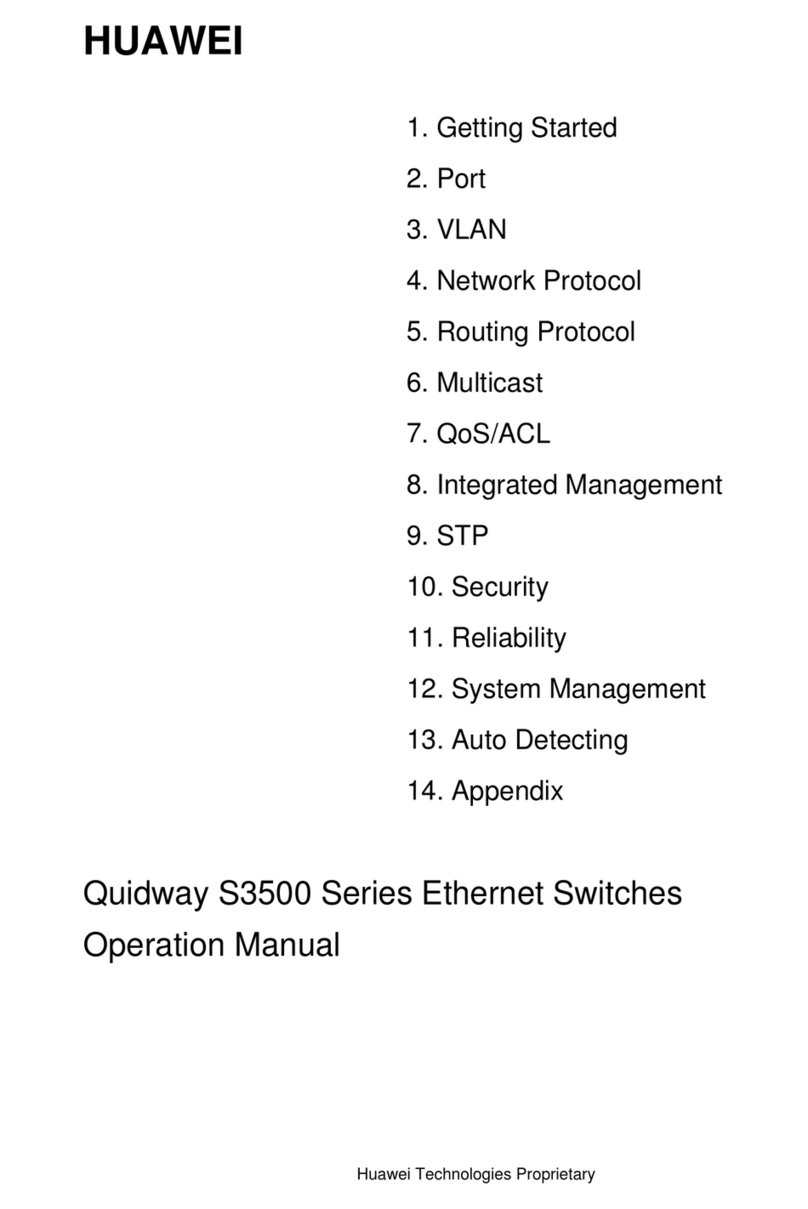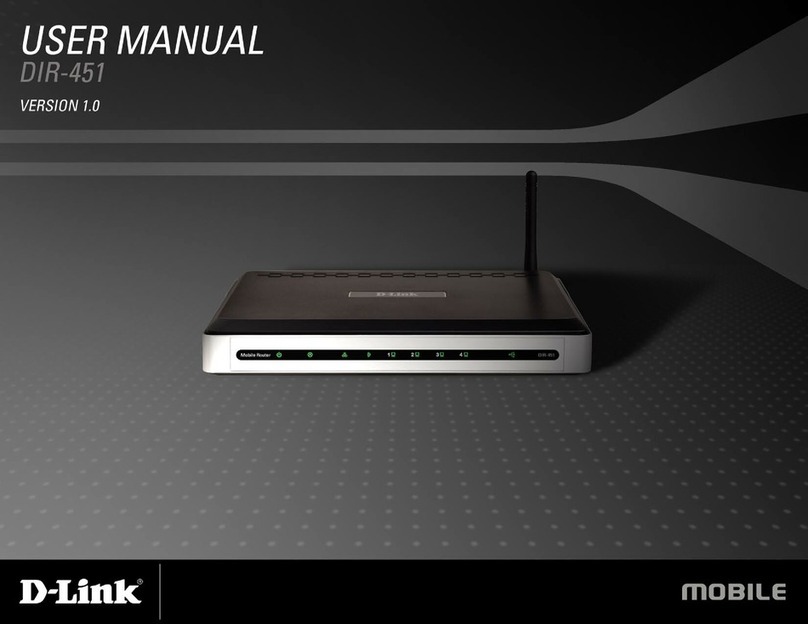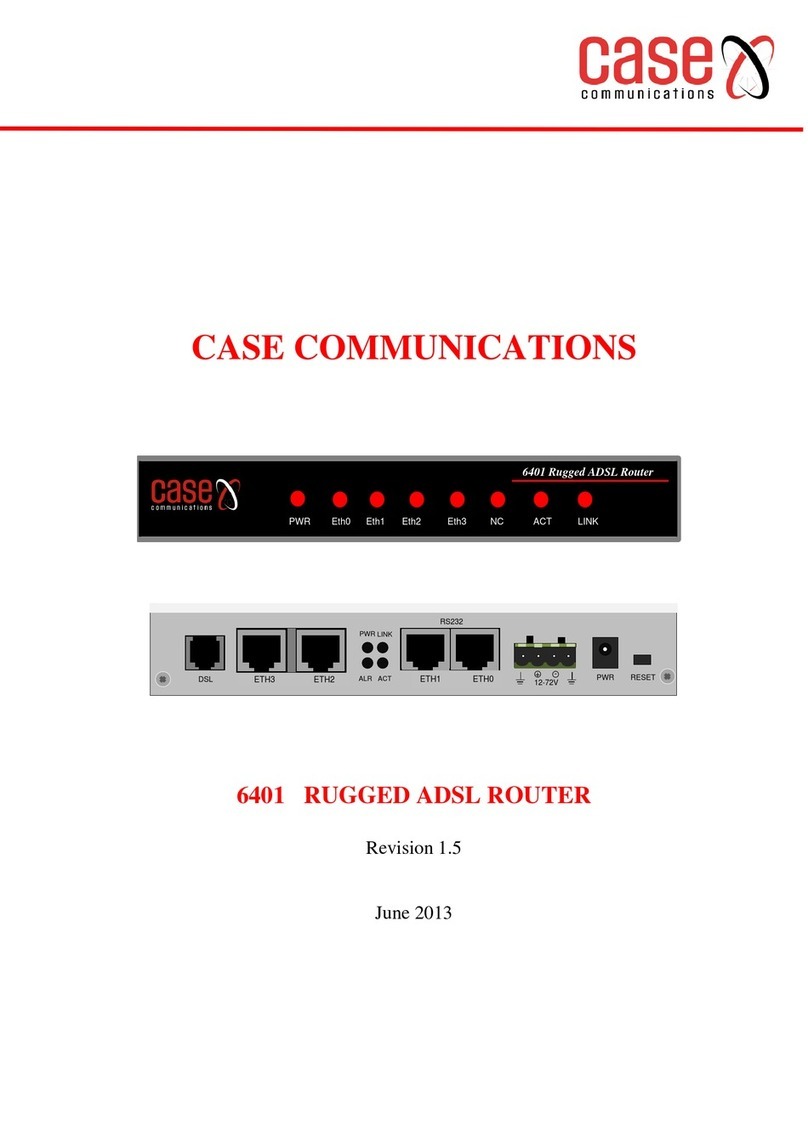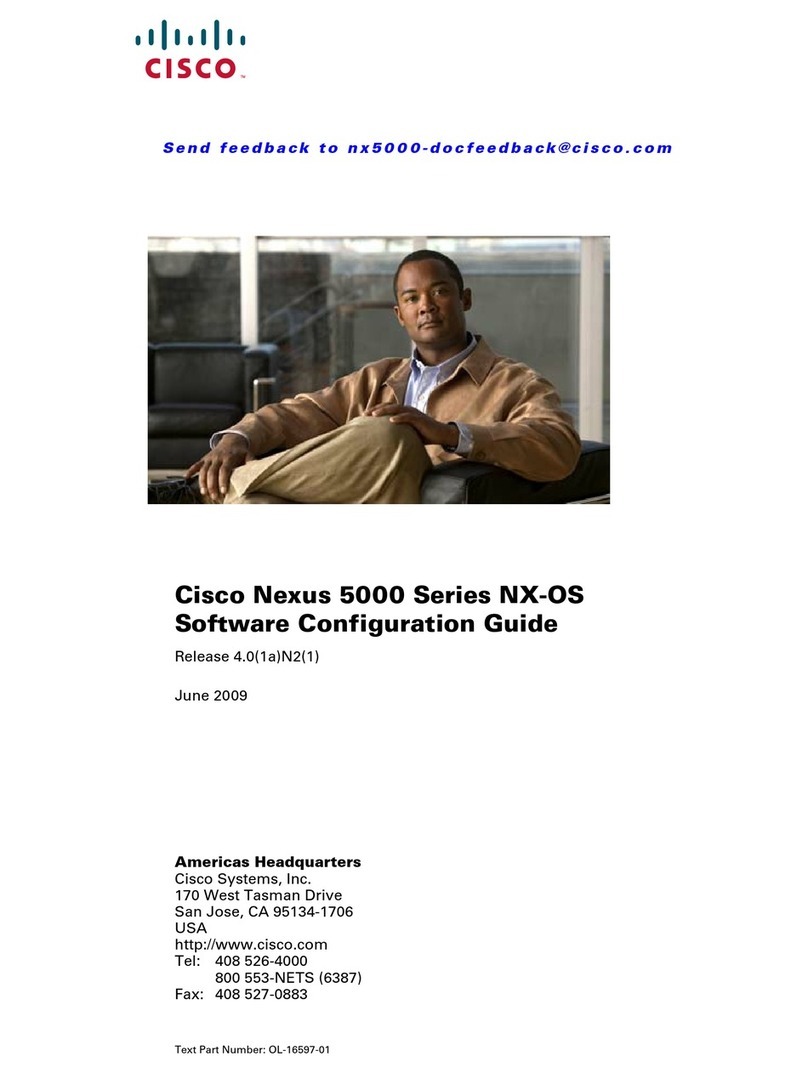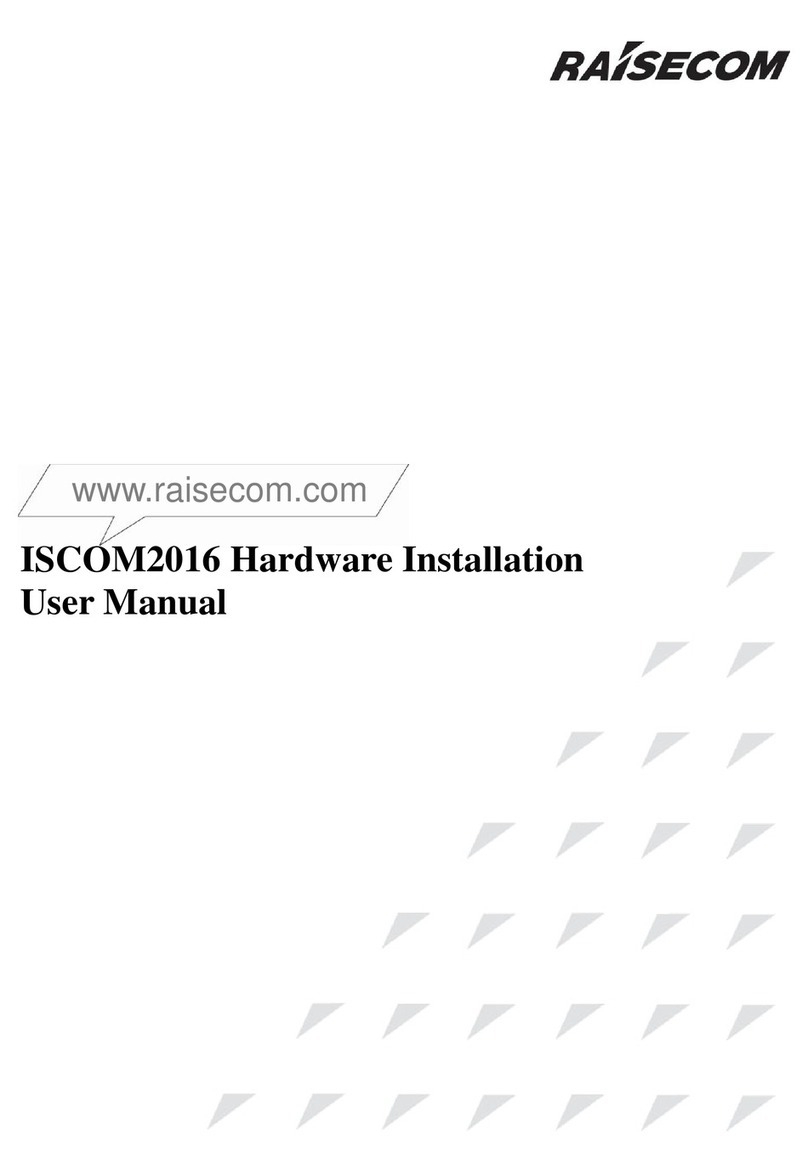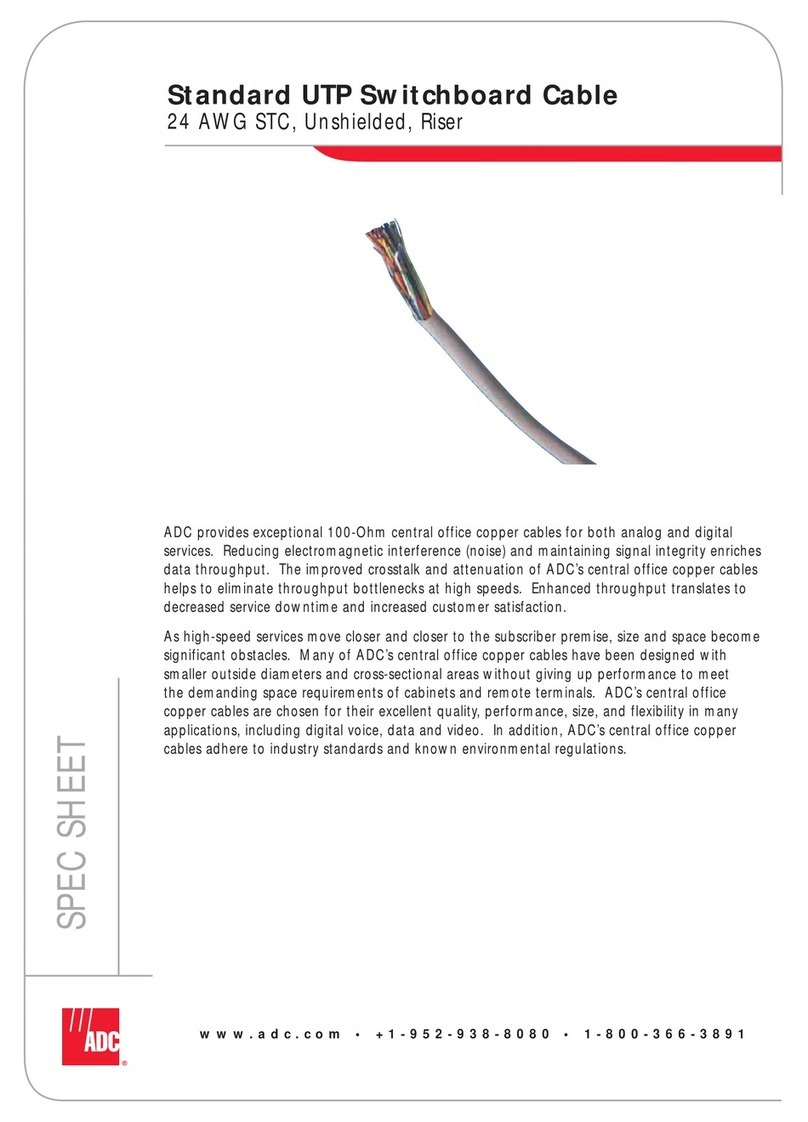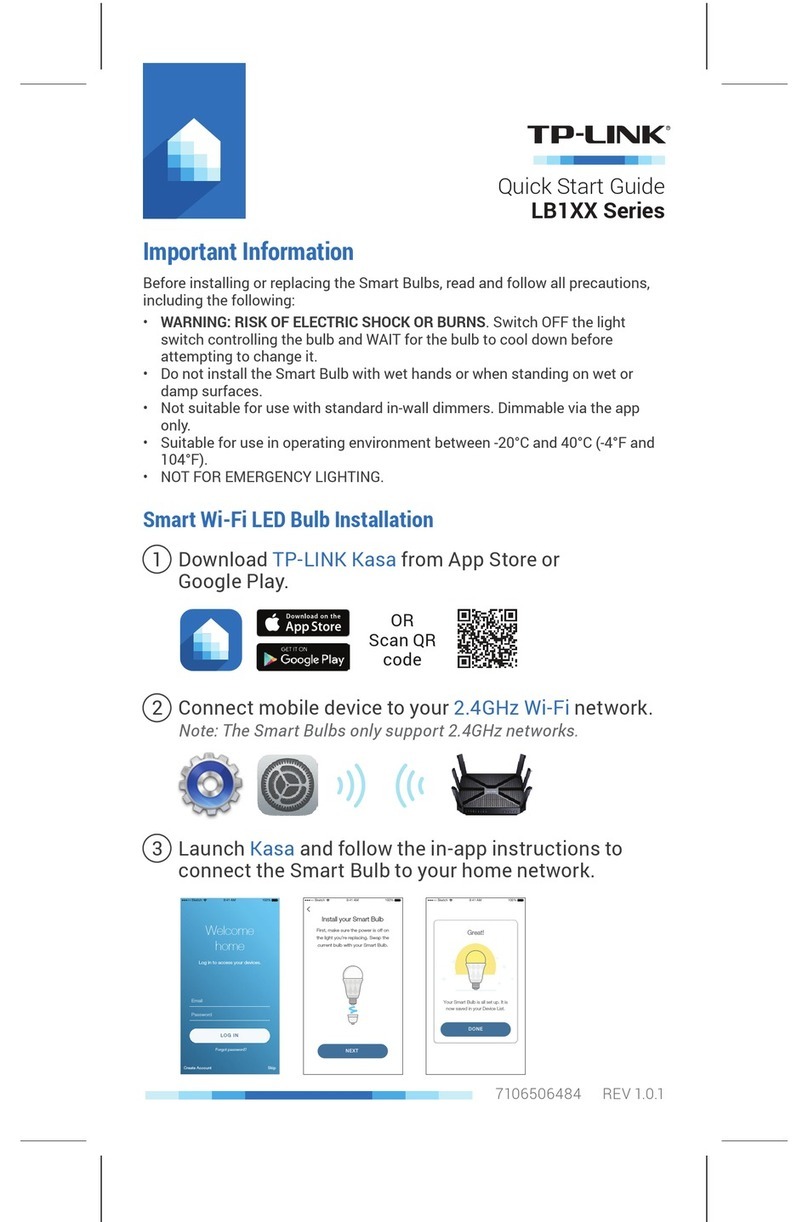WIFI-Antennas R36A User manual

1 OF 8
Technical Information
wi -antennas.co.uk
+44 (0)1992 455922
www.wifi -antennas.co.uk - The Allendale Group Ltd, Pindar Road, Hoddesdon, Hertfordshire. EN11 0BZ.
Images & Content ©2018 The Allendale Group Ltd. E&OE - Specifi cations subject to change without prior notice.
1 OF 8
R36A Installation Guide
Thank you for choosing our multifunctional wireless router R36A. Before installing, please check the following items in the
product packaging.
• 1x R36A multifunctional wireless router
• 1x Omni RP-SMA antenna for R36A signal transmission
• 1x 12V DC Power Adapter for R36A
• 1x R36A Installation Guide
Interface Functional Descriptions
WAN / LAN2
Broadband Router mode:
This port is set as WAN to be connected with an Ethernet port on the DSL/cable
modem for PPPoE /Dynamic IP/Static IP/PPTP/L2TP IP address allocation.
3G/4G Router mode:
This port is set as LAN to share Internet access via Ethernet connection to the desktop/
laptop computer or network peripherals.
WiFi Hotspot Extender Router mode:
This port is set as LAN to share Internet access via Ethernet port on the desktop/laptop
computer or network peripherals.
PoE LAN1 This port is set as LAN to share Internet access via Ethernet connection to the desktop/
laptop computer or network peripherals.
USB Plug in USB wireless adapter to connect to remote WiFi Hotspot as Internet source.
Plug in 3G/4G USB modem as source of Internet access.
ANT Connect a 2.4G antenna to ANT port for network sharing.
PWR This port is used to connect to the power adapter. Please use the power adapter in the
package for proper device operation.
Package Content
Device Overview - Interfaces
Part No: AP-R36A
Doc V: 1.0
R36A Installation Guide
PWRANT WAN / LAN2 PoE LAN1

2 OF 8
Technical Information
wi -antennas.co.uk
+44 (0)1992 455922
www.wifi -antennas.co.uk - The Allendale Group Ltd, Pindar Road, Hoddesdon, Hertfordshire. EN11 0BZ.
Images & Content ©2018 The Allendale Group Ltd. E&OE - Specifi cations subject to change without prior notice.
2 OF 8
R36A Installation Guide
Device Overview - LED indicators & Buttons
LED Indicator Descriptions
PWR
(Blue)
On - Power on.
O - No power.
SYS
(Blue)
On - Error condition.
O - Normal operation.
Blinking - This LED blinks during start up .
LAN
(Blue)
On - LAN port is connected.
O - No connection on the LAN port.
Flashing - LAN port activities.
WAN / USB
(Blue)
On - USB modem or wireless adapter connection to R36A USB port is established.
O - No connection to the R36A USB port.
WAN / LAN2
(Blue)
On - Connection to the modem attached to LAN2 port is established.
O - No connection to WAN (Internet) port.
Flashing - Data is being transmitted or received via the WAN port.
Buttons Descriptions
Wireless Toggle once when LED is ON - Turn OFF device wireless services.
Toggle once when LED is OFF - Turn ON device wireless services.
RESET
(located in
the bottom of
device)
Press RESET button, less than 10 seconds, then release - reboot device with running
conguration parameters.
Press RESET button, more than 10 seconds, then release - reboot device with factory
default parameters.
Reset

3 OF 8
Technical Information
wi -antennas.co.uk
+44 (0)1992 455922
www.wifi -antennas.co.uk - The Allendale Group Ltd, Pindar Road, Hoddesdon, Hertfordshire. EN11 0BZ.
Images & Content ©2018 The Allendale Group Ltd. E&OE - Specifi cations subject to change without prior notice.
3 OF 8
R36A Installation Guide
Ethernet router
Subscribe xDSL PPPoE, xed IP, dynamic IP, PPTP, L2TP Internet
access from ISP (Internet Service Provider), and share Internet with local
computers, smartphones or other network peripherals.
Wireless Hotspot extender
Obtain Internet access from a wireless Internet service provider (WISP)
wirelessly, and share Internet with local computers, smartphones or other
network peripherals.
USB 3G/4G Router
Connect 3G/4G USB modem to R36A, and share Internet with local
computers, smartphones or other network peripherals.
Internet access types supported by device
modem
Internet
WiFi hotspot
3G/4G USB Modem 4G Tower
Before setting up the R36A, please check with your service provider to obtain an instruction sheet for Internet Access.
For info you will need to get from the ISP (Internet Service Provider) company for Internet access:
xDSL PPPoE, PPTP, L2TP
An instruction sheet for Internet access from the ISP (Internet Service Provider) company.
A subscribed xDSL/cable modem (with RJ-45 LAN interface) from carrier company.
3G/4G Internet access service
SIM card.
3G/4G USB Modem.
An instruction sheet for Internet access from carrier company.
Wireless Hotspot Internet access service
An instruction sheet with Hotspot connection parameters:
SSID, username/password, …etc. if any) for Internet Access from carrier company.
Preparation Before Installation

4 OF 8
Technical Information
wi -antennas.co.uk
+44 (0)1992 455922
www.wifi -antennas.co.uk - The Allendale Group Ltd, Pindar Road, Hoddesdon, Hertfordshire. EN11 0BZ.
Images & Content ©2018 The Allendale Group Ltd. E&OE - Specifi cations subject to change without prior notice.
4 OF 8
R36A Installation Guide
Via wired connection
Connect your computer to the R36A LAN1 port via Ethernet RJ-45 cable. Open your web browser, and type-in
“r36a.myalfasetup.com” or “192.168.36.1” in the address bar.
Via wireless connection
On your laptop, tablet computer or smartphone, enable WiFi service on your device, and search WiFi name “R36A-xxxxxx”,
then associate with it. Open your web browser, and type-in “r36a.myalfasetup.com” or “192.168.36.1” in the address bar.
Before proceeding any further, please make sure the LAN1 LED is “ON”.
Before proceeding any further, please make sure the wireless LED is “ON”.
How to Start R36A Device Congurations
PWRWAN / LAN2 PoE LAN1ANT
LAN1
UpSet
192.168.36.1
r36a.myalfasetup.com

5 OF 8
Technical Information
wi -antennas.co.uk
+44 (0)1992 455922
www.wifi -antennas.co.uk - The Allendale Group Ltd, Pindar Road, Hoddesdon, Hertfordshire. EN11 0BZ.
Images & Content ©2018 The Allendale Group Ltd. E&OE - Specifi cations subject to change without prior notice.
5 OF 8
R36A Installation Guide
Via QR code connection
On a smartphone/tablet, nd WiFi name “R36A-xxxxxx”, and associate with it. Run the QR code reader app, and read the QR
code sticker on the R36A.
When the device portal page is connected, to ensure security of device access, please setup device management password,
and click “Submit”.
Please setup password when using the device for the very rst time. Device login password here is not the password for WiFi
access, please setup the WiFi password in wireless setting menu.
iOS 11 or later: please use built-in, native camera app to read the QR code. If there is no QR code scanner/reader on your
smartphone, please search for free "QR reader" on the Apple App Store or Android Play Store, and install it to read the QR
code sticker on the device.
R36A default parameters:
• Default Device Access: r36a.myalfasetup.com or 192.168.36.1
• Default User Name: admin; default Password: dened by user
• Default SSID: r36a-xxxxxx
• Default Wireless Encryption: None
If the password is lost or forgotten, while device is ON, press the RESET button on the bottom for 10 seconds then release.
Wait for one minute, device will reboot with default settings and please repeat the log-in process to setup new password.
In the QR code app, select “Open URL”, and the device portal page will be shown.
How to Start R36A Device Congurations
Start R36A Device Congurations
Network name
R36A-xxxxxx

6 OF 8
Technical Information
wi -antennas.co.uk
+44 (0)1992 455922
www.wifi -antennas.co.uk - The Allendale Group Ltd, Pindar Road, Hoddesdon, Hertfordshire. EN11 0BZ.
Images & Content ©2018 The Allendale Group Ltd. E&OE - Specifi cations subject to change without prior notice.
6 OF 8
R36A Installation Guide
With built-in web-based congurator, it is easy to setup and manage the R36A.
The web congurator works with Windows, macOS or UNIX OS computer with a compatible web browser, such as Google
Chrome, Microsoft Internet Explorer, Mozilla Firefox or Apple Safari.
When logging-in for the rst time, please refer to the instruction sheet from ISP, and select the appropriate device operation
mode.
Ethernet router
Subscribe an xDSL modem from ISP, connect modem to R36A via Ethernet cable, this mode is mostly used in xDSL PPPoE,
xed IP, dynamic IP, PPTP, L2TP Internet access.
Wireless Hotspot extender
Install a compatible USB wireless adapter to extend the remote WiFi Hotspot Internet access.
USB 3G/4G Router
Subscribe a 3G/4G USB modem from the carrier company, install it with the R36A for mobile Internet access.
Ethernet Router Mode
Being an Ethernet router, The R36A supports xDSL PPPoE, xed IP, dynamic IP, PPTP and L2TP Internet access.
Be sure to connect modem LAN port to WAN port on the R36A, and the WAN LED should be ON before setting up the R36A.
Please refer to the instruction sheet from ISP, select the appropriate connection type, input the connection parameters
(IP address, dialup username/password, server info ...etc.) to establish the Internet connection, and apply the settings to
establish Internet access.
Operation Mode Selection

7 OF 8
Technical Information
wi -antennas.co.uk
+44 (0)1992 455922
www.wifi -antennas.co.uk - The Allendale Group Ltd, Pindar Road, Hoddesdon, Hertfordshire. EN11 0BZ.
Images & Content ©2018 The Allendale Group Ltd. E&OE - Specifi cations subject to change without prior notice.
7 OF 8
R36A Installation Guide
Wireless Hotspot Extender Router Mode
Before proceeding any further, please connect an ALFA USB wireless adapter, and make sure the USB LED on the R36A is
“ON”.
After selecting wireless Hotspot extender mode, device wizard will scan Hotspot signal automatically.
List of scanned Hotspot stations will be displayed on the screen.
Find and select the target wireless Hotspot, and input the Hotspot password (if any).
3G/4G Router Mode
Before proceeding any further, please connect an ALFA 3G/4G USB modem, and make sure the USB LED on the R36A is
“ON”.
Please refer to the instruction sheet from ISP, input connection parameters (APN, username, password ...etc. if any), to
establish the Internet connection.
In 3G/4G router mode and WiFi extender router mode, please install compatible USB peripherals. Incompatible USB devices
will not be detected by the R36A and the following warning message will appear.
Please contact us to obtain product information of compatible devices.

8 OF 8
Technical Information
wi -antennas.co.uk
+44 (0)1992 455922
www.wifi -antennas.co.uk - The Allendale Group Ltd, Pindar Road, Hoddesdon, Hertfordshire. EN11 0BZ.
Images & Content ©2018 The Allendale Group Ltd. E&OE - Specifi cations subject to change without prior notice.
8 OF 8
R36A Installation Guide
R36A is able to share the Internet access wirelessly with local computers, smartphones, and other network peripherals.
To establish a secure local wireless network, please input a “Network Name” (wireless SSID) and network password for
wireless security.
Once the device setup is completed, the device will activate the parameters and the results will be shown in the status
screen.
Clicking “Status” on the left control panel will refresh machine run-time status.
This guide introduces instructions and tips for the device's rst-time installation. This guide is not intended to be a substitute
for the user's manual.
Local Wireless Network Congurations
R36A Connection Status
Table of contents