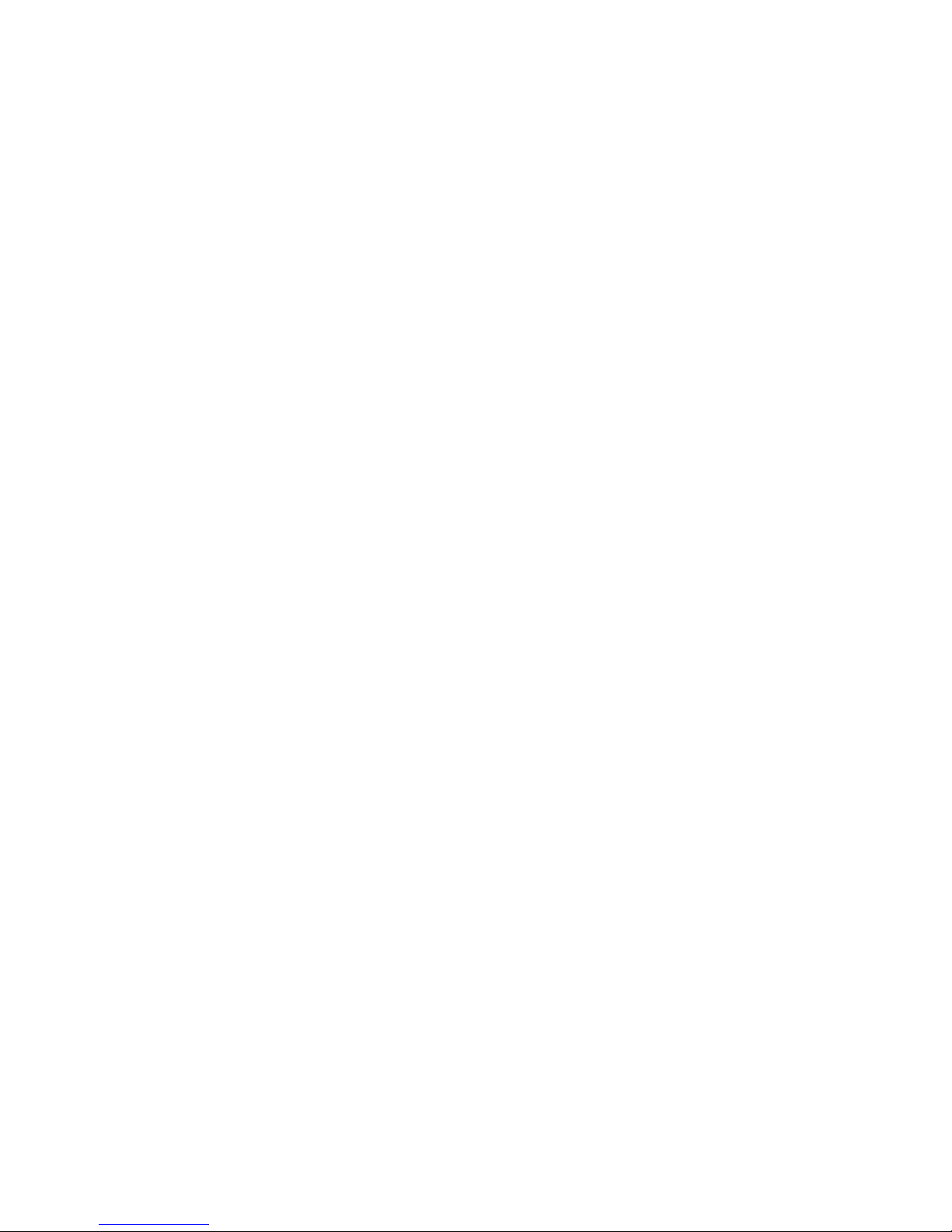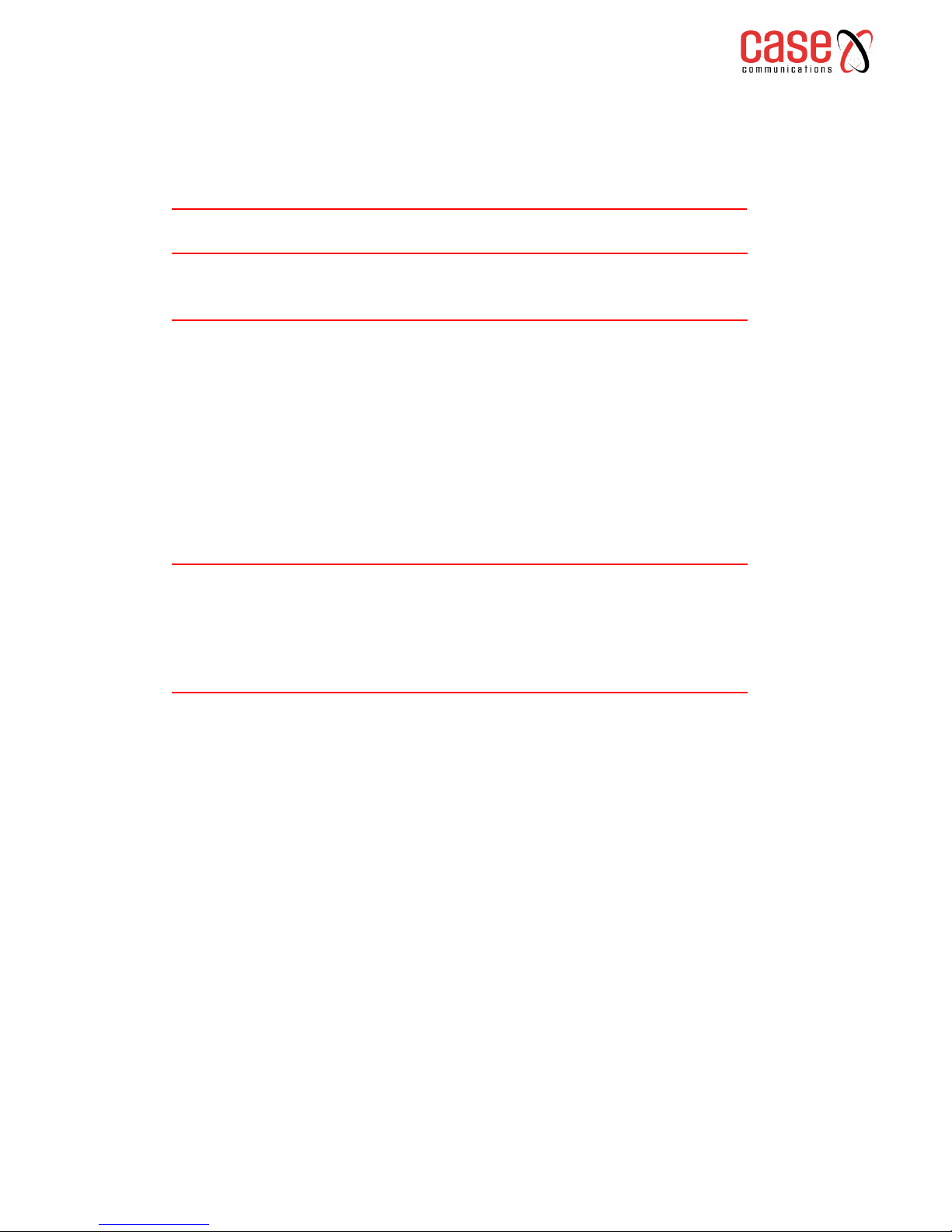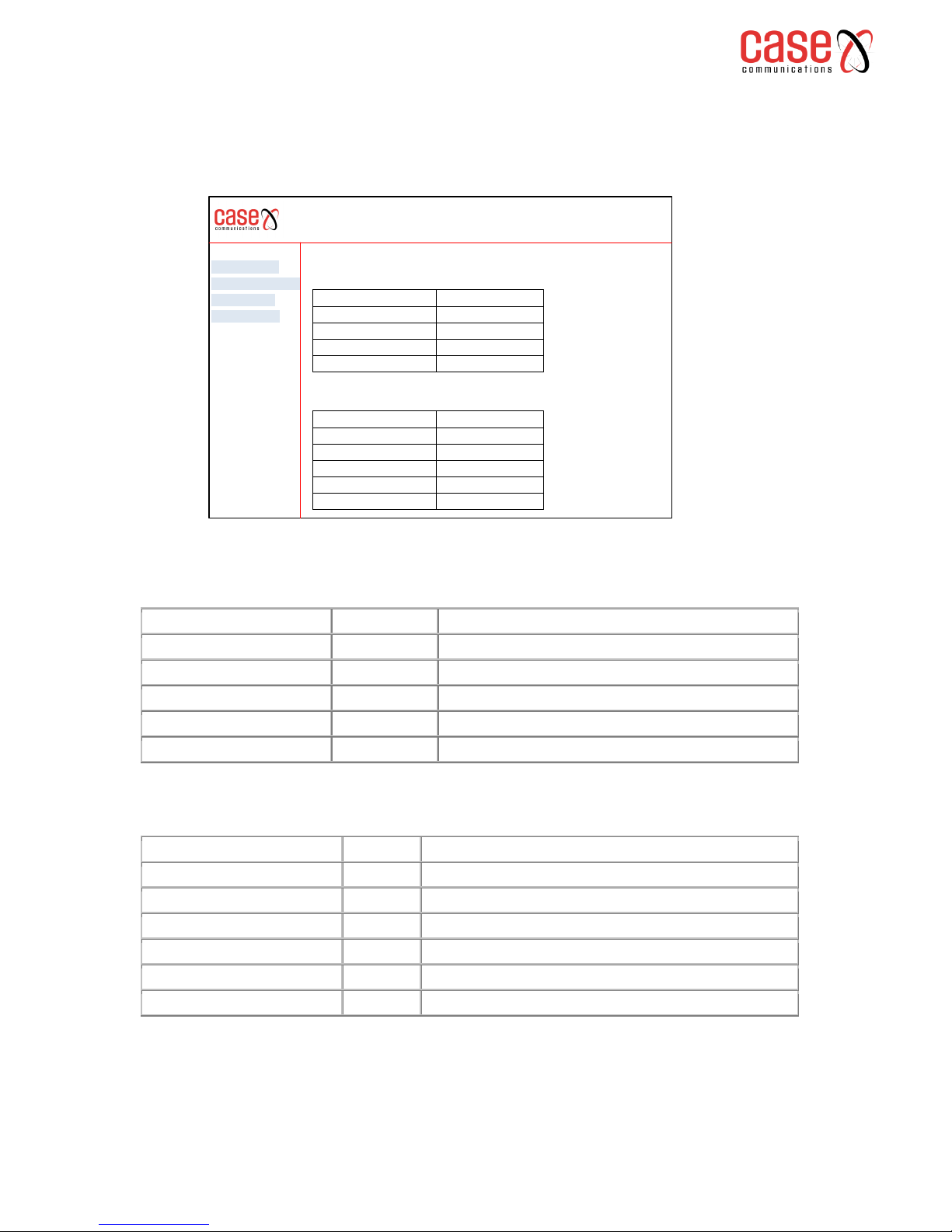5.5 NETWORK ADDRESS TRANSLATION 5.25
5.5.1 NAT-VIRTUAL SERVER CONFIGURATION 5.25
5.5.2 NAT –PORT TRIGGERING 5.27
5.5.3 NAT –DMZ HOST 5.29
5.6 SECURITY 5.30
5.6.1 IP FILTERING 5.30
5.6.2 PORT FORWARDING 5.3.2
5.6.3 MAC FILTERING 5.32
5.7 PARENTAL CONTROL 5.34
5.7.1 TIME RESTRICTIONS 5.34
5.7.2 URL FILTER 5.35
5.8 QUALITY OF SERVICE 5.36
5.8.1 INTRODUCTION 5.36
5.8.2 CONFIGURING A LAYER TWO INTERFACE 5.37
5.8.2 QOS –QUEUE MANAGEMENT CONFIGURATION 5.37
5.8.4 QOS –QUEUE CONFIGURATION SETUP 5.38
5.8.5 CONFIGURING QOS CLASSIFICATION 5.39
5.8.7 DSCP OVERVIEW 5.42
5.8.8 CONFIGURATION EXAMPLES 5.43
5.9 ROUTING 5.45
5.9.1 DEFAULT GATEWAY 5.45
5.9.2 STATIC ROUTES 5.45
5.9.3 POLICY ROUTING 5.46
5.9.4 RIP 5.47
5.10 DNS 5.50
5.10.1 CONFIGURING A DNS SERVER 5.50
5.10.2 CONFIGURING DYNAMIC DNS 5.51
5.11 DSL CONFIGURATION 5.52
5.12 UPNP 5.54
5.12.1 INTRODUCTION TO UPnP 5.54
5.12.2 CONFIGURING UPnP ON THE 6401 RUGGED ROUTER 5.54
5.12.3 CONFIGURING UPnP ON A WINDOWS XP PC 5.54
5.12.4 CONFIGURING UPnP ON A WINDOWS 7 PC 5.55
5.13 DNS PROXY 5.56
5.15 INTERFACE GROUPING 5.57
5.16 IP SEC 5.59
5.16.1 HOW TO SET UP AN IP SEC TUNNEL 5.59
5.16.2 TESTING THE IP SEC TUNNEL 5.63
5.16.3 ADVANCED SETTINGS 5.64
5.16.4 CONFIGURATION EXAMPLES 5.65
5.16.5 HOW IP SEC WORKS 5.66
5.16.6 ADVANCED IKE SETTINGS 5.67