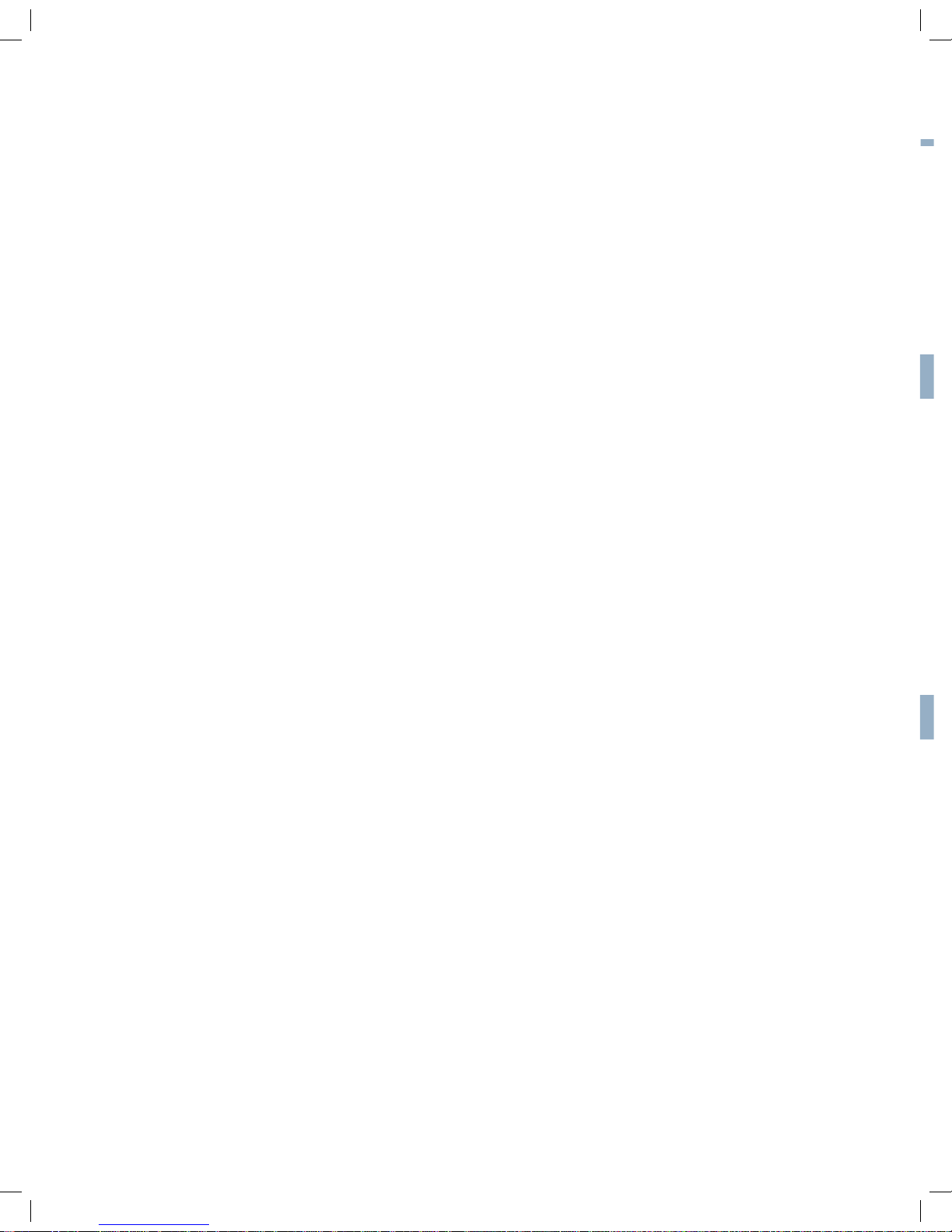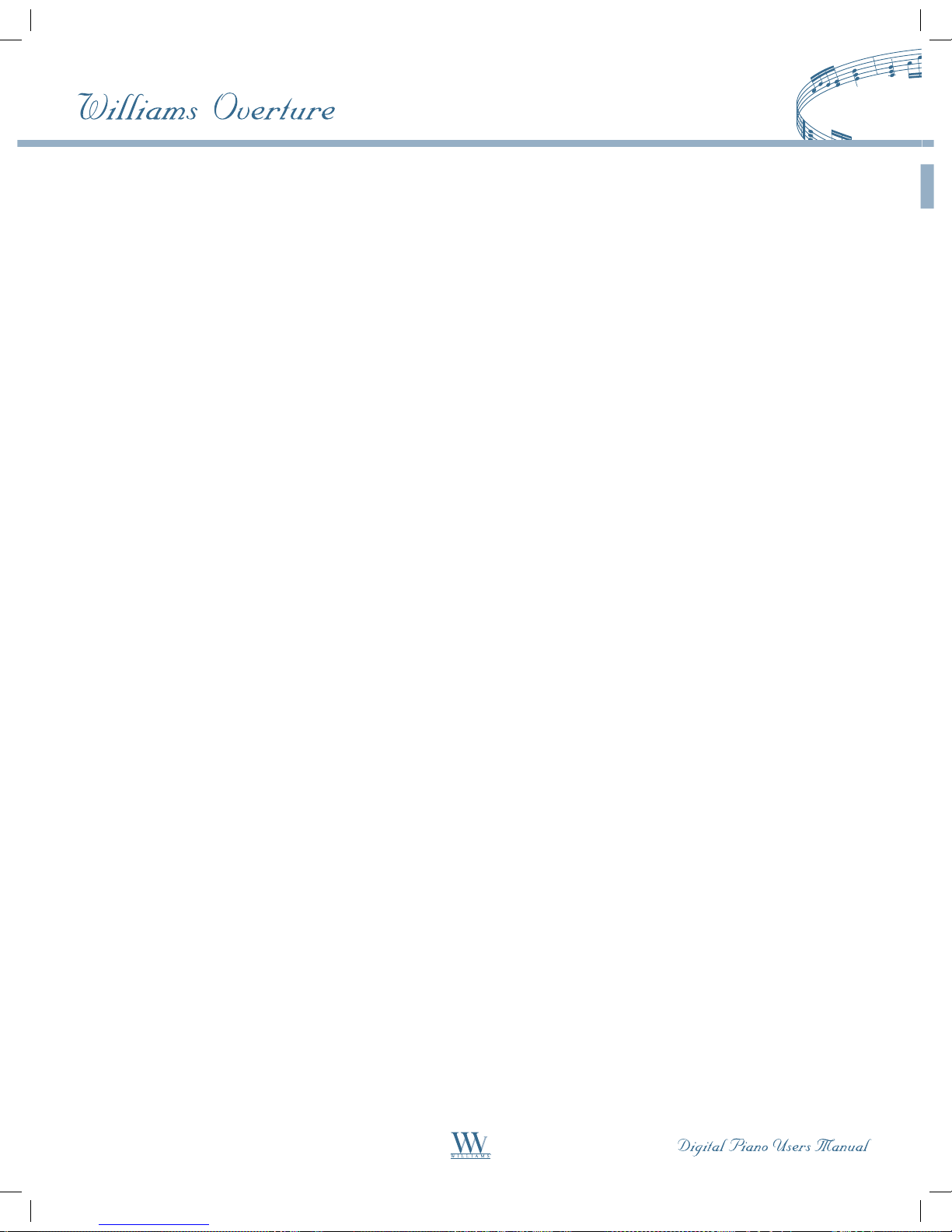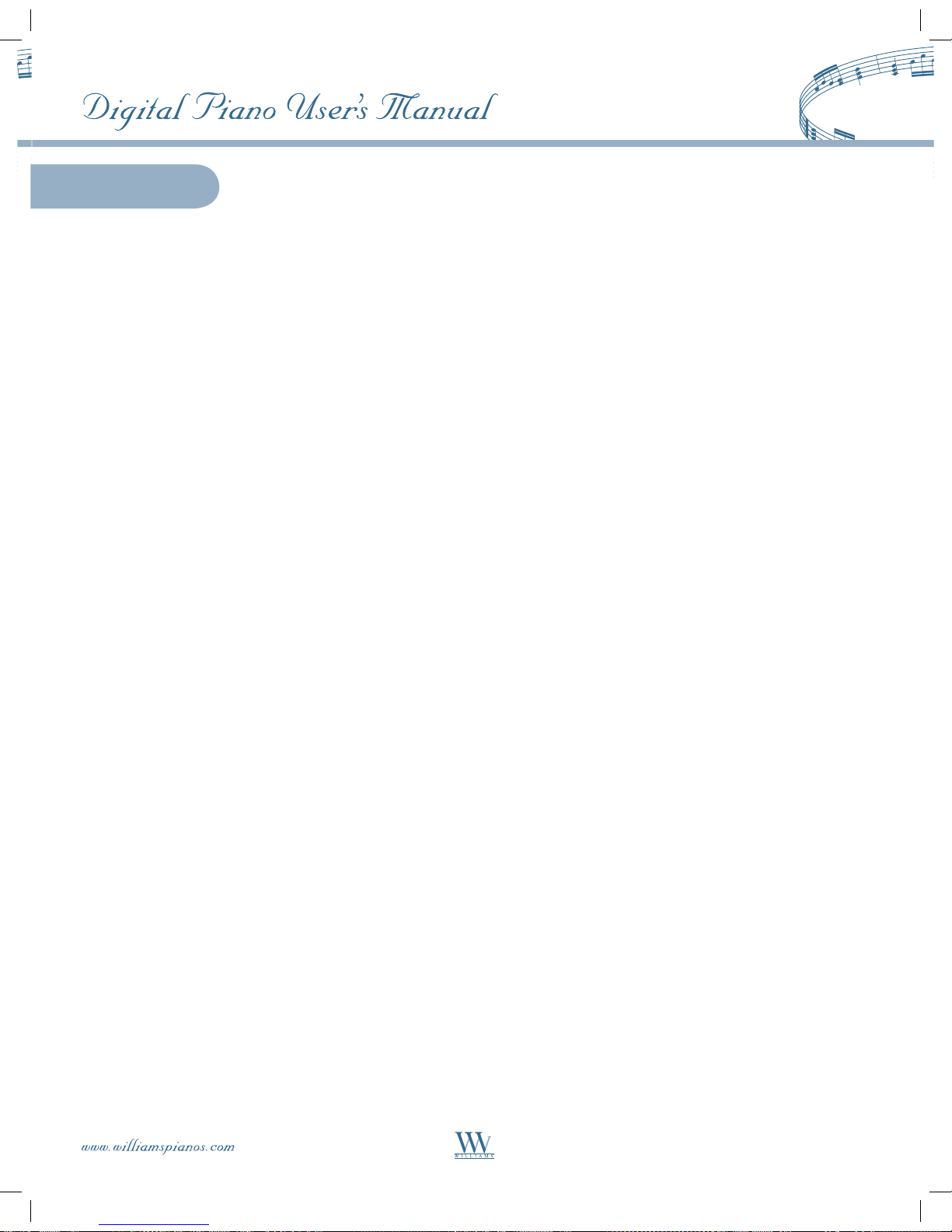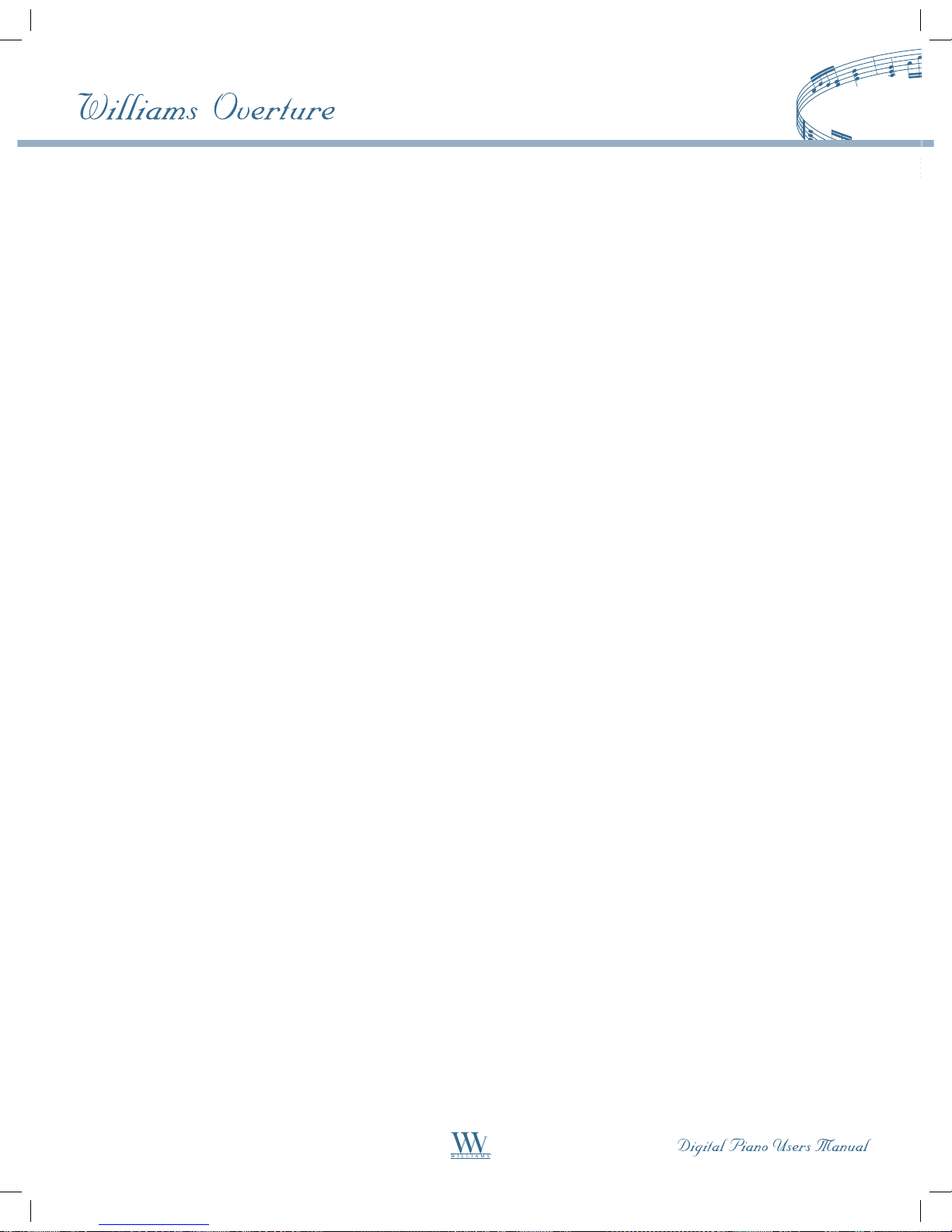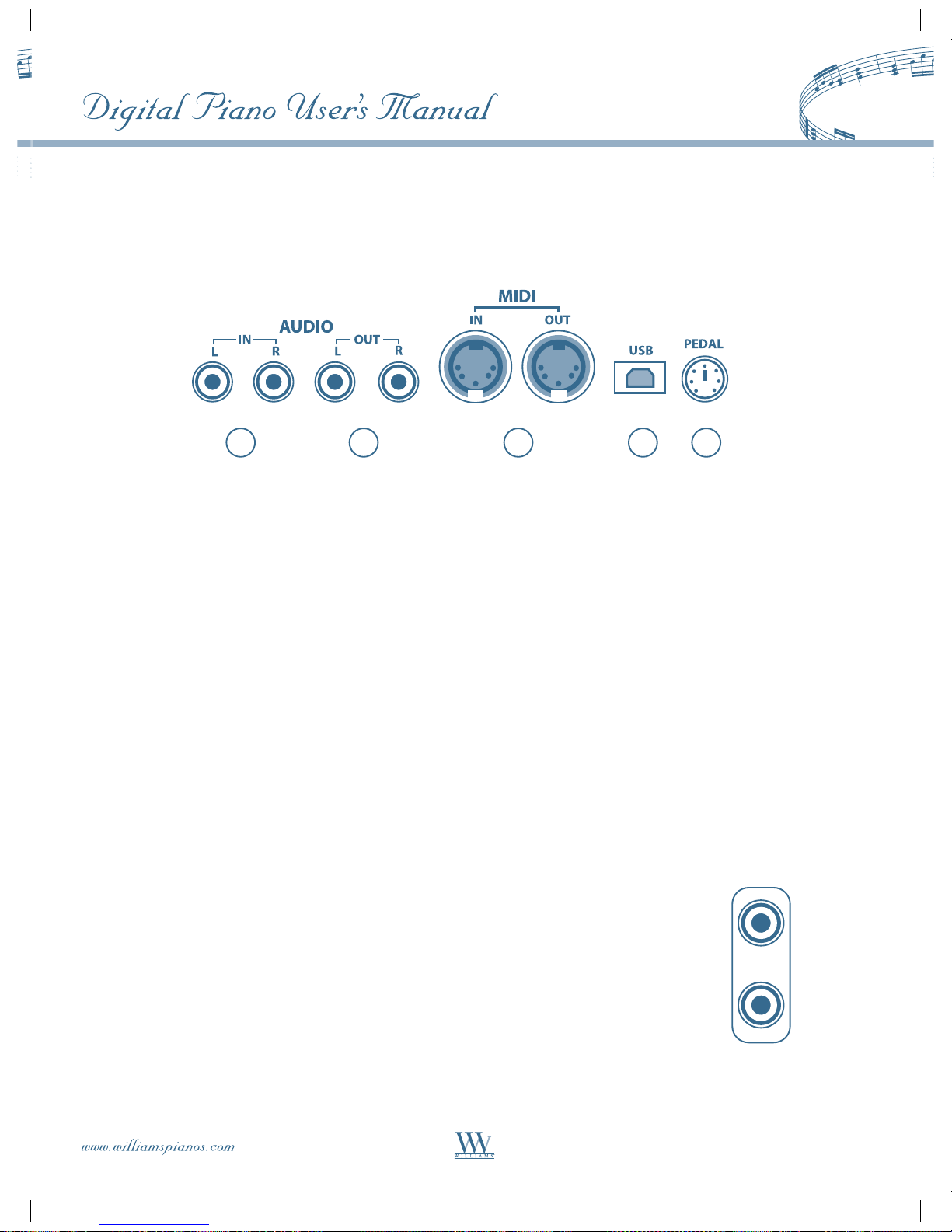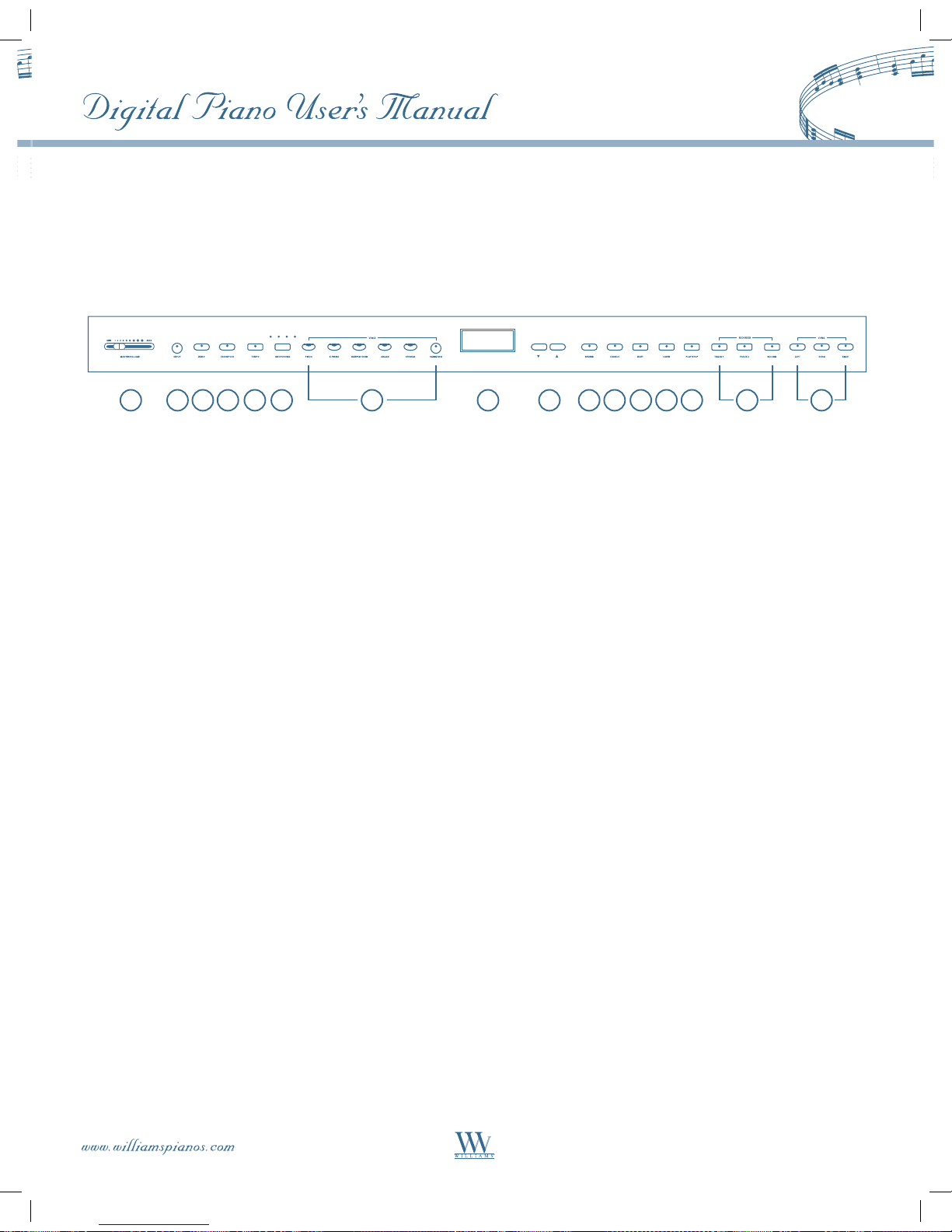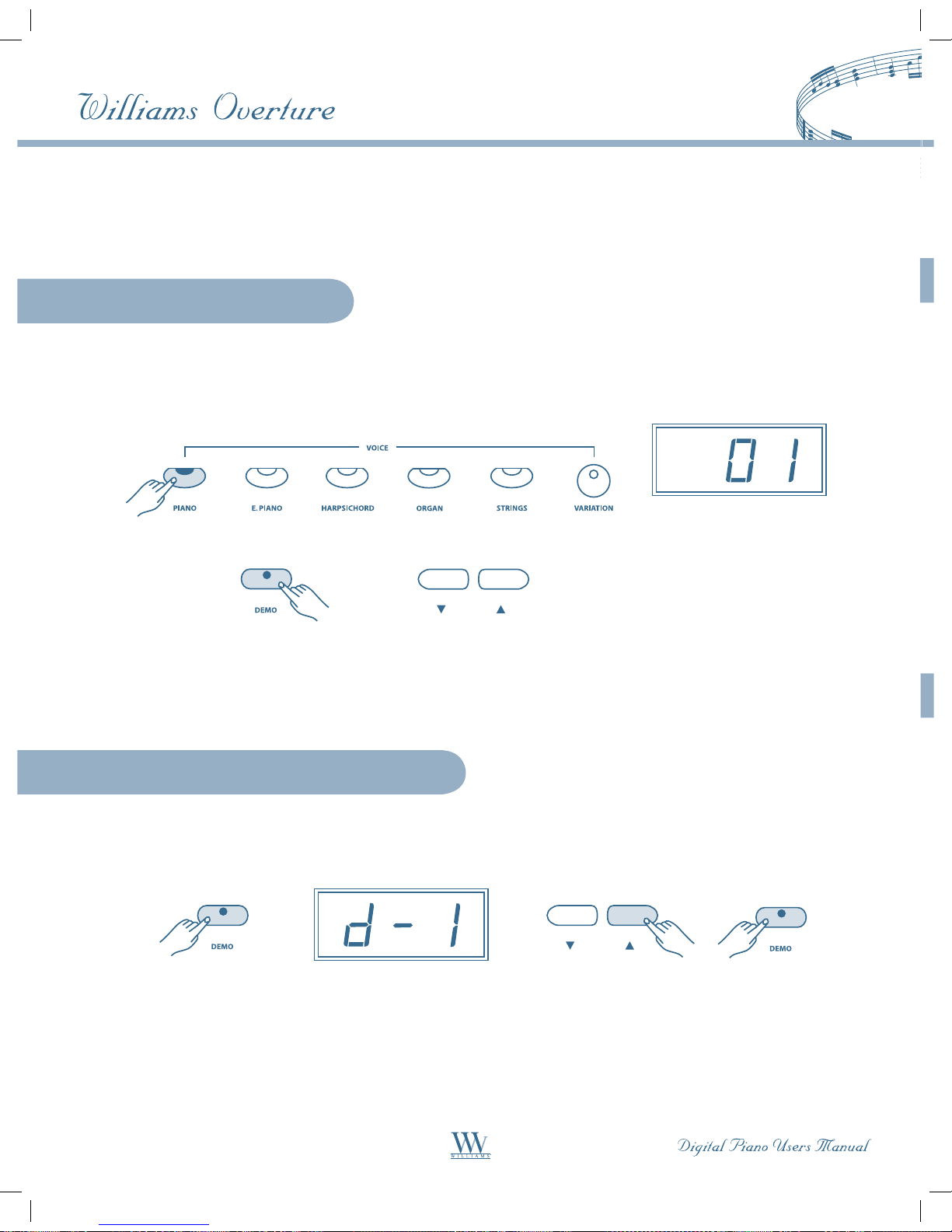Taking Care of Your Digital Piano
This Williams Overture digital piano will supply you with years of musical enjoyment if you follow the suggestions
listed below.
Service and Modification
This product should be serviced by qualified service personnel when:
• The power supply cord or the plug has been damaged.
• Liquid has been spattered into the unit or the unit has been exposed to rain.
• The instrument does not appear to operate normally or exhibits a marked change in performance.
• The instrument has been dropped or the cabinet has been damaged.
Handling and Transport
• Never apply excessive force to the controls, connectors or other parts of the instrument.
• Always unplug cables by gripping the plug firmly, not by pulling on the cable.
• Disconnect all cables before moving the instrument.
• Physical shocks caused by dropping, bumping, or placing heavy objects on the instrument can result in
scratches and/or more serious damage.
• Carefully check the amplifier volume control before playing. Excessive volume can cause permanent
hearing loss.
Cleaning
• Clean the cabinet and panel with a soft, dry cloth. A wax based polish may be used on the cabinet, although
rubbing with a soft cloth will usually suffice. Do not use paint thinner or petrochemical based polishes.
• To maintain the luster of the keys and buttons, wipe with a clean, lightly dampened cloth and then polish
with a soft, dry cloth.
Location
• To avoid deformation, discoloration, or more serious damage, do not expose the instrument
to the following conditions: Direct sunlight, high temperatures, excessive humidity, excessive
dust, strong vibration.
• Leave enough space around the piano for proper ventilation.
• This instrument contains digital circuitry and may cause interference if placed too close to radio or television
receivers. If interference occurs, move the instrument further away from the affected equipment.
• Avoid placing vinyl objects on top of the instrument; vinyl can stick to and discolor the surface.
Power
• Turn the power switch off when the instrument is not in use.
• To avoid damage to the instrument and other devices to which it is connected, turn the power switches of
all related devices off prior to connecting or disconnecting MIDI cables.
• Turn the power off if the main cable is damaged, or if the instrument is spattered with liquid.
• Do not switch the unit on and off in quick succession as this places an undue load on the
electronic components.
• Unplug the AC power cord during an electrical storm.
• Avoid plugging the AC adaptor into the same AC outlet as appliances with high power consumption,
such as electric heaters or ovens.
4