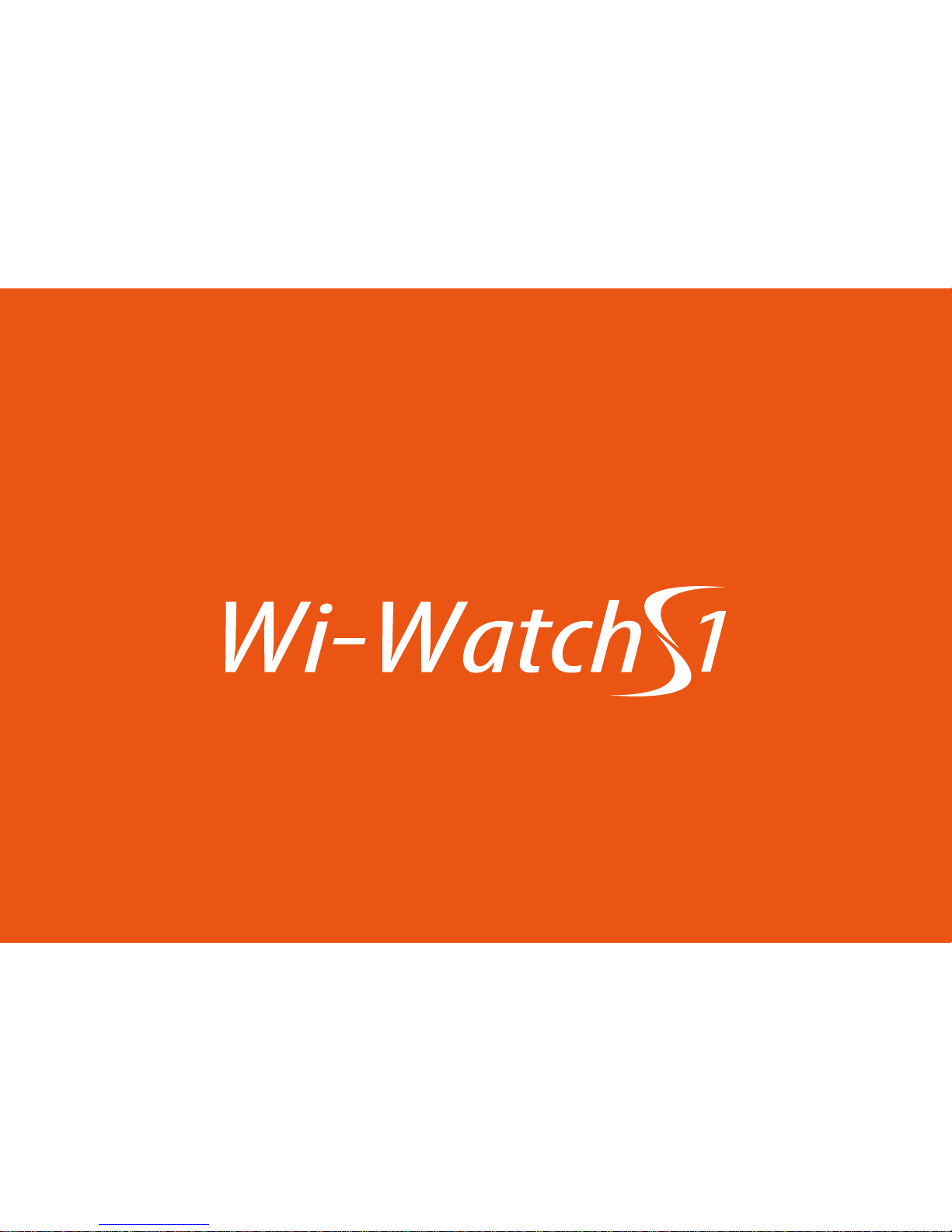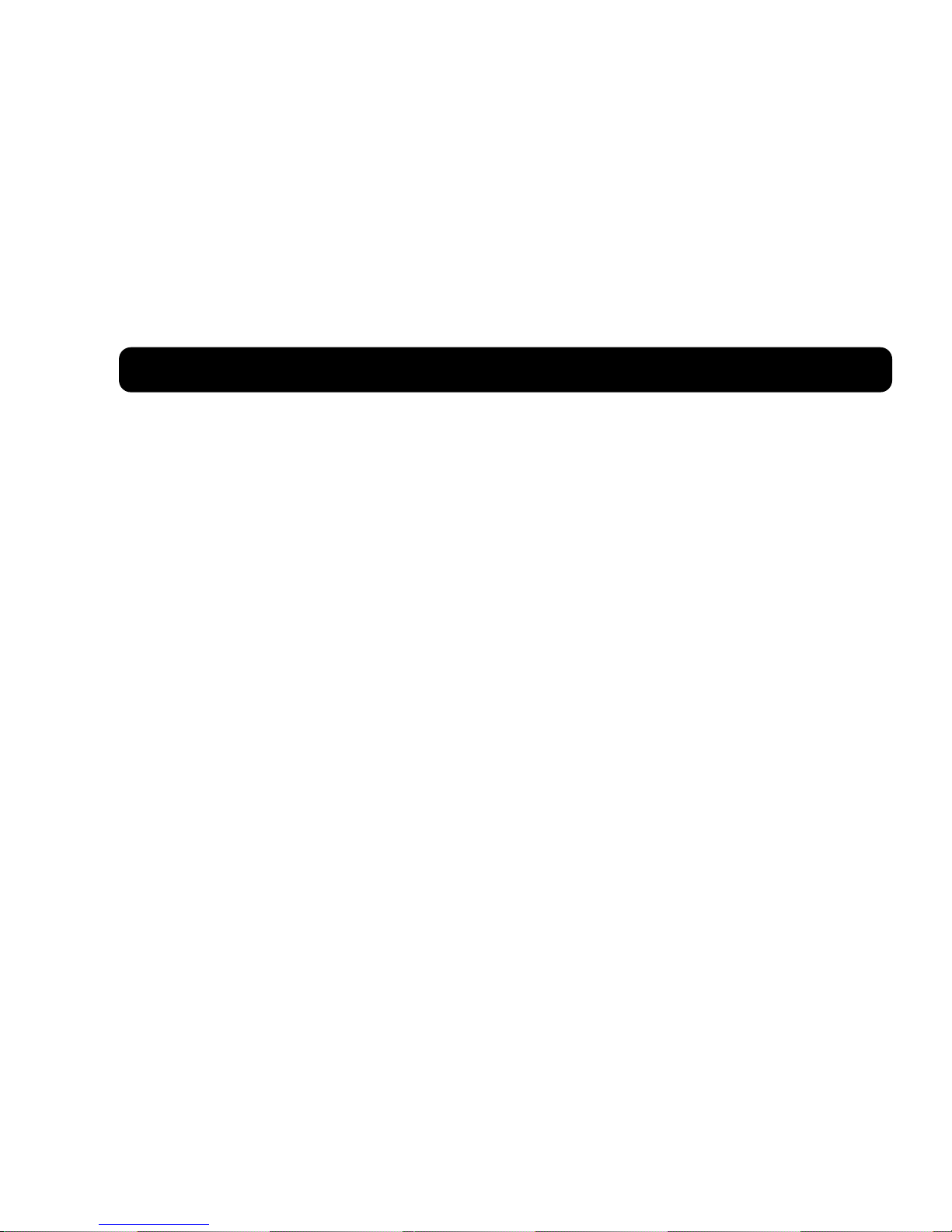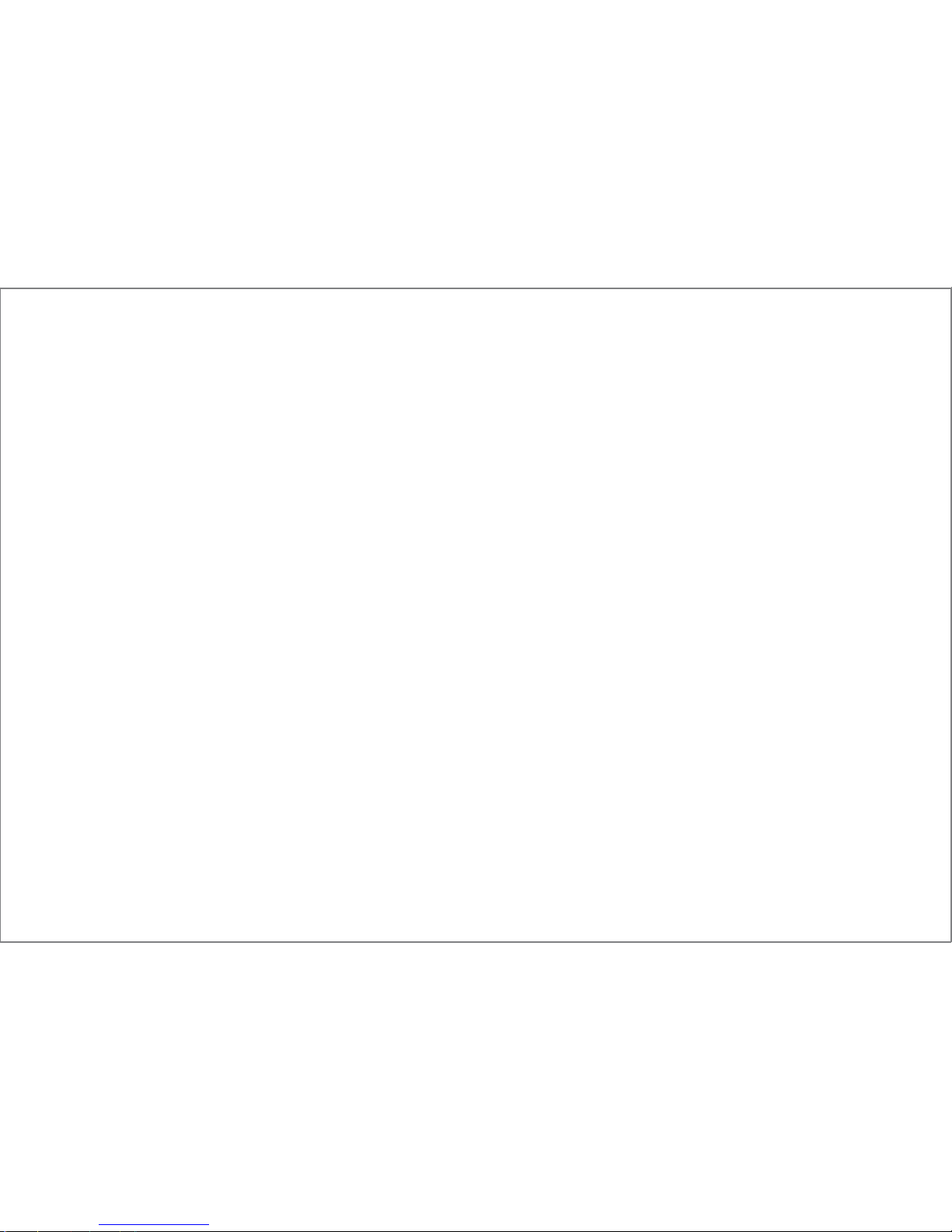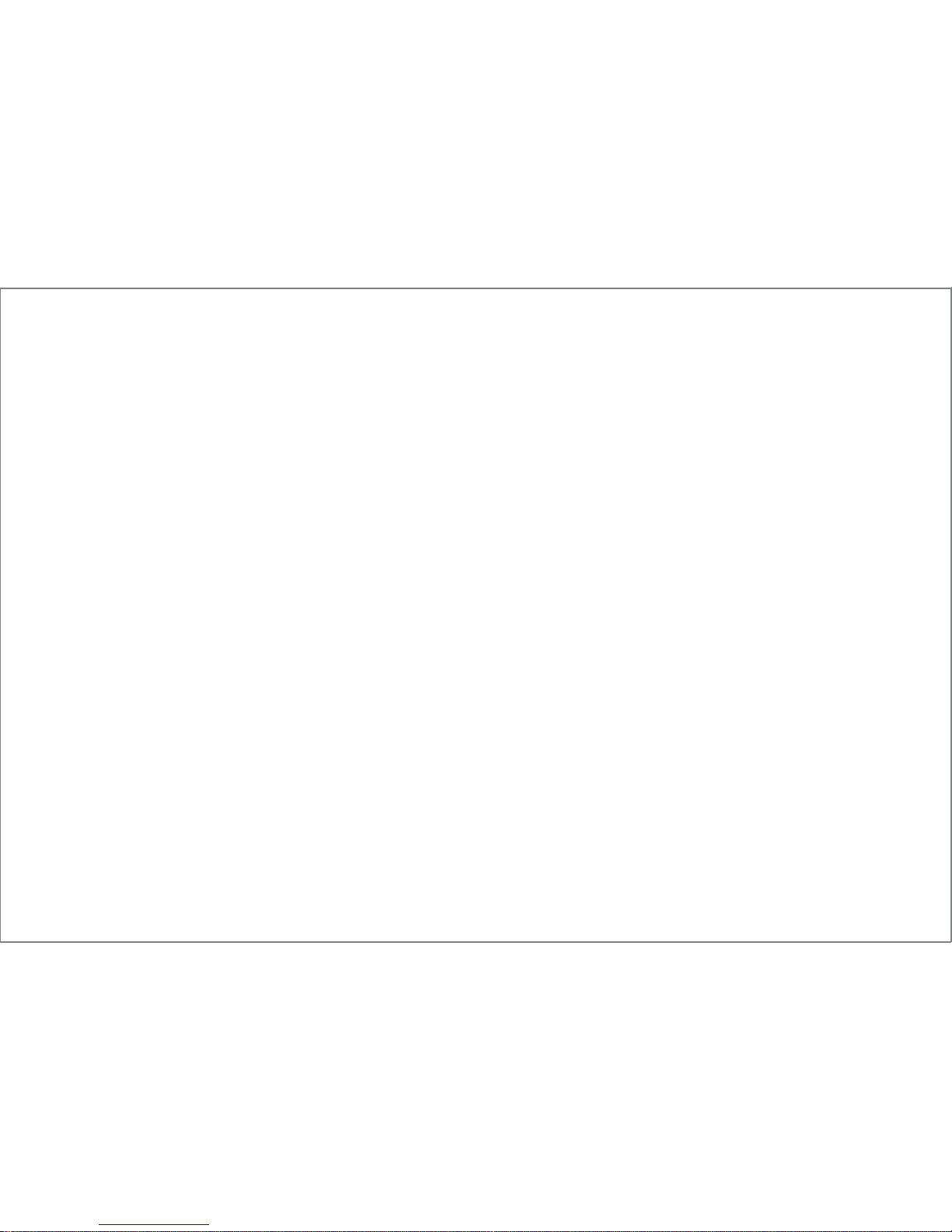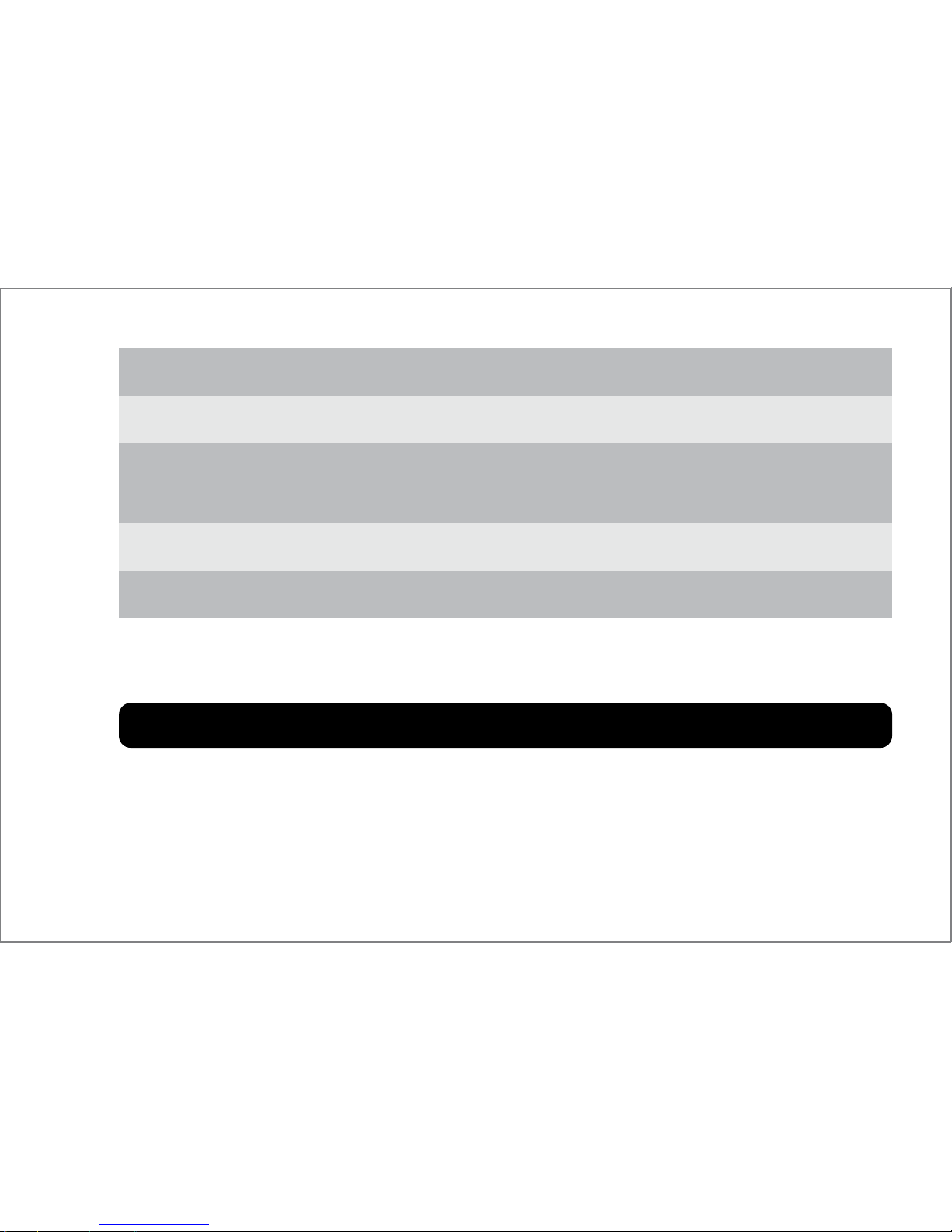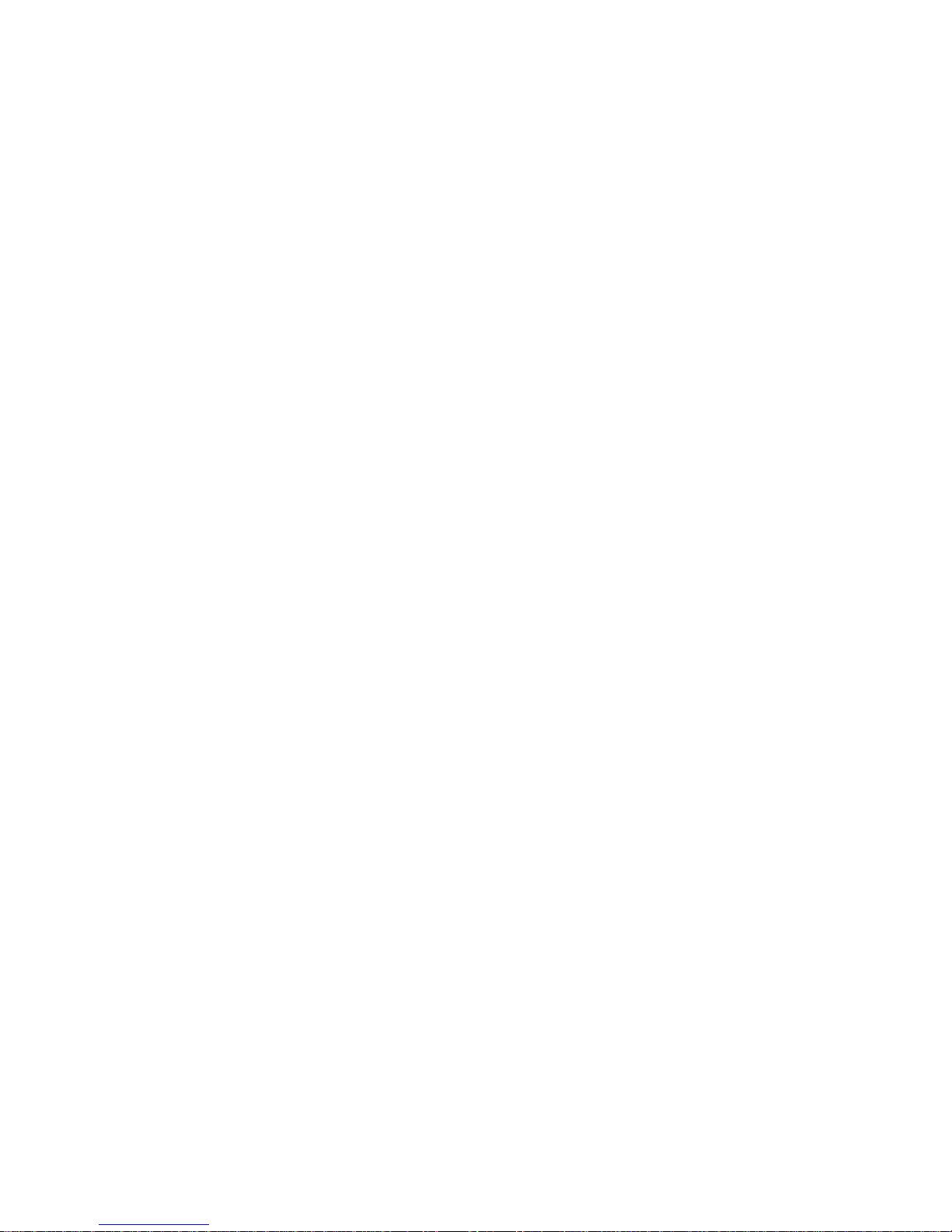Bluetooth Connection Verication ....................................................................... 16
Weather Location Setup............................................................................................. 16
USING THE WATCH
Using the Touch Screen ............................................................................................. 17
Page Flow Diagram ...................................................................................................... 18
Understanding the Home Screen ........................................................................... 19
General Operations ...................................................................................................... 20
SMS Android ................................................................................................................... 21
Dial ..................................................................................................................................... 22
Notication ..................................................................................................................... 25
APPS .................................................................................................................................. 27
Calendar .......................................................................................................................... 28
Settings ............................................................................................................................ 29
(Siri) Voice Control ...................................................................................................... 35
Multimedia ...................................................................................................................... 36
Pedometer ...................................................................................................................... 37
Phonebook ..................................................................................................................... 40
Calls ................................................................................................................................... 41