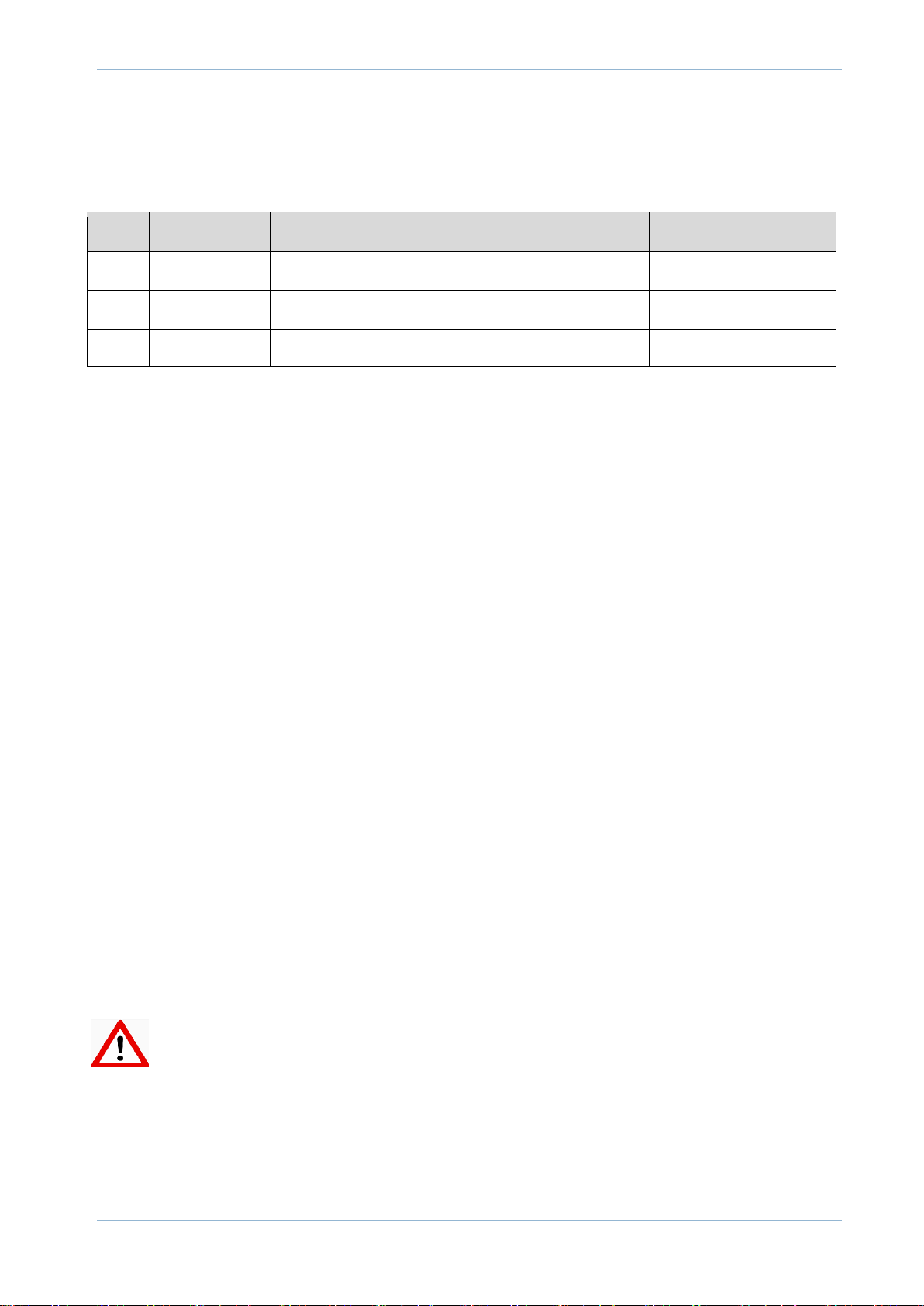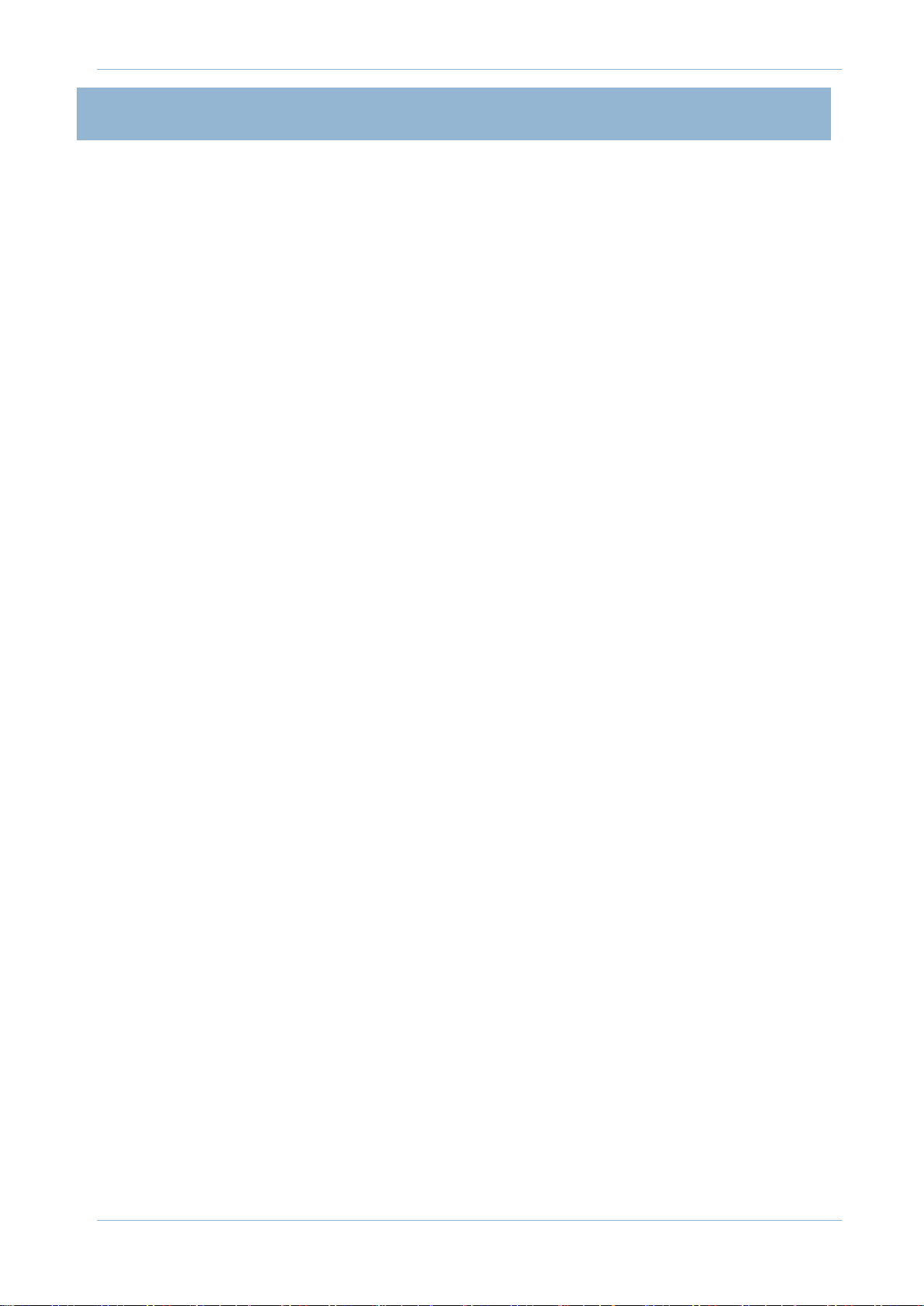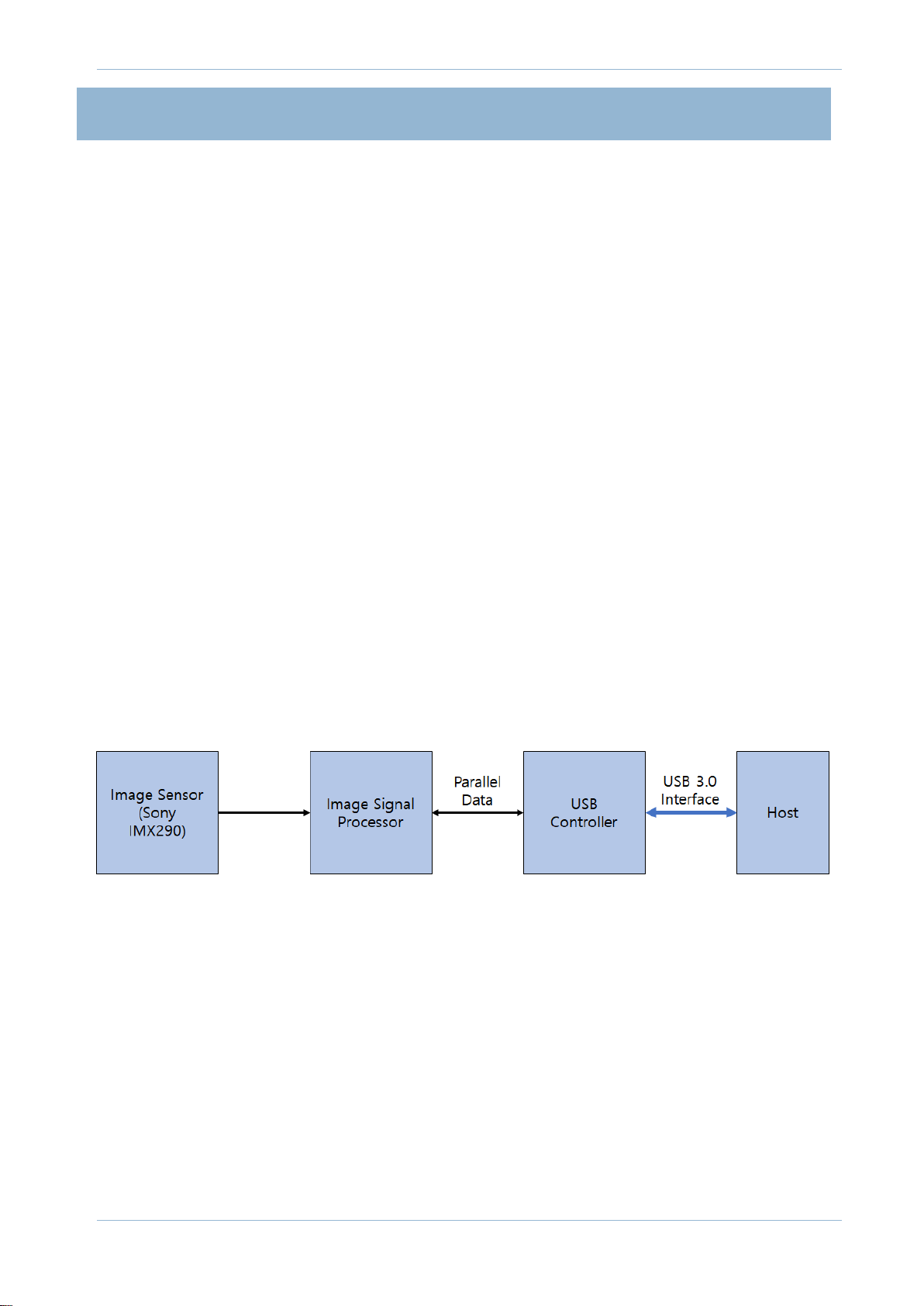oCam-2WRS-U User Manual
www.withrobot.com Page 2
CONTENST
Revision History 1
1. INTRODUCTION....................................................................................................................... 3
Features 3
External View 4
Additional Technical Information 5
2. SPECIFICATIONS ......................................................................................................................6
Camera Specifications 6
Board Dimensions 7
Case Dimensions 7
3. HOW TO USE ON WINDOWS SYSTEM..............................................................................8
Connection to Windows PC 8
Viewing the Camera Image 9
4. HOW TO USE ON LINUX SYSTEM ....................................................................................12
Connection to Linux PC 12
Viewing the Camera Image 12
5. NOTES ......................................................................................................................................17
APPENDIX ....................................................................................................................................18
WDR (Wide Dynamic Range) Sample Images 18
Specifications of the Bundle M12Lens 22
Specifications of the Onboard M12 Lens Holder 23
How to Update the Camera Firmware 24