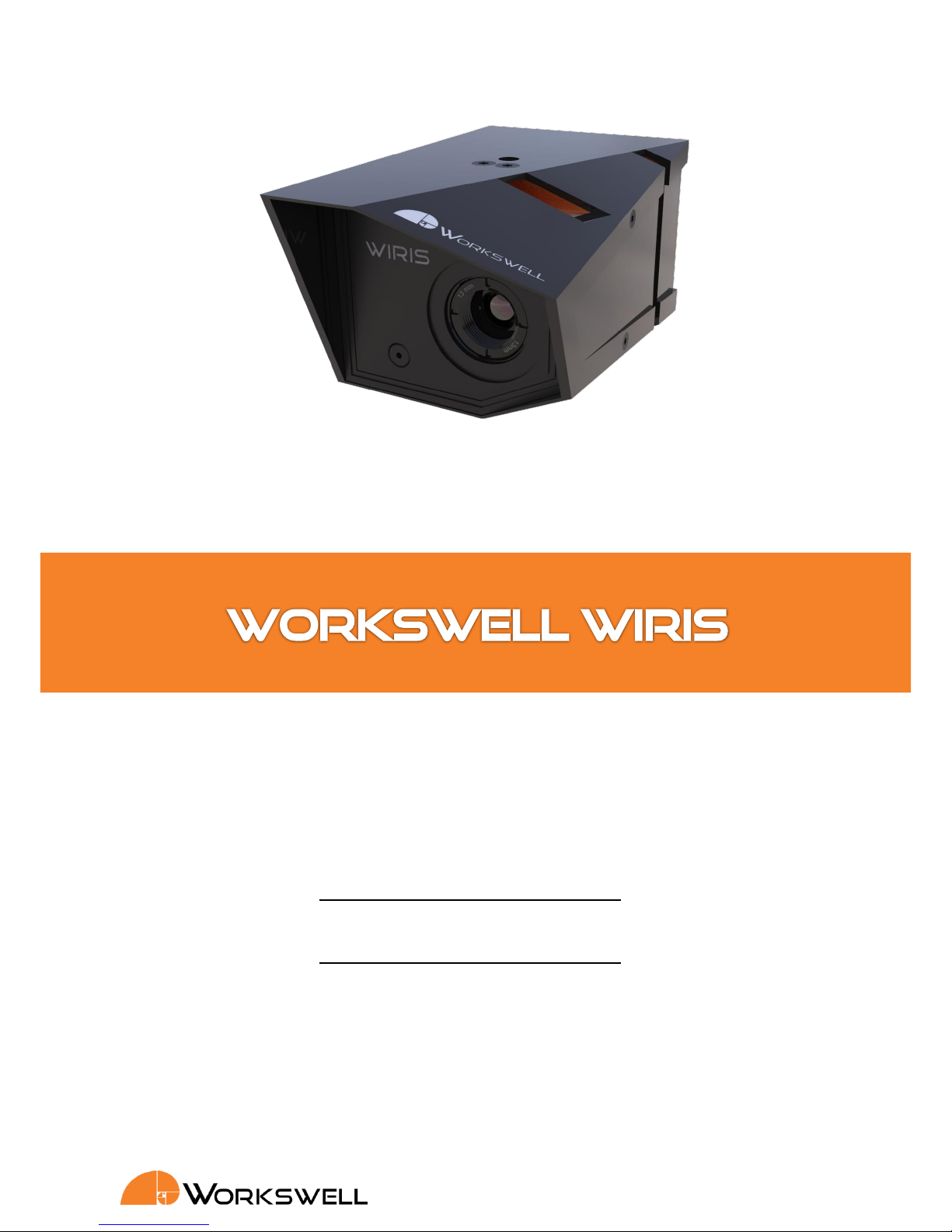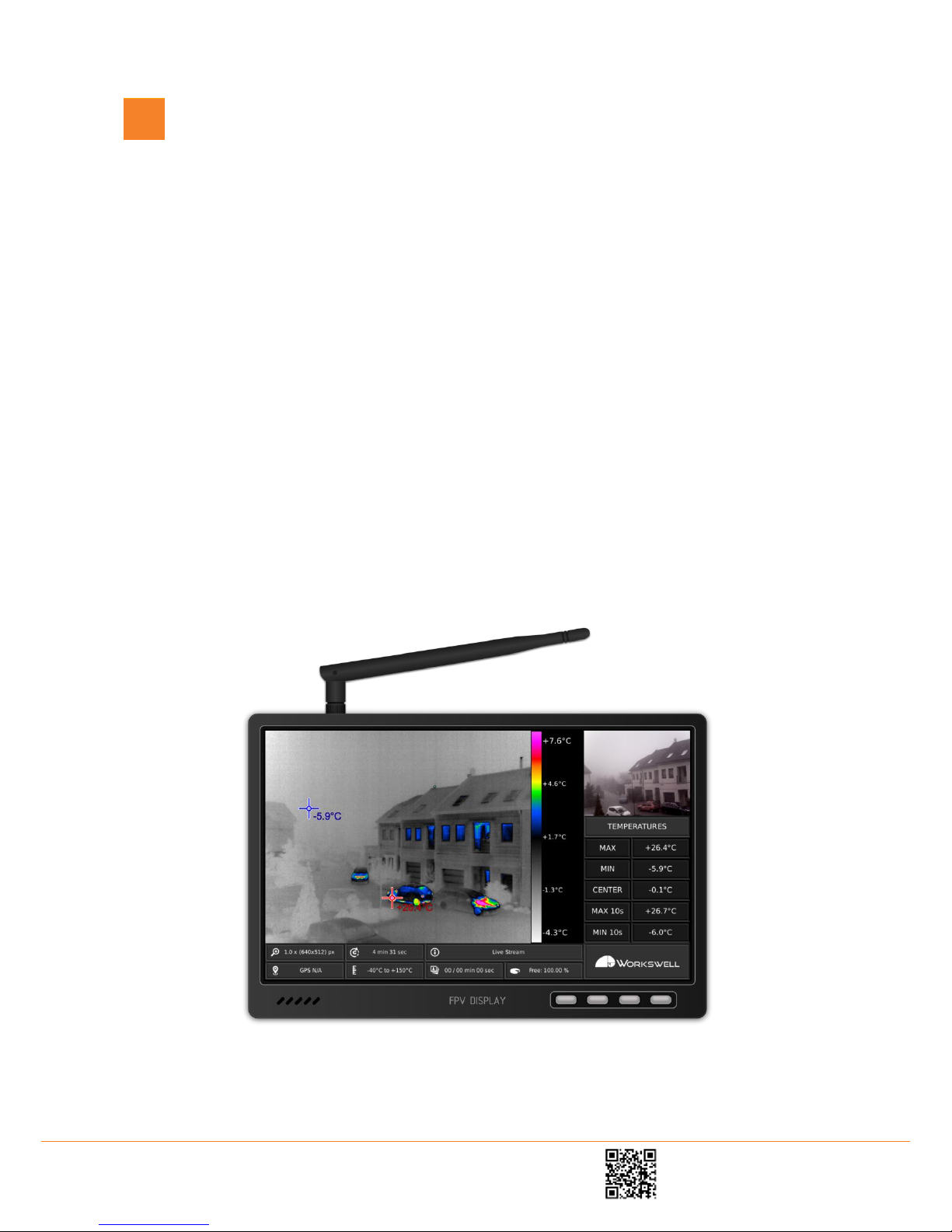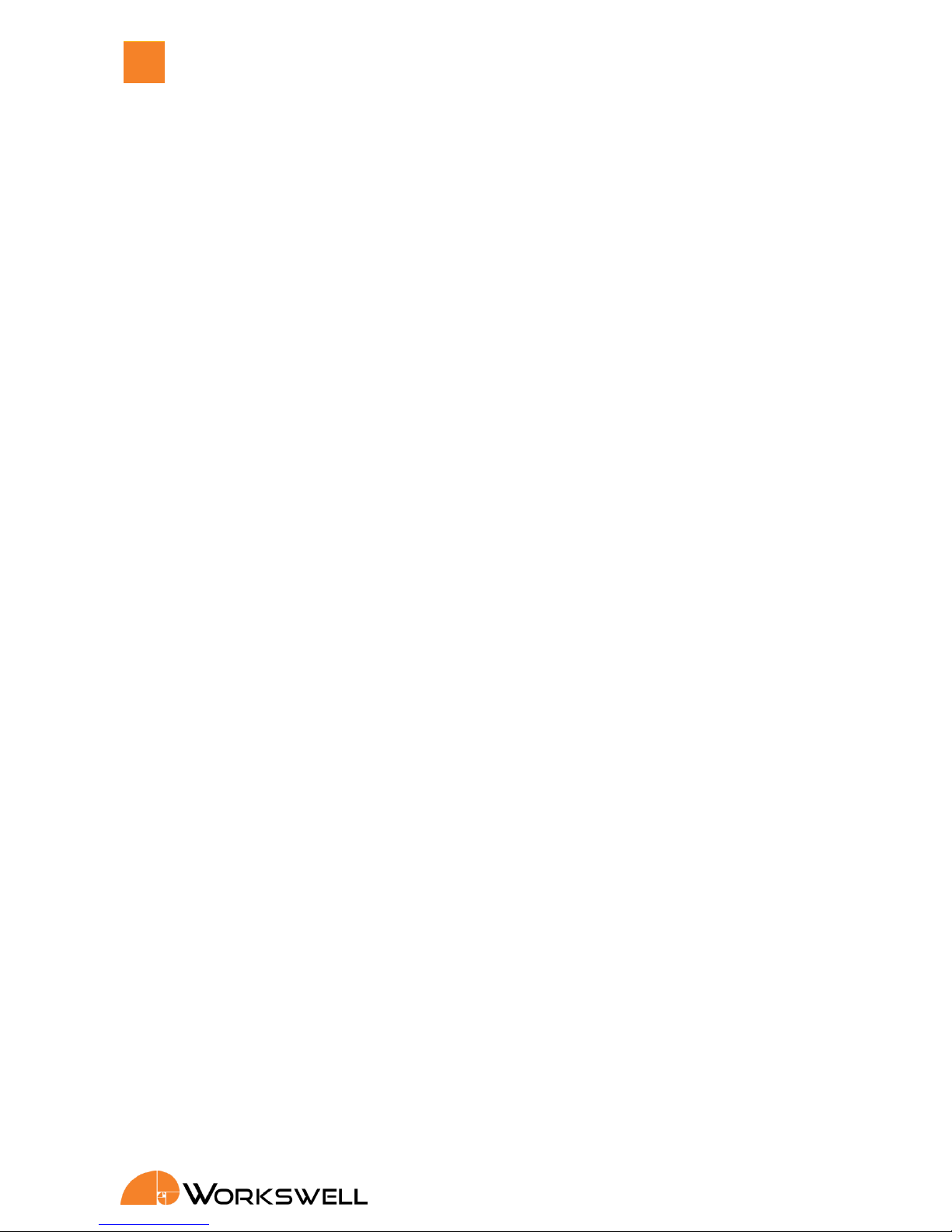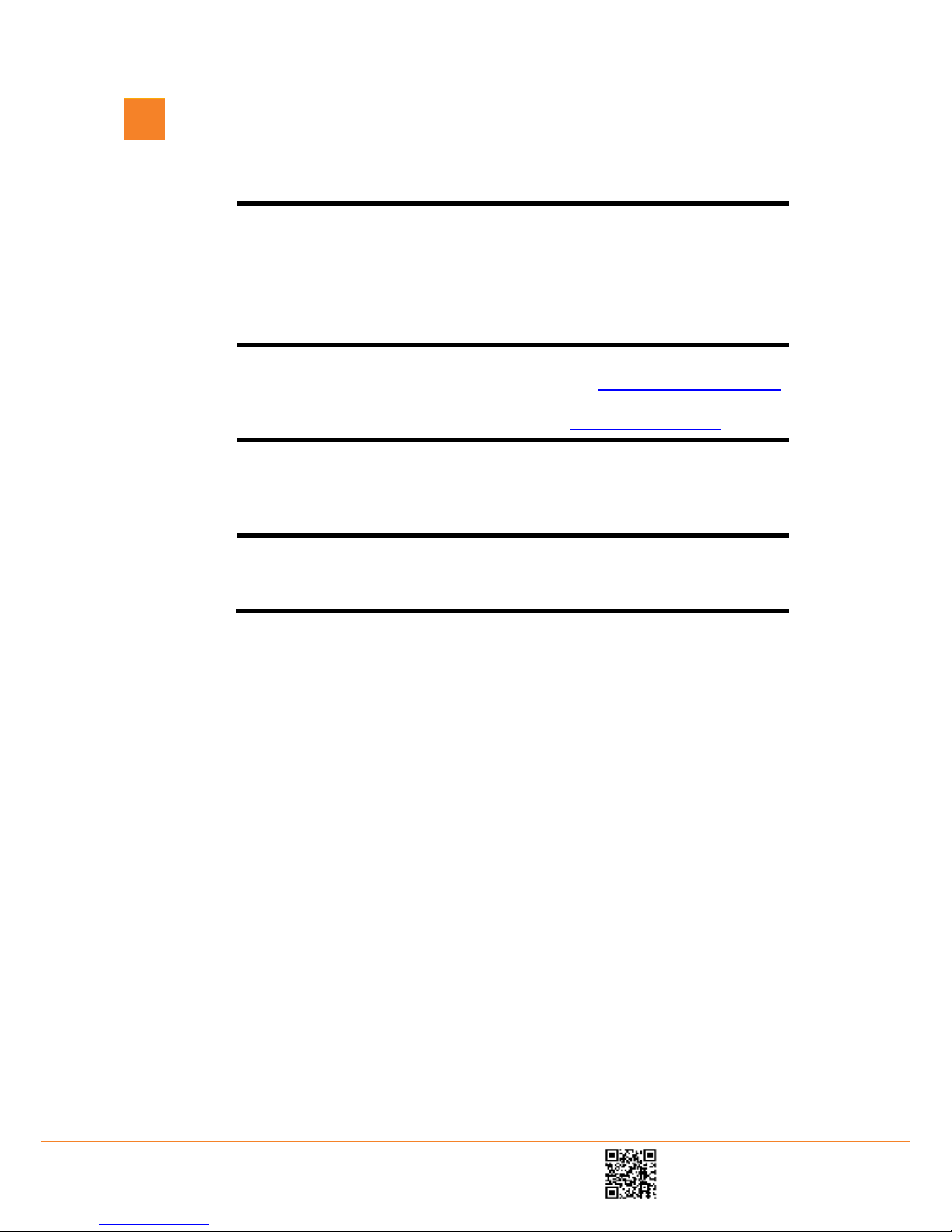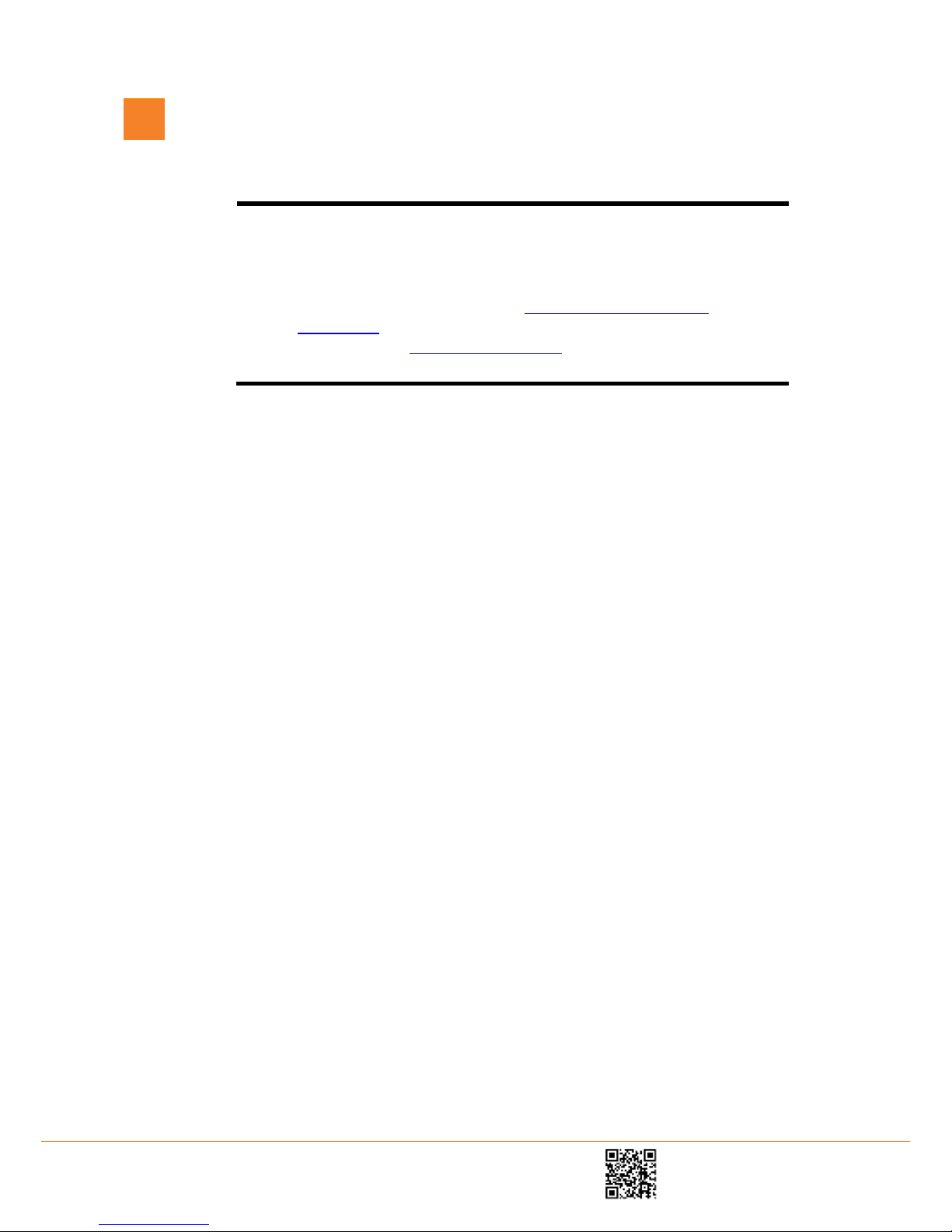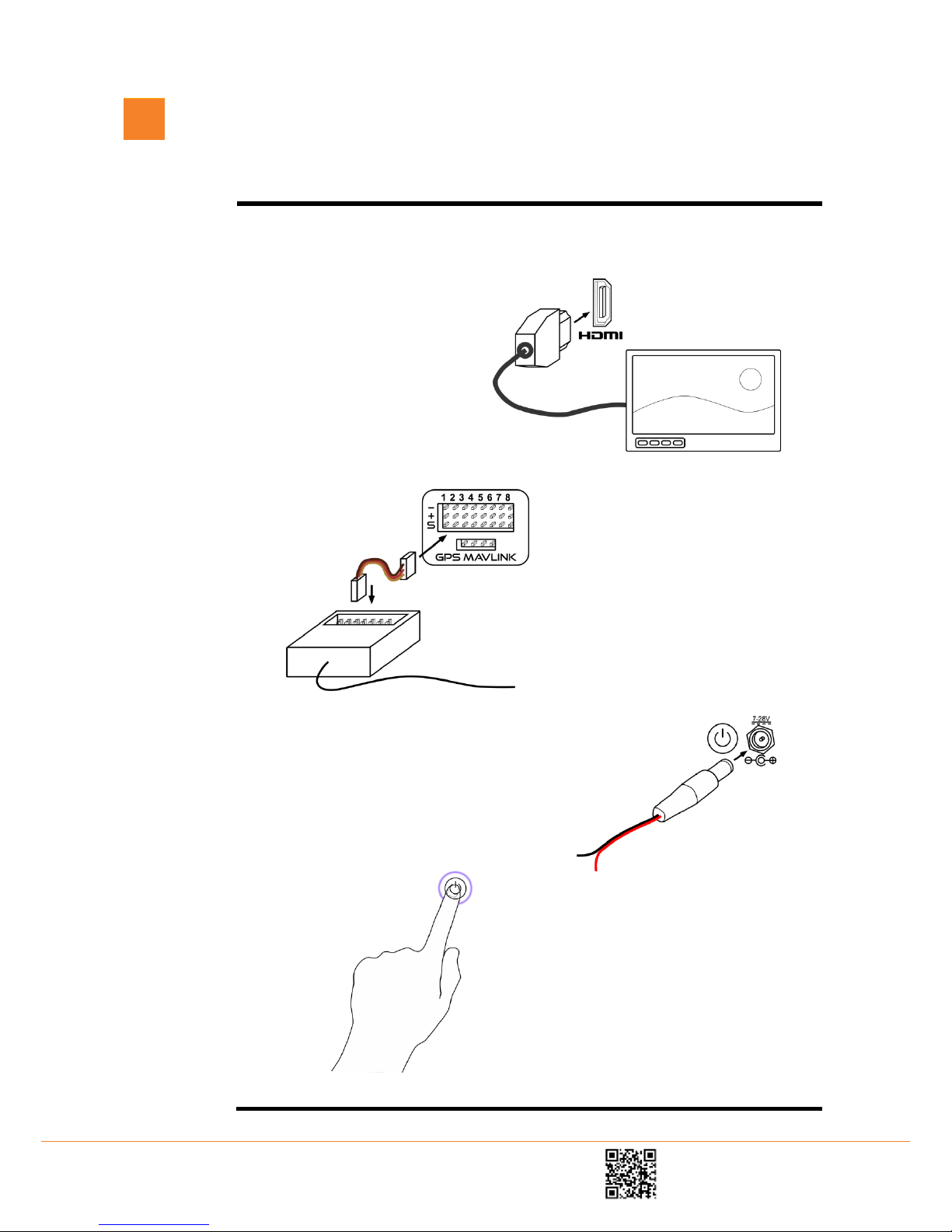Legal Disclaimer
All products (software, hardware or firmware) manufactured by Workswell s.r.o. are warranted against defective materials and
workmanship for a period of twelve (12) months, provided such products have been under normal storage and use in accordance
with herein instructions.
The warranty extends only to the original purchaser and is not transferable. It is not applicable to any product which has been
subjected to misuse, neglect, accident or abnormal conditions of operation.
In the case of a defect in a product covered by this warranty the product must not be further used in order to prevent additional
damage. The purchaser shall promptly report any defect to Workswell s.r.o. or its authorized distributor or this warranty will not
apply.
Workswell s.r.o. will, at its option, repair or replace any such defective product free of charge if, upon inspection, it proves to be
defective in material or workmanship and provided that it is returned to Workswell within the said twelve-month period.
Nobody but Workswell s.r.o. is allowed to open or modify such product.
Workswell s.r.o. has no other obligation or liability for defects than those set forth above. No other warranty is expressed or
implied. Workswell s.r.o. shall not be liable for any direct, indirect, special, incidental or consequential loss or damage, whether
based on contract, tort or any other legal theory.
Copyright
© Workswell s.r.o. All rights reserved worldwide. No parts of the software including source code may be reproduced, transmitted,
transcribed or translated into any language or computer language in any form or by any means, electronic, magnetic, optical,
manual or otherwise, without the prior written permission of Workswell s.r.o.
Names and marks appearing on the products herein are either registered trademarks or trademarks of Workswell s.r.o. All other
trademarks, trade names or company names referenced herein are used for identification only and are the property of their
respective owners.