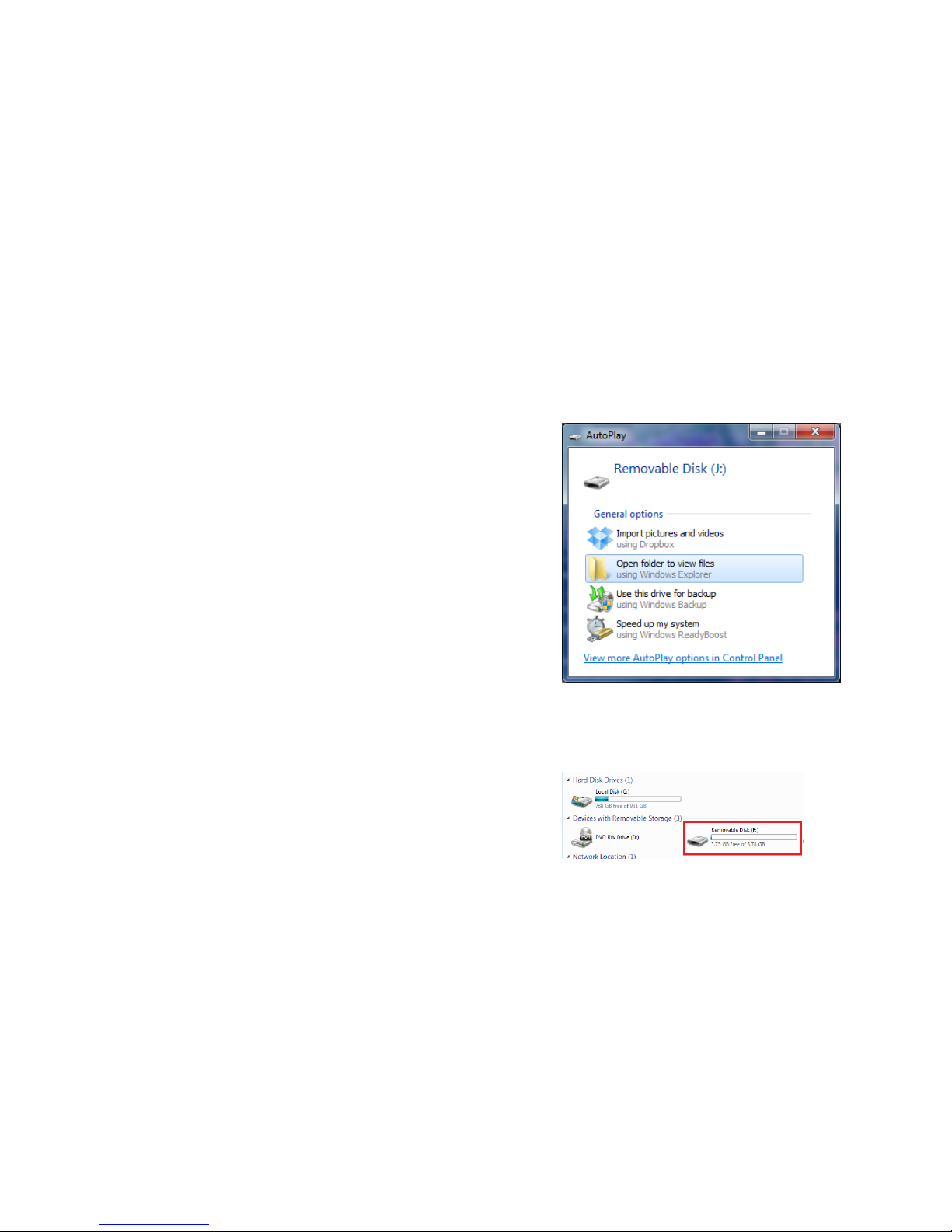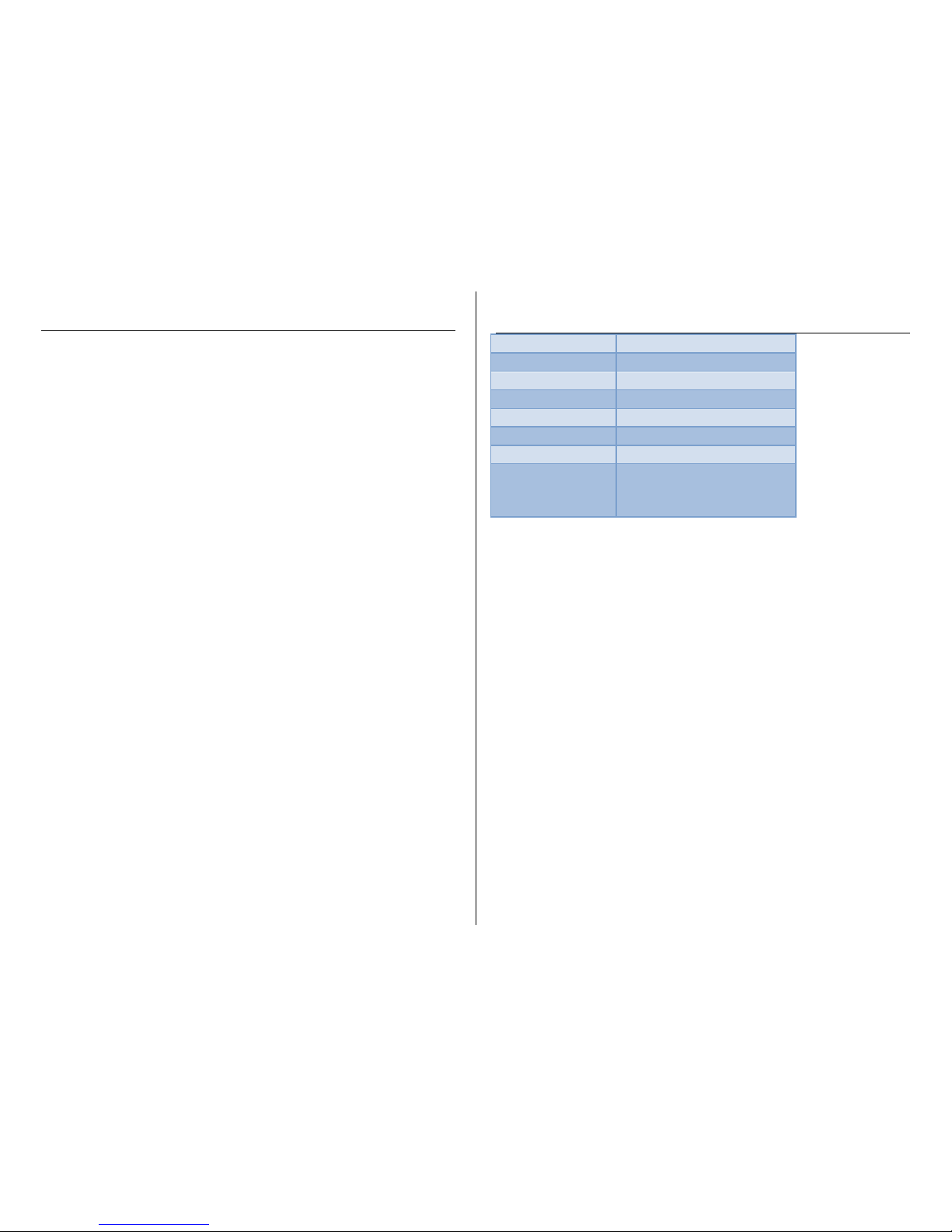OPERATING THE VR166
IMPORTANT NOTICE: Allow the device to charge 4 –6 hours before
using.
HOW TO CHARGE THE DEVICE USING YOUR COMPUTER
1. Ensure the Power Switch is in the OFF position
2. Use the USB slider to extend the USB
3. Plug the USB directly into the USB port of your computer
The screen will be lit while charging
HOW TO CHARGE THE DEVICE USING THE CHARGING
ADAPTER
1. Ensure the Power Switch is in the OFF position
2. Use the USB slider to extend the USB
3. Plug the USB directly into the Charging Adapter
4. Plug the Charging Adapter into a power outlet
The screen will be lit while charging
HOW TO TURN THE DEVICE ON/OFF
1. Move the Power Switch into the ON position
The welcome screen will appear
oThe device is now ON and in standby mode
2. To turn the device OFF move the Power Switch into the OFF
position
OR
3. Press and hold the Play/Stop button until the device shuts
down
HOW TO RECORD AUDIO MANUALLY
1. Turn the device ON
2. Press and hold the Record Button until the recording screen
comes on
OR
3. Press and hold the Mode Button to get to the Main Screen
4. Use the Rewind/Fast-Forward Buttons to find the Record
Mode
5. Press the Mode Button to select the Record Mode
6. When in Record Mode press the Record Button to start
recording
7. Press the Record Button again to stop recording
8. To listen to your recording press the Play/Stop Button
9. To return to the Main Menu press and hold the Menu Button
TIP: You can press the Play/Stop button to pause while recording
and press it again to resume recording
HOW TO RECORD AUDIO USING VOICE ACTIVATION
1. Press and hold the Mode Button to get to the Main Screen
2. Use the Rewind/Fast-Forward Buttons to find Record Mode
3. Press the Mode Button to make your selection
4. When in Record Mode press the Mode Button again
The menu will appear
5. Press the Mode Button to select “Record Mode”
6. Use the Rewind/Fast-Forward Buttons to select “AVR mode”
7. Press the Mode Button to finalize your selection
“AVR Level” will appear on the screen
8. Use the Rewind/Fast-Forward Buttons to adjust the activation
sensitivity
9. Press the Mode Button to finalize your selection
HOW TO RECORD AUDIO THROUGH YOUR TELEPHONE
1. Plug the Stereo plug into the External Microphone Jack on the
recorder
2. Plug the Stereo plug into the port on the back of the Jack
3. Adapter
4. Plug the Modular Connector into the Jack Adapter
5. Plug the Modular Connector into the phone line
6. Select the necessary recording type on the recorder
7. Push the Record button
TIP: You can plug in the ear buds to listen to the telephone
conversation while recording