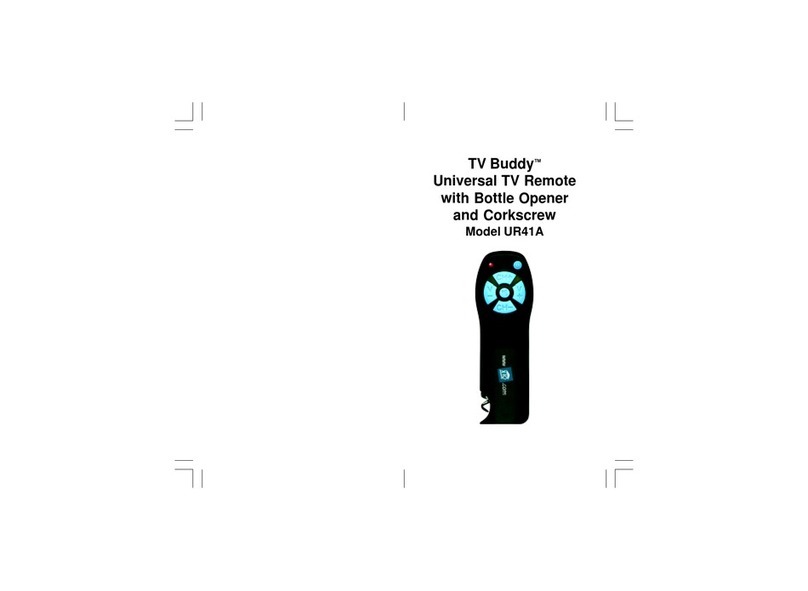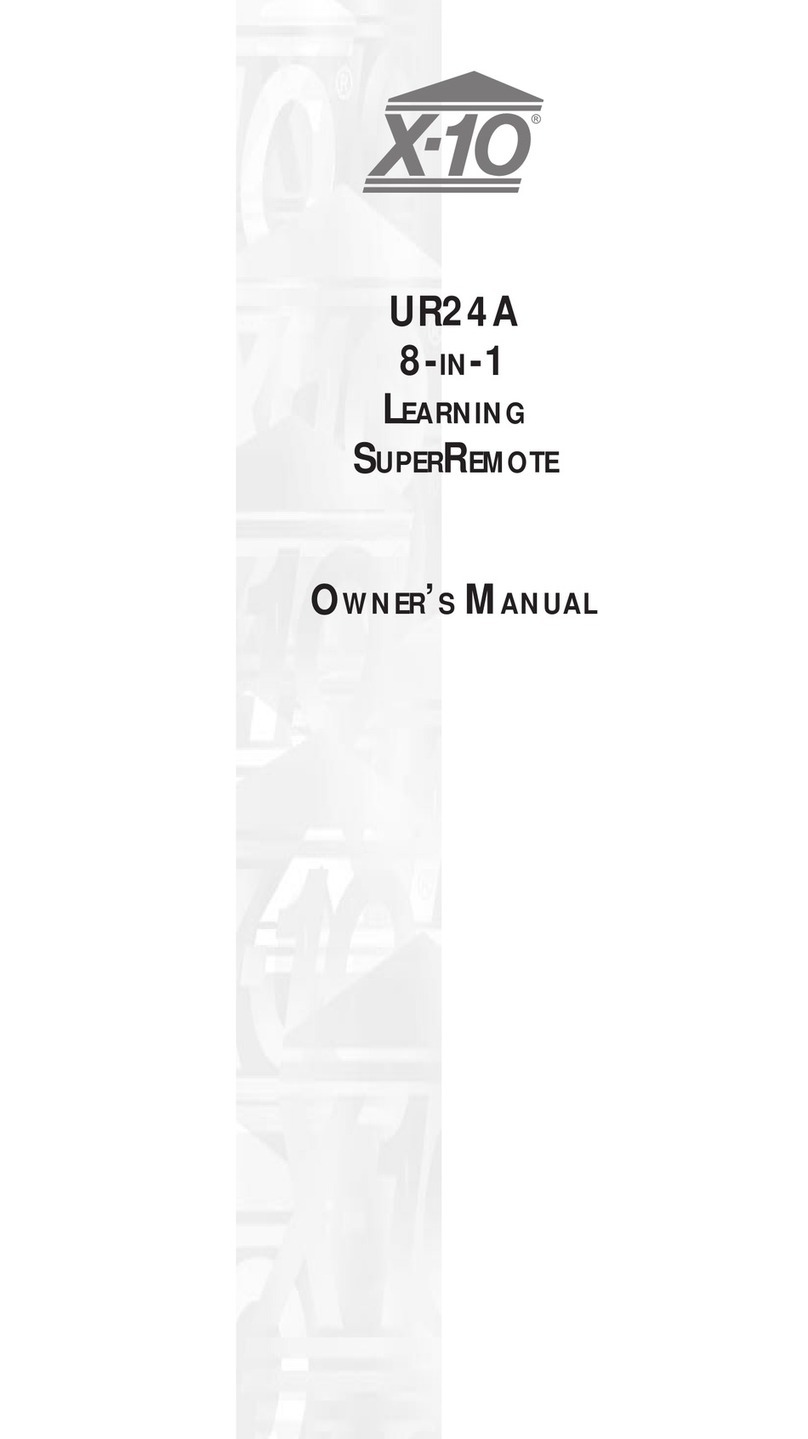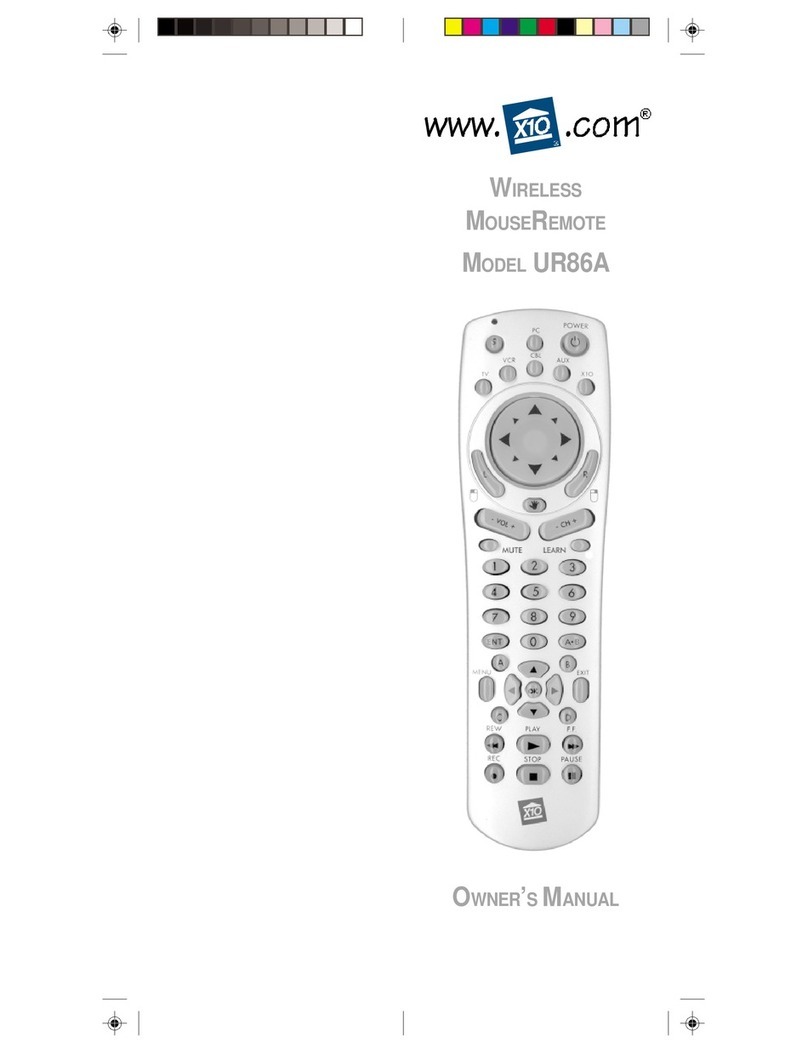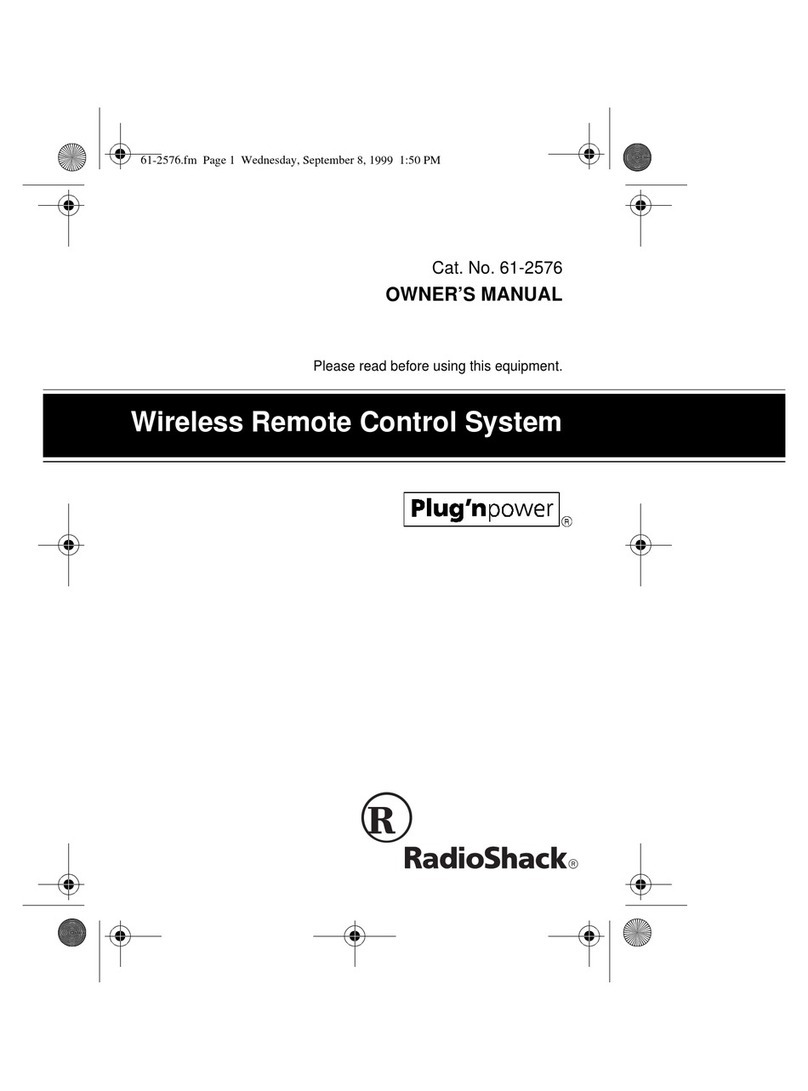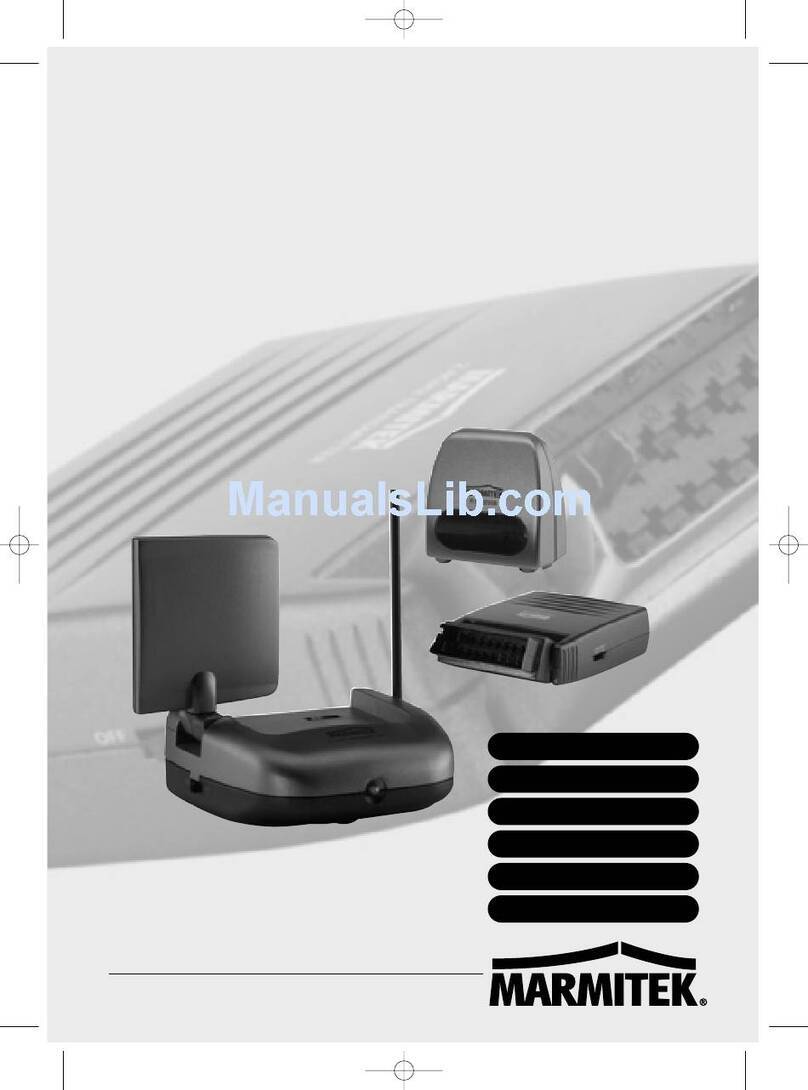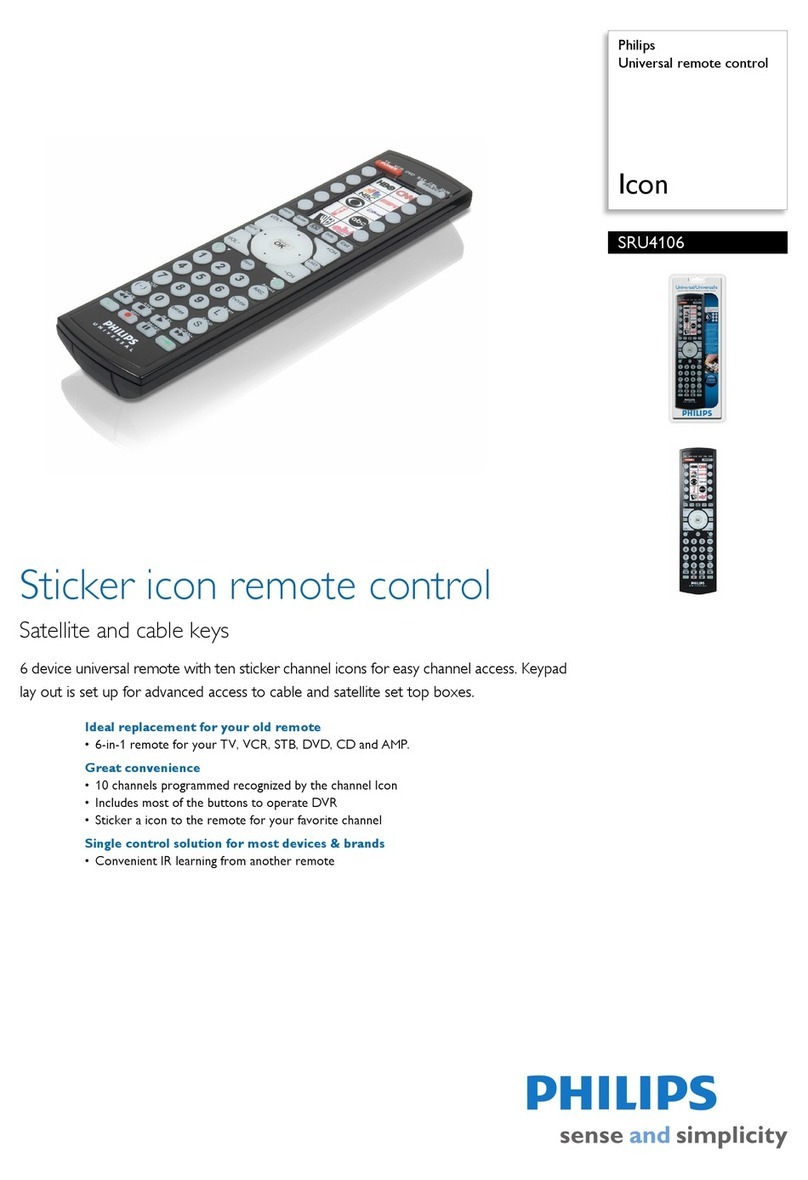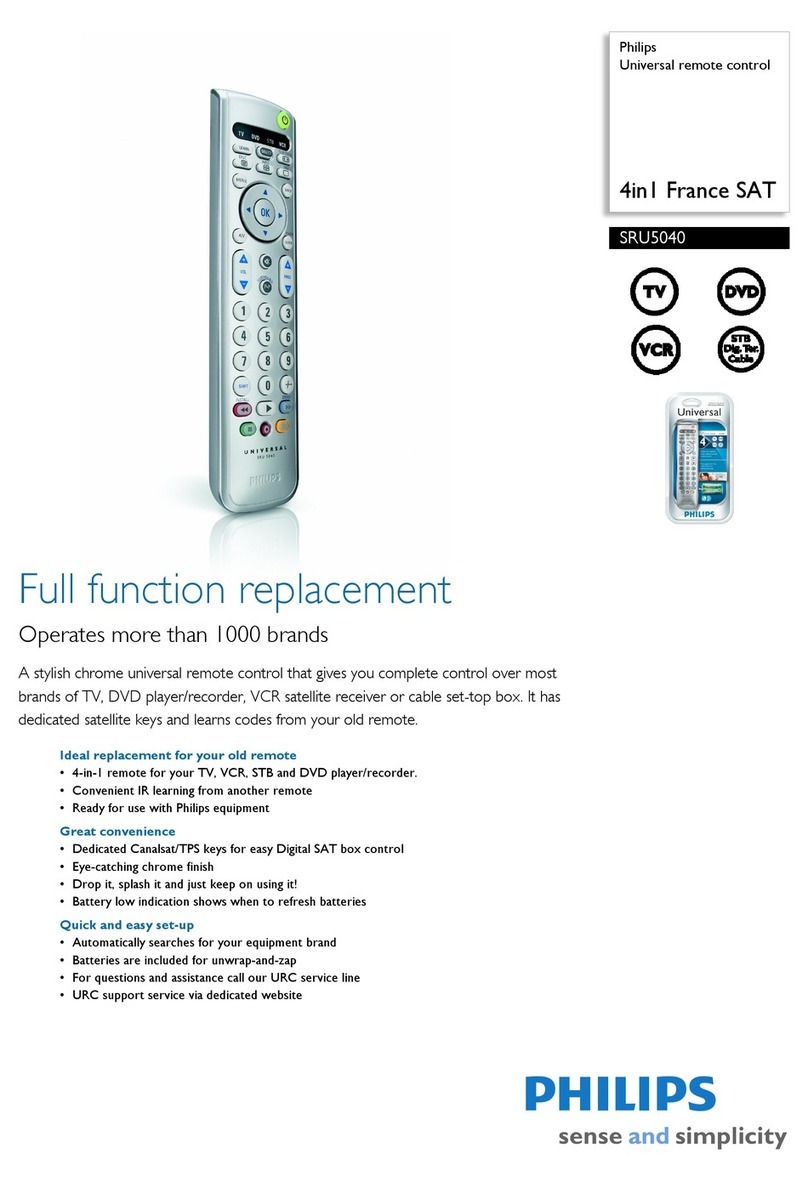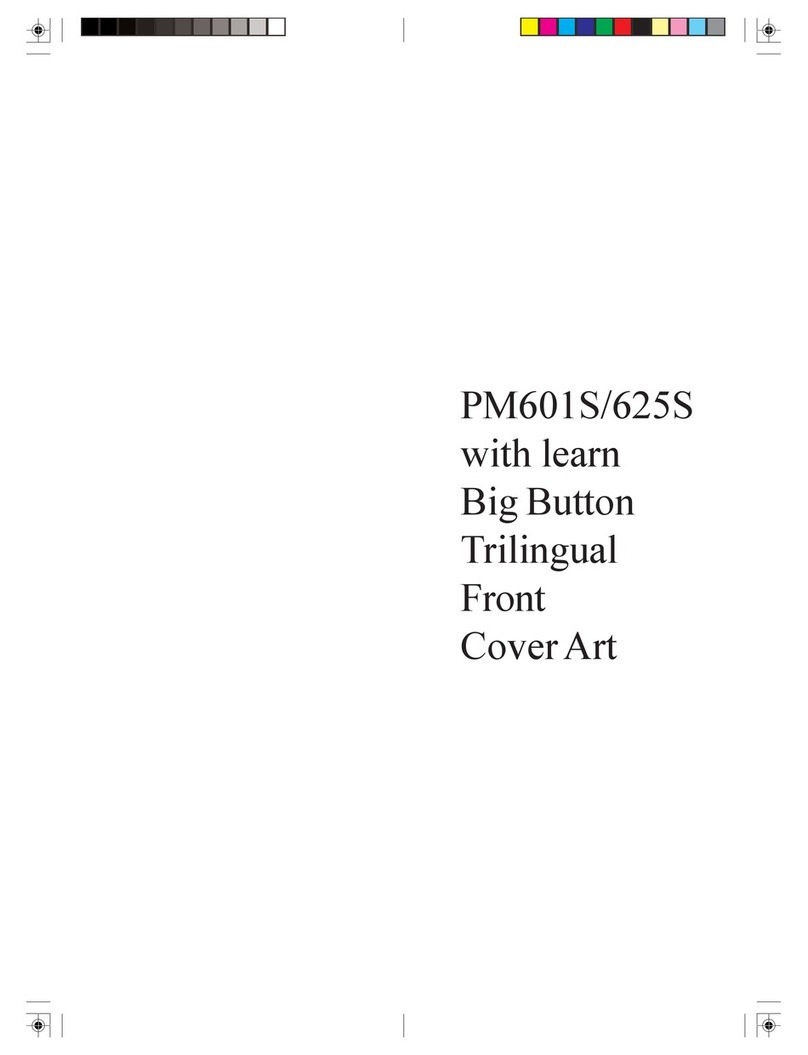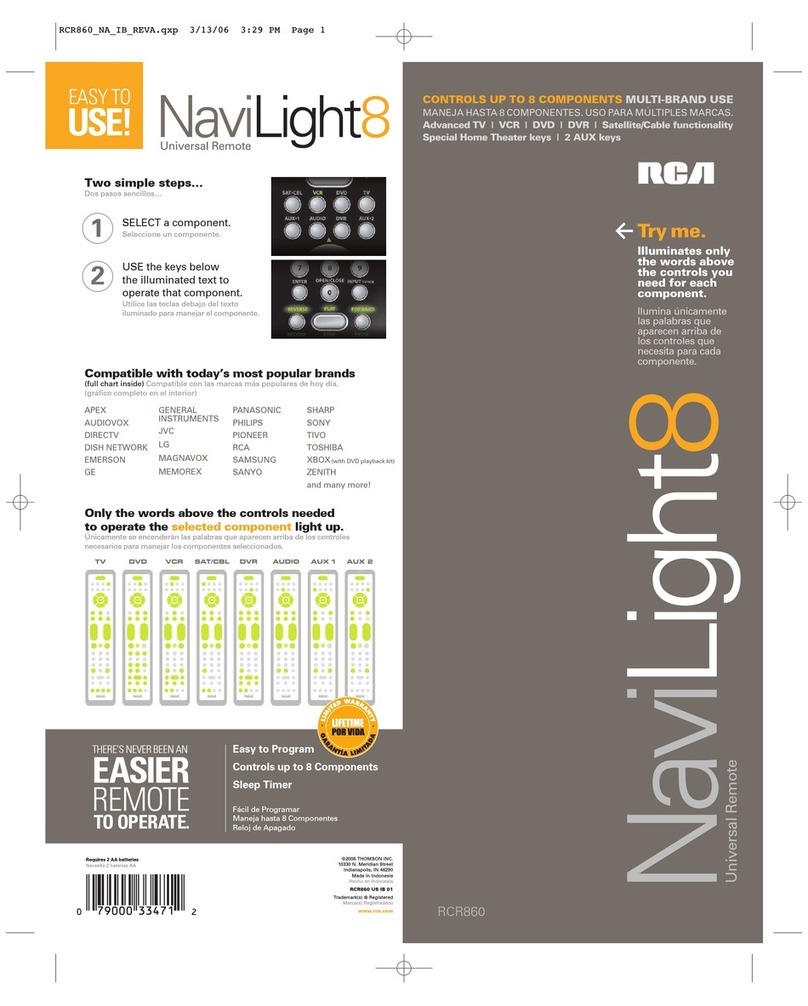[18]L1L2:SparelearnKeys.Thesekeysarenotpre-programmedandletsyoulearnadditional
keyfroman original remotecontrol
[19] Teletext Mix : Allows to mix the Teletext and the picture of the selected channel
[20] Teletext Hold : Stops page change in teletext mode
[21] VCR button Play , FF , Stop, Rew , Pause :
InVCR CD & DVD mode:Thesebuttonsworkdirectlyfor themajorityofthe availablebrands
and work the same way as in your original remotes
In TV mode: Fast text function.
[22] Teletext ON, in Shift mode: turn on the menu of the selected appliance
[23] Teletext OFF, in Shift mode: turn off the menu of the selected appliance
[24] REC (record ): Thiskeyworksthesameway as the oneonyouroriginalremoteforyour
VCR. In order to avoid a mistake you have to press this key twice to activate this feature.
Default Volume Control
Becausesomesatellitedecoderdoesnothave volume control, the 8 in 1 remotecancontrol
thetelevision’svolumeinSATmode. (No need to selectTV mode).Tochoose the equipment
that the Mute and Volume keys will control in SAT mode, just proceed as follow :
1. PressandreleasetheTVModebutton(5)-remotemustbeinTVmodeforthisprocedure.
2. Press and hold SETUP (4) button until LED remains on.
3. ReleaseSETUPbutton.
4. Press and hold the Mute (15) key for approximately 8 seconds : during this period, the
LEDwillstayoffor 8seconds,thenblinkoncemoretoindicatevolumedefaultacceptance.
The LED will remain off. Release the Mute key.
5. Remotevolume default is now set. If the 8 in 1 remote control was previously controlling
thetelevisionvolume in SATmode, itwillnow control the volumeofthe satellite decoder.
If it was previously controlling the volume of the satellite decoder, it will now control the
volumeof thetelevision.
5) Programming your TV, VCR , DVD, SAT, CD and CBL
Note : you can dedicate any appliance (TV, DVD,SAT...) to the VCR, DVD, SAT, CD, CBL
and PC keys: you need first to enter the 3 digit code of the appliance you wish to control
(found in the code book). In any case, follow the method below:
1. Press and hold the SETUP (4) key until the LED indicator lights continuously. Release
the SETUP key.
2. Press and release the mode key (5) of the device you want to control (for example TV).
3. Makesureyour equipment is switched on(for example TV)
4. Enterthe3digitcode(10)fromthelibrarytable.The LED (1) turns off after the last digit is
entered.IfyouenteredawrongcodetheLEDblinksfor3secondsandthengoesoff.You
havetorepeat from step 2.
5. Pointtheremote in the direction ofyourTV andpressthePOWERbutton(2).Yourdevice
shouldturnoff.Check other functions (forexamplefor a VCR: FF orREWetc.). If certain
functionsarenotrespondingthisindicatesthattheenteredcodeisnotthecorrectone. In
8