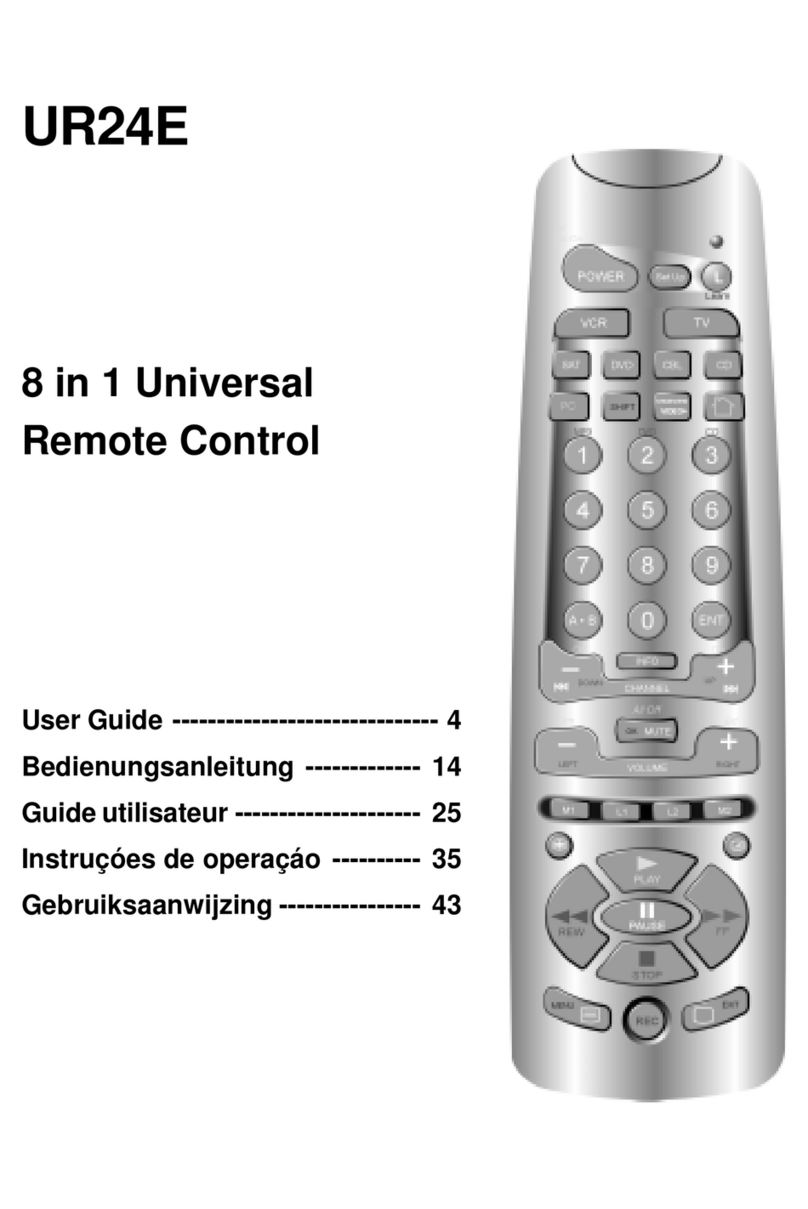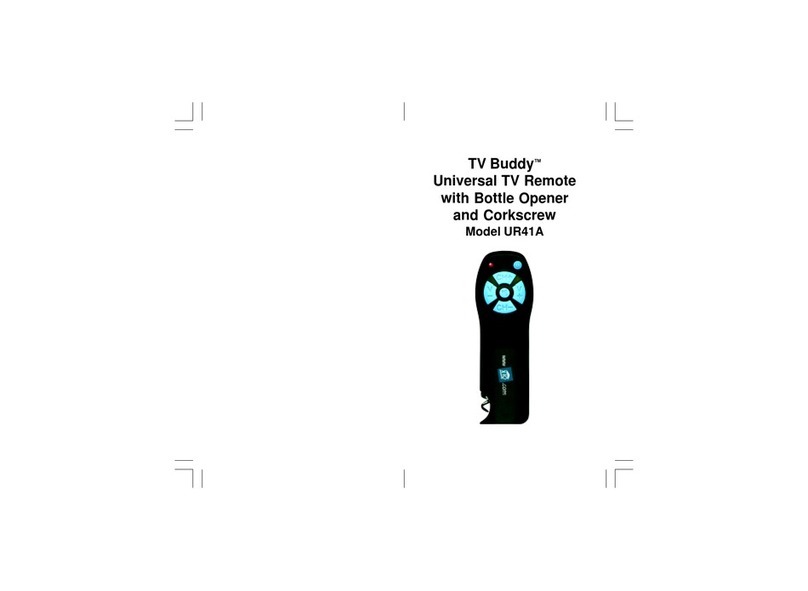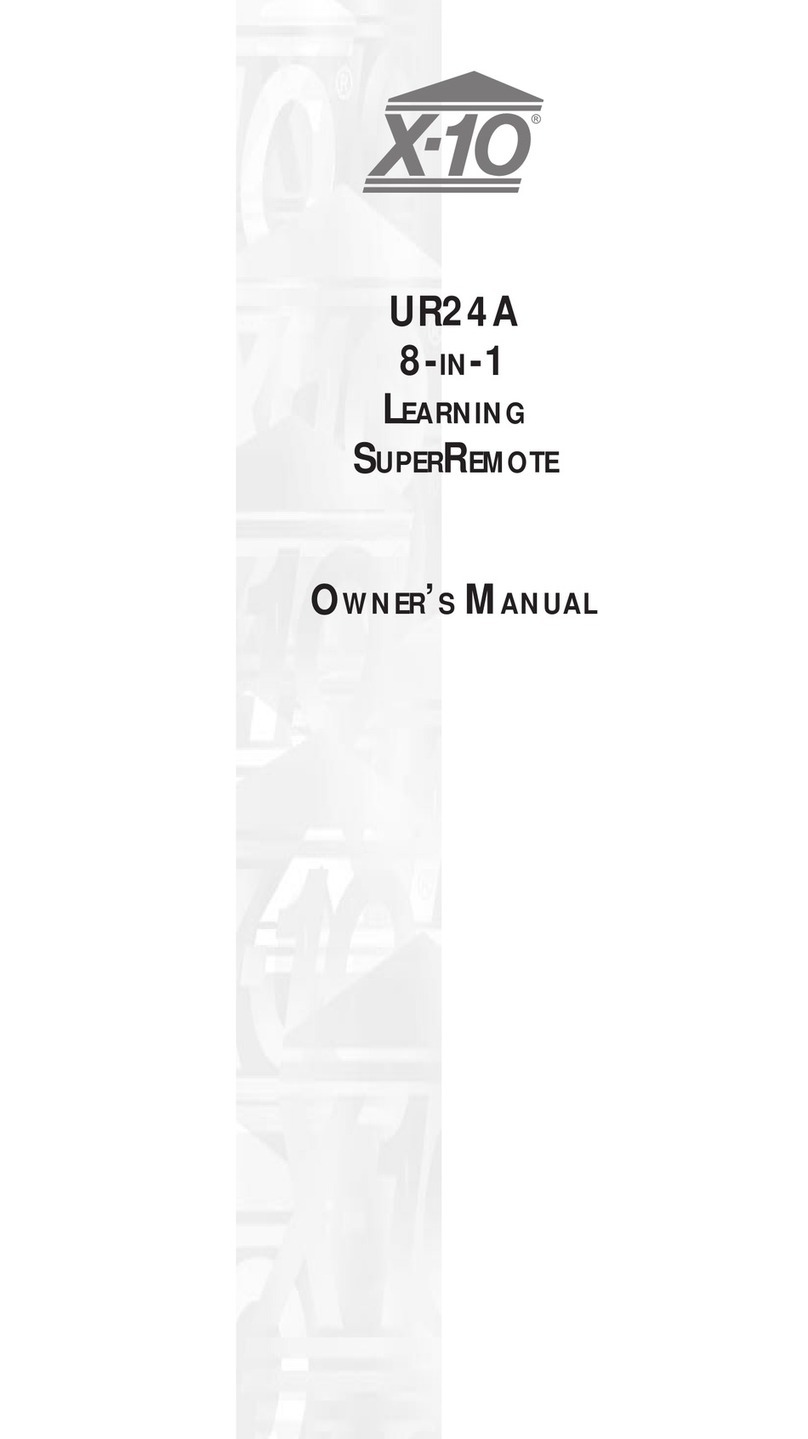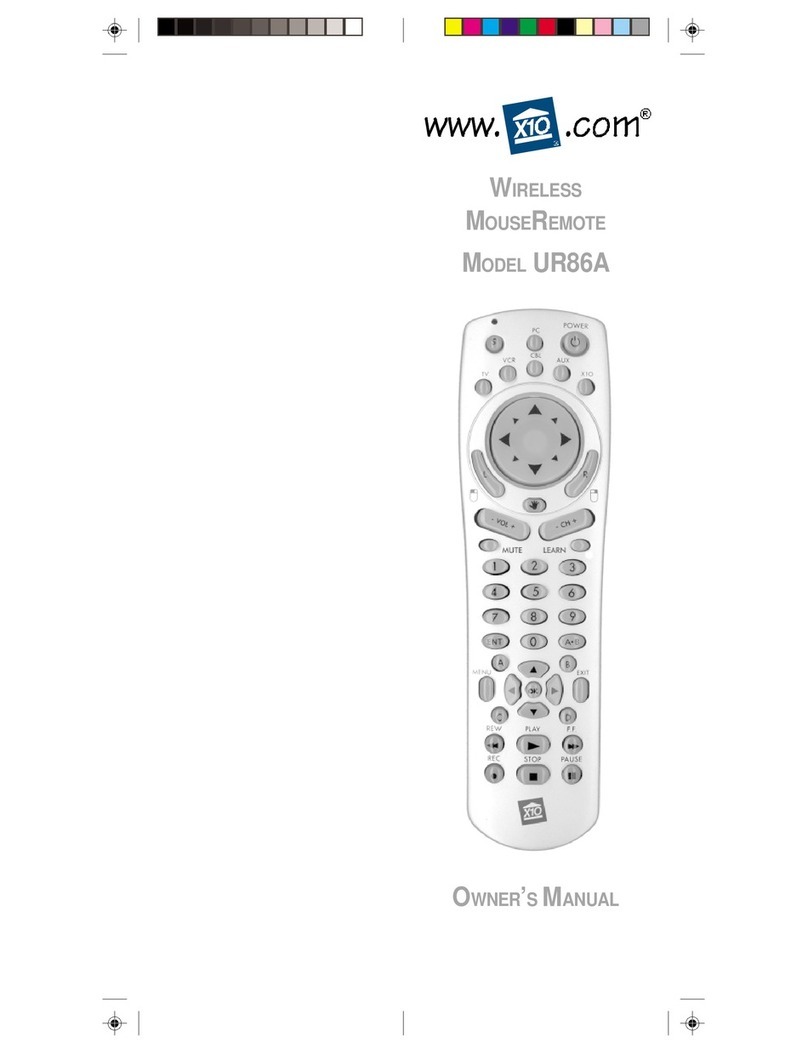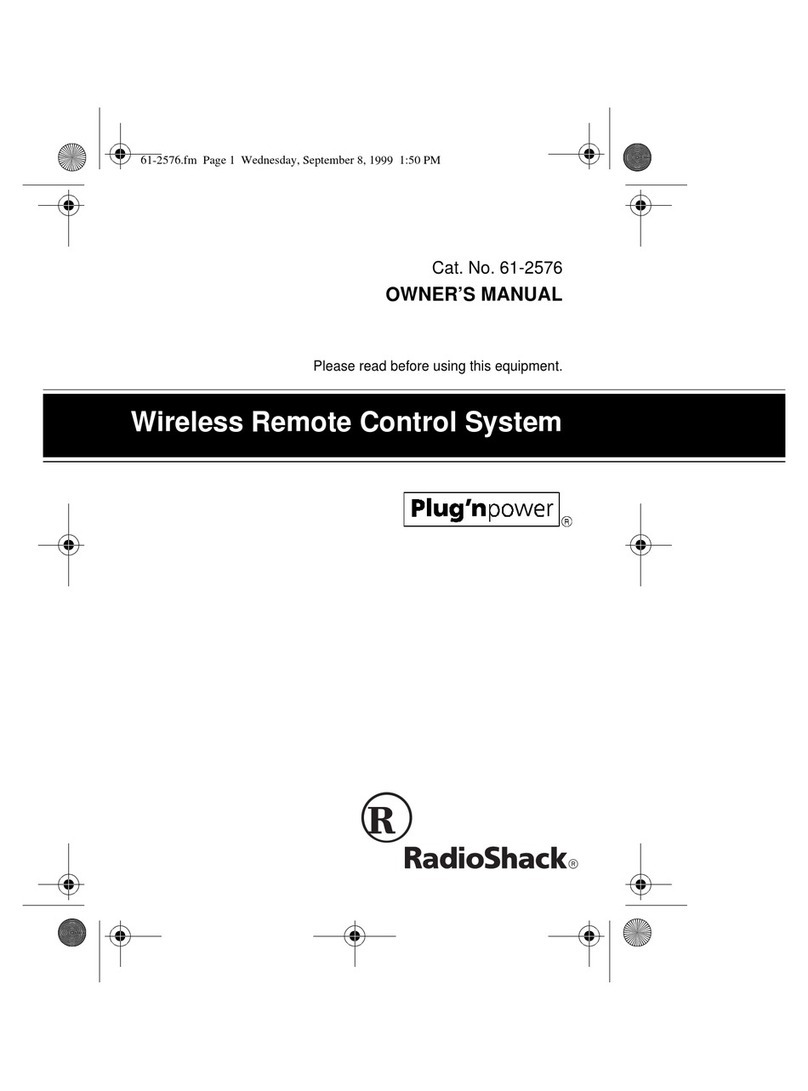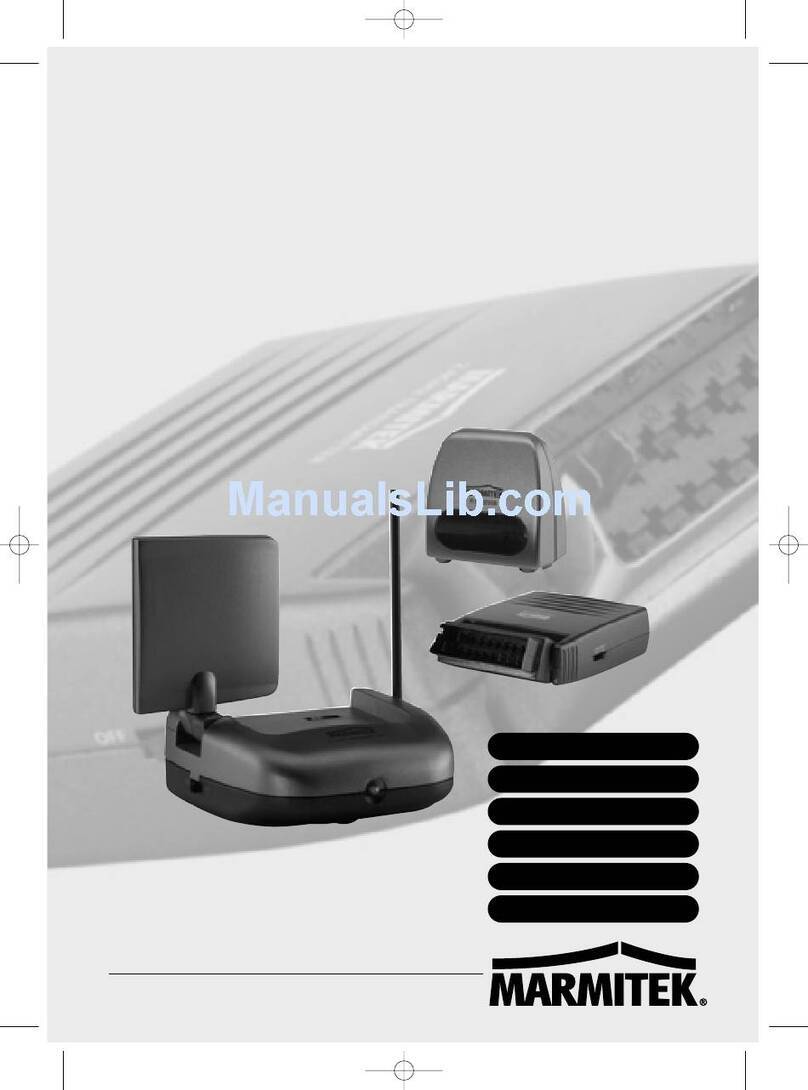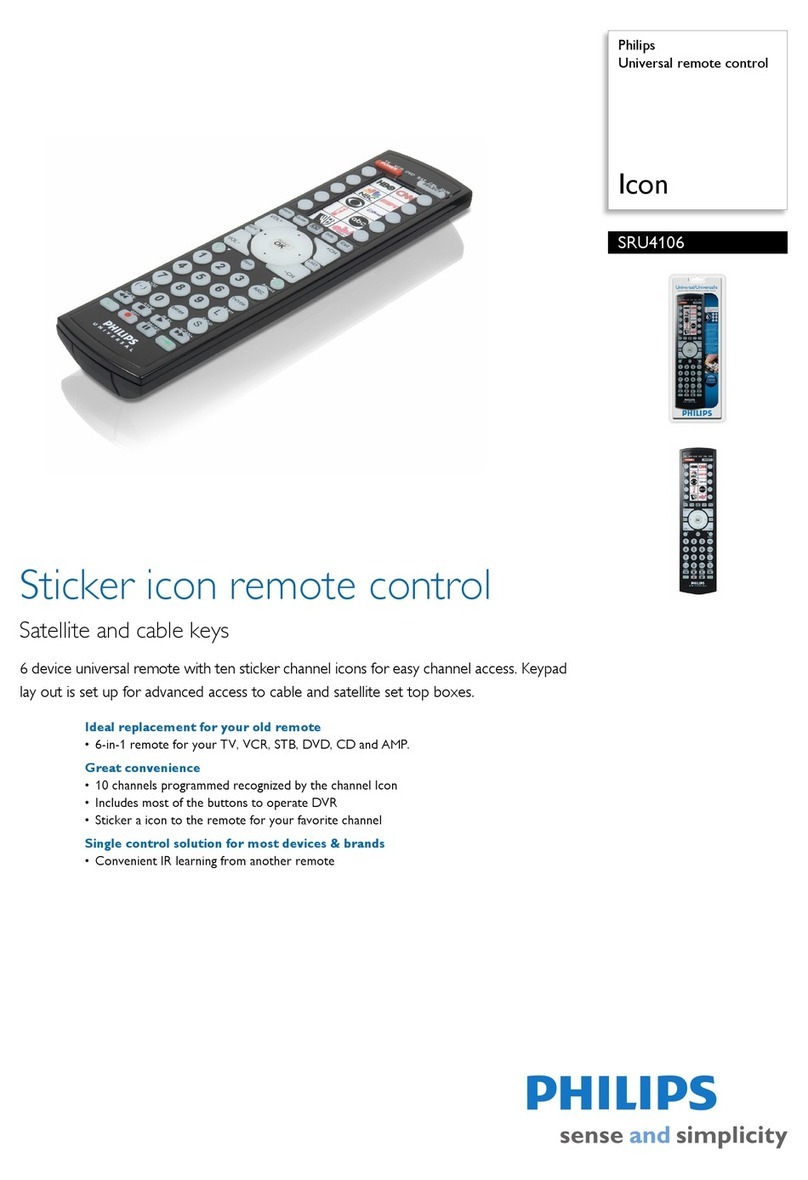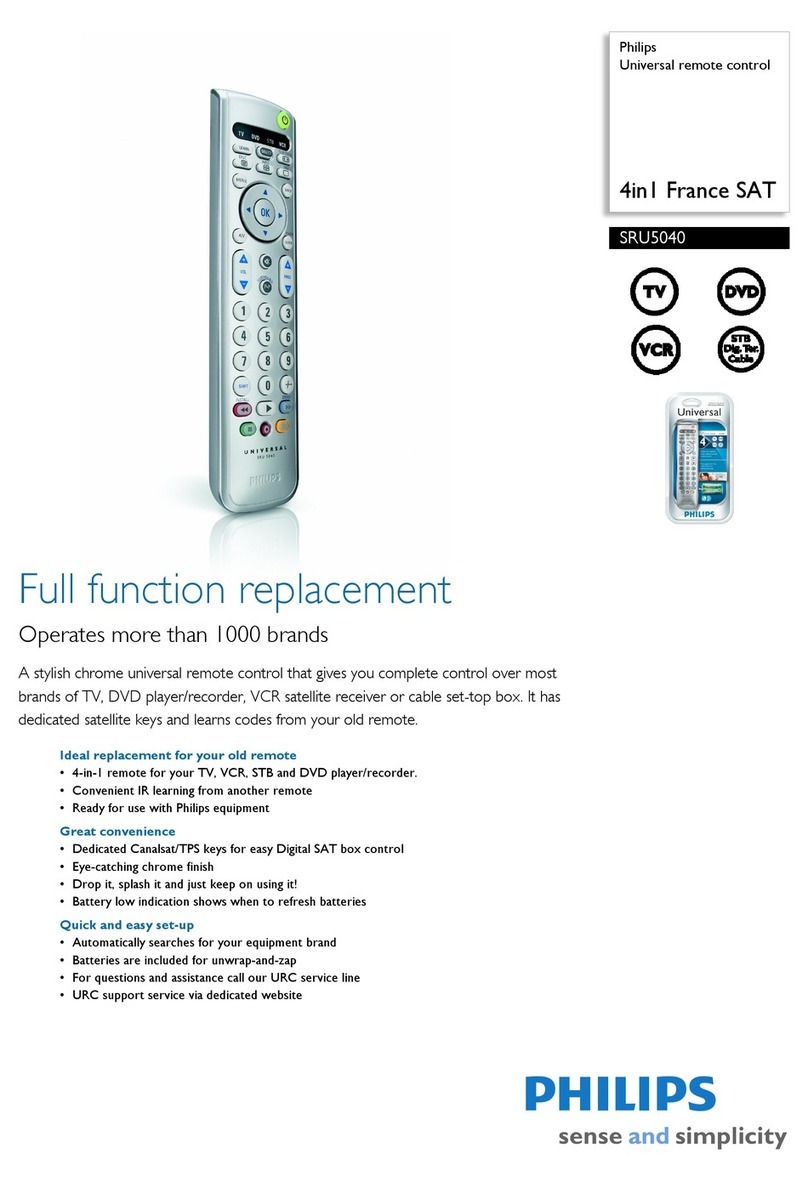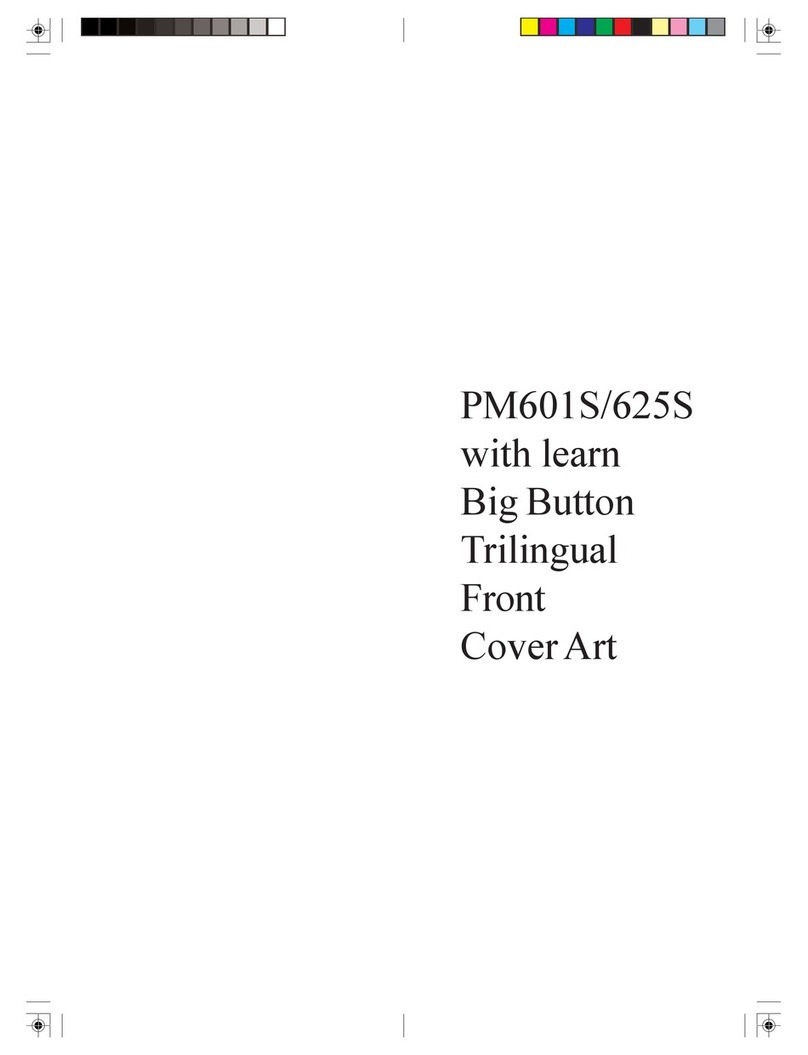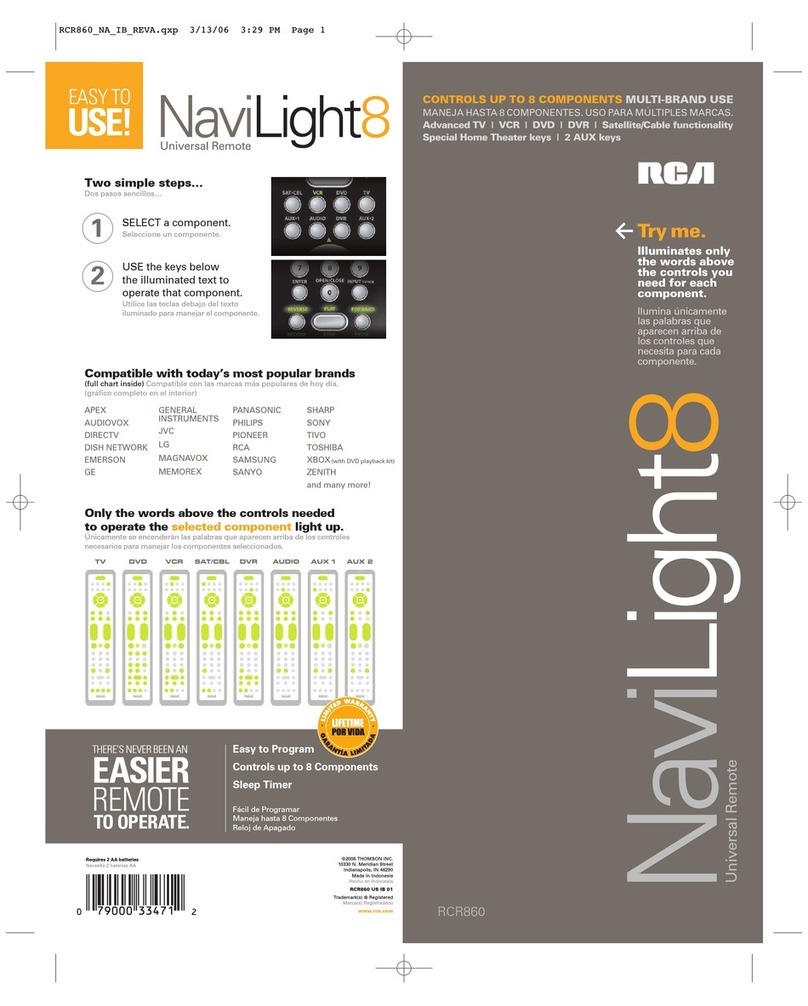55
55
5
44
44
4
II
II
INTRODUCTIONNTRODUCTION
NTRODUCTIONNTRODUCTION
NTRODUCTION
Congratulations on your purchase of the
X10 5 in 1 Learning Remote.
Make your lights and appliances
go to work for you....
The X10 5 in 1 Remote will control all of
your video and audio equipment. But
whatreallysetsitapartfromotherremotes
is that you can also control almost any
light or appliance in your home - even in
another room! And it’s easy to set up.
Within minutes, you can be using your
X10 5 in 1 Learning Remote to dim the
lights, start brewing a fresh pot of coffee
andplayyour favorite movie!*
Here are just some of the things
you can do with your Learning
Remote...
• Control your entire audio/video and
lighting setup for the ultimate Home
Theater experience.
• Turn on lights at night to scare away
intruders if you hear a noise.
• Start the coffee from your bedroom
when you wake up.
• Turn on your electric blanket before
the movie ends, so you it’s nice and
warm when you go to bed.
Use this manual to become
familiar with your 5 in 1 Learning
Remote....
This manual will explain how to set up
your 5 in 1 Learning Remote to use it with
yourexistingAudio/Videoequipment
(including learning codes).
Next it will show you how you can use it
to set up an X10 Transceiver Module and
LampModule(soldseparately)tooperate
electricalproducts in your home.
Finally, the manual will show you can
expandyour system with some of the
many additional X10 products you can
purchase.
*Requires X10 Modules, sold separately.
CC
CC
CONTENTSONTENTS
ONTENTSONTENTS
ONTENTS
II
II
INTRODUCTIONNTRODUCTION
NTRODUCTIONNTRODUCTION
NTRODUCTION
..................................................................................
..................................................................................
......................................... 55
55
5
GG
GG
GETTINGETTING
ETTINGETTING
ETTING SS
SS
STT
TT
TARAR
ARAR
ARTEDTED
TEDTED
TED
............................................................................
............................................................................
...................................... 66
66
6
CONTROLLERS AND MODULES .............. 6
HOUSE CODES AND UNIT CODES ......... 7
II
II
INSTNST
NSTNST
NSTALLINGALLING
ALLINGALLING
ALLING
THETHE
THETHE
THE CC
CC
COMPONENTSOMPONENTS
OMPONENTSOMPONENTS
OMPONENTS ........................................
........................................
.................... 88
88
8
TRANSCEIVER MODULE........................ 8
LAMP MODULE ................................. 8
5-IN-1 REMOTE ............................... 9
SS
SS
SETTINGETTING
ETTINGETTING
ETTING UU
UU
UPP
PP
P
YOURYOUR
YOURYOUR
YOUR RR
RR
REMOTEEMOTE
EMOTEEMOTE
EMOTE ................................................
................................................
........................1010
1010
10
BUTTON DESCRIPTIONS .....................10
SETTING UP FOR TV, VCR, CABLE, AND
SAT ............................................. 11
SEARCHING FOR CODES ................... 13
IDENTIFYING CODES FOUND USING
THE SEARCH PROCEDURE ................... 14
LEARNING CODES............................ 15
RESTORING THE DEFAULTS .................. 16
MODE RESET............................. 16
MASTER RESET ........................... 16
CC
CC
CONTROLLINGONTROLLING
ONTROLLINGONTROLLING
ONTROLLING X10 MX10 M
X10 MX10 M
X10 MODULESODULES
ODULESODULES
ODULES ........................................
........................................
....................1717
1717
17
CHANGING THE X10 HOUSE CODE: ... 18
CONTROLLING AN
IR MINI CONTROLLER ......................18
EE
EE
EXPXP
XPXP
XPANDINGANDING
ANDINGANDING
ANDING
YOURYOUR
YOURYOUR
YOUR SS
SS
SYSTEMYSTEM
YSTEMYSTEM
YSTEM
..............................................
..............................................
.......................2020
2020
20
TT
TT
TROUBLESHOOTINGROUBLESHOOTING
ROUBLESHOOTINGROUBLESHOOTING
ROUBLESHOOTING
..................................................................
..................................................................
.................................2222
2222
22
WW
WW
WARRANTYARRANTY
ARRANTYARRANTY
ARRANTY
........................................................................................
........................................................................................
............................................2323
2323
23