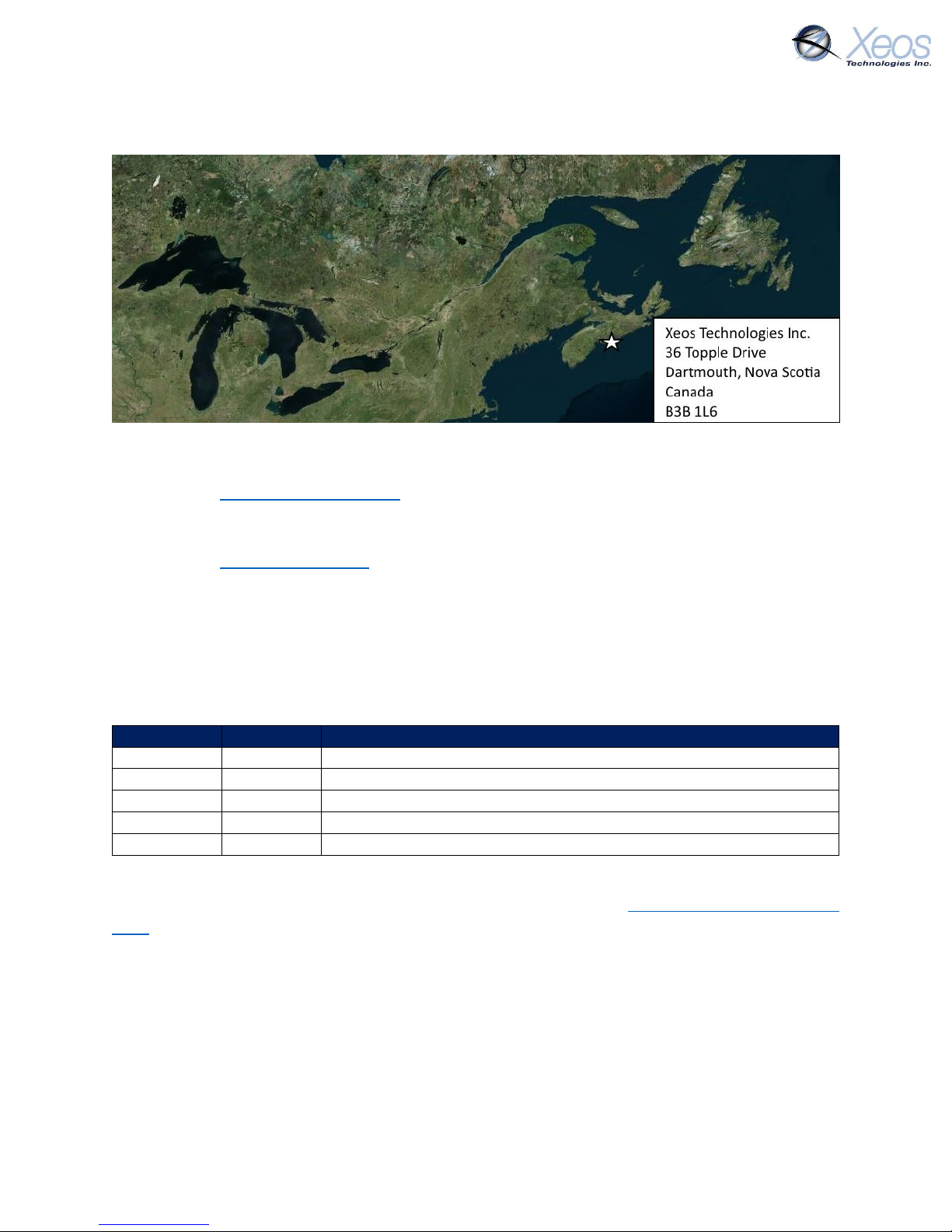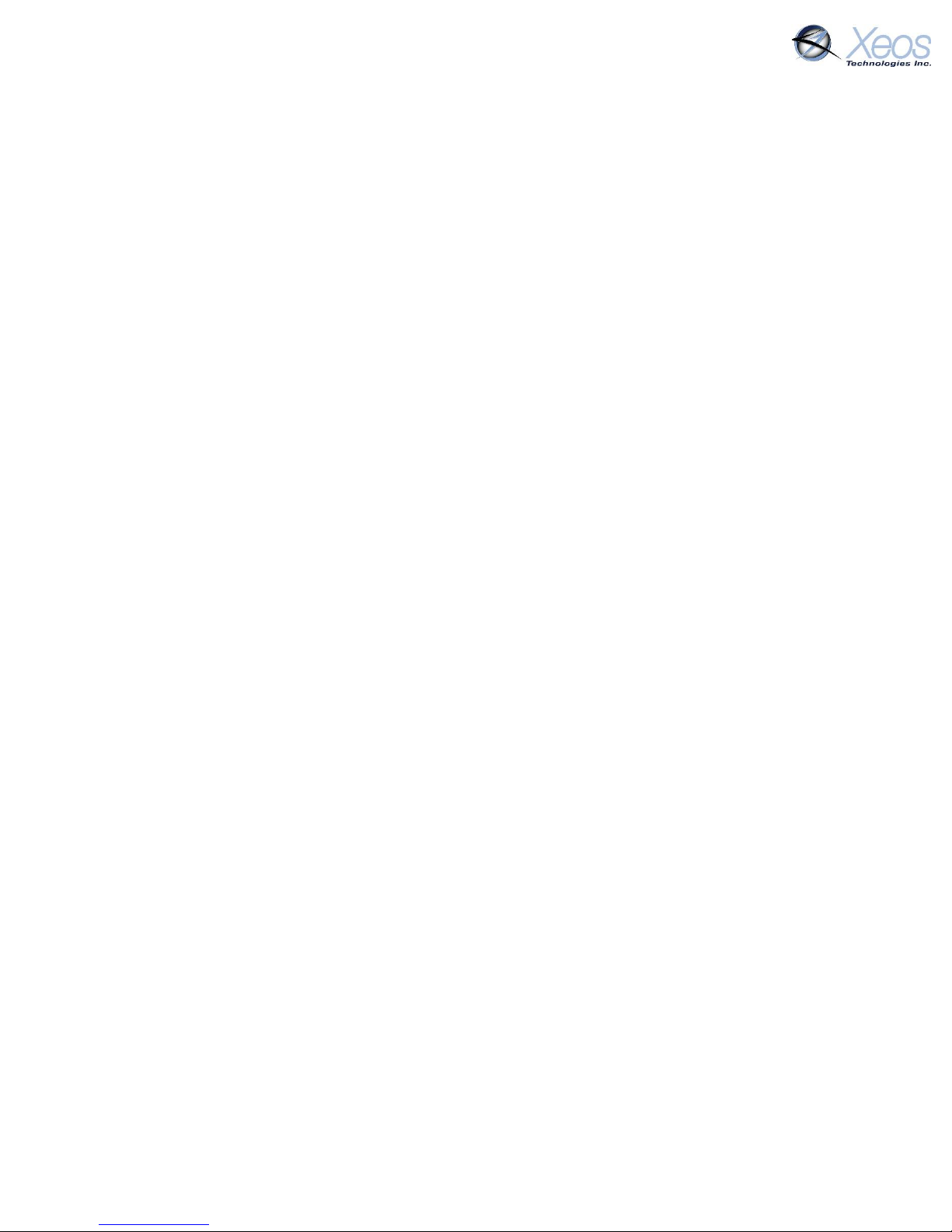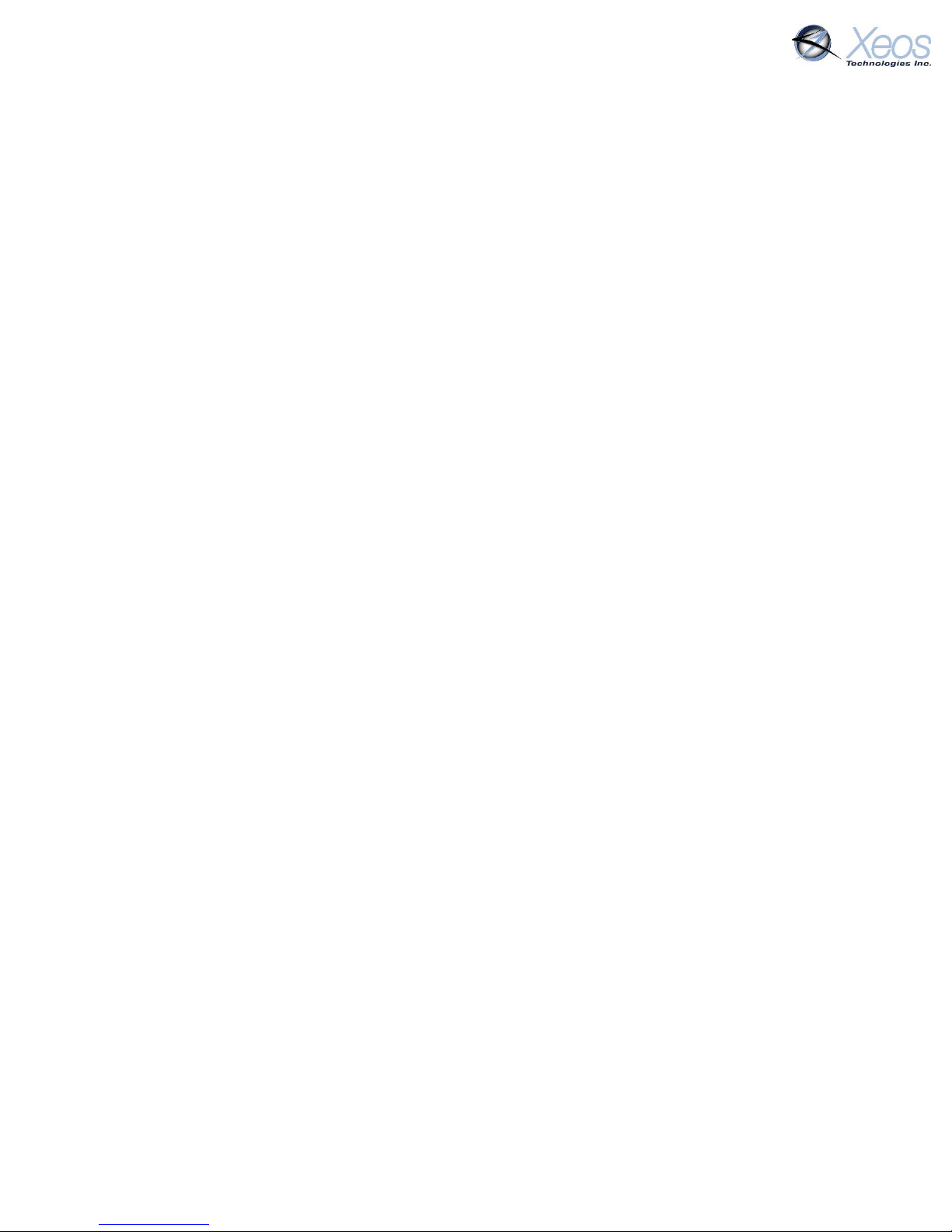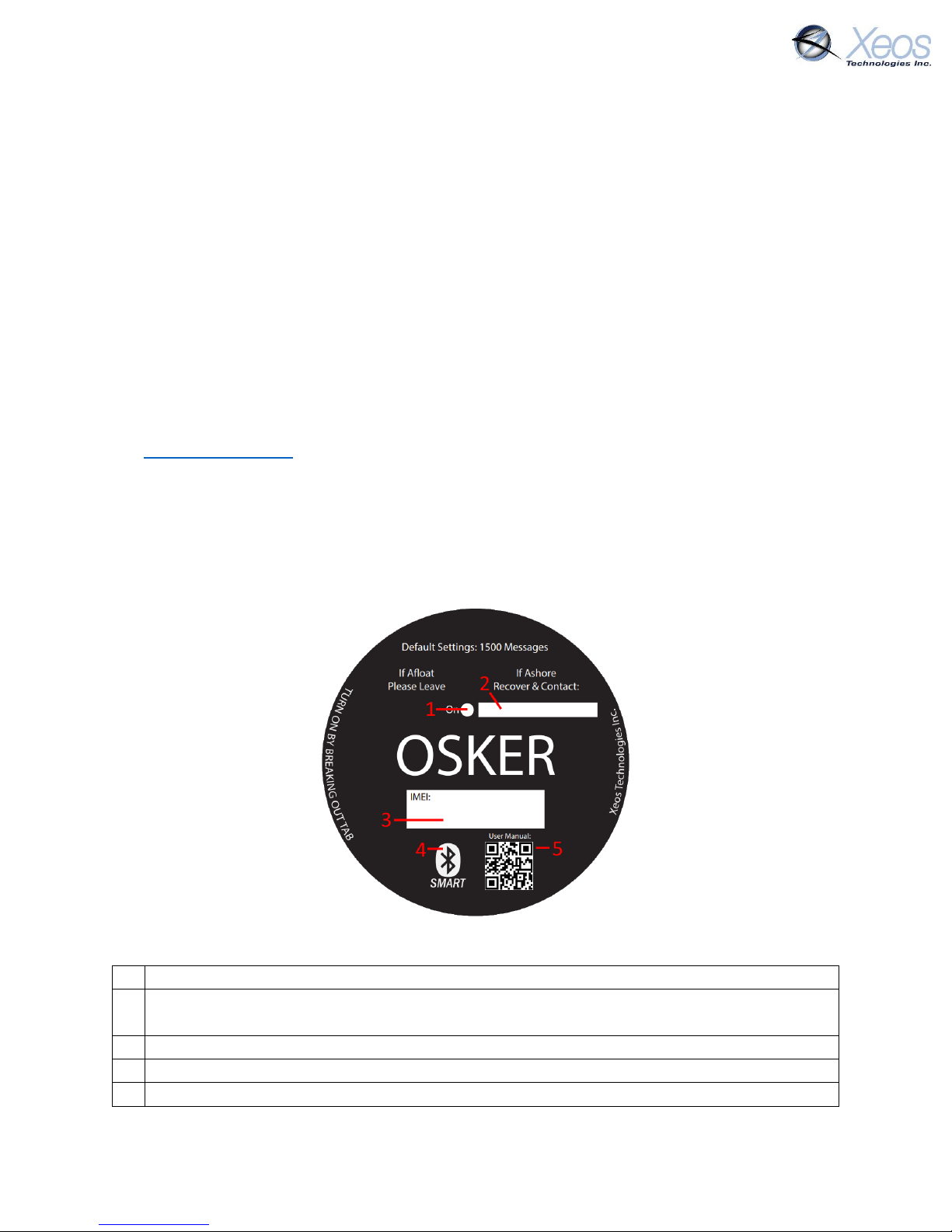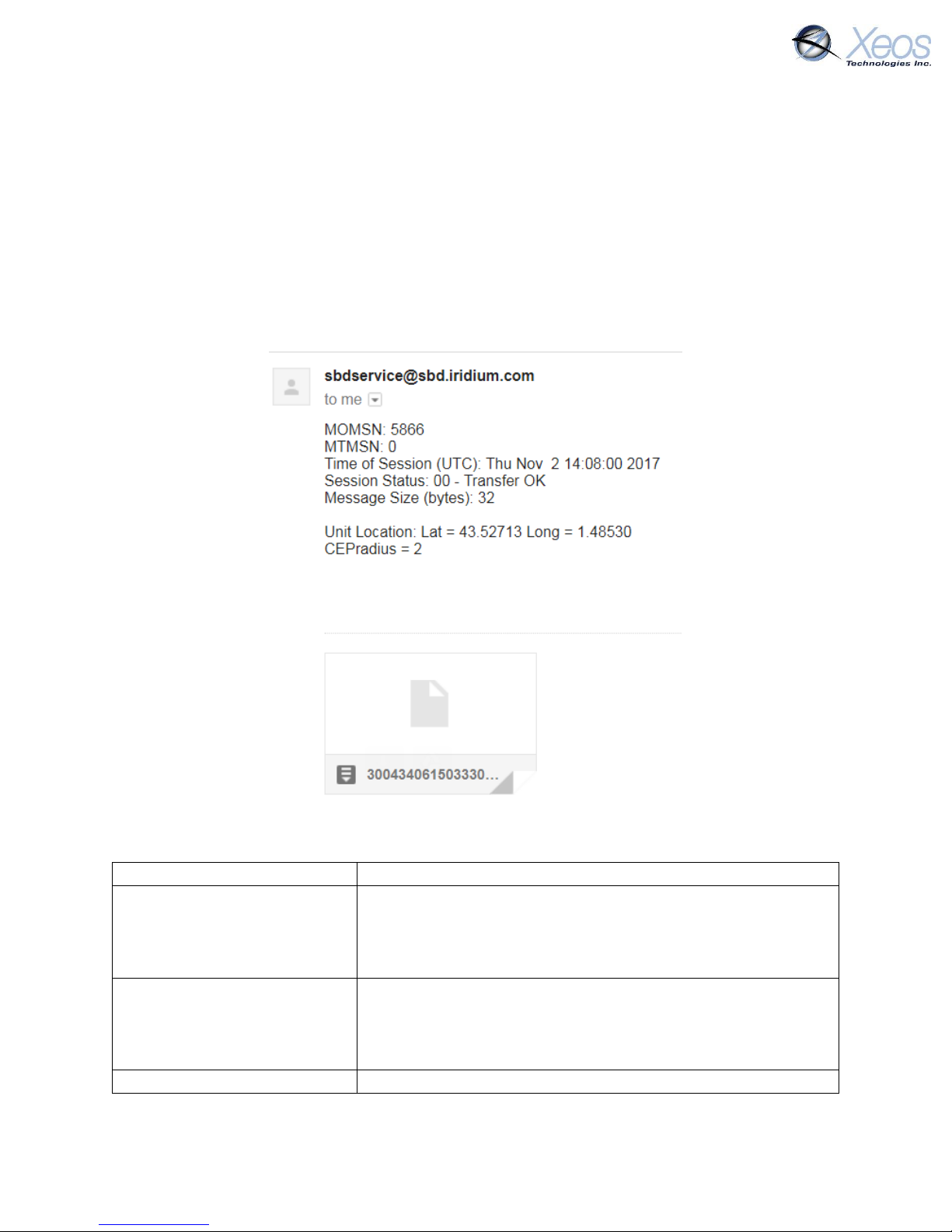OSKER User Manual Version 3.0 3
Table of Contents
Shipped From.................................................................................................................................. 2
Contact Us....................................................................................................................................... 2
Specifics........................................................................................................................................... 2
Version History................................................................................................................................ 2
General Description ........................................................................................................................ 5
Preliminary Setup............................................................................................................................ 5
Front Diagram ............................................................................................................................ 5
Setting up an Iridium Account.................................................................................................... 6
Understanding Position Information .............................................................................................. 7
Iridium Doppler position ............................................................................................................ 7
Global Positioning System.......................................................................................................... 8
OSKER Operation ............................................................................................................................ 9
Using the Magnets ..................................................................................................................... 9
Messages From the OSKER ........................................................................................................... 10
Version (Type V) ....................................................................................................................... 10
Position Message ..................................................................................................................... 10
Compressed Binary Position................................................................................................ 10
ASCII Position (Type P)......................................................................................................... 11
Status Change Message (Type S).............................................................................................. 12
Information Message (Type I).................................................................................................. 12
Communicating with the OSKER................................................................................................... 13
Sending Commands via Email....................................................................................................... 13
Command Format .................................................................................................................... 13
Command Structure................................................................................................................. 13
The Unlock Code ...................................................................................................................... 14
Sending a Command ................................................................................................................ 14
Sending Commands Using XeosOnline......................................................................................... 15
Setting up to Send.................................................................................................................... 15
Xeos Beacon Bluetooth App ......................................................................................................... 15
Messages to the OSKER ................................................................................................................ 16
Settings..................................................................................................................................... 16