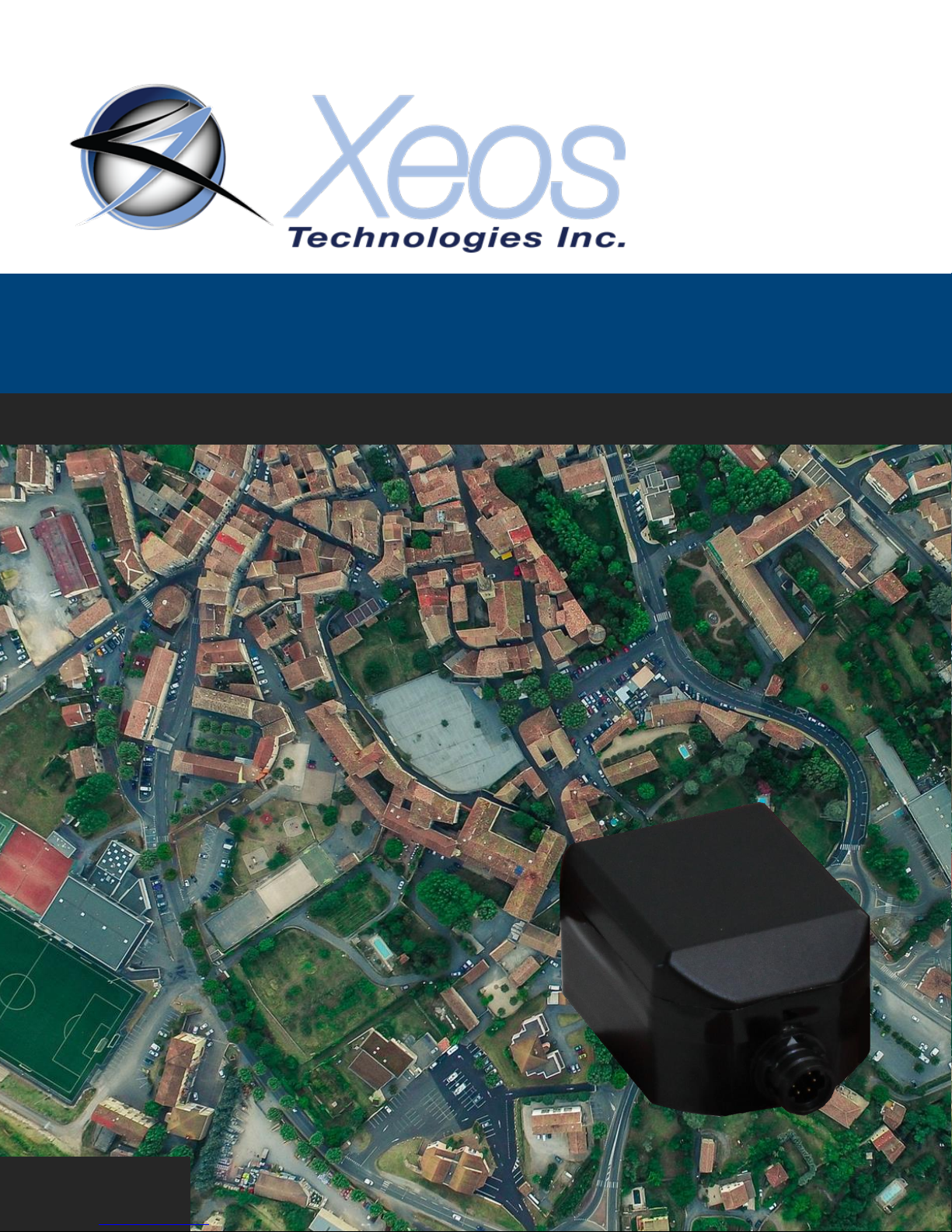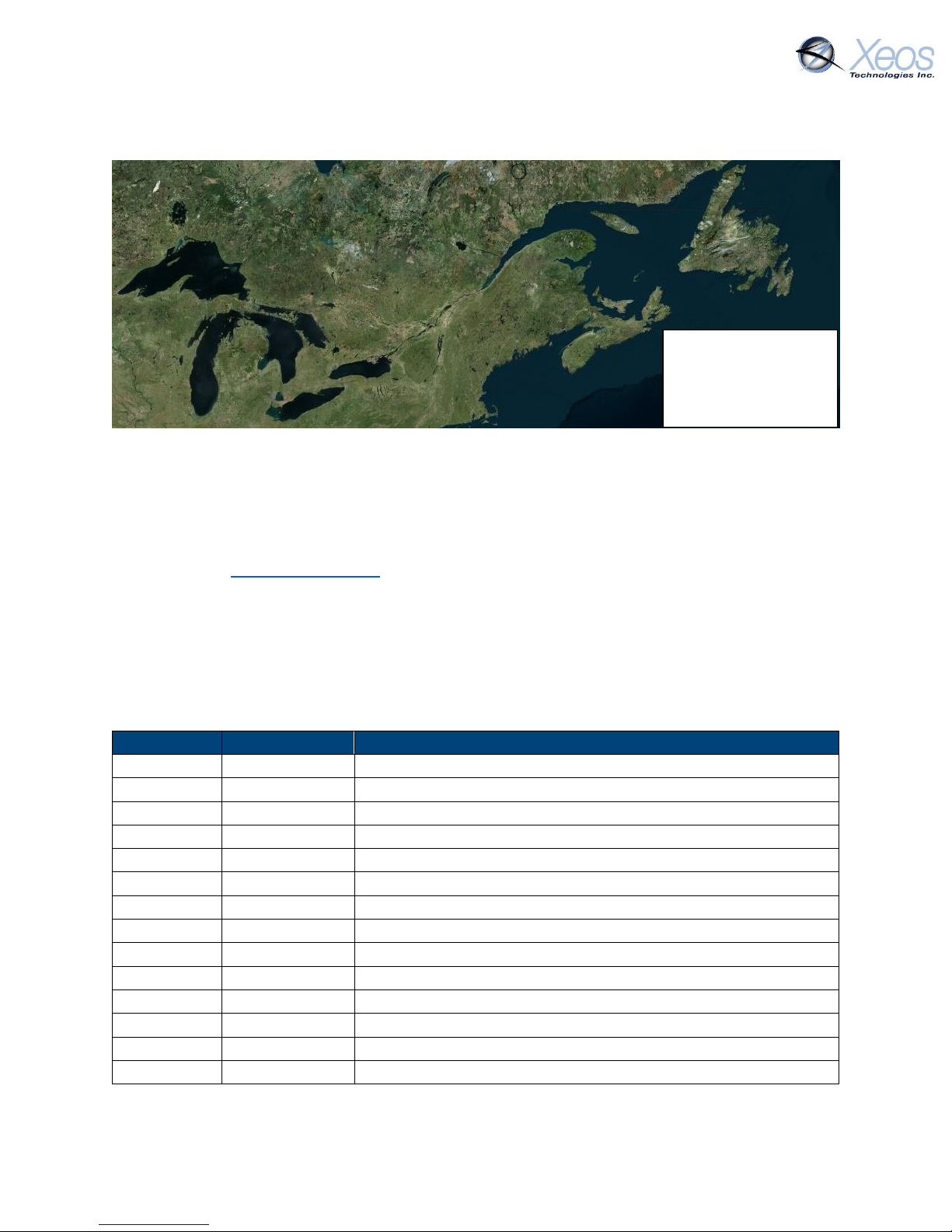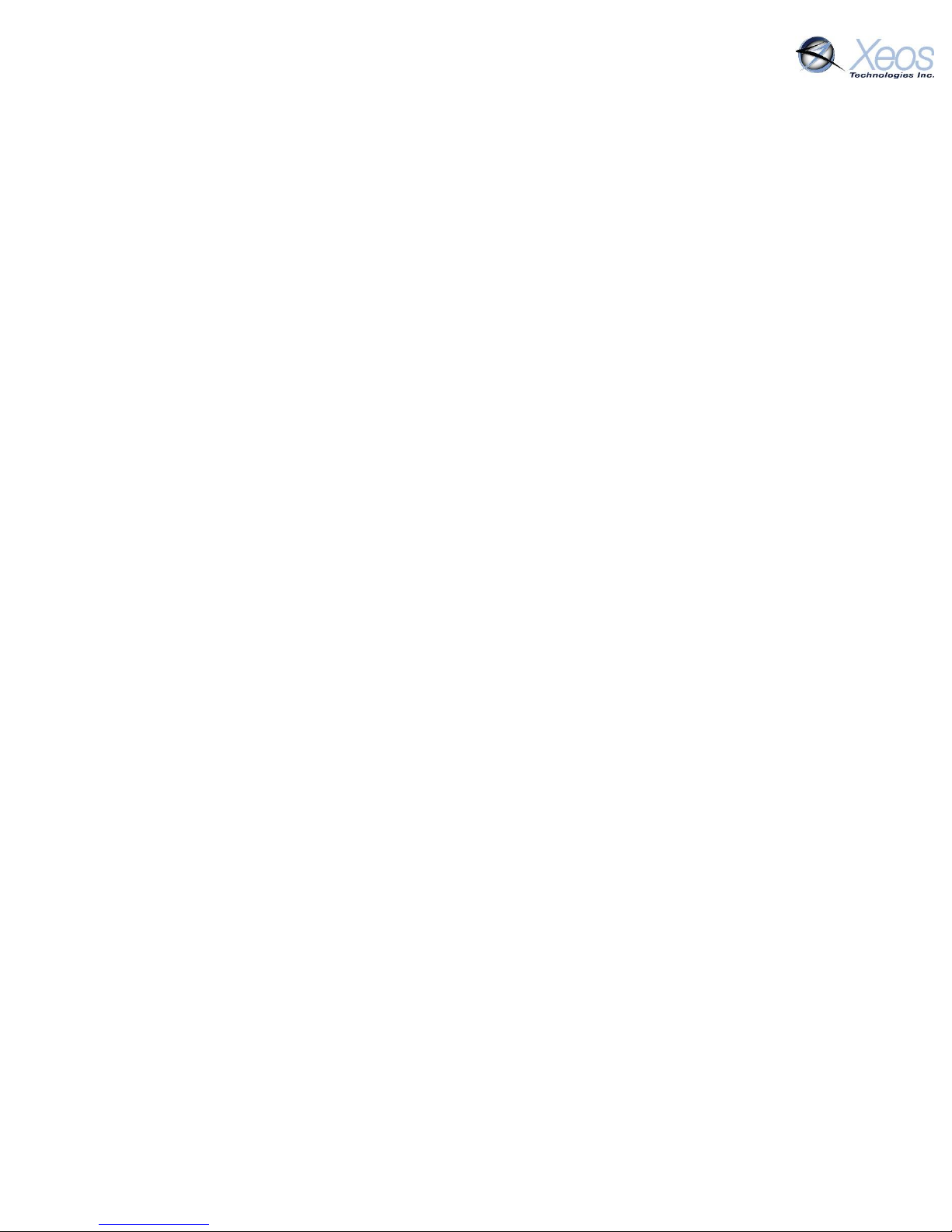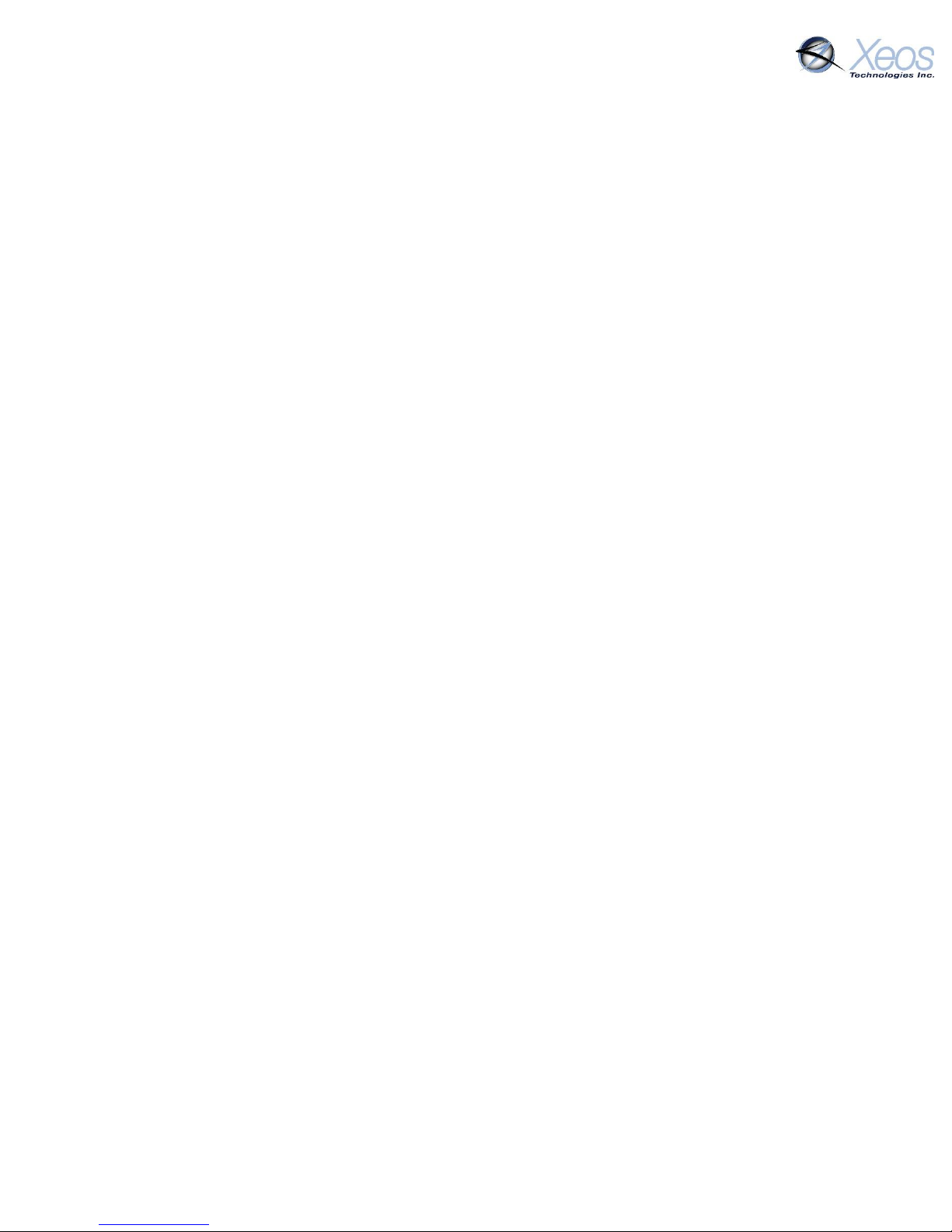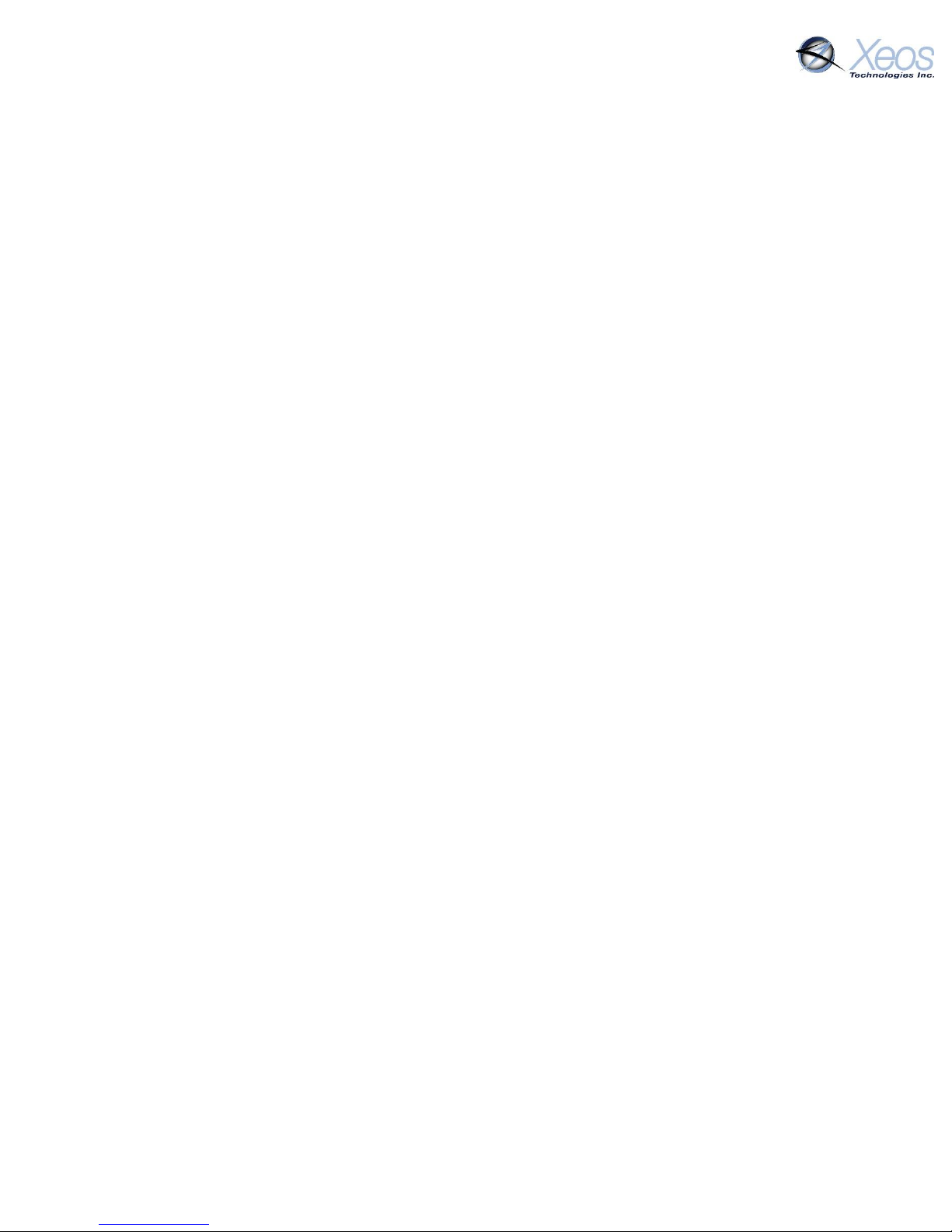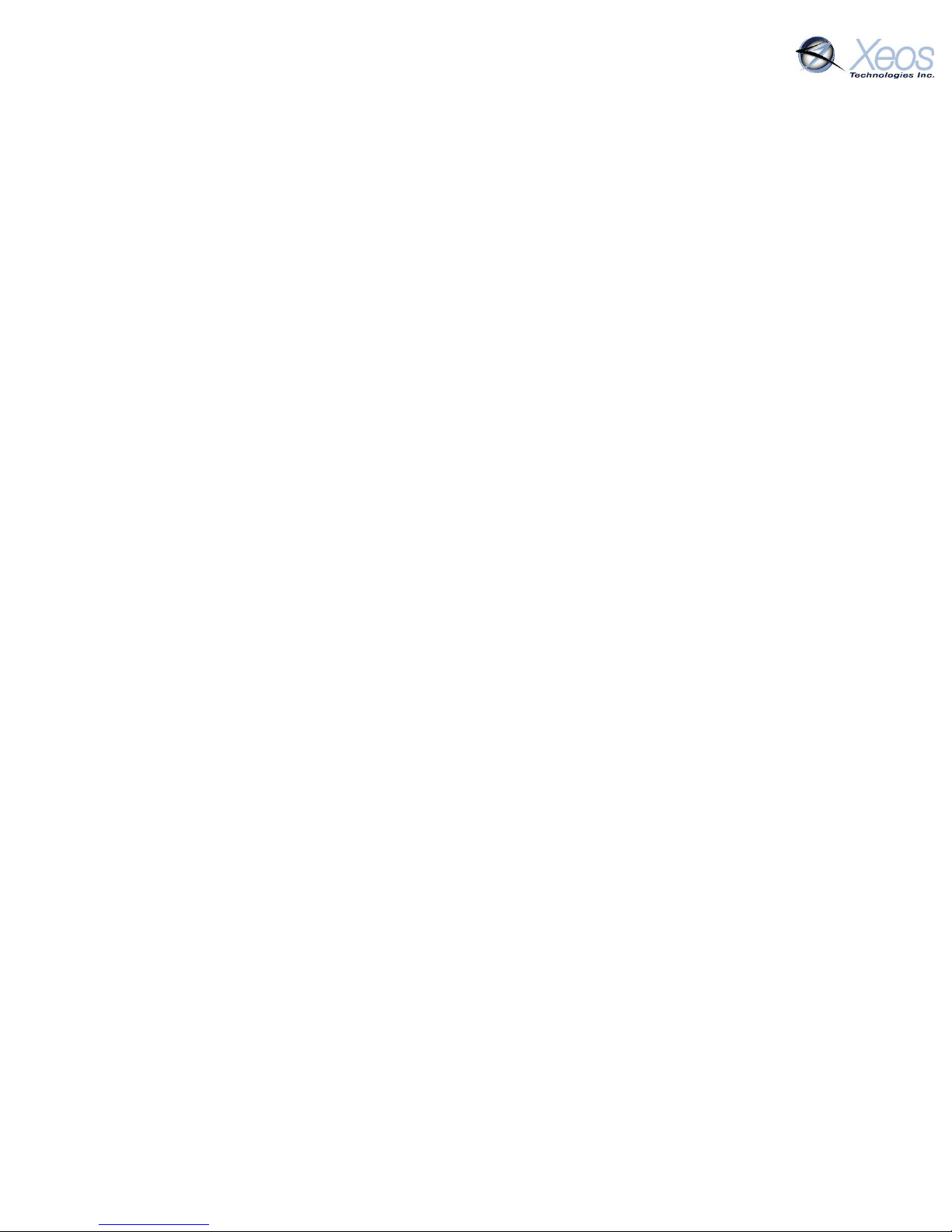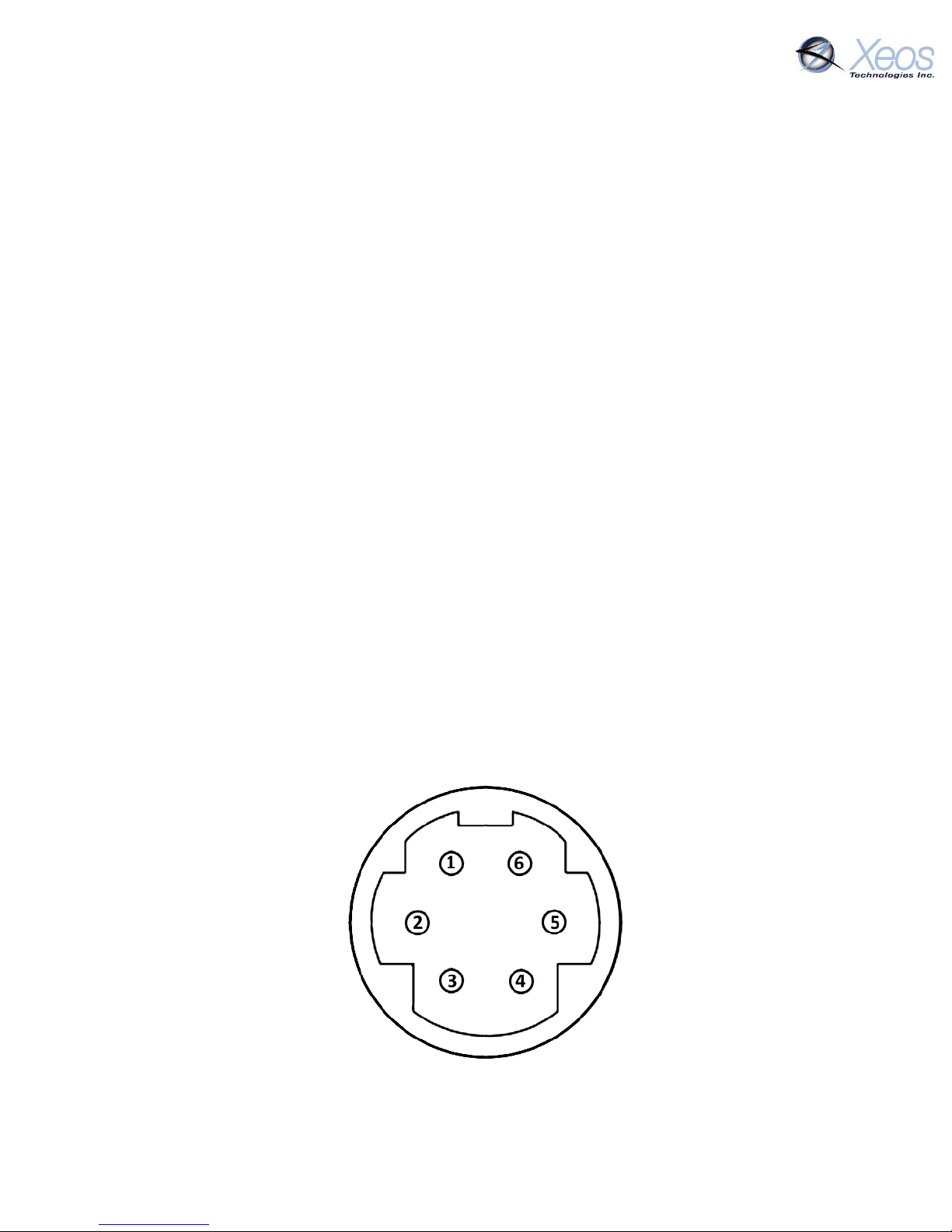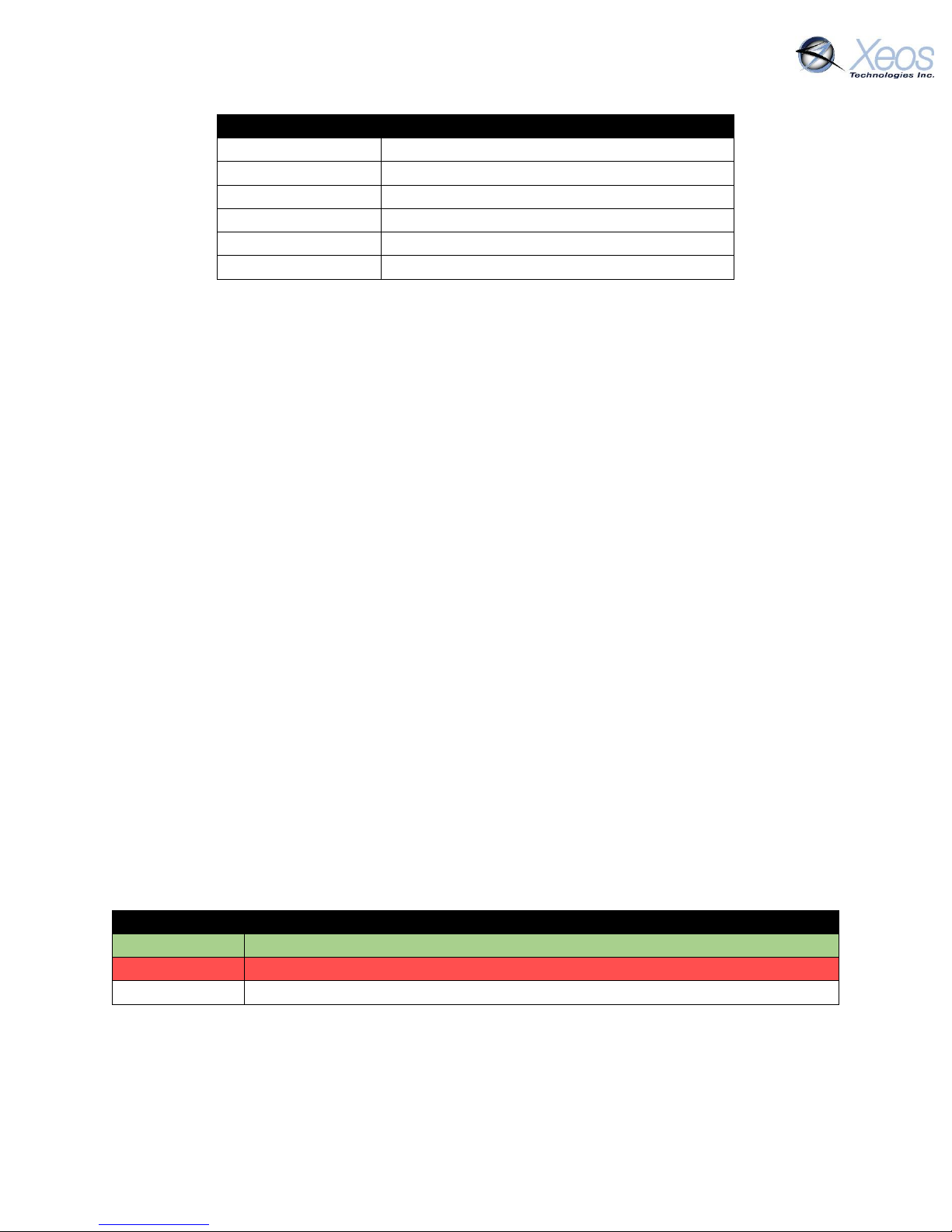Onyx User Manual Version 5.2 4
Command Structure ............................................................................................................ 12
The Unlock Code.................................................................................................................. 13
Sending the Command ........................................................................................................ 13
Sending Commands Using Xeos Online.................................................................................... 14
Setting up to Send ............................................................................................................... 14
Understanding Position Information ............................................................................................ 15
Iridium Doppler position .......................................................................................................... 15
Global Positioning System........................................................................................................ 17
Configuration of the Onyx............................................................................................................. 18
Onyx Mode Diagram ................................................................................................................ 18
Summary .................................................................................................................................. 18
Onyx Timer Intervals..................................................................................................................... 19
Setting timers ........................................................................................................................... 19
In-Motion Timer ....................................................................................................................... 20
In-Motion Threshold ................................................................................................................ 20
Additional Settings, Commands, and Messages........................................................................... 21
Version (Type V) ....................................................................................................................... 21
Position (Type P)....................................................................................................................... 21
Information Message (Type I) .................................................................................................. 22
Settings..................................................................................................................................... 22
Timer ........................................................................................................................................ 23
Lifetime Stats............................................................................................................................ 23
Stats.......................................................................................................................................... 24
Message Enable ............................................................................................................................ 24
Digital Output Pin.......................................................................................................................... 25
Encryption ..................................................................................................................................... 25
Generating your Key................................................................................................................. 25
Enabling Encryption.................................................................................................................. 26
Setting Up Encryption on XeosOnline ...................................................................................... 26
Other Commands.......................................................................................................................... 27
Appendix A: Firmware Update Procedure.................................................................................... 28
Introduction.............................................................................................................................. 28
Process ..................................................................................................................................... 28