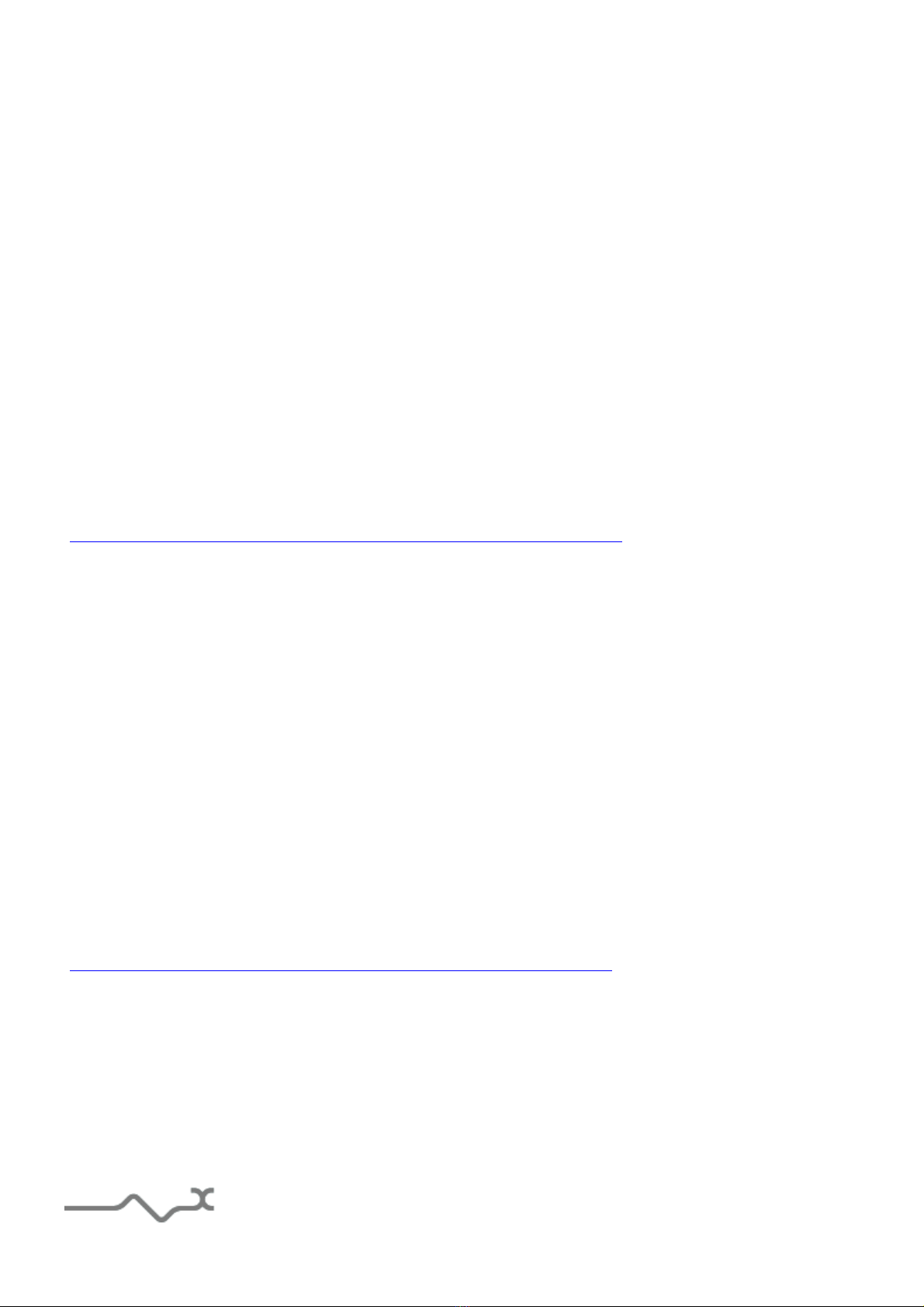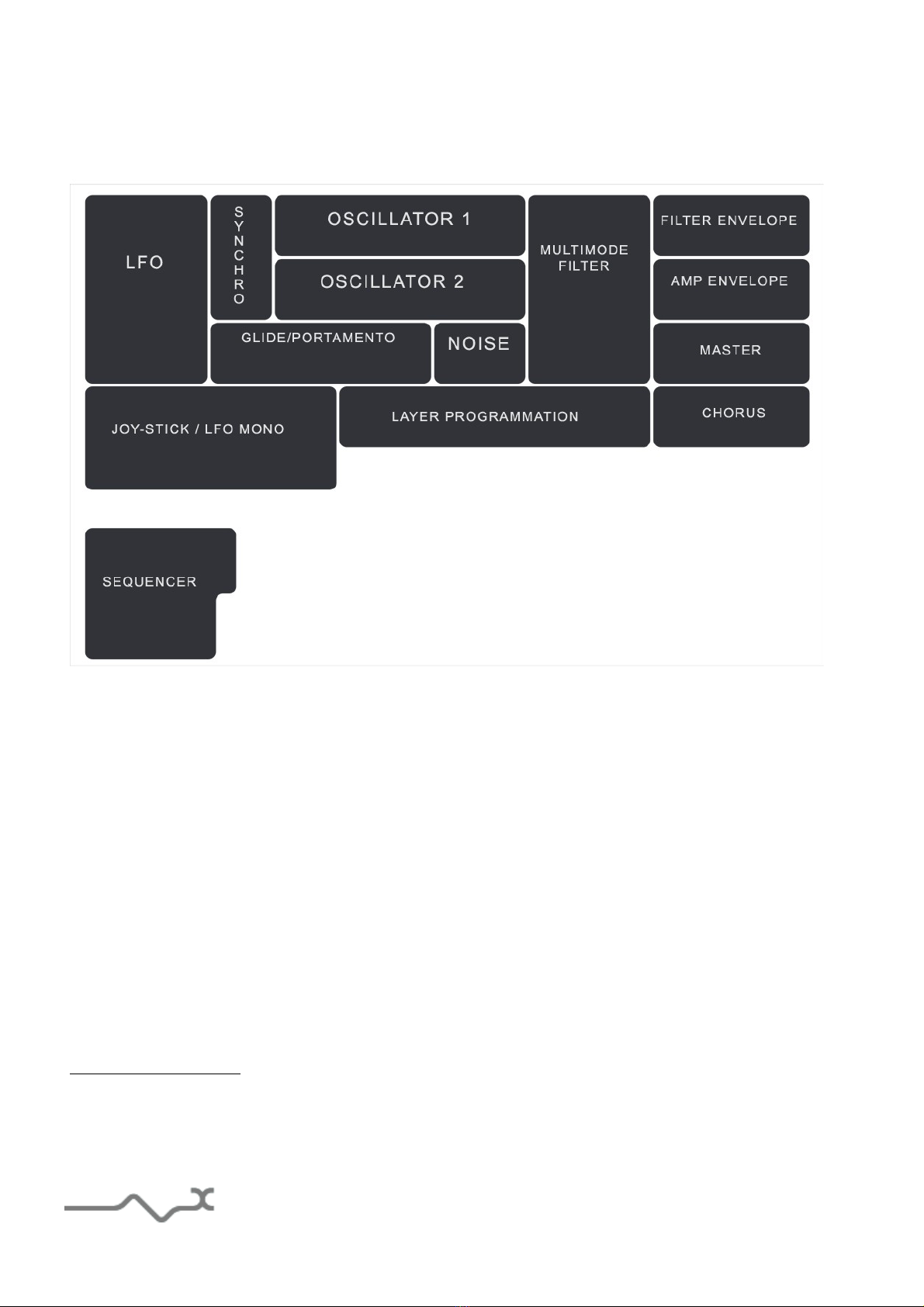Table of contents
1 INTRODUCTION..............................................................................................................................................4
2 FEATURES........................................................................................................................................................5
3 INSTALLATION...............................................................................................................................................6
3.1 SERIAL NUMBER..............................................................................................................................................6
3.2 WINDOWS (WINDOWS 7,8,10,11)....................................................................................................................6
3.3 MA (OSX 10.9 AND LATER).........................................................................................................................6
4 QUICK START..................................................................................................................................................7
4.1 LAUN H, PLAY...............................................................................................................................................7
4.2 TOOLBAR........................................................................................................................................................7
5 QUICK VIEW....................................................................................................................................................8
5.1 ADJUSTING THE INSTRUMENTS PARAMETERS (KNOBS, SWIT HES)......................................................................8
6 PRESET MANAGEMENT.............................................................................................................................10
6.1 MAIN TOOLBAR............................................................................................................................................10
6.2 PRESET MENU................................................................................................................................................11
6.3 SORT MENUS : HOW TO FIND THE RIGHT PAT H FOR YOUR TRA K QUI KLY.....................................................12
6.3.1 Sorting Menu: Additional Functions ..................................................................................................14
6.4 A/B OMPARISON SLOTS................................................................................................................................15
7 MINIS N'X GLOBAL PARAMETERS : LA ERS, MODES, STEREO, POL PHON , EFFECTS.15
7.1 LAYER MODES : SINGLE, SPLIT AND DOUBLE................................................................................................16
7.2 GLOBAL PARAMETERS TIED TO LAYERS MODES : STEREO, BALAN E, POLYPHONY.........................................16
7.3 LAYERS MANAGEMENT : OPY, EX HANGE, GANG EDIT MODE....................................................................17
8 EAS SOUND DESIGN WITH THE LA ERS : SMART LOAD, RANDOM LOAD, AND LOAD
LA ER FUNCTIONS..........................................................................................................................................18
9 MINIS N'X MODULES DESCRIPTION....................................................................................................19
9.1 SYNTHESIS....................................................................................................................................................19
9.1.1 Oscillators...........................................................................................................................................19
9.1.2 Oscillators synchronization.................................................................................................................21
9.1.3 Multimode Filter..................................................................................................................................21
9.1.4 nvelope Generators...........................................................................................................................22
9.1.5 Noise Generator..................................................................................................................................23
9.1.6 LFO......................................................................................................................................................23
9.1.7 Glide/Portamento and Velocity Modulation........................................................................................24
9.1.8 Joystick (Bend/LFO)............................................................................................................................25
9.1.9 Master ...............................................................................................................................................25
9.2 SEQUEN ER...................................................................................................................................................26
9.2.1 Sequencer display module...................................................................................................................27
9.3 VIRTUAL KEYBOARD.....................................................................................................................................28
9.3.1 Chorus.................................................................................................................................................28
10 OPTION MENU.............................................................................................................................................29
10.1 MAIN..........................................................................................................................................................29
10.2 REMOTE ONTROL WITH MIDI ..............................................................................................................29
10.3 DISPLAY OPTIONS.......................................................................................................................................30