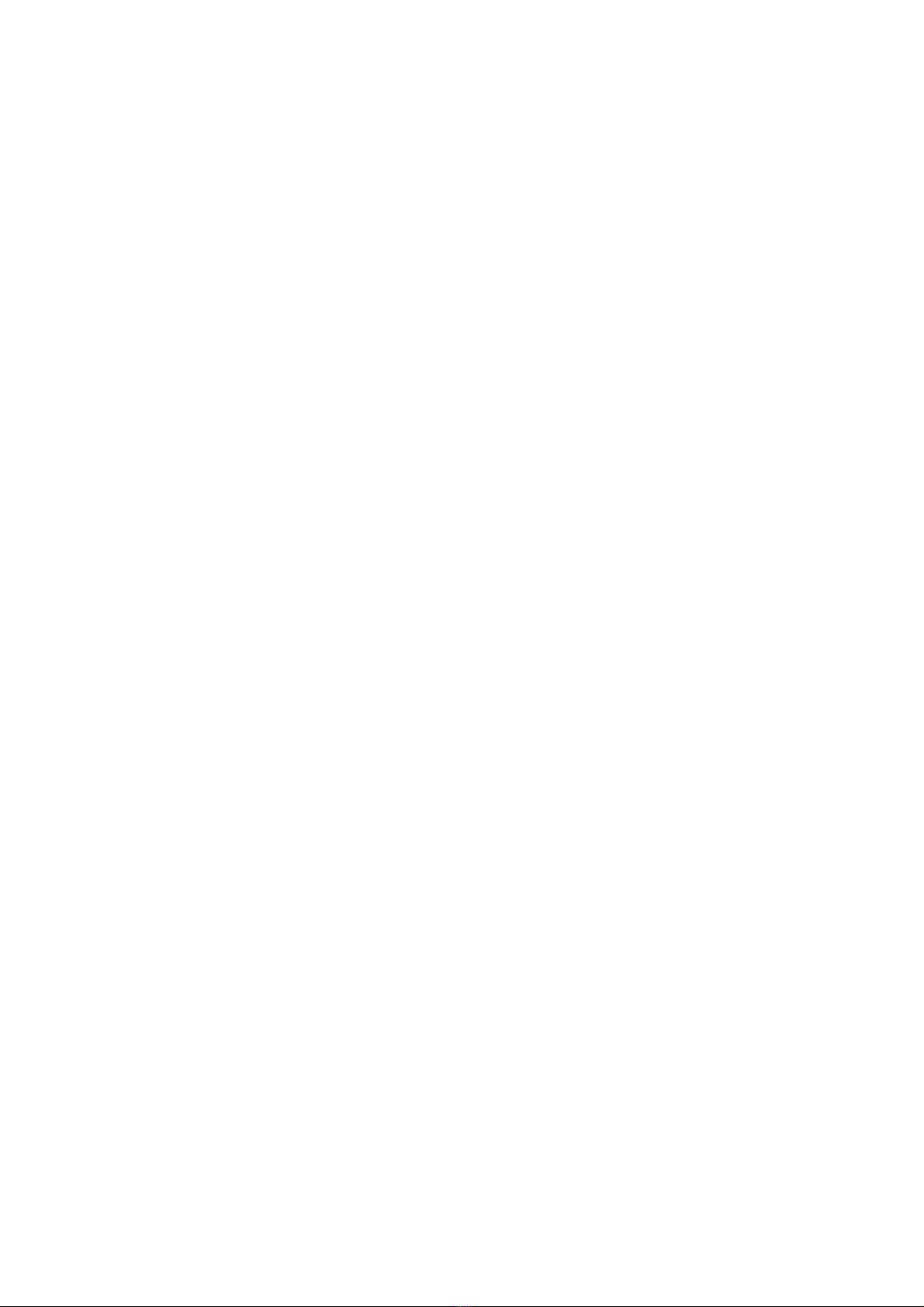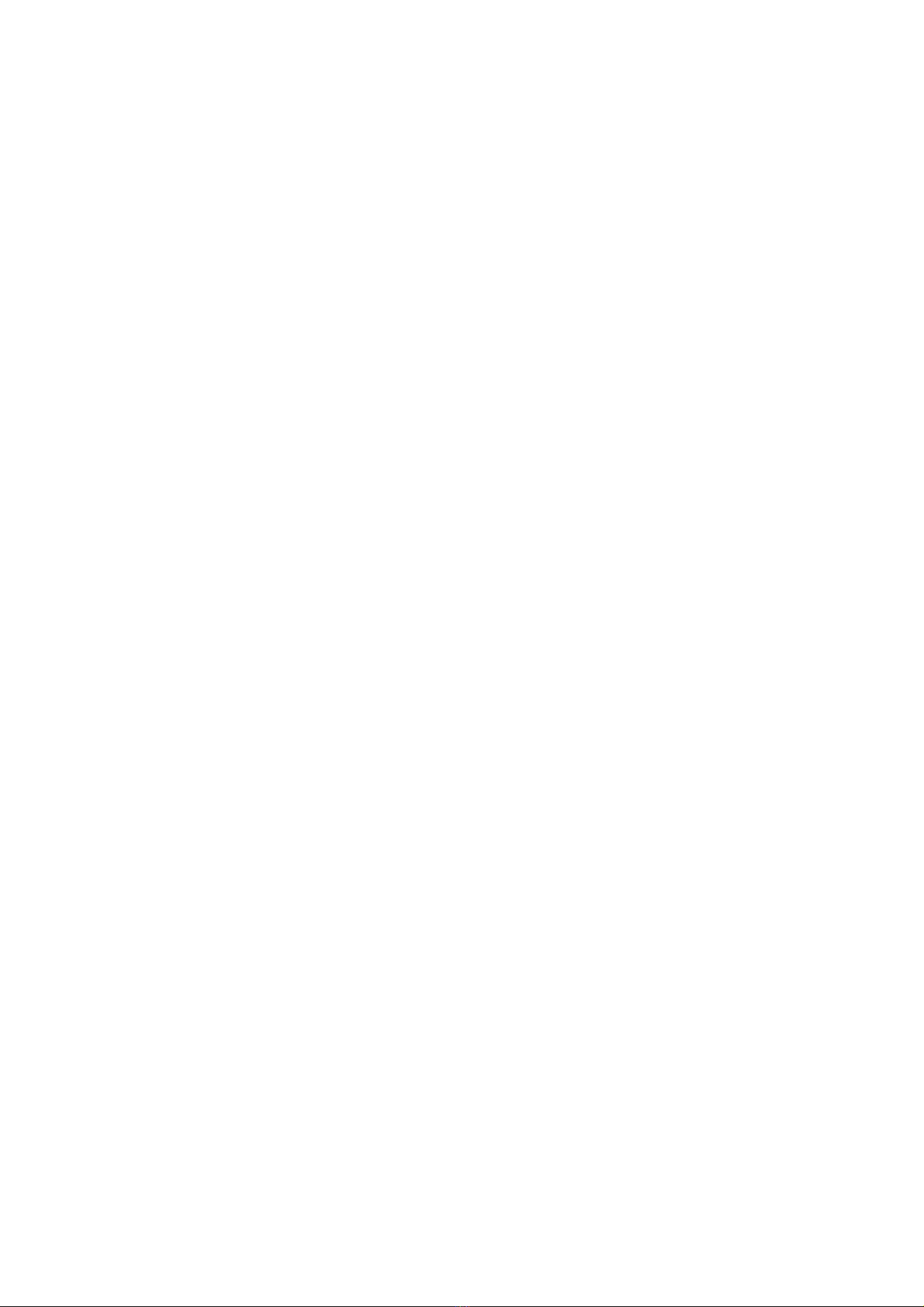Table of contents
1 INTRODUCTION..............................................................................................................................................3
2 FEATURES........................................................................................................................................................4
3 INSTALLATION...............................................................................................................................................5
3.1 SERIAL NUMBER..............................................................................................................................................5
3.2 WINDOWS (WINDOWS 7,8,10).........................................................................................................................5
3.3 MAC (OSX 10. .0 AND LATER)......................................................................................................................6
4 GETTING STARTED.......................................................................................................................................7
4.1 INSERT OR BUS ..............................................................................................................................................7
4.1.1 Chor'X as insert ....................................................................................................................................7
4.1.2 Chor'X on a Bus.....................................................................................................................................7
4.2 TOOLBAR........................................................................................................................................................7
4.3 ADJUSTING THE CHOR'X PARAMETERS.............................................................................................................8
5 PRESET MANAGEMENT...............................................................................................................................8
5.1 MAIN TOOLBAR..............................................................................................................................................8
5.2 PRESET MENU.................................................................................................................................................
5.3 SORT MENUS..................................................................................................................................................
5.3.1 Sorting Menu: Additional Functions ..................................................................................................1
5.4 ADVANCED PRESET MANAGER......................................................................................................................11
5.5 A/B COMPARISON..........................................................................................................................................12
6 THE MAIN PANEL........................................................................................................................................12
6.1 THE LEGACY SETTINGS.................................................................................................................................12
6.2 THE ADVANCED SETTINGS............................................................................................................................13
6.3 THE BUCKET-BRIGADE DELAY (BBD) SETTINGS...........................................................................................13
6.3.1 Bucket-Brigade Delay settings, VP33 and CS-8 structure..............................................................13
6.3.2 Bucket-Brigade Delay settings, Synthex structure..............................................................................14
6.3.3 Bucket-Brigade Delay settings, Dimension D structure......................................................................14
6.3.4 The True Stereo Dynamic Engine........................................................................................................15
6.3.5 The Transient Follower Modulations..................................................................................................15
7 OPTION MENU...............................................................................................................................................17
7.1 MAIN............................................................................................................................................................17
7.2 DISPLAY.......................................................................................................................................................17
7.3 MISC............................................................................................................................................................17
8 CREDITS.........................................................................................................................................................18