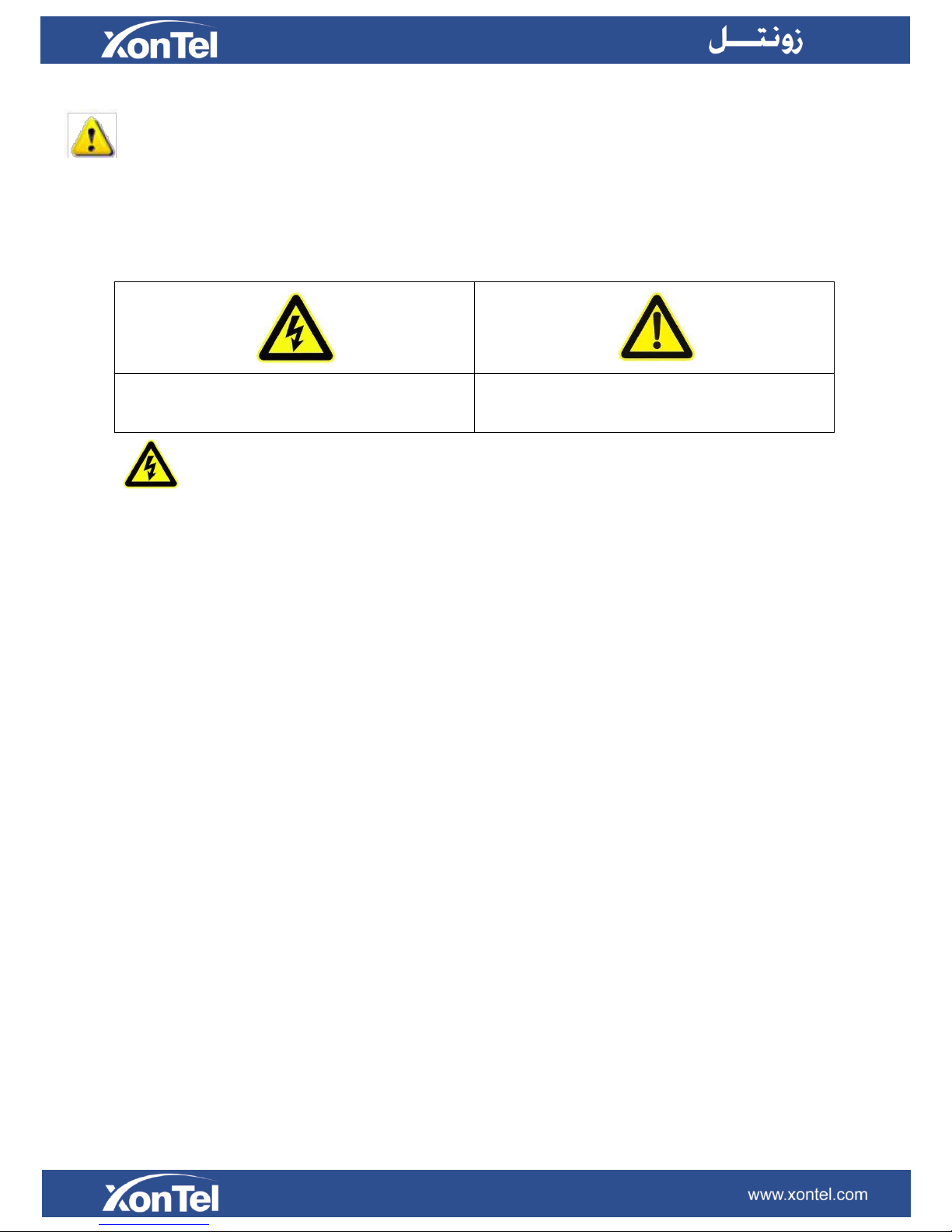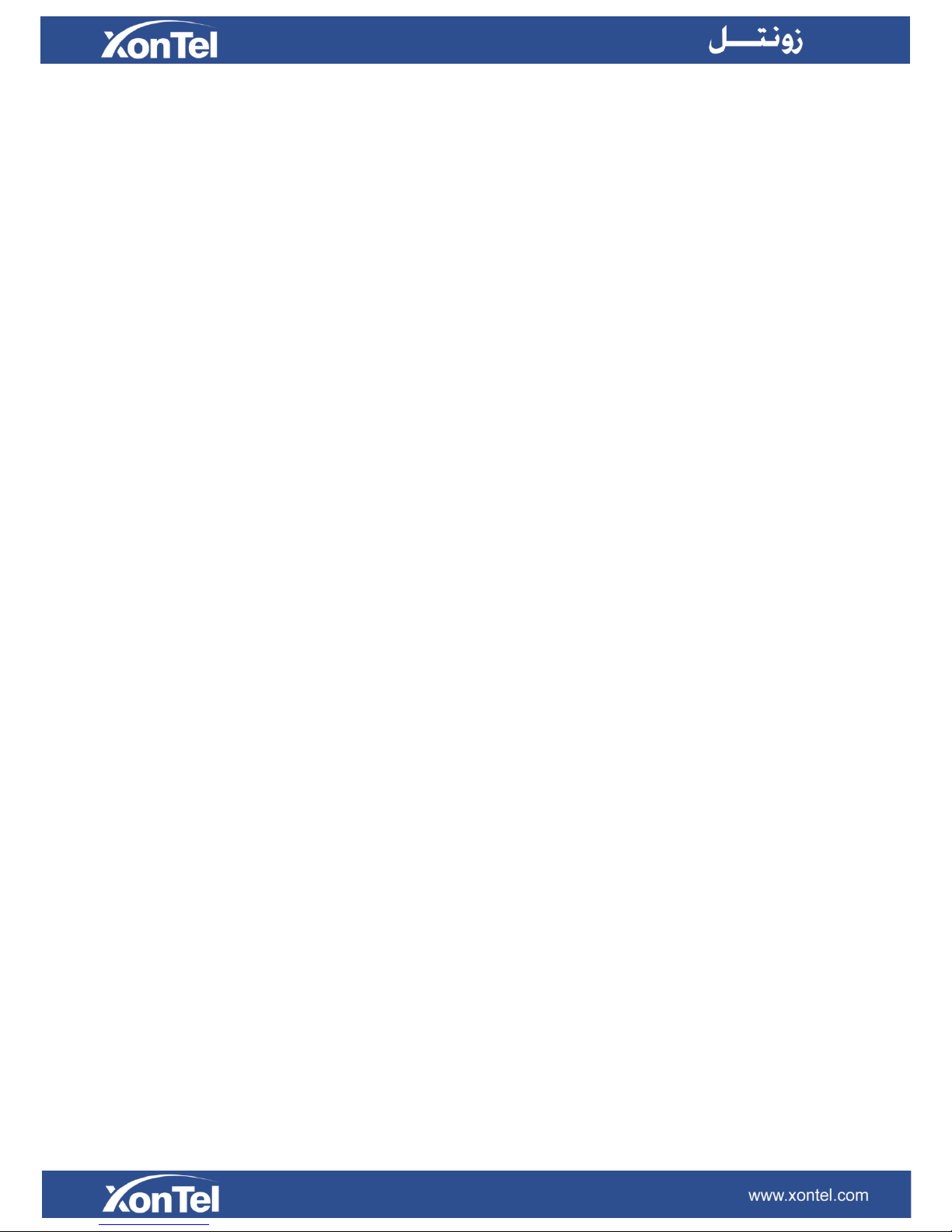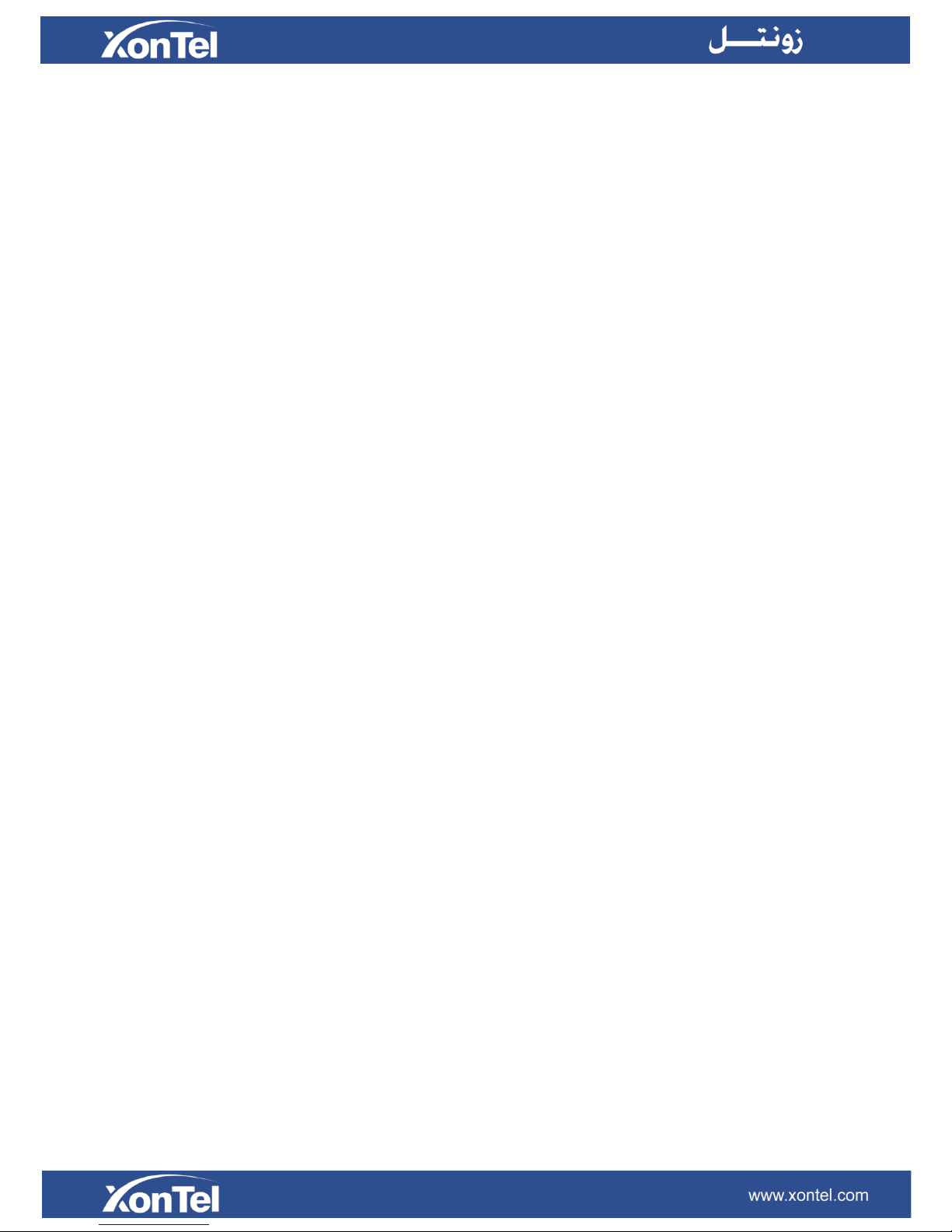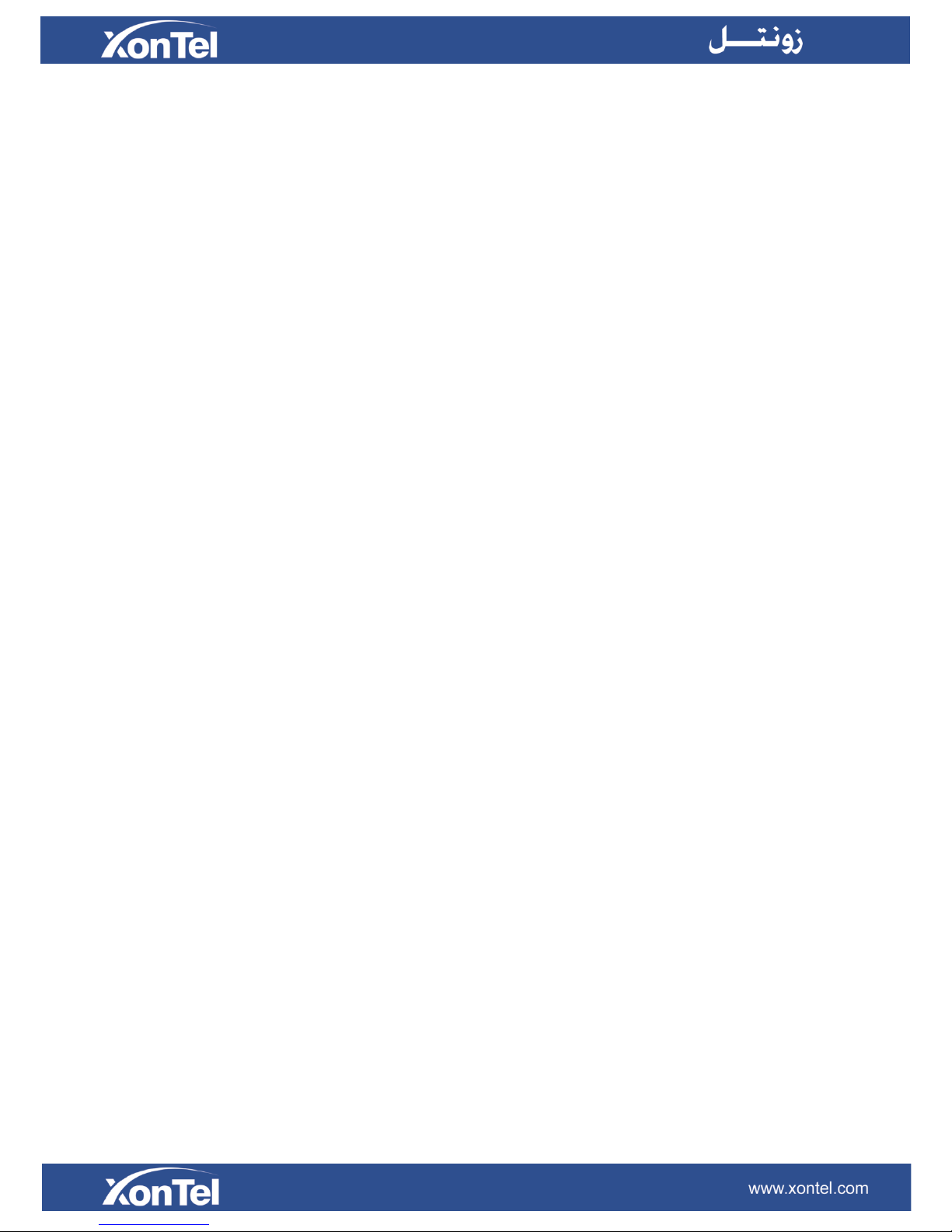Table of Contents
Chapter I Product Description.............................................................................................................. 6
1.1 Product Overview.................................................................................................................... 6
1.2 Key Features............................................................................................................................ 6
1.3 Hardware Overview ................................................................................................................ 7
1.4 System Requirements.............................................................................................................. 8
Chapter II Network Connection ........................................................................................................... 9
2.1 Setting the Camera over the LAN............................................................................................ 9
2.1.1 Connect the Camera to the PC Directly ........................................................................ 9
2.1.2 Connect via a Switch or a Router.................................................................................. 9
2.2 Dynamic IP Connection ........................................................................................................... 9
Chapter III Accessing the Network Camera........................................................................................ 10
3.1 Assigning An IP Address ........................................................................................................ 10
3.1.1 Assign An IP Address via Browser ............................................................................... 11
3.2 Accessing from the Web Browser ......................................................................................... 13
Chapter IV System Operation Guide.................................................................................................. 16
4.1 Live Video.............................................................................................................................. 16
4.2 Playback ................................................................................................................................ 18
4.3 Basic Settings......................................................................................................................... 20
4.3.1 Video ........................................................................................................................... 20
4.3.2 Image........................................................................................................................... 21
4.3.3 Audio ........................................................................................................................... 25
4.3.4 Network....................................................................................................................... 26
4.3.5 Date&Time .................................................................................................................. 30
4.4 Advanced Settings................................................................................................................. 31
4.4.1 Alarm........................................................................................................................... 31
4.4.2 Storage ........................................................................................................................ 36
4.4.3 Security........................................................................................................................ 40
4.4.4 SIP................................................................................................................................ 42
4.4.5 Logs ............................................................................................................................. 45
4.5 System ........................................................................................................................................ 46
4.6 Maintenance ......................................................................................................................... 47
Chapter V Services.............................................................................................................................. 48