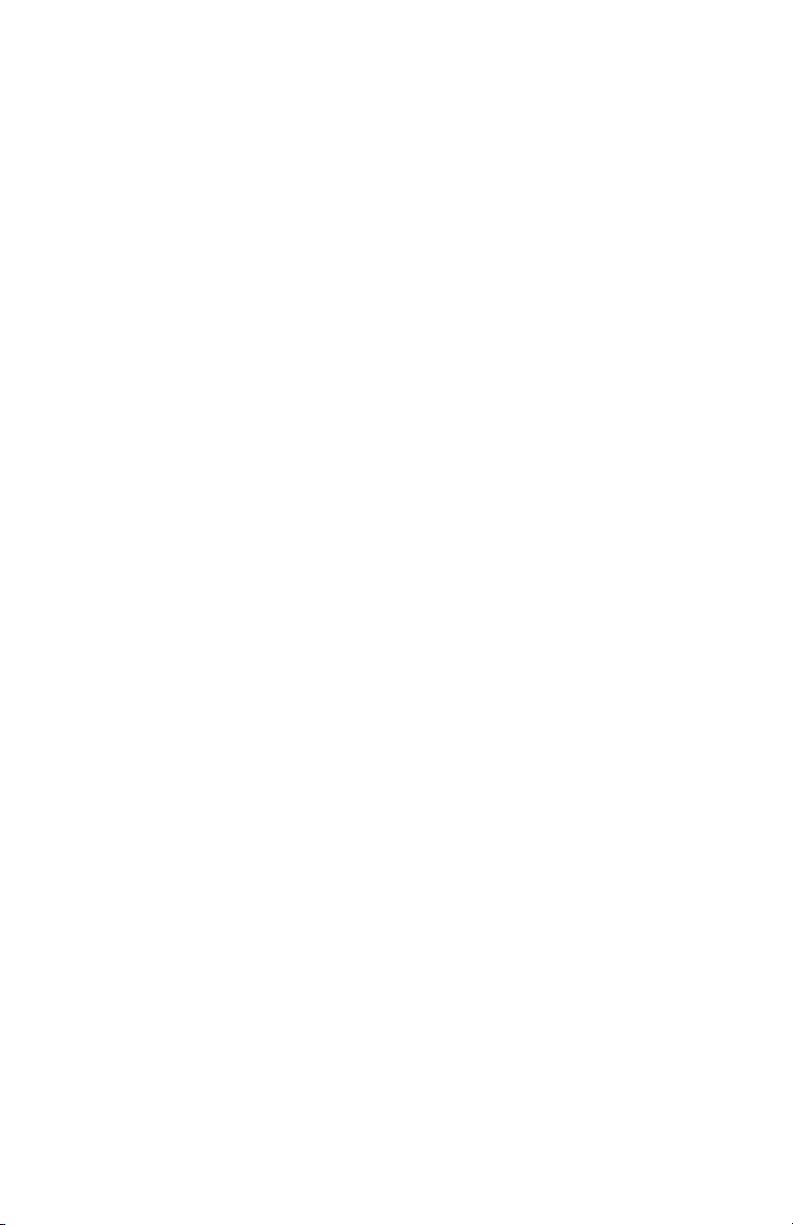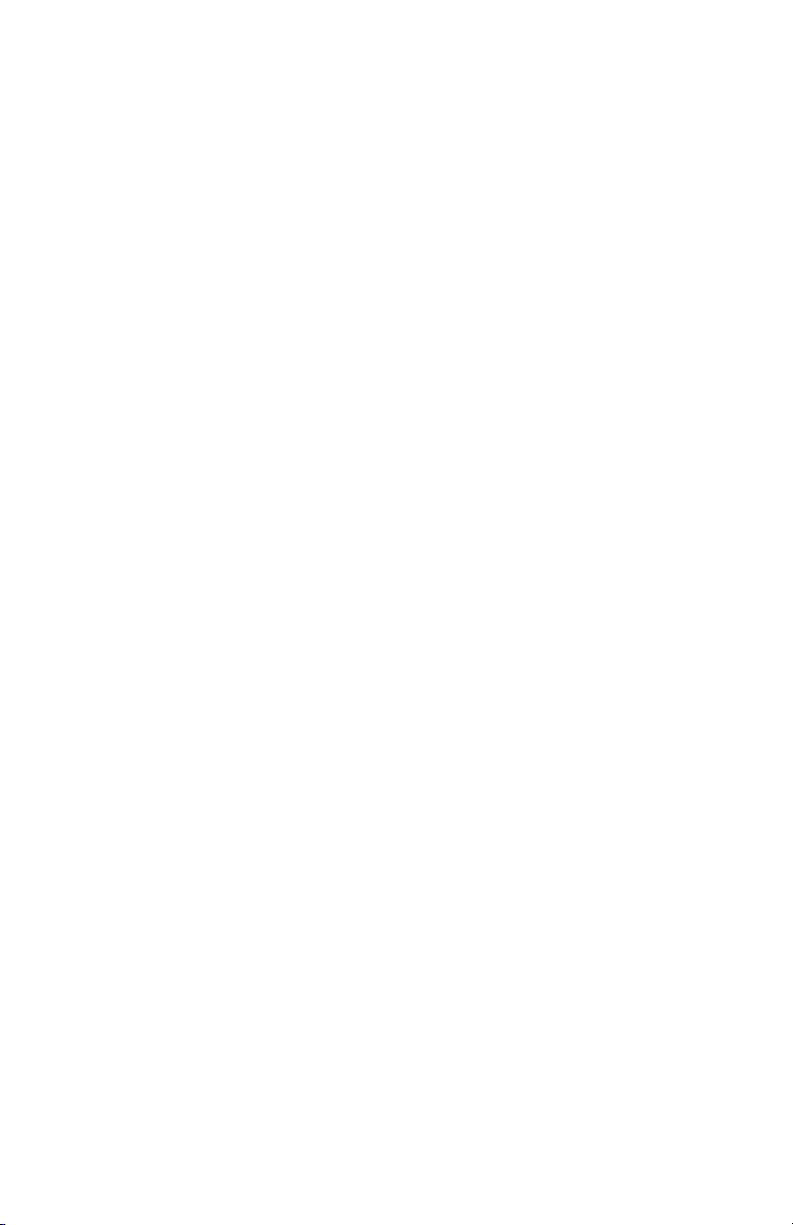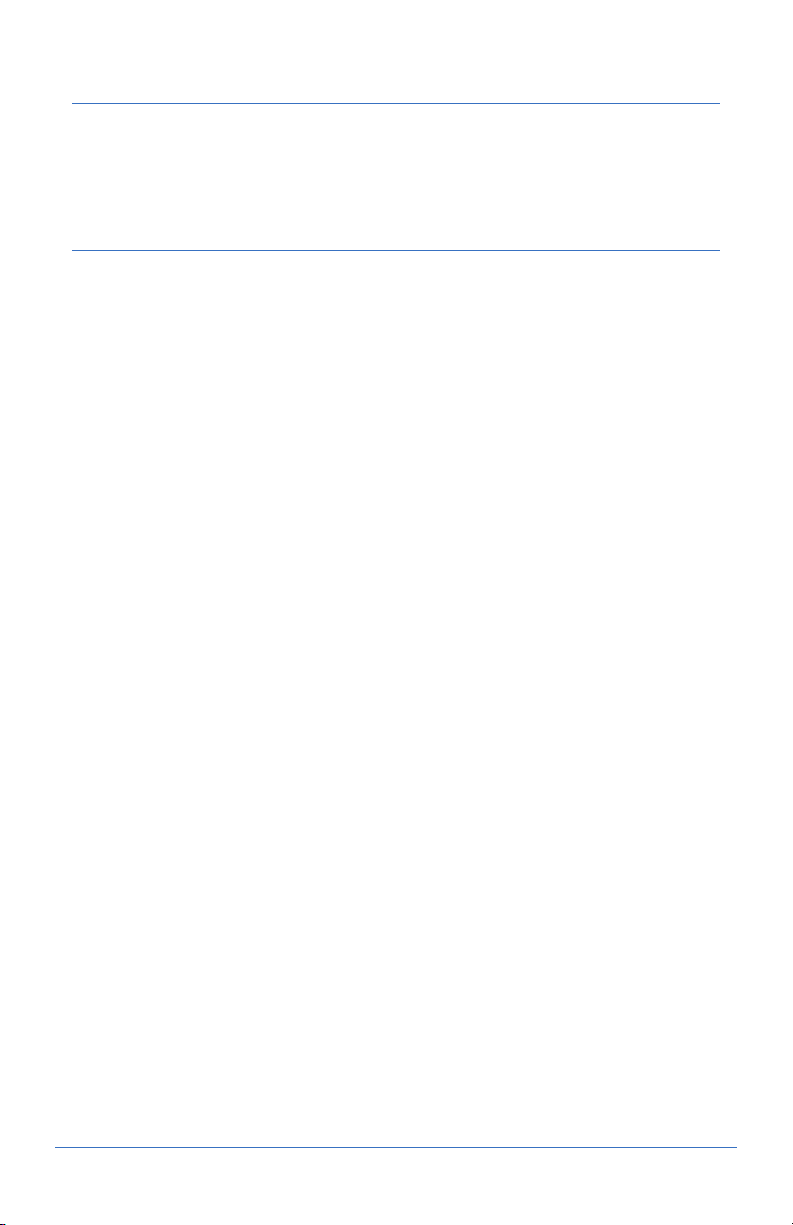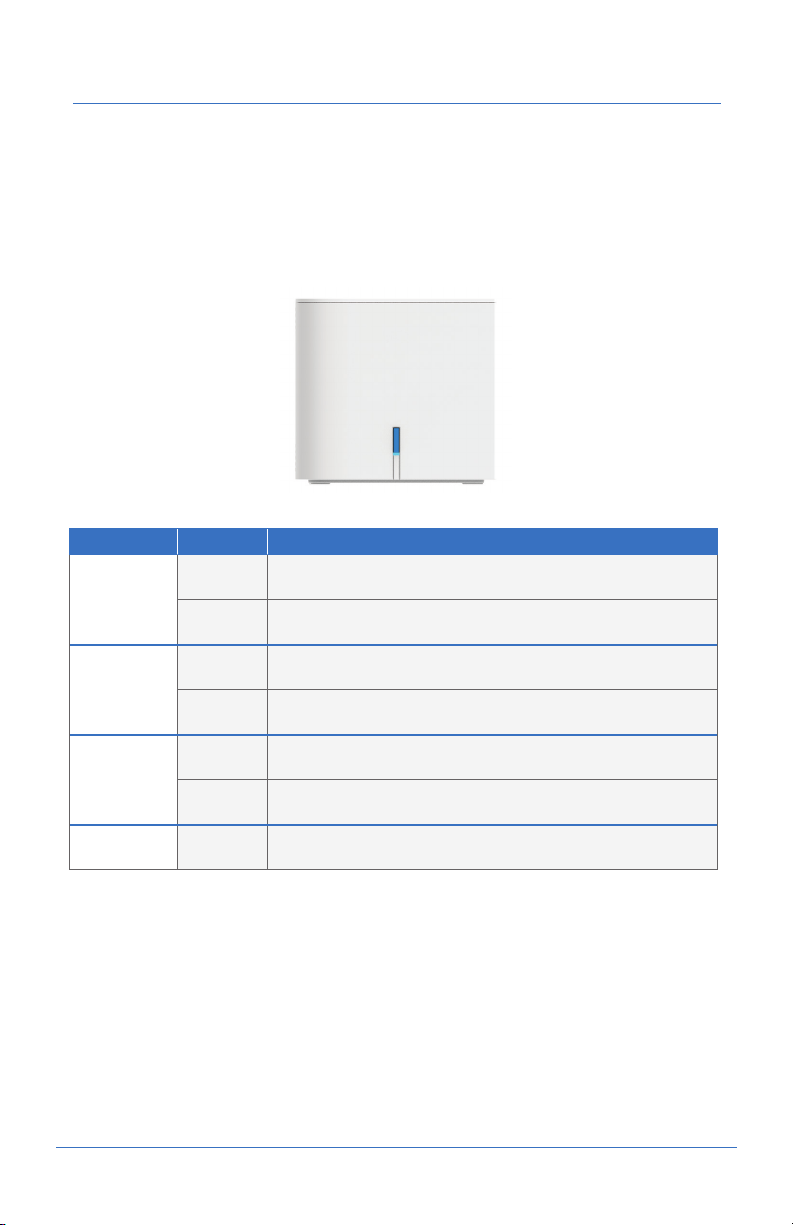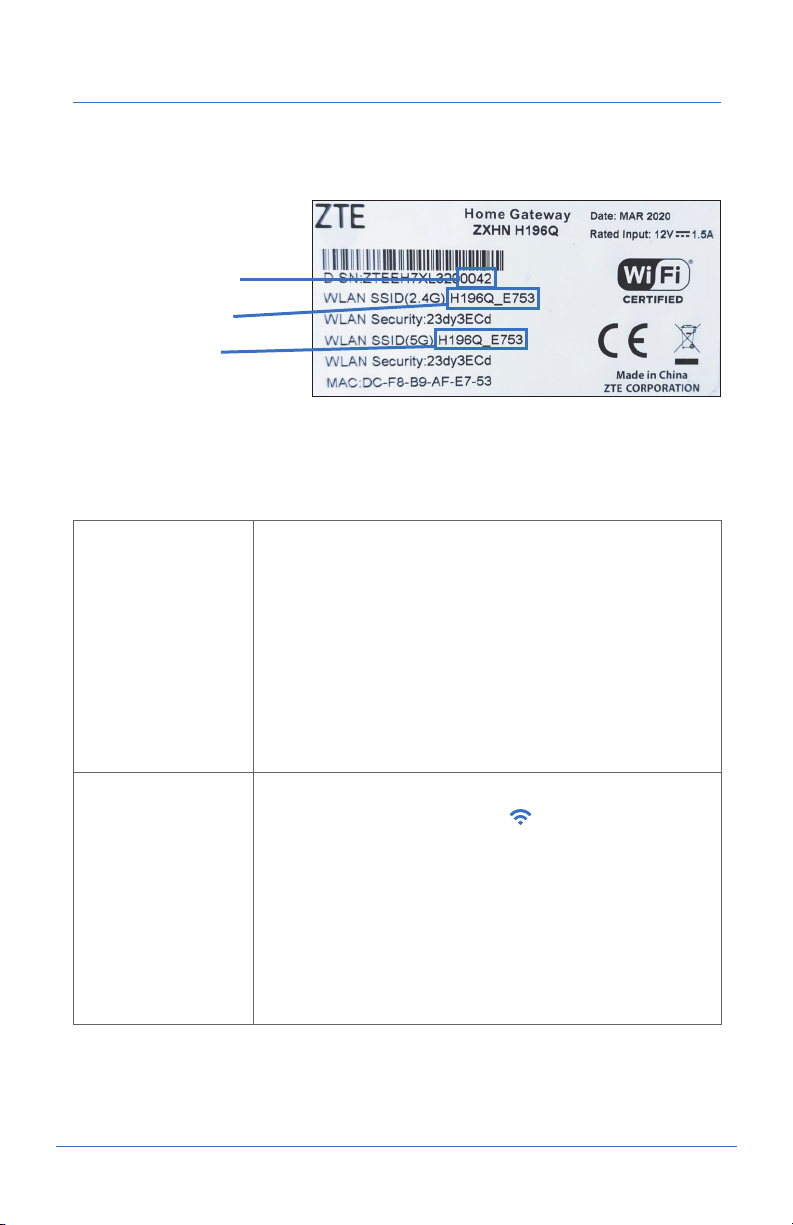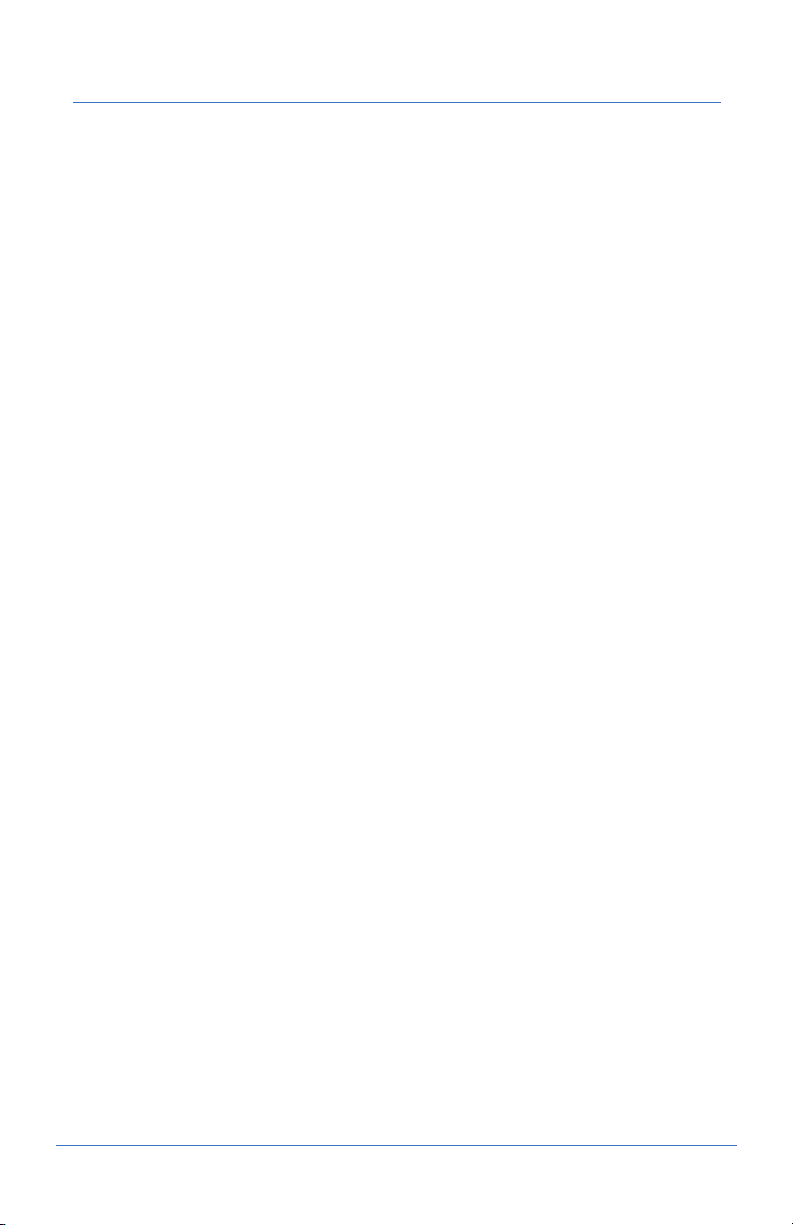Record Your GUI Password
Before you start connecting cords and plugs be sure to first record or take a
photo the last four digits of the D-SN number found on the back of your unit.
What are the Xplornet Whole Home Wi-Fi GUI Password
and Default Xplornet SSID names used for?
XPLORNET WHOLE HOME WIFI USER GUIDE
5
Xplornet Wi-Fi Unit
GUI Password
You use the combination of the last 4 numbers of your unit
D-SN serial number with admin, for example: admin0340,
to login to your Xplornet Whole Home Wi-Fi Unit GUI.
Your Xplornet Whole Home Wi-Fi GUI is where you can
reset your Home Network name (SSID) and Wi-Fi Protected
Access (WPA) passphrase which are used to connect
wireless devices to the Internet.
For instructions see, Set Your Own SSID Home Network
Name and Passphrase, Page 12.
Xplornet Default
SSID Names
You look for the SSID Name (your Home Network
name) in your wireless device’s Wi-Fi settings
to make the connection.
To get you started, Xplornet provides you with default
SSID names and WPA passphrases (listed as WLAN Security
on the sticker) for both your 2.4 and 5 GHz channels.
We recommend that you change these default settings.
For instructions see, Connect a Wireless Device to the
Internet, Page 14.
Xplornet Whole Home
Wi-Fi Unit GUI Password
Example: admin0042
2.4 GHz SSID Default
5 GHz SSID Default
Xplornet Default
SSID Names