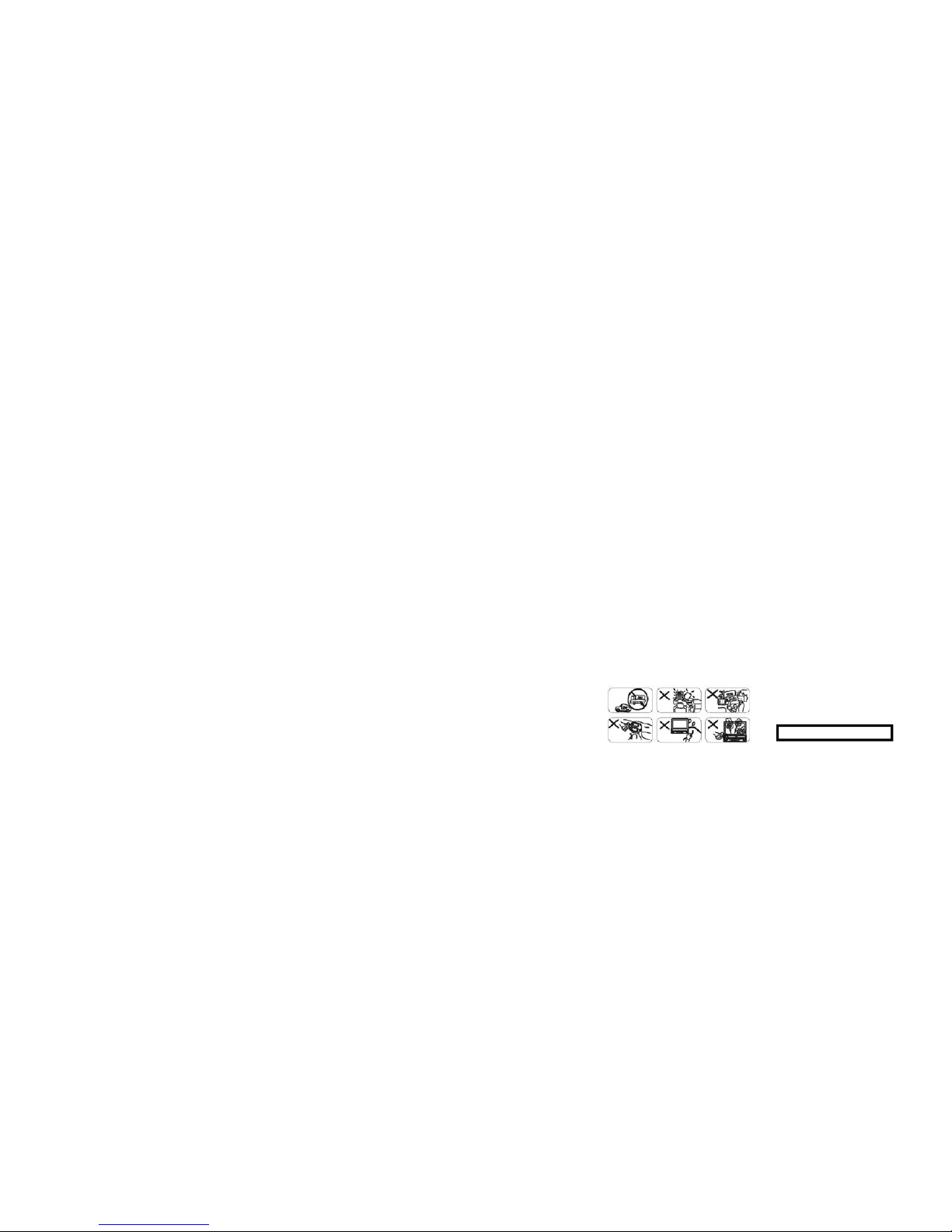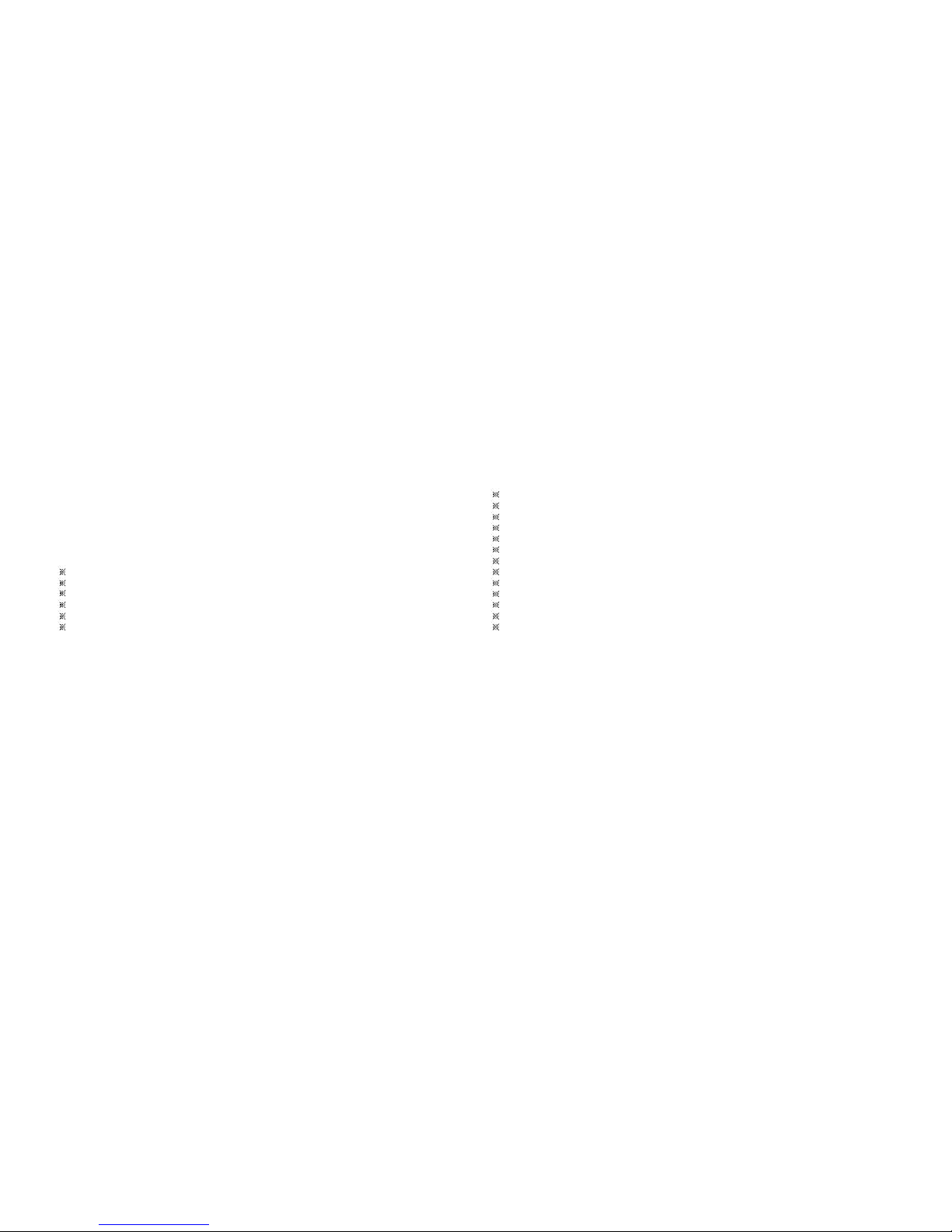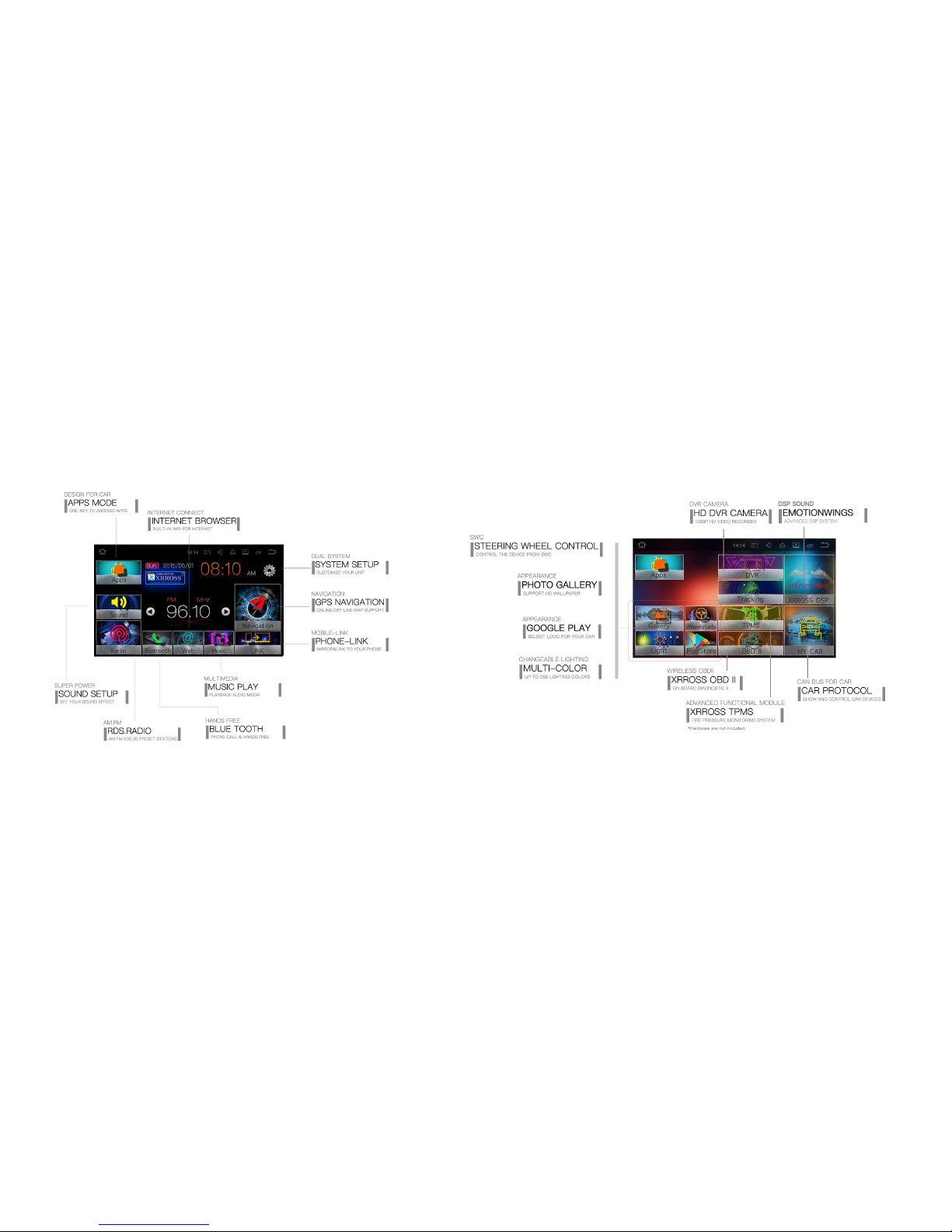Method 1: Button update method
1. Preparations before update: power off, copy unzipped
update file (suffix.img) to U-disk or SD card (insert in GPS
slot), insert storage device (U-disk or SD card) with update
file into unit.
2. Press start button for a while and then power on at the
same time. Release buttons after 3s and then press again
for a short time.
3. Update interface appears after 30s.
4. Press start button or rotate volume button for a short
time, choose Update system/MCU from SD card (if update
file in the GPS slot) OR Update system/MCU from USB (if
update file in USB slot).
5. Press start button for a while to start update after
selection.
6. When progress bar runs out: restart unit to successfully
complete the update.
Method 2: Boot state update method
1. Preparations before update: power off, copy unzipped
update file (suffix.img) to U-disk or SD card (insert in GPS
slot), insert storage device (U-disk or SD card) with
update file into unit.
2. Select settings icon, click settings, enter settings
interface.
3. Slide option to the end in the settings interface, choose
“About this machine”.
4. Click option bar: system update.
5. After clicking system update, a pop-up dialog will appear.
6. Click “Installation”, restart unit, enter into update
Interface. The system will start the update automatically.
7. Wait two to three minutes for the update, re-start the unit
to complete the update.
Caution: turn off the power and note that other operations
are prohibited during update. Otherwise the unit will crash.
If you cannot enter into the update state, please try another
USB or TF port after checking that there is no problem with
the USB/SD and update file
Steering wheel button settings
1. At the Ul main interface, click “ ”, and then click “ " to enter steering wheel settings
interface
2. First press “ ” button to clear previous data
3. Press any button on steering wheel, then find the corresponding icon on the left side list (see picture
2 below) of the device, select OK, finished button will be displayed on this interface (see picture 3
below). Repeat the same procedure for others settings.
4. After completing the setting process, please press “ ” button to save settings
5. If an error occurs in the process and needs to be reset, please repeat steps 2-4.
**This operation is for Universal Aftermarket SWC setting. For models with a CANBUS do not require
settings for the steering wheel Setting.
Note: Please make sure the “key cable” and “SWC” cable are connected properly, as shown below.
Two SWC cable should be connected to the anode of the steering wheel button cable, GND to cathode.