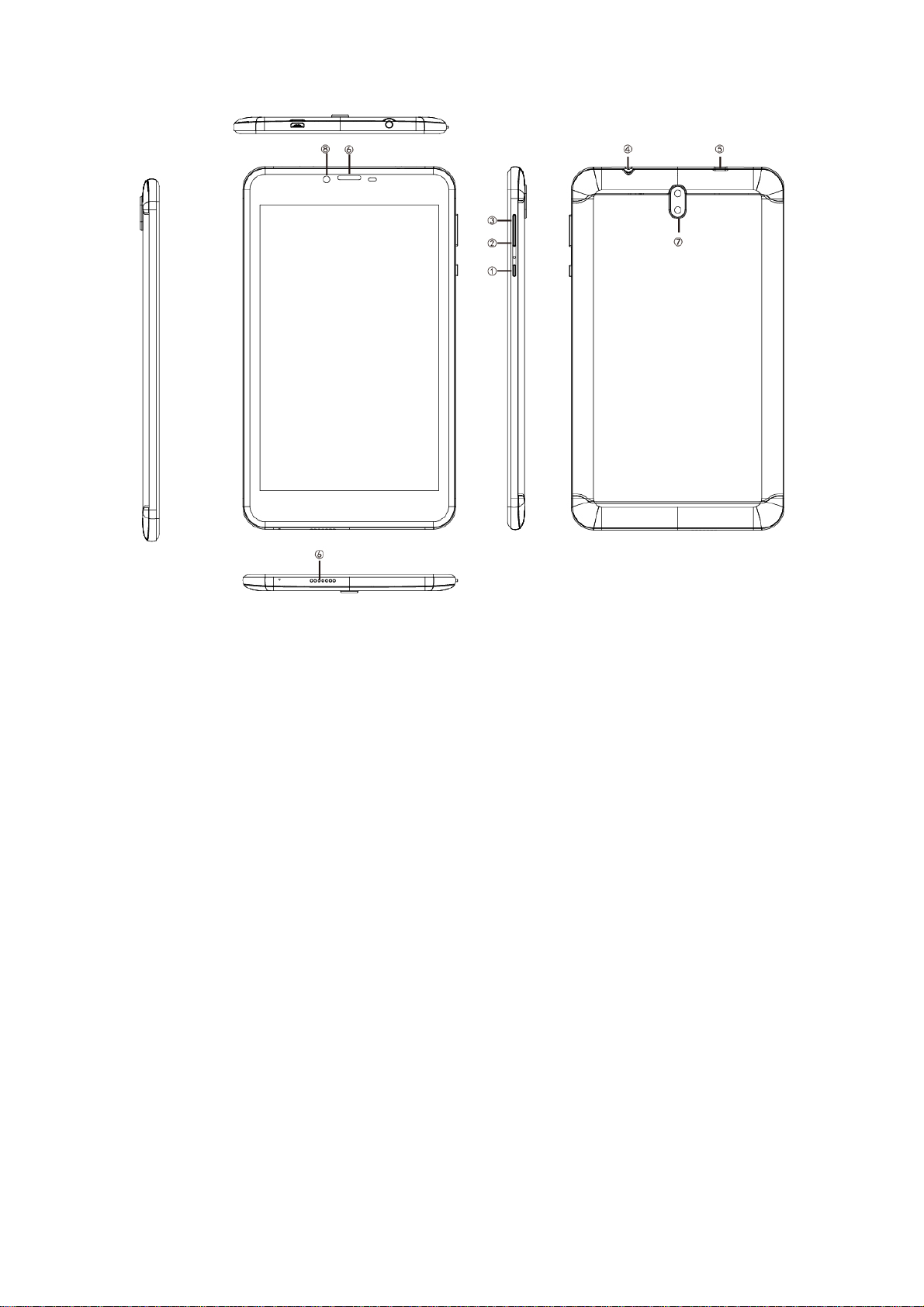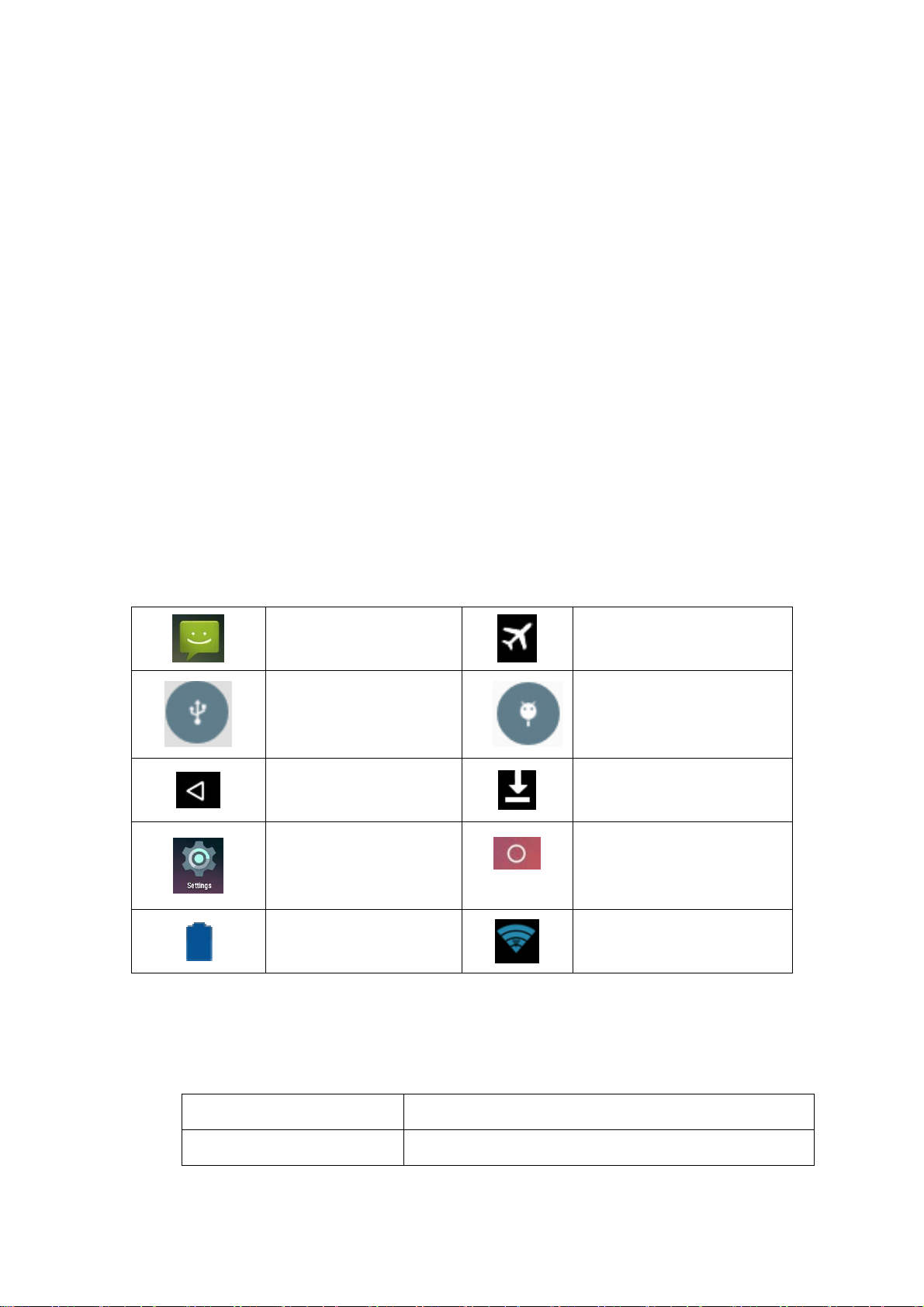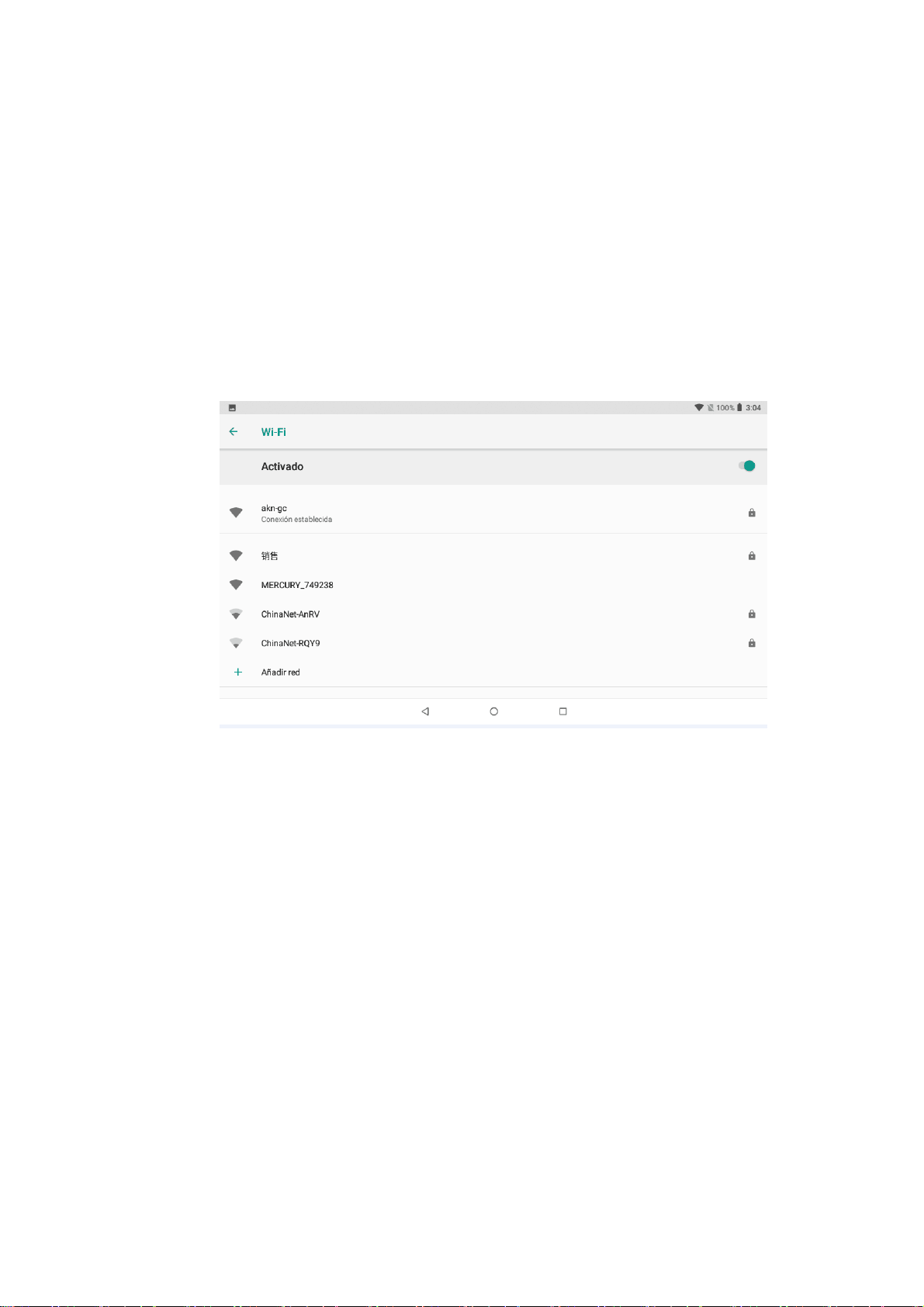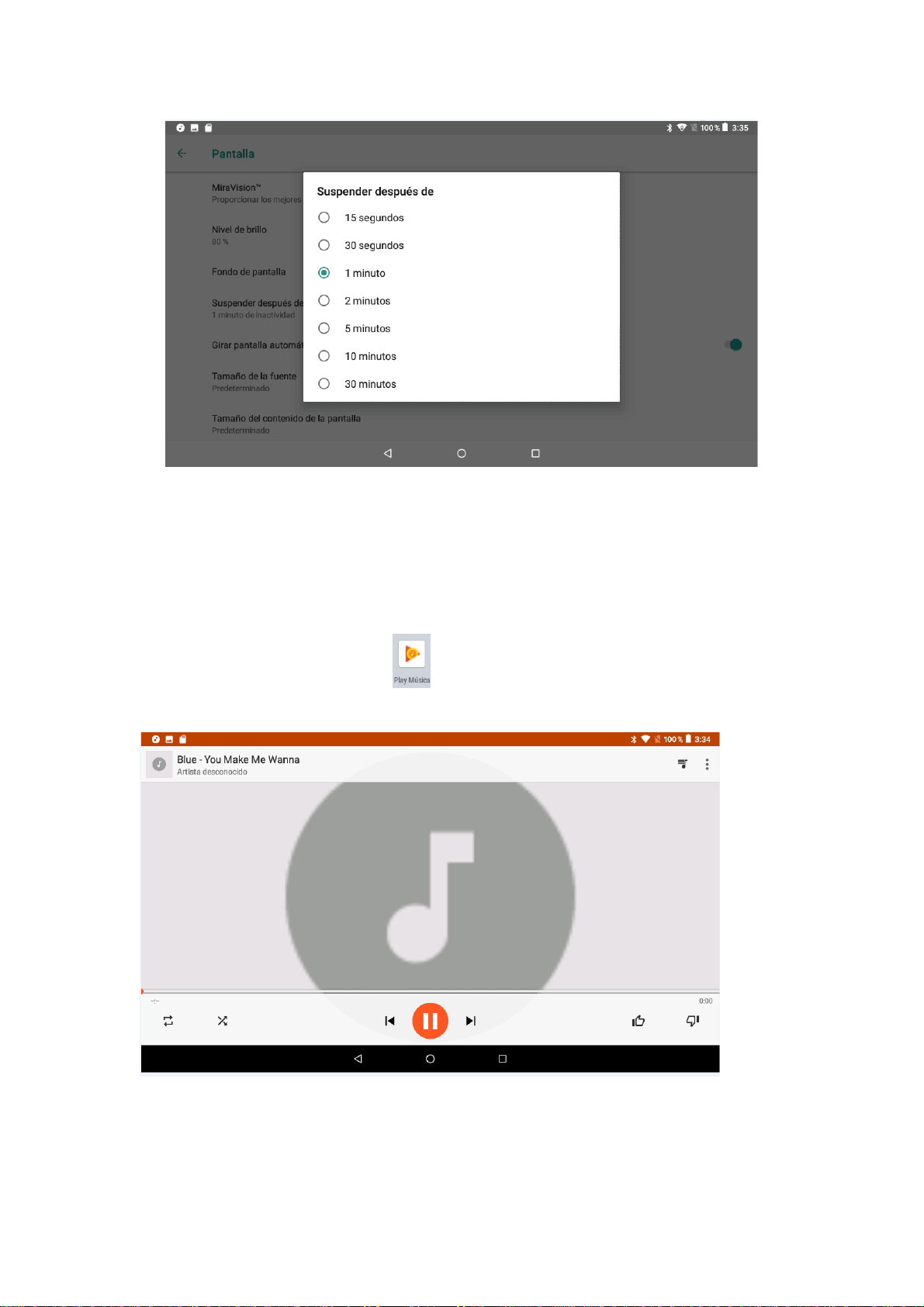9
5.1Video
zTo enter video mode click on and choose the videos you want play.
Photo gallery
This is where all your photos and videos are saved.
1. Click gallery on the main interface.
2. Click on the folder you wish to view.
3. Click on the file you want to open.
4. You can zoom or shrink the photos with both fingers pressed on the screen.
Edit pictures
When you see the photos in full screen click on menu to see the editing options.
zSlide Show
1. Use the virtual key to view the menu
2. Click slide show and you will see the photos in a row or choose .
zCut
1. Click on menu to see the options
2. Click on cut to cut the space you need
3. Drag your fingers across the image until you get the measurement you want
4. When you have the measurement, click cut