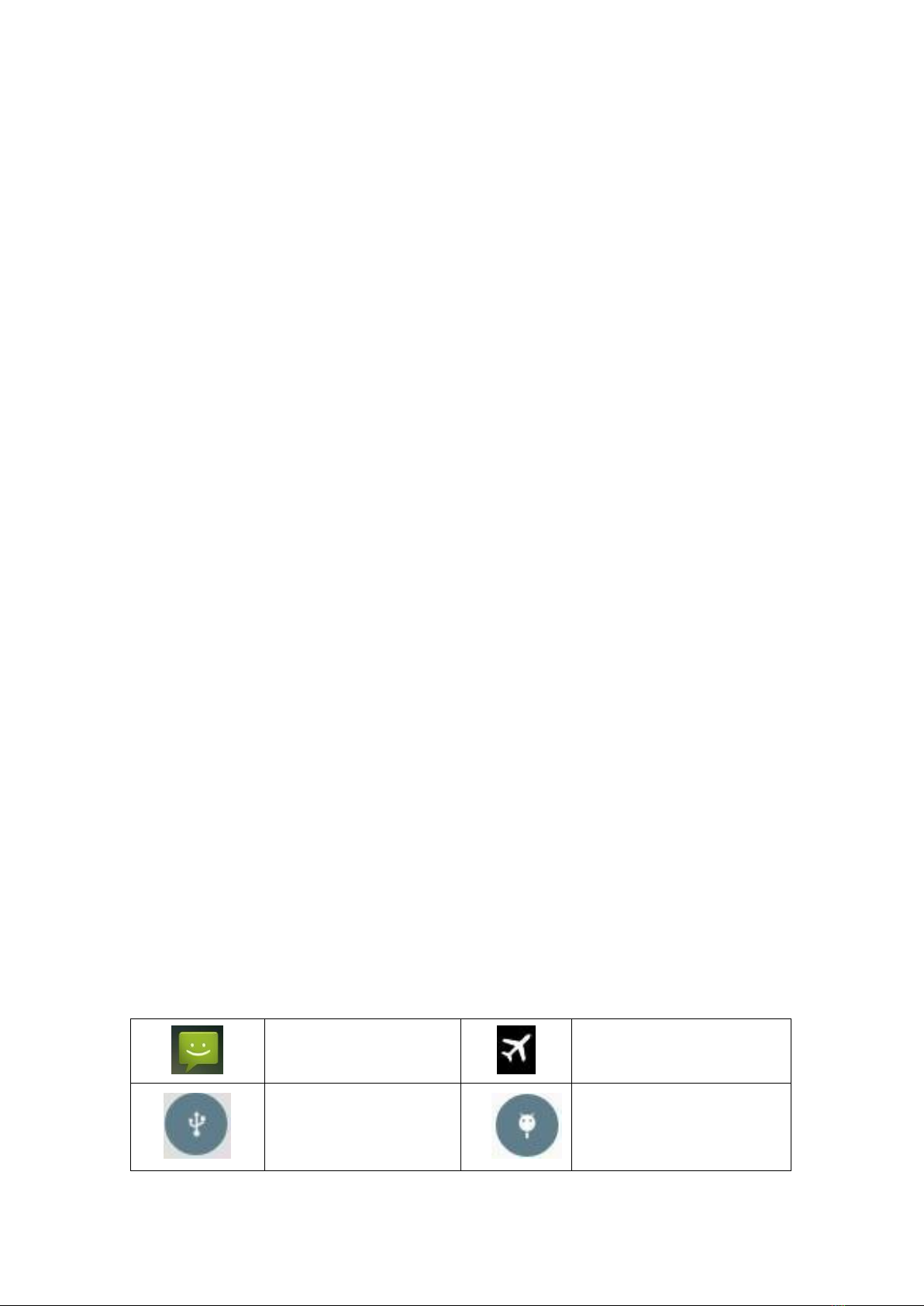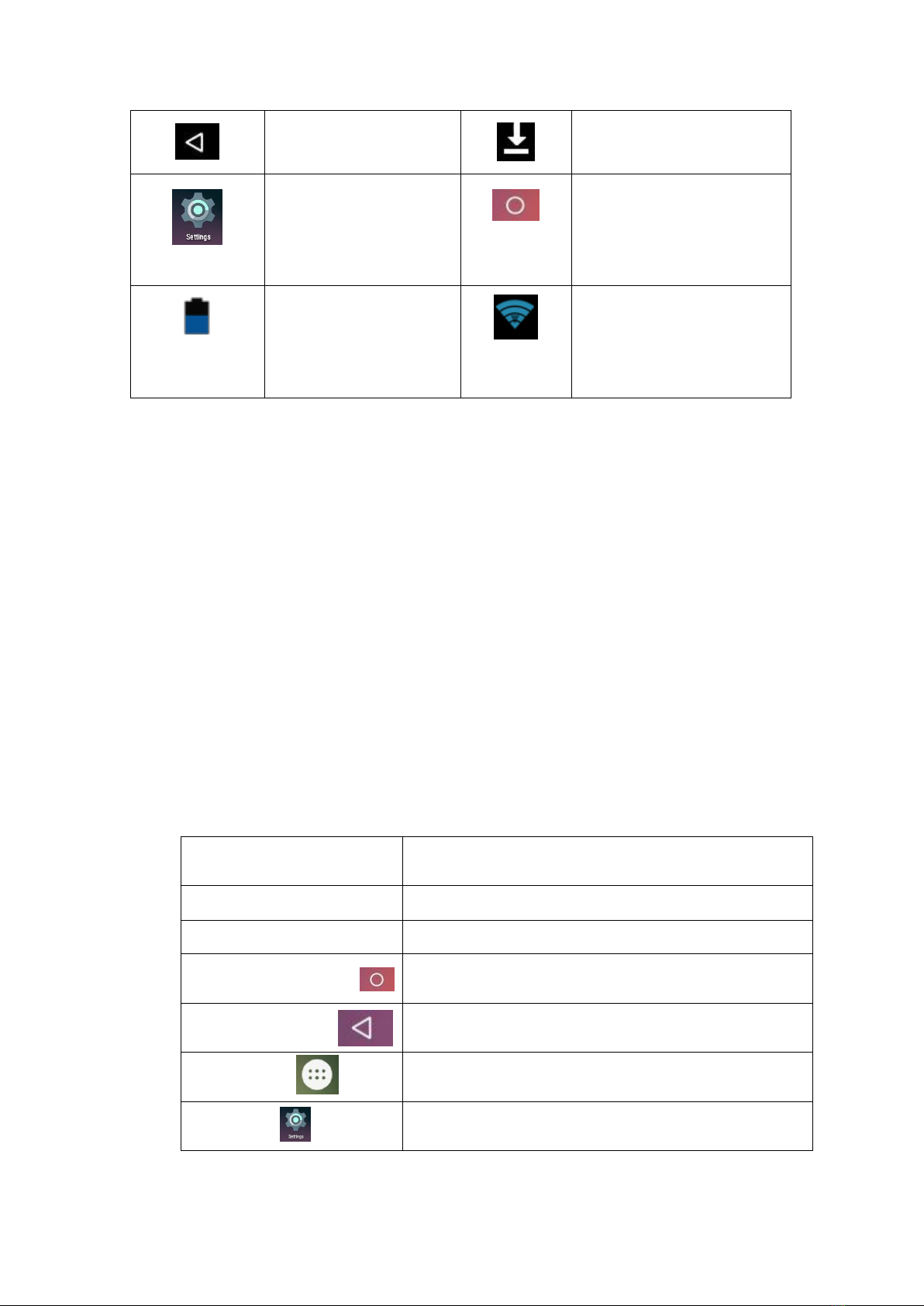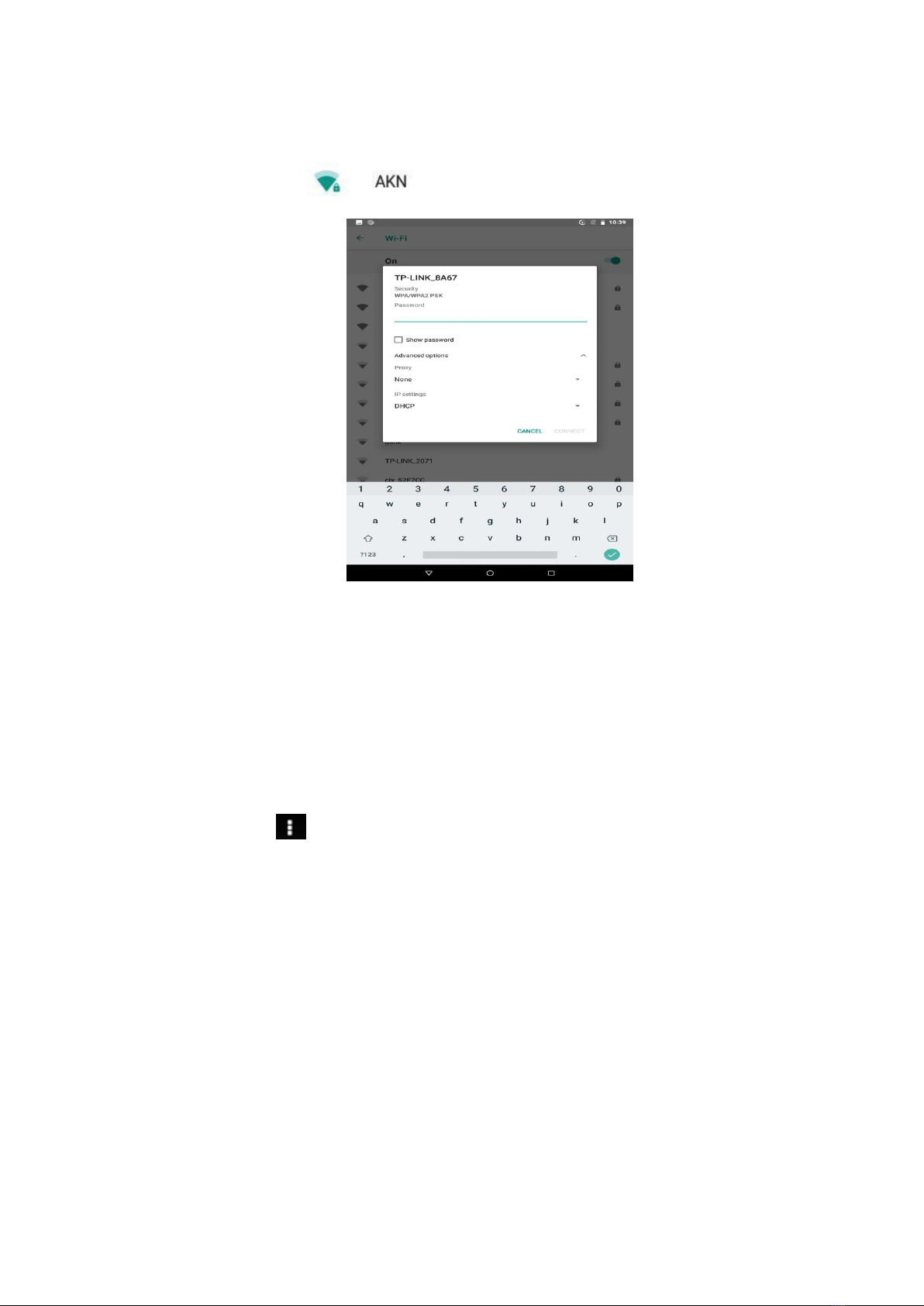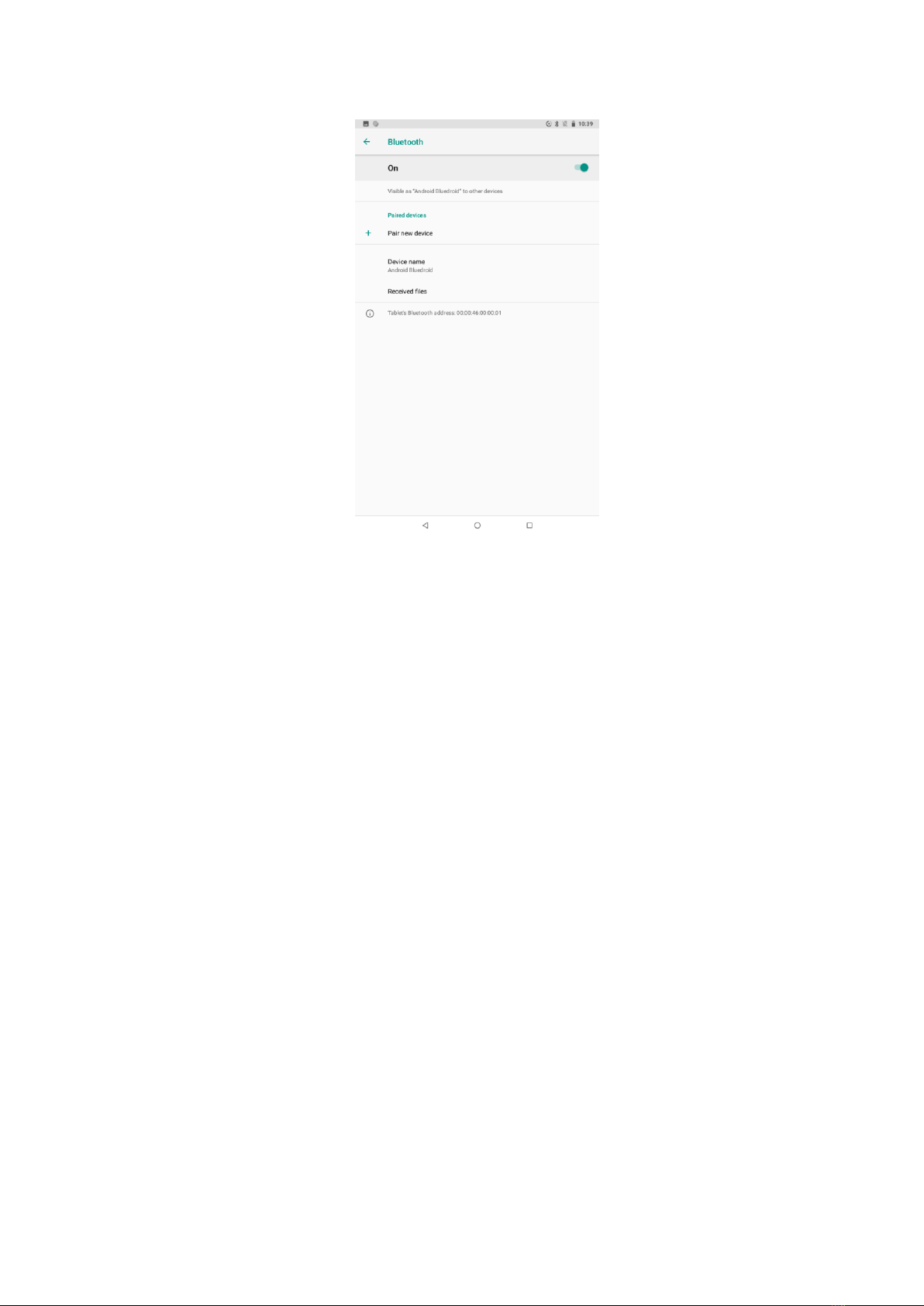Content
1Announcements...........................................................................................................................4
2Introduction.................................................................................................................................4
2.1 Operation and Preparation...................................................................................................4
2.2 Status and Reminder............................................................................................................4
3Quick Start Guide........................................................................................................................5
3.1 Keys Function .....................................................................................................................5
3.2 Startup and Shutdown.........................................................................................................6
3.3 Screen wakeup and sleep ....................................................................................................6
3.4 Usage of Touch Screen........................................................................................................7
3.5 Home Page..........................................................................................................................7
4Basic Setting ...............................................................................................................................8
4.1 Wireless andInternet...........................................................................................................8
4.2Add Network..................................................................................................................... 9
4.3Bluetooth............................................................................................................................10
4.4 Display ..............................................................................................................................11
5Multi-Media................................................................................................................................12
5. Music................................................................................................................................12
5.1 Video ..............................................................................................................................................13
5.2 Photo Gallery ....................................................................................................................14
5.3 Camera ....................................................................................................................................15
5.4 FM Radio ..........................................................................................................................16
6 Internet......................................................................................................................................17
6.1 Browser.............................................................................................................................17