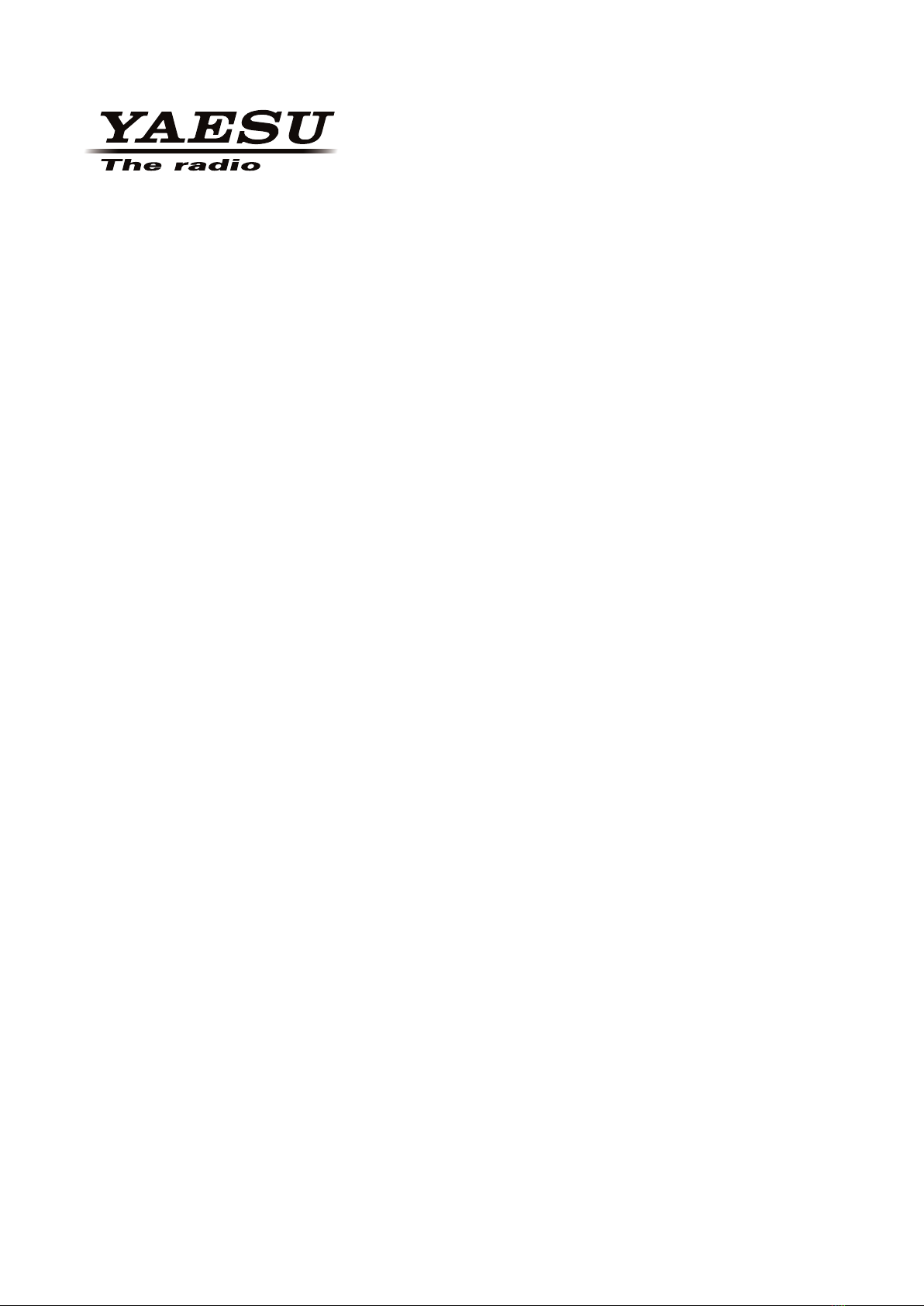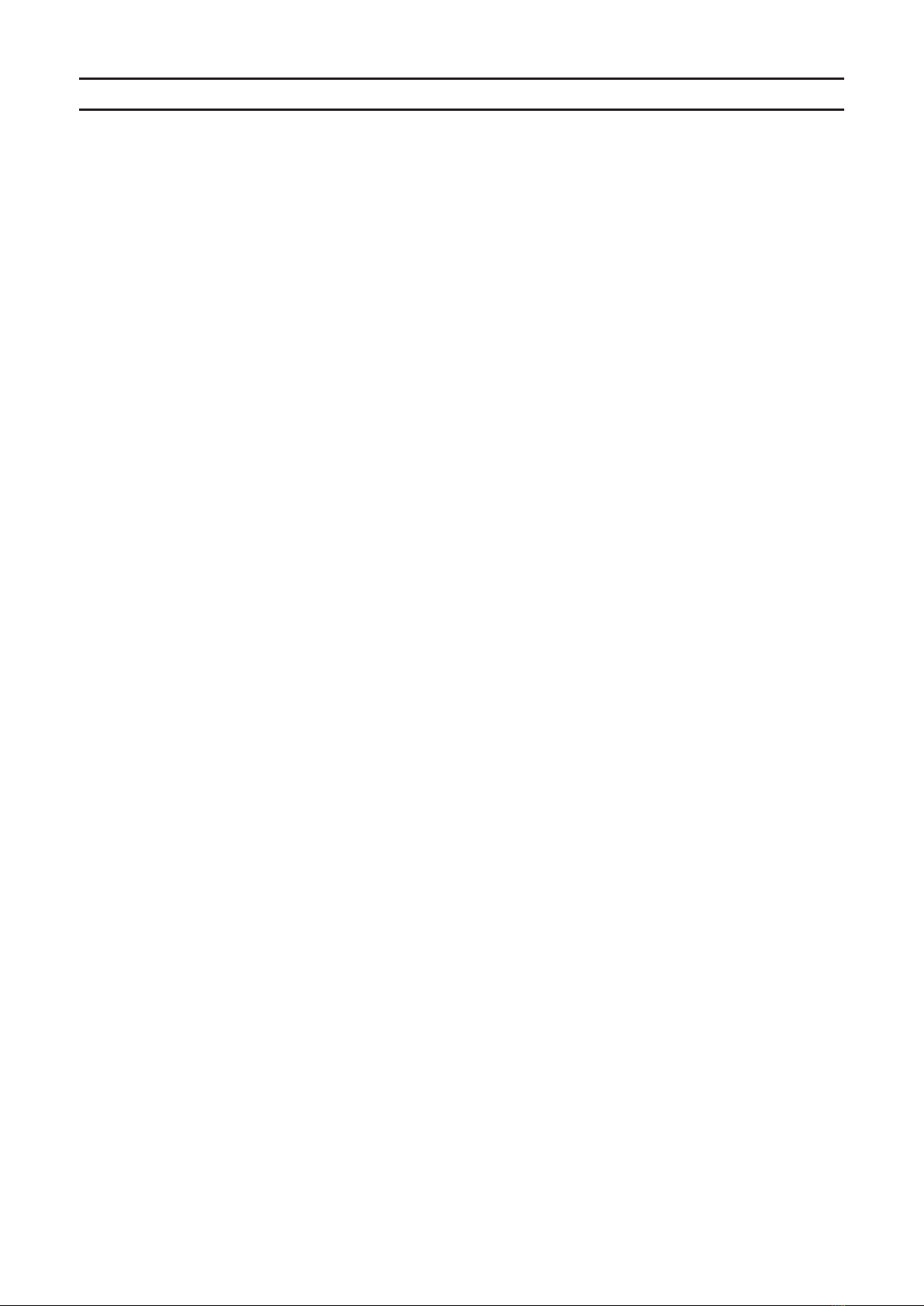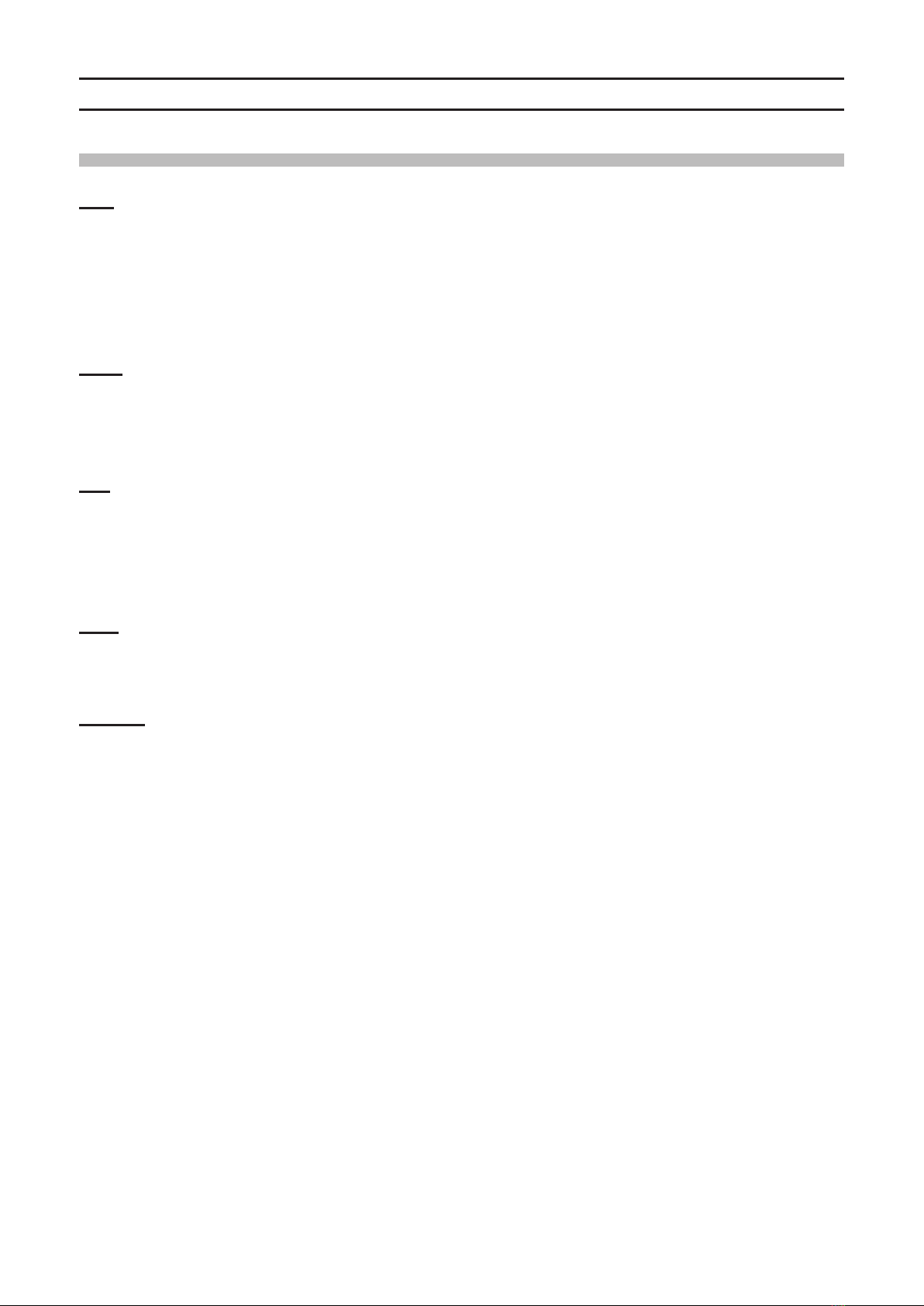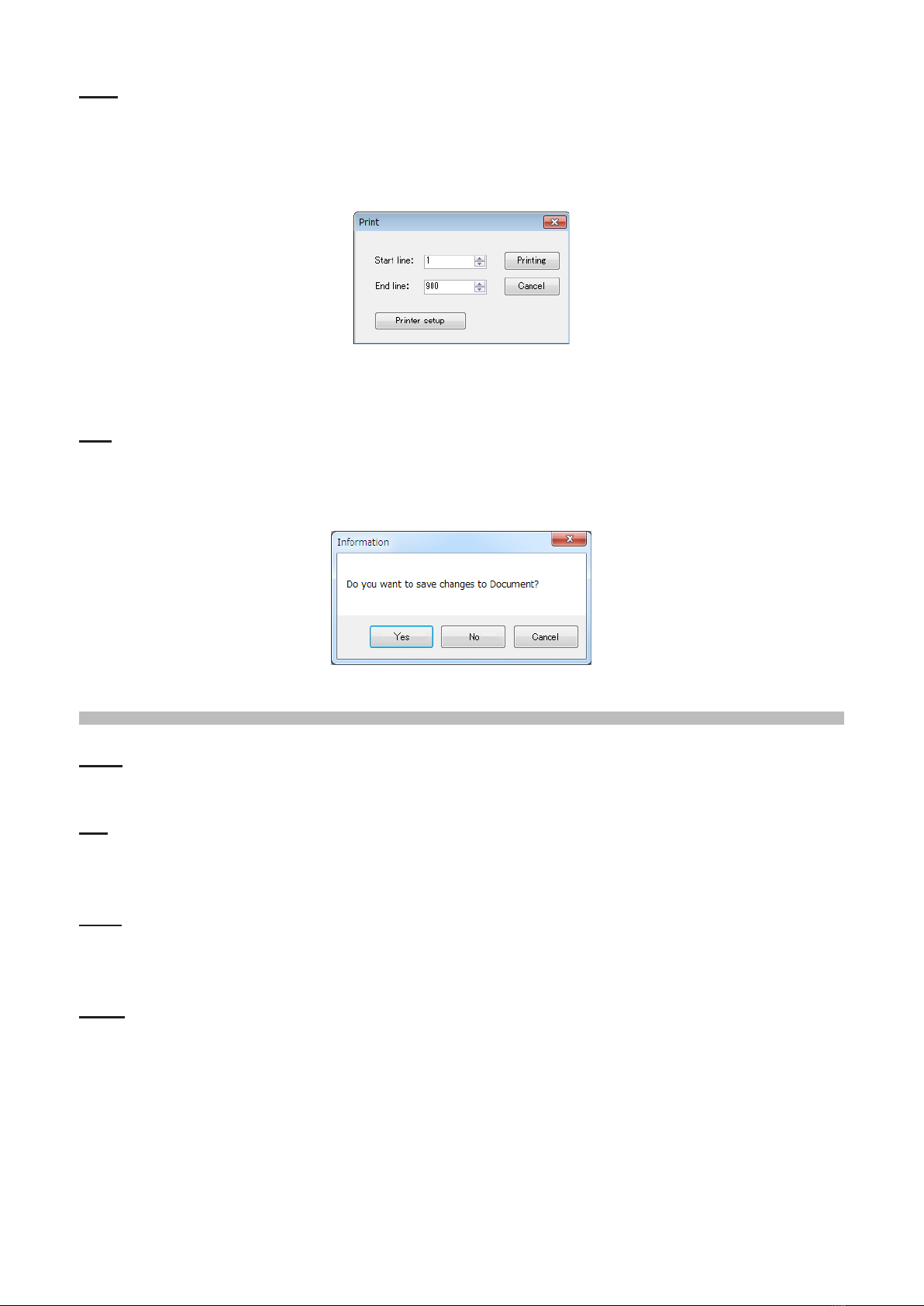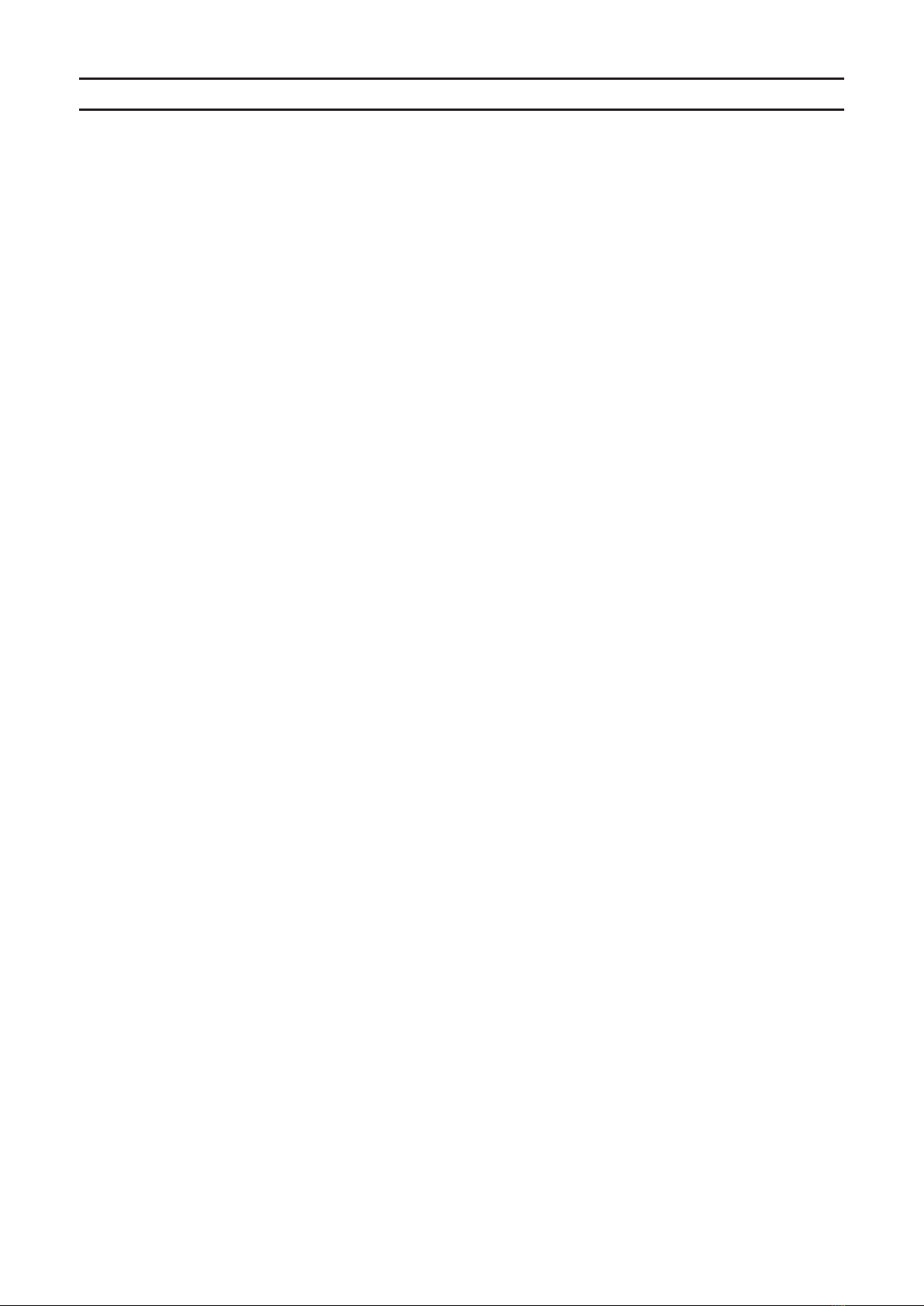
2
TABLE OF CONTENTS
Introduction.....................................................4
System Requirements ...................................4
Operating system (OS) ..........................................4
CPU .......................................................................4
RAM (system memory) ..........................................4
HDD (Hard Disk) ....................................................4
Necessary PC peripheral interfaces ......................4
microSD .................................................................4
Cables....................................................................4
Display examples...........................................5
Before using the ADMS-8 FT2DR/DE
Programmer...................................................7
Using the ADMS-8 software ..........................7
Functions ........................................................8
File.................................................................8
New........................................................................8
Open ......................................................................8
Exit .........................................................................8
Save.......................................................................8
Save As..................................................................8
Import / Import with FT1DR/DE / FT2DR/DE
format.....................................................................9
Export / Export with FT1DR/DE / FT2DR/DE
format.....................................................................9
Print......................................................................10
End.......................................................................10
Edit...............................................................10
Undo ....................................................................10
Cut .......................................................................10
Copy.....................................................................10
Paste....................................................................10
Find ......................................................................11
Find Next..............................................................11
Goto Channel.......................................................11
Insert Channel......................................................11
Delete Channel ....................................................12
Clear Channel ......................................................12
Move Up...............................................................12
Move Down ..........................................................12
Add Frequency Range .........................................12
Sort ......................................................................13
Communications..........................................14
Get Data from FT2D ............................................14
Send Data to FT2D ..............................................15
Get Data From SD Card ......................................15
Send Data to SD Card .........................................16
COM port Settings ...............................................17
Settings........................................................17
Settings ................................................................17
Common ...........................................................17
GM_WIRES-X...................................................18
APRS GPS .......................................................19
APRS Beacon...................................................20
Memory.............................................................21
Tool Bar ...............................................................21
Status Bar ............................................................21
Window........................................................22
Tile(up and down) ................................................22
Tile(right and left) .................................................23
Cascade...............................................................23
Setting the Template Items..........................24
Memories ............................................................24
Priority CH ........................................................24
Receive Frequency / Transmit Frequency........24
Offset Frequency ..............................................24
Offset Direction .................................................24
Operating MODE ..............................................25
Name ................................................................25
Tone Mode........................................................25
CTCSS Frequency............................................25
DCS Code.........................................................25
DCS Polarity .....................................................25
User CTCSS .....................................................25
TX Power ..........................................................25
Skip...................................................................25
Step ..................................................................26
Memory Mask ...................................................26
ATT ...................................................................26
S-Meter SQL.....................................................26
Bell....................................................................26
Vibrator .............................................................26
Half DEV ...........................................................26
Clock Shift.........................................................26
BANK 1 to BANK 24 .........................................26
Comment ..........................................................26
SKIP.....................................................................27
PMS .....................................................................28
VFO A / VFO B ....................................................28
Receive Frequency...........................................29
Transmit Frequency..........................................29
Operating MODE ..............................................30
Tone Mode........................................................30
Comment ..........................................................30
HOME ..................................................................30
Receive Frequency / Transmit Frequency........31
Operating MODE ..............................................31
Comment ..........................................................31
SW Banks ............................................................32
BANK 1 to BANK 24 .........................................32
Comment ..........................................................32
Marine Banks .......................................................33
BANK 1 to BANK 24 .........................................33
Comment ..........................................................33