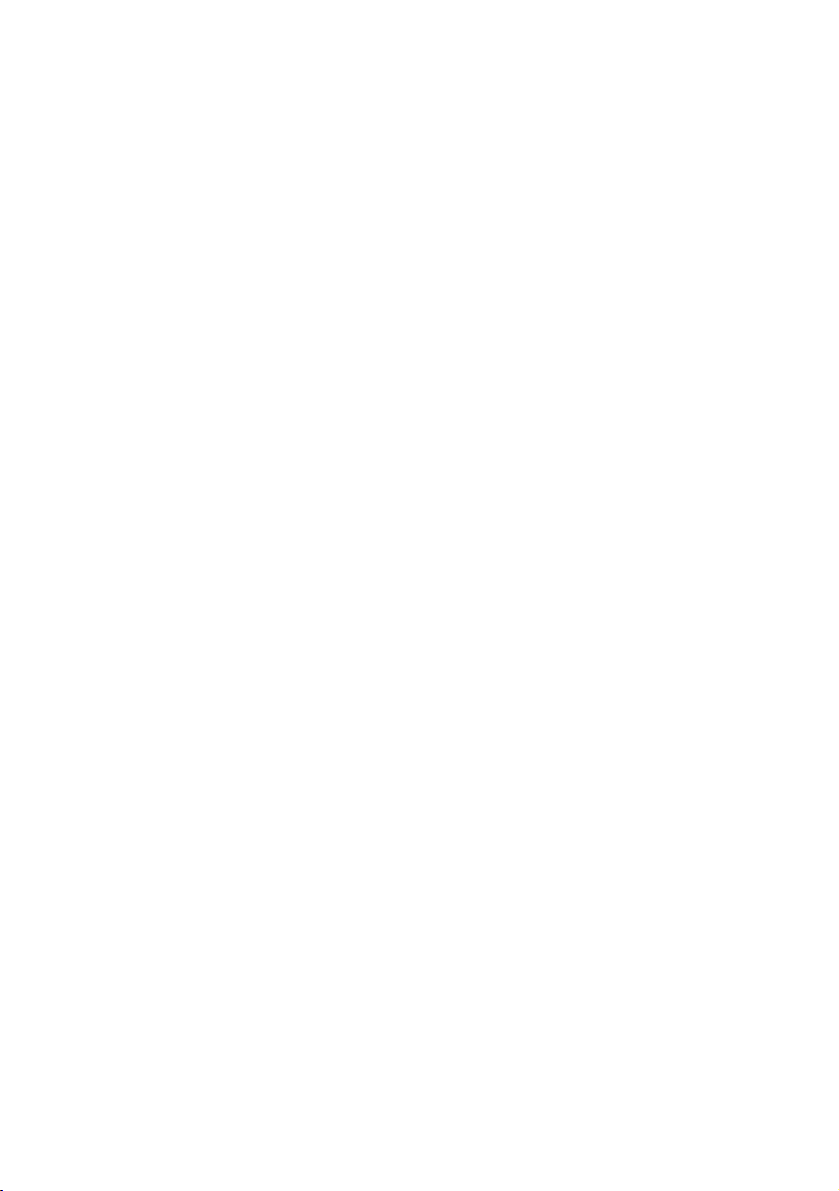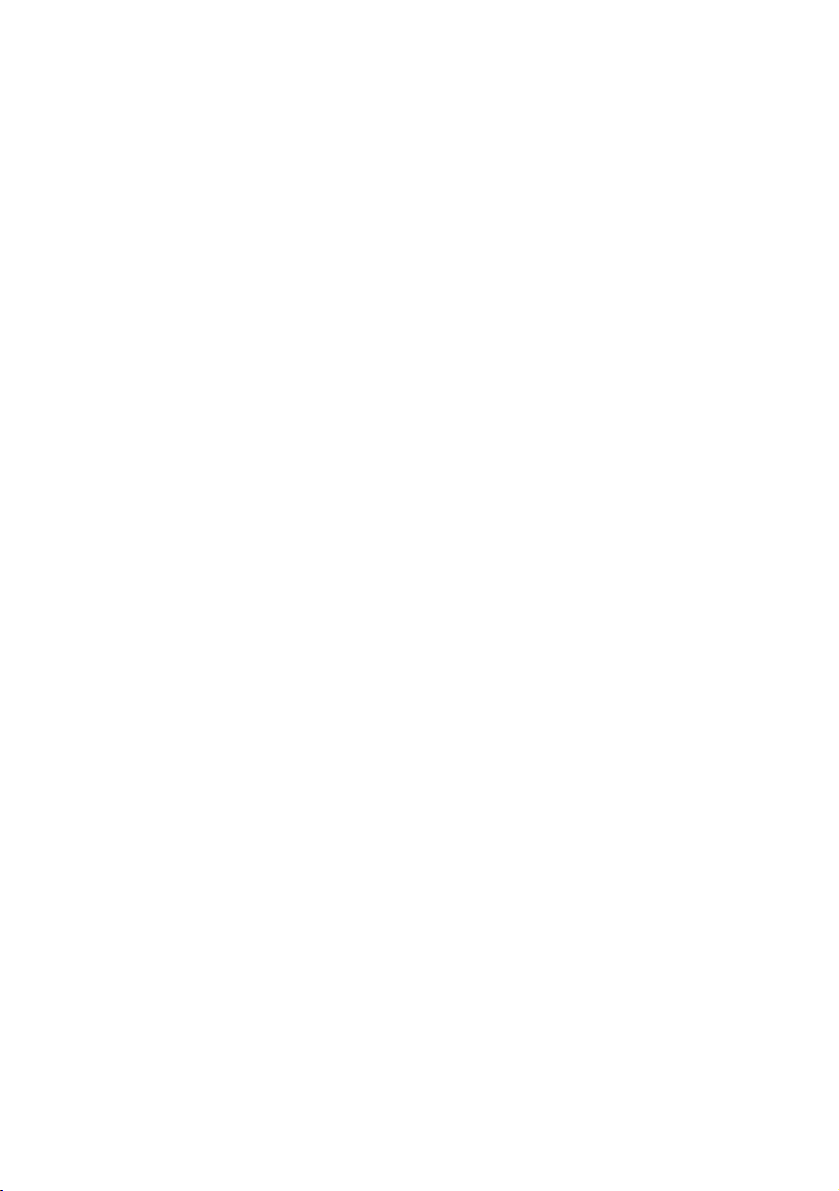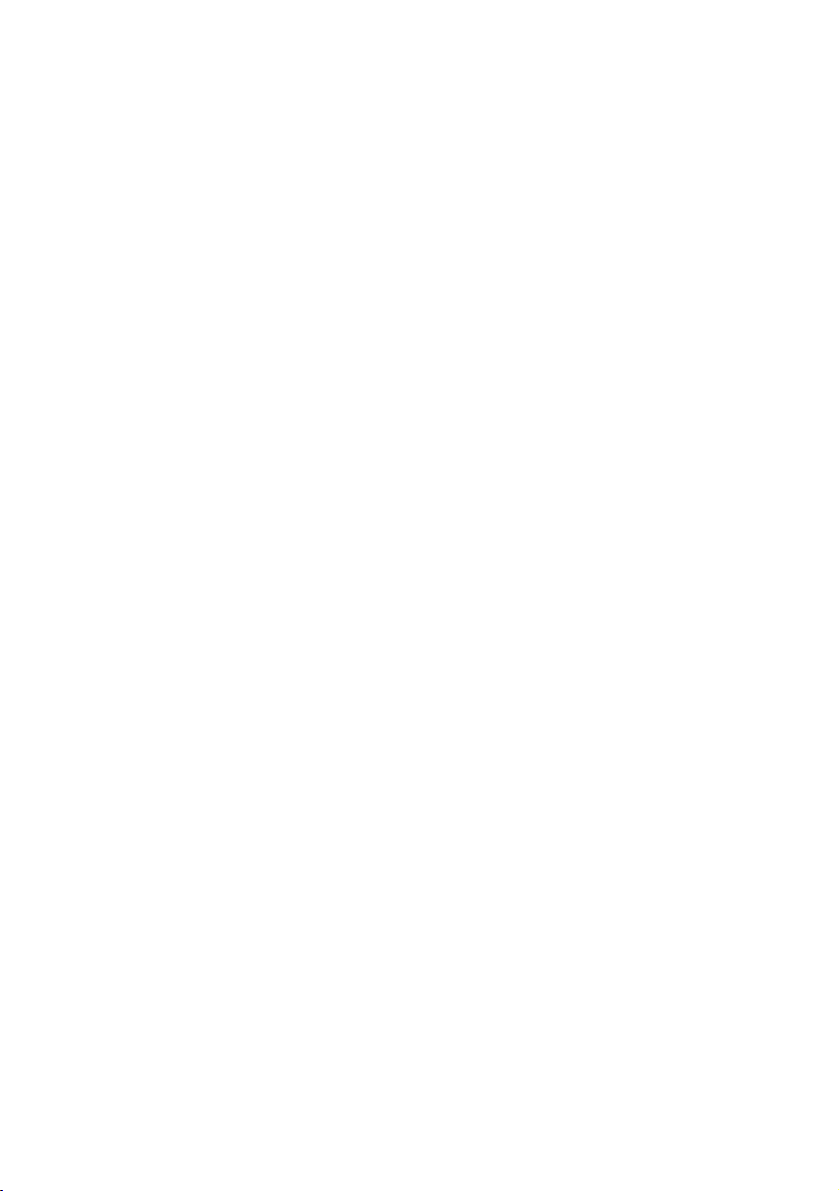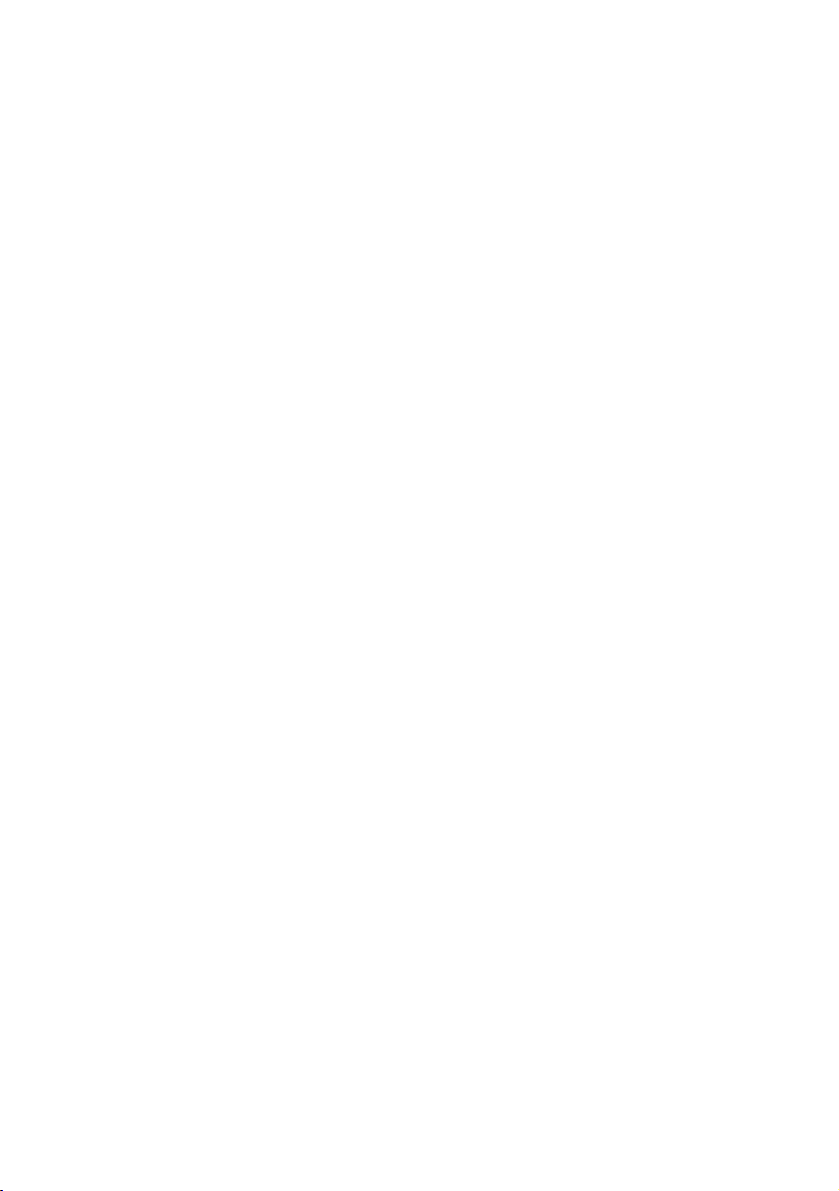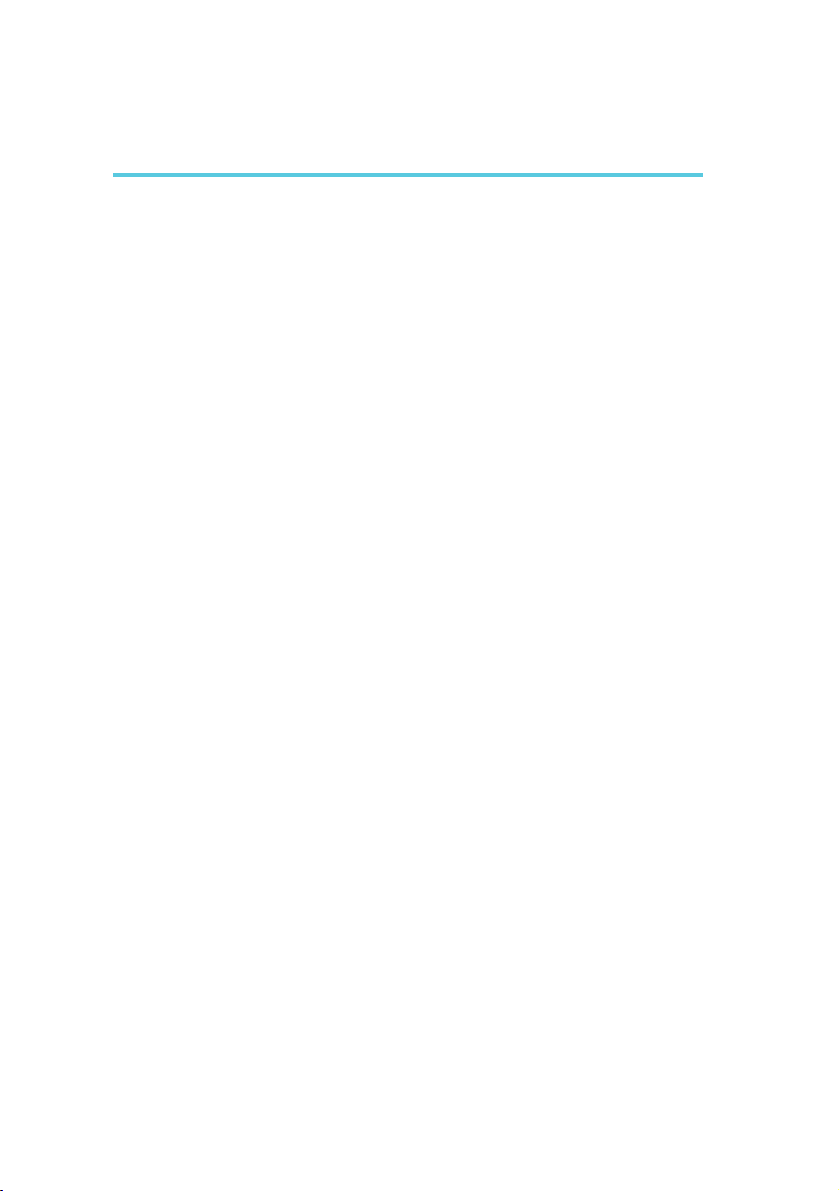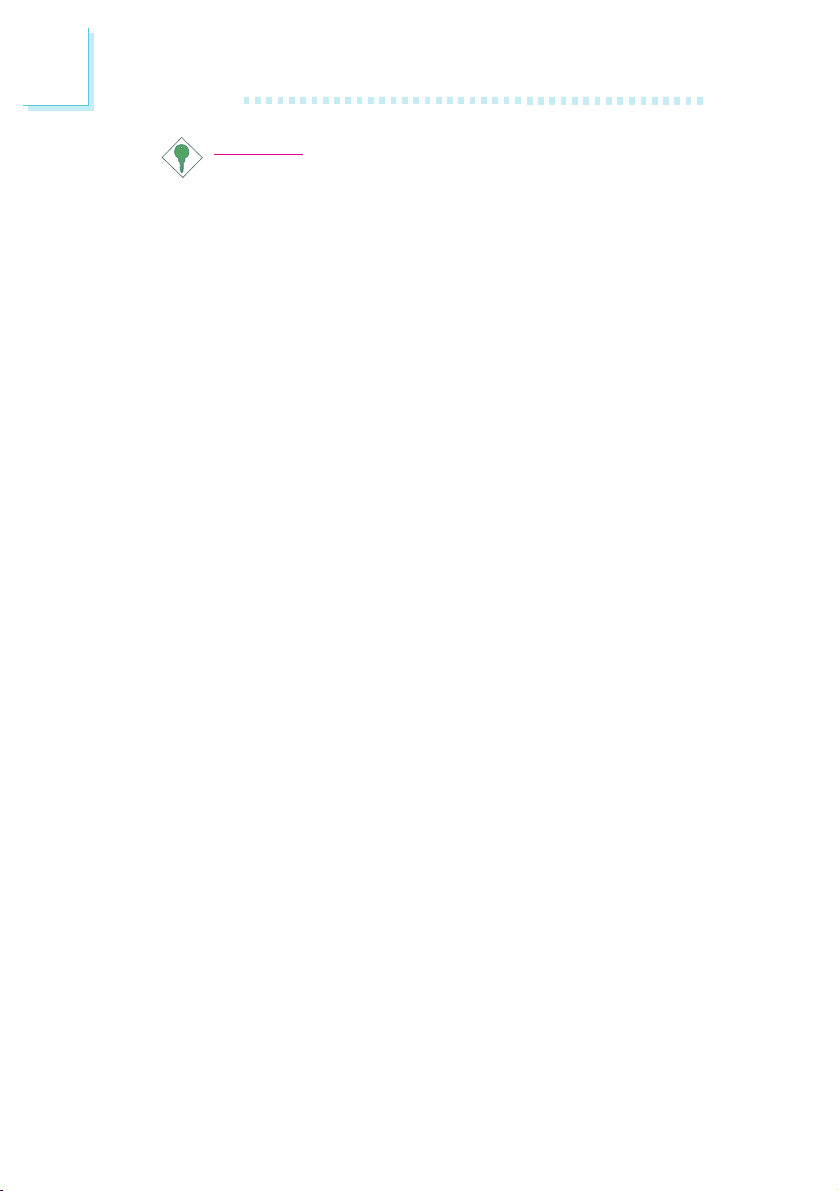Table of Contents
Chapter 1 - Introduction
1.1 Features and Specifications ...................................................................
1.2 Package Checklist ........................................................................................
Chapter 2 - Hardware Installation
2.1 System Board Layout ...............................................................................
2.2 System Memor y ..........................................................................................
2.3 DIP Switch Settings for Processors ...............................................
2.4 Jumper Settings for the CPUs Front Side Bus.......................
2.5 Jumper Settings for Clearing CMOS Data ................................
2.6 Jumper Settings for Wake-On-Keyboard/Mouse .......................
2.7 Connecting the Ribbon Cables and Wires of the Ports
and Connectors ..........................................................................................
Chapter 3 - Award BIOS Setup Utility
3.1 The Basic Input/Output System .......................................................
3.1.1 Standard CMOS Setup ..........................................................
3.1.2 BIOS Features Setup................................................................
3.1.3 Chipset Features Setup ..........................................................
3.1.4 Power Management Setup ...................................................
3.1.5 PNP/PCI Configuration ..........................................................
3.1.6 Load Fail-Safe Settings .............................................................
3.1.7 Load Optimal Settings ............................................................
3.1.8 Integrated Peripherals ..............................................................
3.1.9 Supervisor Password ...............................................................
3.1.10 User Password .............................................................................
3.1.11 IDE HDD Auto Detection ..................................................
3.1.12 Save & Exit Setup ......................................................................
3.1.13 Exit Without Saving ...................................................................
Chapter 4 - Supported Softwares
4.1 Desktop Management Interface ........................................................
4.2 Hardware Doctor Utility .......................................................................
4.3 Patch Utility for Windows 95 ............................................................
6
10
29
29
32
35
39
44
45
46
46
50
51
51
52
52
11
13
14
15
16
17
18
53
56
58