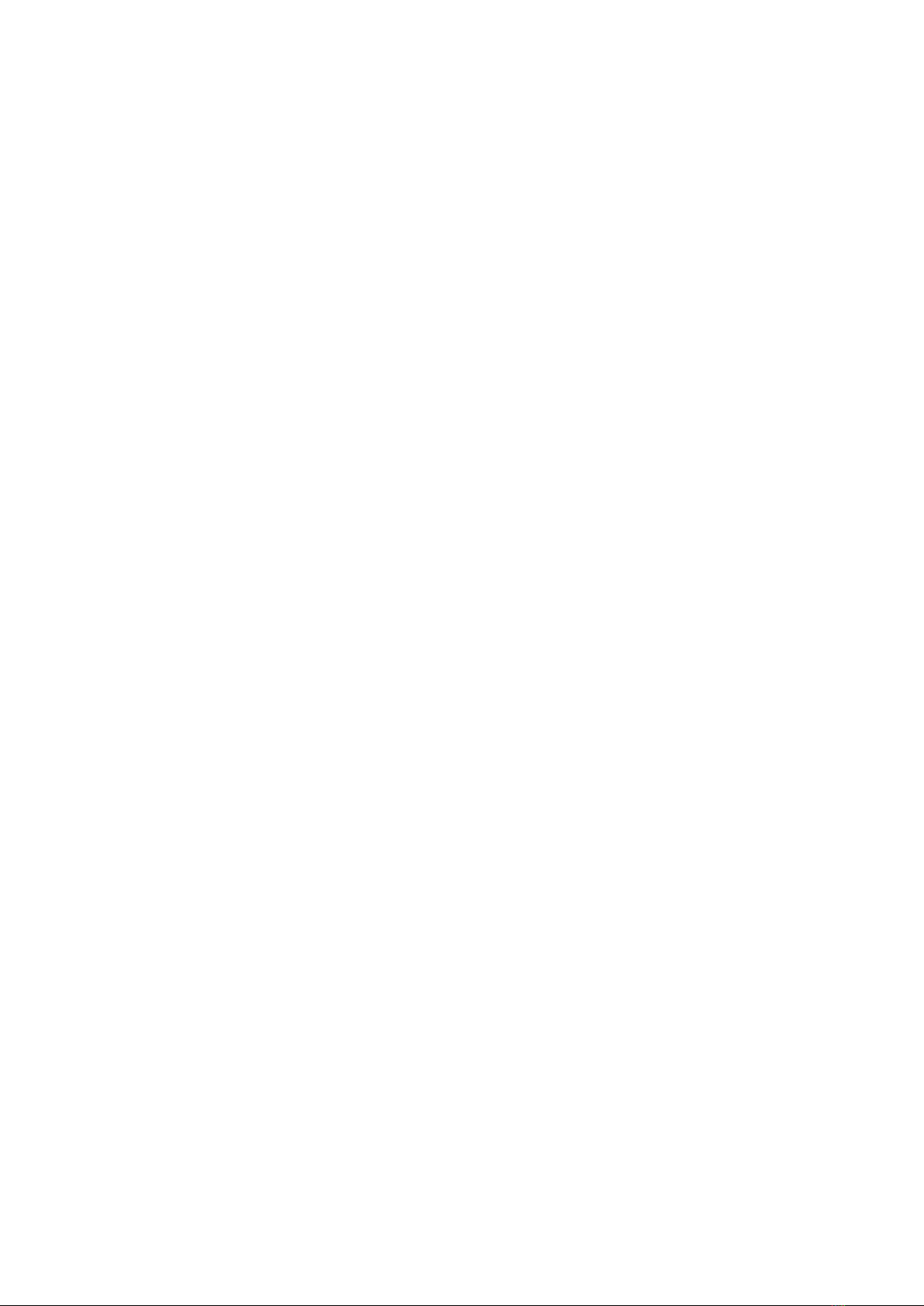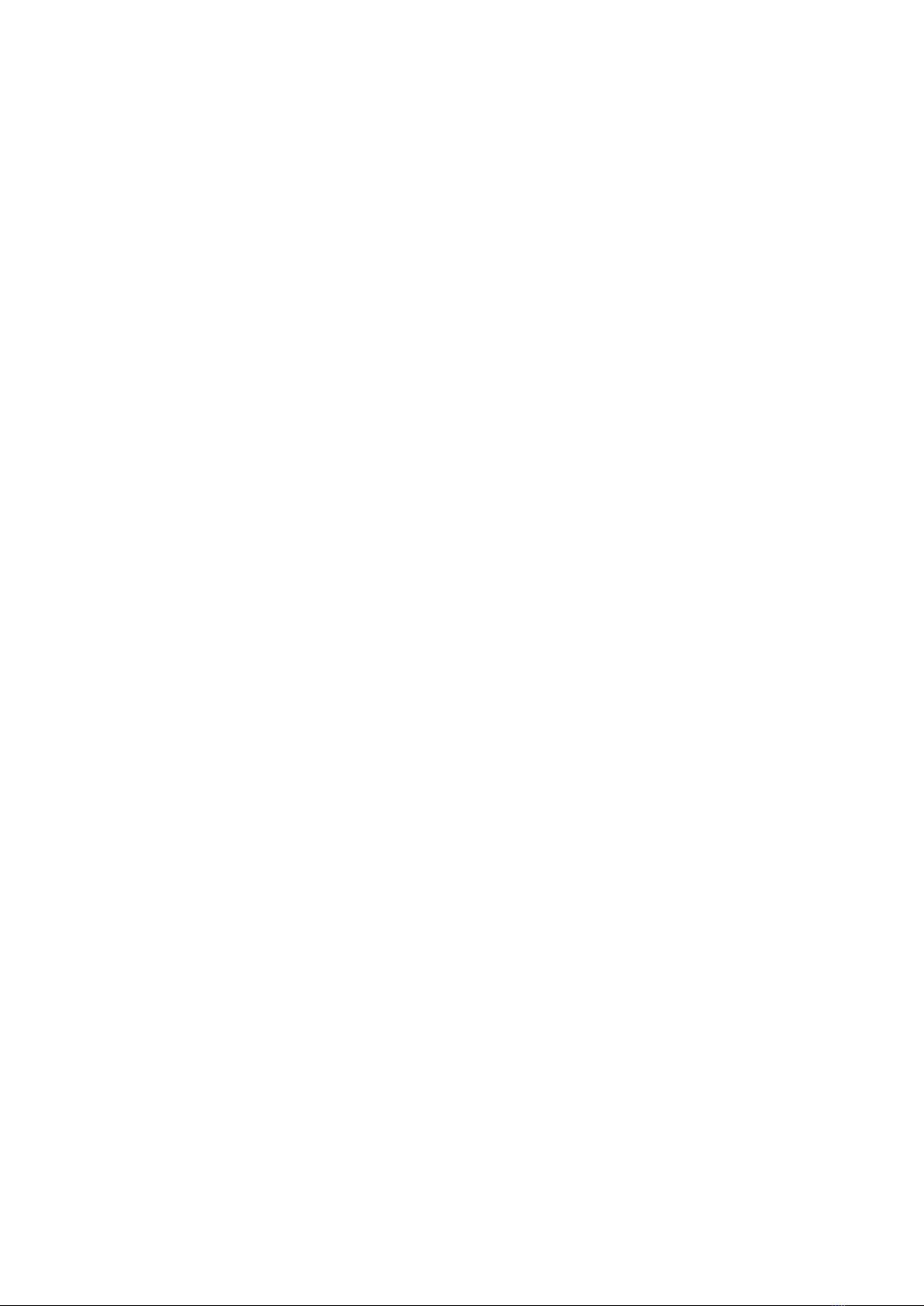8
4 Safety
Yepzon is not a substitute for parental or guardian supervision.
Always adhere to local laws and regulations.
Switch o the Yepzon in places where the use of cellular phones is not permitted or
where it can create interference, for example on board airplanes, in the vicinity of
medical equipment, and at blasting sites.
This product meets applicable national SAR limits of 2.0W/kg. The specific maximum
SAR values can be found at yepzon.com/support. When carrying the product or
using it while worn on your body, either use an accessory such as a holster or
otherwise maintain a distance of 0,5 cm from the body to ensure compliance with
RF exposure requirements.
All wireless devices are sensitive to interference, which can impair the functionality
of the device.
In principle, Yepzon is water resistant, as long as the rubber plug covering the USB
port is tightly closed. If fastened e.g. to a schoolbag, rainfall on the way home will
not bother it at all. However, we recommend not wearing it while swimming, nor
drop it underwater. Also, do not allow it to fall onto hard surfaces or be hit by sharp
objects, as this may damage the electronics. The device is designed to be used at
temperatures between -10°C to +40°C. Coldness may impair the battery capacity.
Do not subject the device to great temperature variation to prevent condensation
from forming inside the device.
The device includes an integrated rechargeable battery, which cannot be removed.
You should not dispose of the device with household waste. Instead, return it to the
place of purchase or to a recycling point. You can check the location of the nearest
recycling point from the local waste management authorities. Do not attempt to
remove or modify the battery, as this may damage the device and create a hazard.
Only use standard undamaged chargers equipped with a Micro USB connector.
Avoid using excessive force when plugging the connector into the Yepzon port.
You can read more on safety at www.yepzon.com/support.
You can find the manufacturer’s Declaration of Conformity at
www.yepzon.com/legal