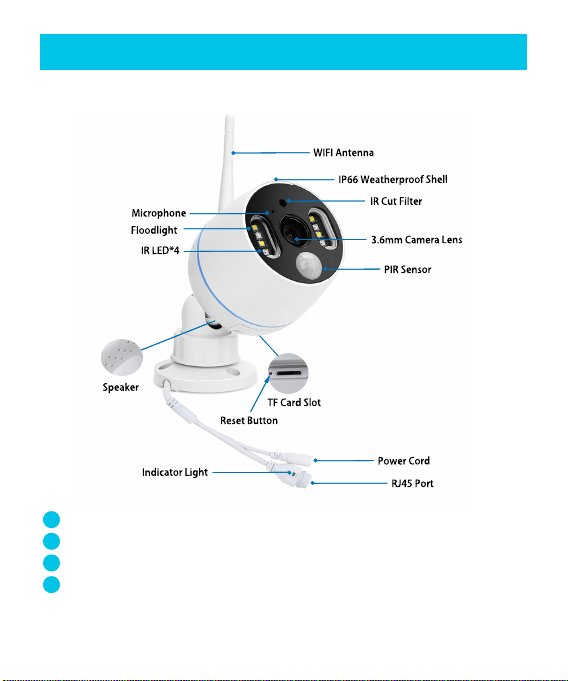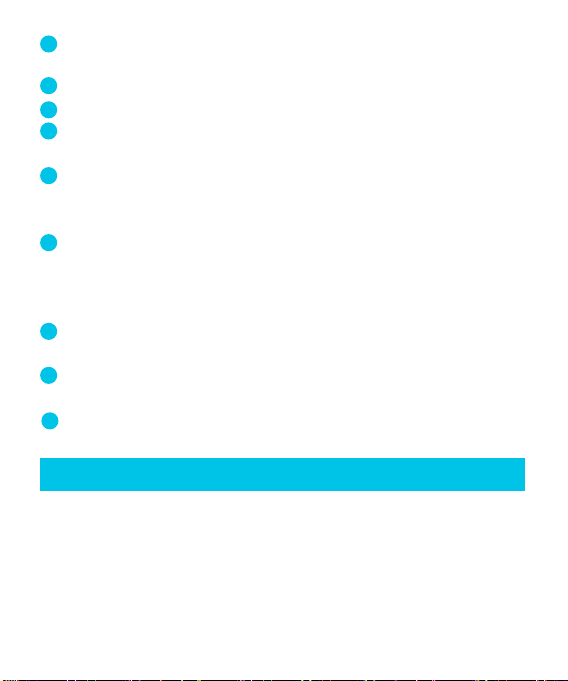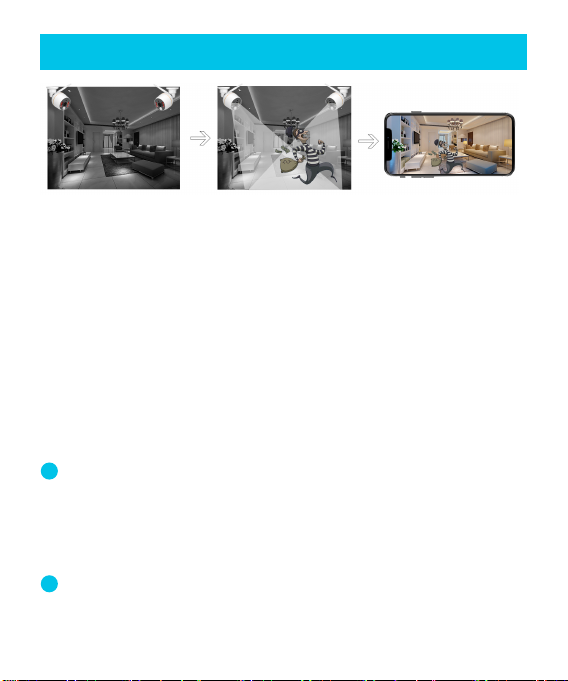5
6
7
8
9
11
13
12
10
III. Installaon angle for PIR alarm camera
Floodlight: will turn on automacally in the darkness when
PIR sensor was triggered.
PIR (passive infrared) Sensor: detect objects in its view field.
3.6mm Lens: provides wide viewing angle up to 90°;
Weatherproof IP66 Housing: working temperature: -20℃/-4
℉to 60℃/140℉;
2-Axis Mounng Bracket: adjust installaon angle and
vandal-proof inside cable. 360° all-round swiveling and 90°
up-down adjusng;
RJ-45 Ethernet port: A: Add the camera to YESKAMO
NVR recorder as a standard NVR kits if you want
B: Wired connect the camera to internet if you are you
failed to congurate it for wireless connecon
Power-in Port: connect with provided 12V 1A plug for
power supply.
TF Card slot: Insert TF Card for video storage. (Max
support 128G TF Card, TF card must be FAT32 format)
Reset buon: Press and hold reset buon about 5-10
seconds to restore camera to factory seng.
The detect angle for PIR Sensor is about 110 degree, and
detecon distance is within 8 meters. So the recommended
installaon height is Not higher than 3-4 meters, 3m/10
will be beer, and recommended angle is transverse-
ly-mounted with the PIR detecon area. (Make the detecon
area as a sector area like below picture shows)
-3-