YI Technologies YI Halo User manual

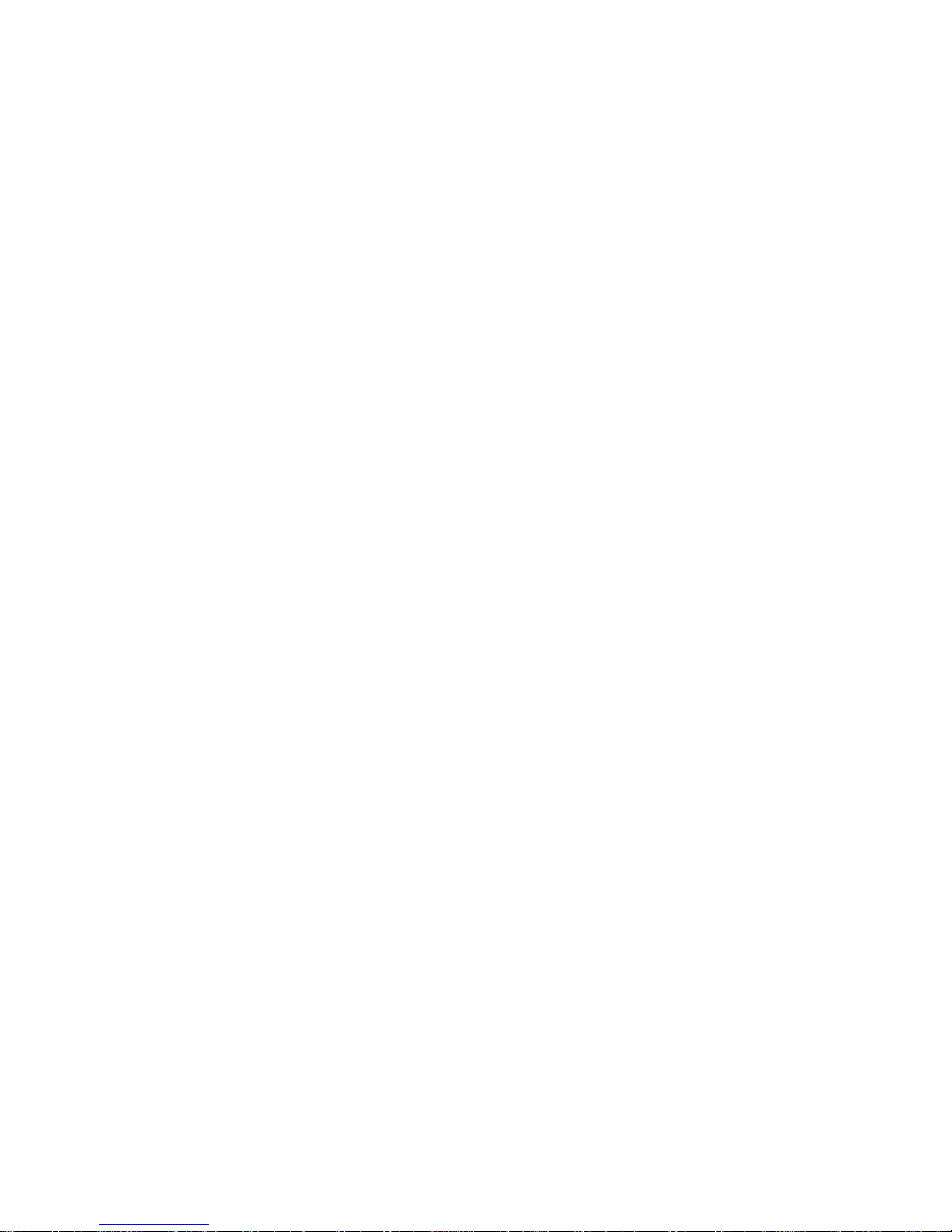
!
1!
!
!!YI!HALO!User!Manual!
Disclaimer!..........................................................................................................................................!2!
Copyright Notice!................................................................................................................................!2!
Trademark Acknowledgement!........................................................................................................!2!
Safety Instructions!............................................................................................................................!2!
1. Introduction!....................................................................................................................................!3!
1.1 Overview!..................................................................................................................................!3!
1.2 Getting to Know the Camera!................................................................................................!3!
1.3 Package Contents!..................................................................................................................!5!
2. Getting Started!..............................................................................................................................!5!
2.1 Inserting Memory Cards!........................................................................................................!5!
2.2 Supplying Power!..................................................................................................................!10!
2.3 Mounting YI HALO!...............................................................................................................!15!
2.4 Turning YI HALO ON/OFF!..................................................................................................!16!
2.5 Auto Check!............................................................................................................................!17!
2.6 Camera Status Screen!........................................................................................................!18!
2.7 Replacing the Cameras!.......................................................................................................!18!
3. Camera Menus!...........................................................................................................................!24!
3.1 Wi-Fi Setup!...........................................................................................................................!25!
3.2 Select Camera Mode!...........................................................................................................!26!
3.3 Image Quality Settings!........................................................................................................!28!
3.4 System Settings!....................................................................................................................!34!
3.5 Sync Settings!........................................................................................................................!37!
4. Recording!....................................................................................................................................!38!
4.1 Preparing to Record!.............................................................................................................!38!
4.2 Preview!..................................................................................................................................!38!
4.3 Start Recording!.....................................................................................................................!42!
4.4 Indicators Displayed during Recording!.............................................................................!42!
4.5 Exporting Files to a Computer!............................................................................................!43!
5. Remote Control!...........................................................................................................................!46!
5.1 YI HALO App for Android Phone!.......................................................................................!46!
5.2!Bluetooth Remote!.............................................................................................................!48!
6. Additional Information!................................................................................................................!50!
6.1 Troubleshooting!....................................................................................................................!50!
6.2 Logs and Submit Feedback Via the App!..........................................................................!58!
6.3 Customer Support!................................................................................................................!59!
6.4 Technical Specifications!......................................................................................................!59!

!
2!
Disclaimer!
The information in this document is subject to change without notice. YI
Technology reserves the right to revise this document and to make changes
from time to time in the content hereof without obligation to notify any person
of such revisions or changes. YI Technology will not be responsible for issues
arising from typographical errors or users’ interpretations of the language
used herein which may be different from that intended by YI Technology.
Copyright Notice!
COPYRIGHT ©2017 YI Technologies, Inc.
All trademarks, trade names, logos, icons, images, written material, code, and
product names used in association with the accompanying product are the
copyrights, trademarks or other intellectual property owned and controlled
exclusively by YI Technologies, Inc.
Trademark Acknowledgement!
All other company, brand and product names are trademarks or registered
trademarks of their respective holders. YI Technology has no affiliation to, is
not associated or sponsored with, and has no express rights in third-party
trademarks.
Safety Instructions!
To prevent damage to YI HALO Camera or injury to yourself or others, please
carefully read the following safety precautions before using this device.
WARNINGS
1. Do not use YI HALO near water.
This product is not waterproof, or water resistant so contact with water
could result in permanent damage to the product as well as electric shock
and injury to people. If the camera or accessories are exposed to moisture,
please immediately disconnect the power supply.
2. Only use a dry cloth to clean. Do not rinse or immerse any element of the
camera. Do not use soaps, detergents, ammonia, alkaline cleaners, bleach
and/or abrasive cleaning compounds or solvents as these substances may
damage electronic circuity.
3. Avoid exposure to excessive vibration.

!
3!
Be careful when carrying or moving this product. Do not drop. The internal
mechanism is likely to be damaged by severe shock.
4. Maintain sufficient ventilation.
Do not block any ventilation openings.
5. Do not operate or store near any heat source.
Keep this product away from heat sources like radiators, heat registers,
stoves, or any other apparatus that produce heat. Remove any batteries
before storage. Avoid storing in places under extreme temperature, severe
vibration, strong magnetic fields, direct sunlight, damp areas and heat
sources.
Recommended operation temperature for YI HALO:
- Operating range: 0℃~35℃, 32°F ~95°F
6. Handle the battery carefully.
●Only use batteries approved for use in this product.
●Do not disassemble the battery. Do not expose the battery to flame or
excessive heat.
●Do not use near or expose the battery to any chemicals.
●Keep the battery dry.
●Do not handle the battery if it is damaged or leaking. Battery disposal
must be in accordance with local environmental regulations.
●Do not charge the YI internal battery with anything except the included
AC Adapter.
●Storing the battery fully charged or in very high or cold temperature
conditions may reduce the battery life.
7. It is recommended to be used at least 20cm/8 inches away from the user.
1. Introduction!
1.1 Overview!
Thank you for using YI HALO - the newest Google Jump stereoscopic 360 VR
Camera, built by YI. This manual is intended to help you get the most of this
camera. Please read it thoroughly and keep it for further use.
1.2 Getting to Know the Camera!
YI HALO consists of 17 hardware clock synchronized unit cameras (including
1 up view camera) and 1 controller. Controller refers to the camera on the side
of YI HALO that is used to control all cameras for these functions:
●Displays all unit cameras’ status
●Connects to the mobile phone or the Bluetooth remote so that all cameras
can be controlled remotely
●Synchronizes the settings among all cameras

!
4!
1. Frame
2. Removable top cover
3. Status light
4. Unit camera
5. Bubble level
6. Shutter/Power button
7. Controller cover
8. Controller
9. Ventilation openings
10. Up camera panel
11. MicroSD card slot
12. Up camera
13. Position indicator (Camera ID)
14. Power light
15. Power terminal
16. Battery compartment
17. Bottom panel
18. 1/4 Tripod socket
19. 3/8 Tripod socket

!
5!
1.3 Package Contents!
2. Getting Started
YI HALO ships with all cameras pre-installed.
2.1 Inserting Memory Cards!
YI HALO does not ship with microSD cards. The first time you use it you need
to insert a microSD card that is formatted to exFat format into each camera.
MicroSD cards formatted to Fat32 format on a Mac computer is also
supported, but only Master Boot Record (MBR) partitions will work in the
camera. The cards listed below are highly recommended:

!
6!
MicroSD card Brand
MicroSD card Type
MicroSD card Volume
Lexar
1000x U3
(LSDMI64GCBNL1000R
LSDMI32GCBNL1000R
LSDMI64GCBAS1000R
LSDMI32GCBAS1000R
LSDMI64GCBEU1000R
LSDMI32GCBEU1000R
LSDMI64GCBANZ1000R
LSDMI32GCBANZ1000R
LSDMI64GCBJP1000R
LSDMI32GCBJP1000R)
64GB/32GB
Sandisk
Extreme Pro U3 V30(SDSQXXG-064G-
GN6MA or SDSQXXG-032G-GN6MA)
64GB/32GB
Sandisk
Industrial
64GB
Note:
It is recommended to power off YI HALO first before inserting/removing the
microSD cards. Hot inserting/removing the microSD cards may cause
recognition issue or unintended consequences to the microSD cards.
1. Ring Cameras
Remove the top cover, insert the microSD cards into their counterparts
from above.

!
7!
2. Up Camera
Uncover the up camera’s panel, gently lift up the up camera and insert an
microSD card into the camera.

!
8!
3. Controller
Slide to open the controller’s battery door from the bottom, and insert a
microSD card into the controller.

!
9!
Notes:
●All microSD cards should be identical for better synchronization.
●Carefully handle the microSD cards. Avoid liquids, dust and debris.
●Power off the rig before inserting or removing the card.
●The microSD cards status is displayed on the control panel. If the
microSD card is full or an error occurs when recording, the icon for the
affected camera will turn to red. You can check what the problem is by
tapping the red icon.
Table of contents

















