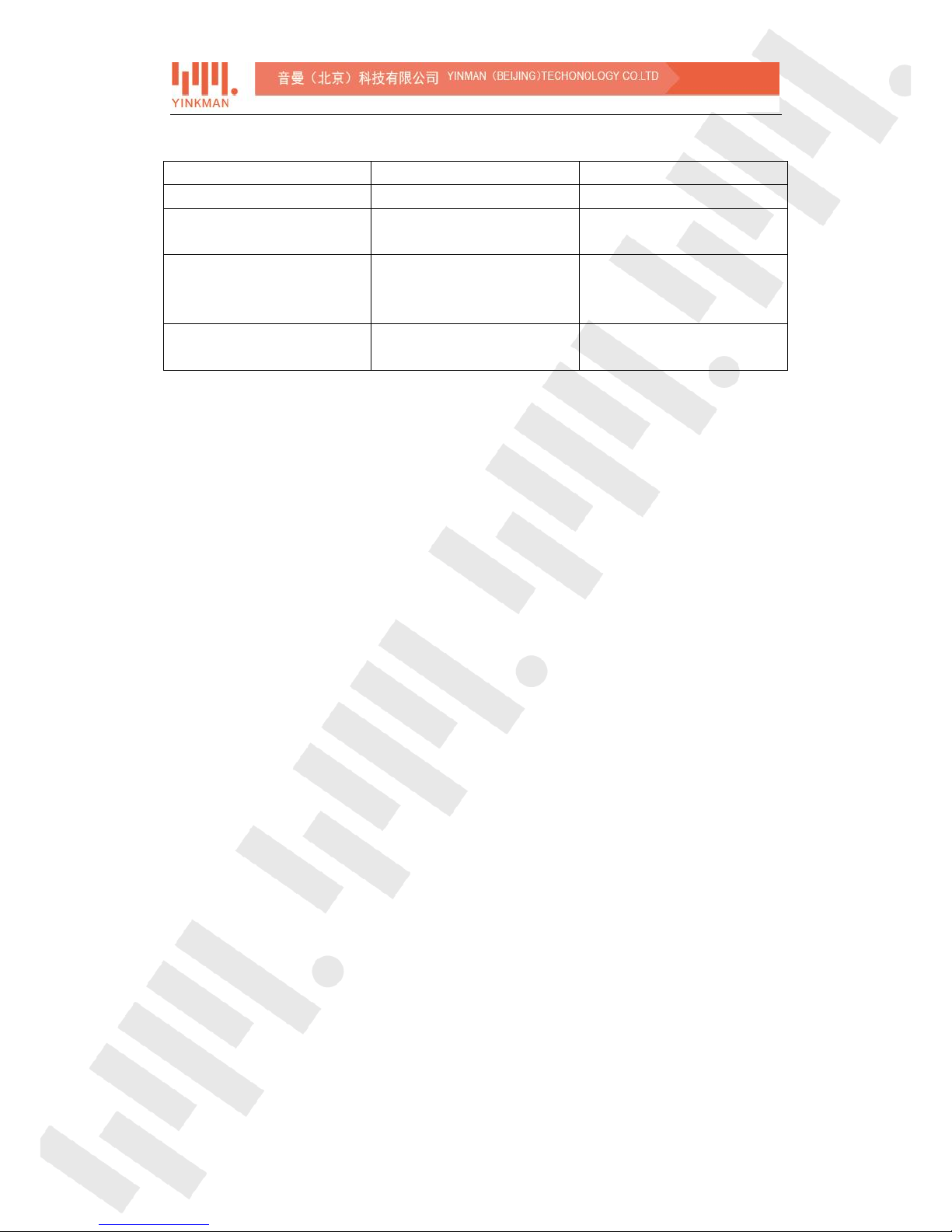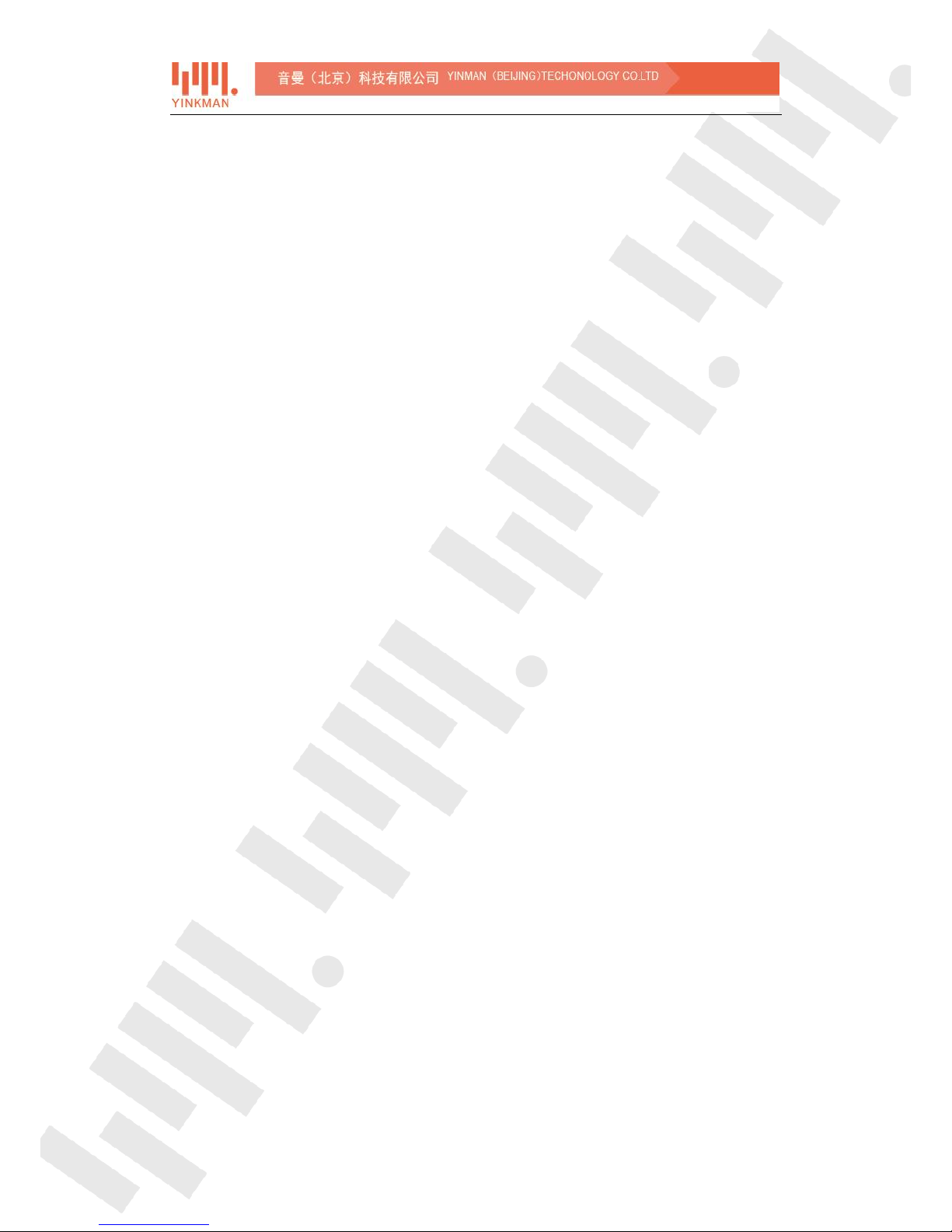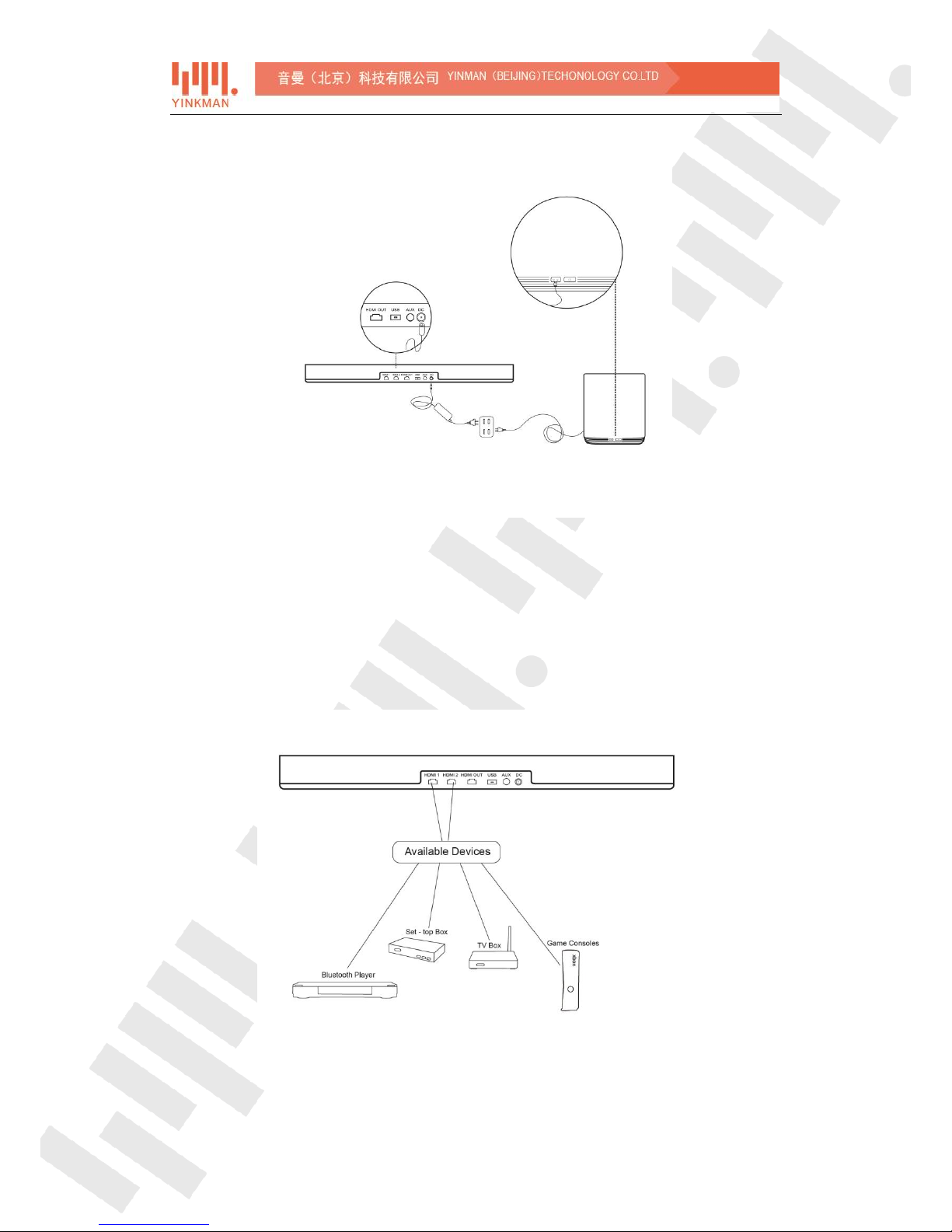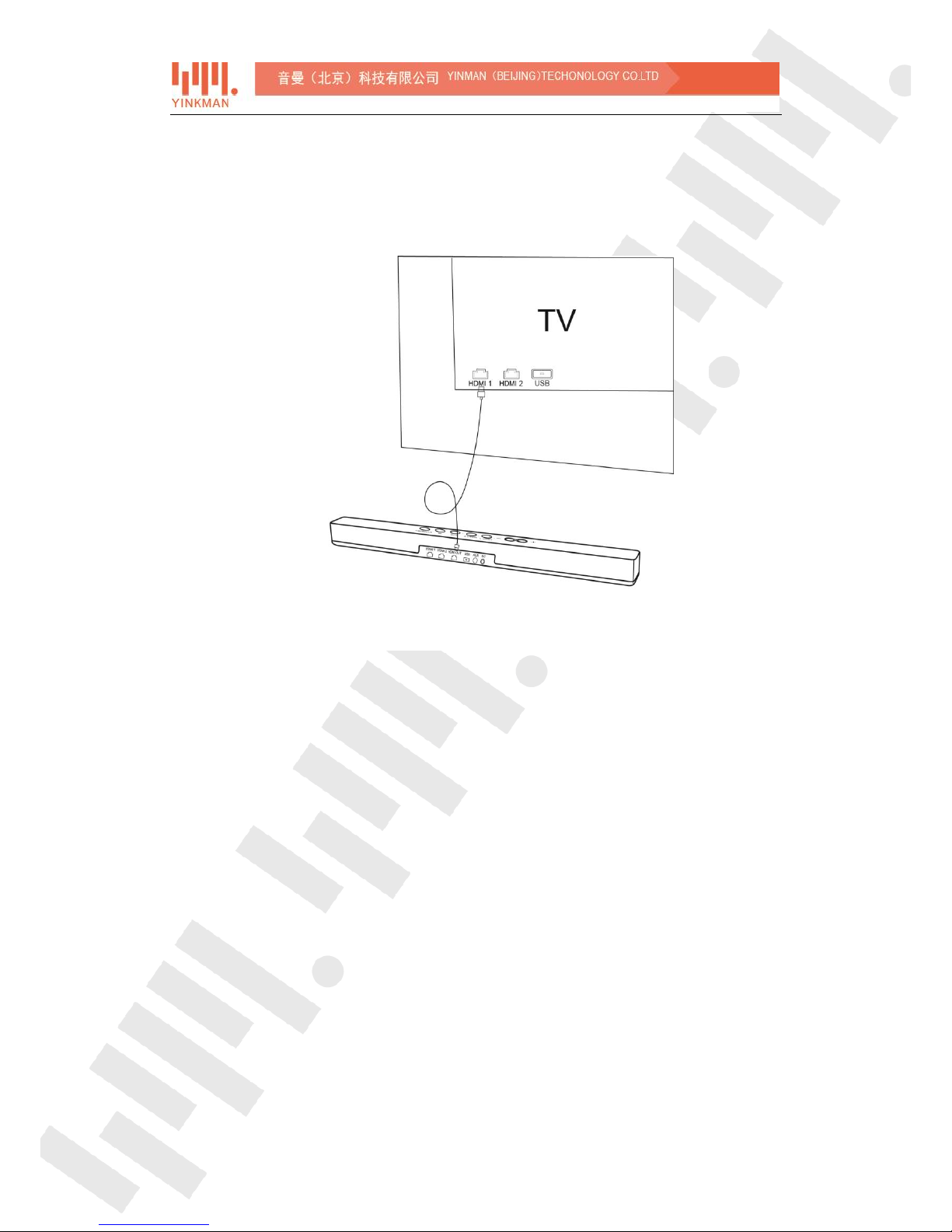2/ 32
Content
Introduction.............................................................................................................................................4
Product Package ......................................................................................................................................5
Basic Manipulations................................................................................................................................6
Power Cables ...................................................................................................................................6
The HDMI Input Connection ..........................................................................................................7
Connect Soundbar to Your TV-Set .................................................................................................8
TV-Set Input Setting........................................................................................................................8
Front Panel Button Functions ........................................................................................................9
LED Light Indications.....................................................................................................................10
Remote Controller ........................................................................................................................10
Subwoofer Buttons .......................................................................................................................12
Audio Playback and Streaming.............................................................................................................13
HDMI Streaming............................................................................................................................13
The HDMI Device Setting..............................................................................................................13
AUX Playback.................................................................................................................................13
Bluetooth Playback .......................................................................................................................14
HDMI ARC ......................................................................................................................................14
HDMI Audio Passthrough .............................................................................................................15
Mobile App ............................................................................................................................................16
App Introduction and Download .................................................................................................16
Omnos Play Control Page .............................................................................................................16
Connection Status.........................................................................................................................17
System............................................................................................................................................17
Wi-Fi Connections.........................................................................................................................18
Adaptive Tuning Capability...........................................................................................................19
Virtual Soundfield Listening Modes.............................................................................................20
Subwoofer Settings.......................................................................................................................21
Advanced Settings.........................................................................................................................21
Upgrade Checking Period.....................................................................................................21
Factory Reset ........................................................................................................................22
HDMI Audio Passthrough.....................................................................................................22
Firmware Upgrading .....................................................................................................................22
OTA (On the Air) Upgrading .................................................................................................22
USB Upgrading or Rescue ....................................................................................................22
Troubleshooting ....................................................................................................................................23
Soundbar or Subwoofer Won’t Power Up or No Sound.............................................................23
No Sound from the Subwoofer ....................................................................................................24
Noisy Output from TV...................................................................................................................24