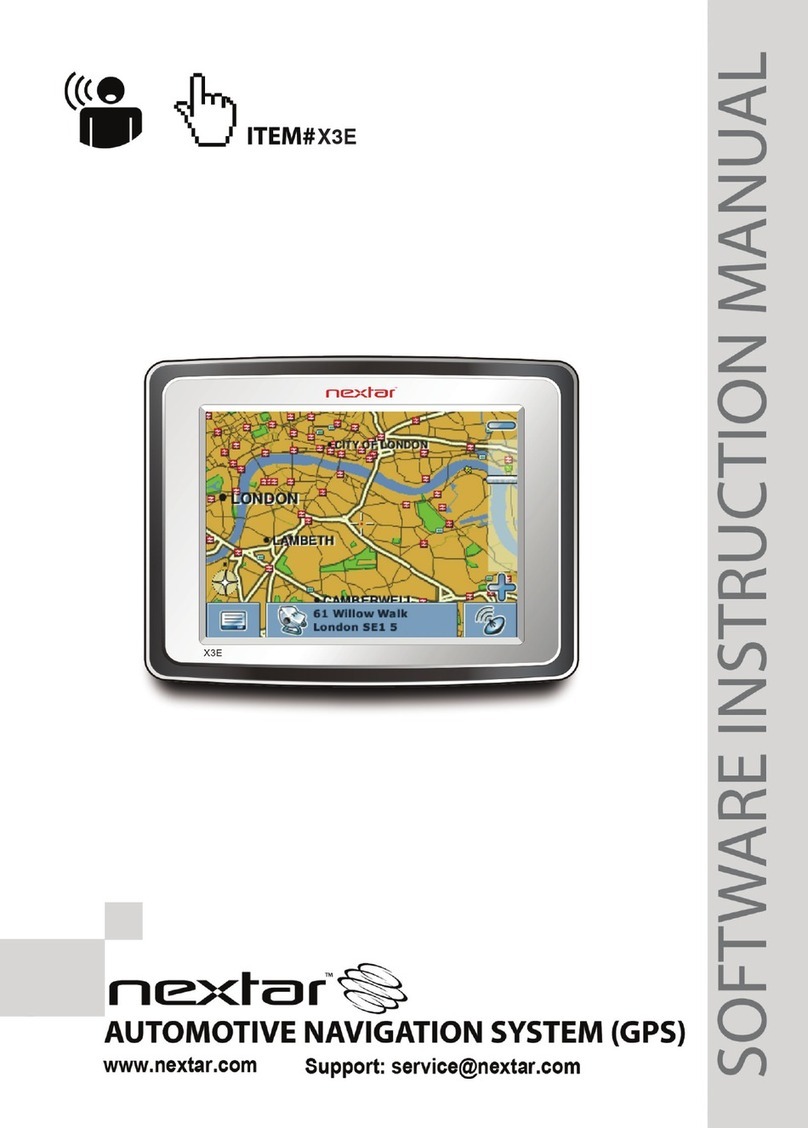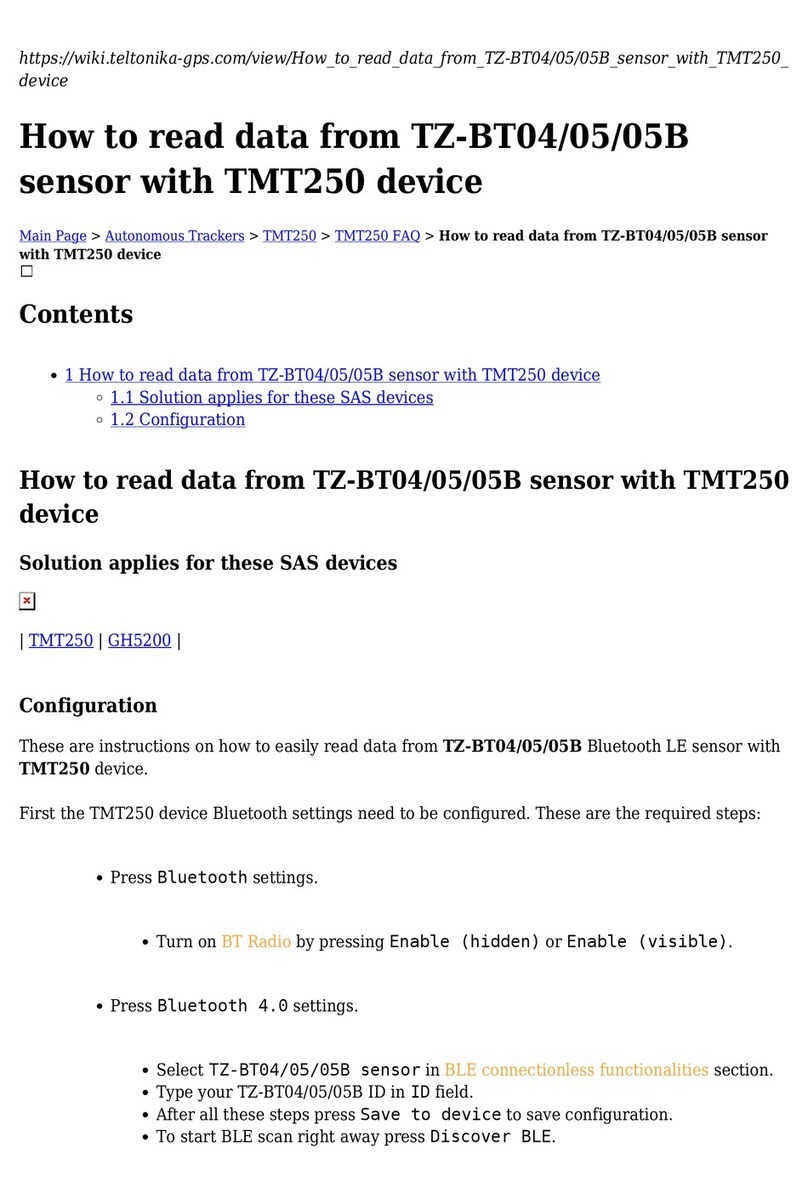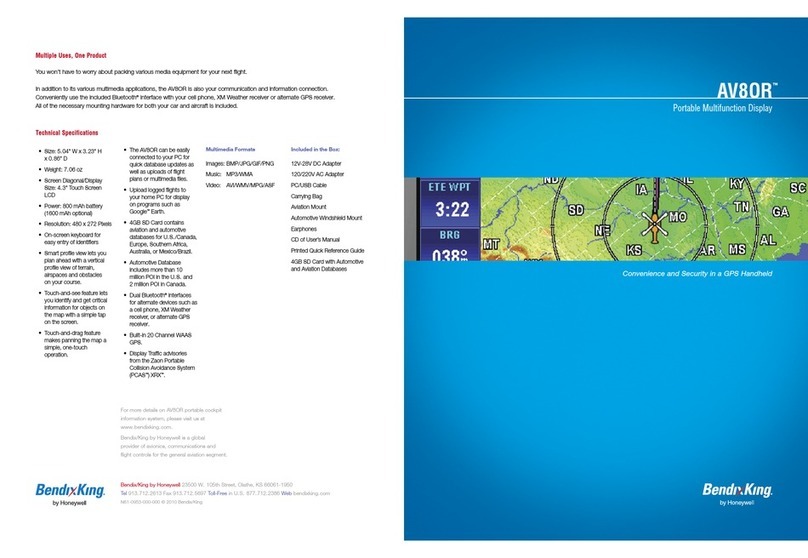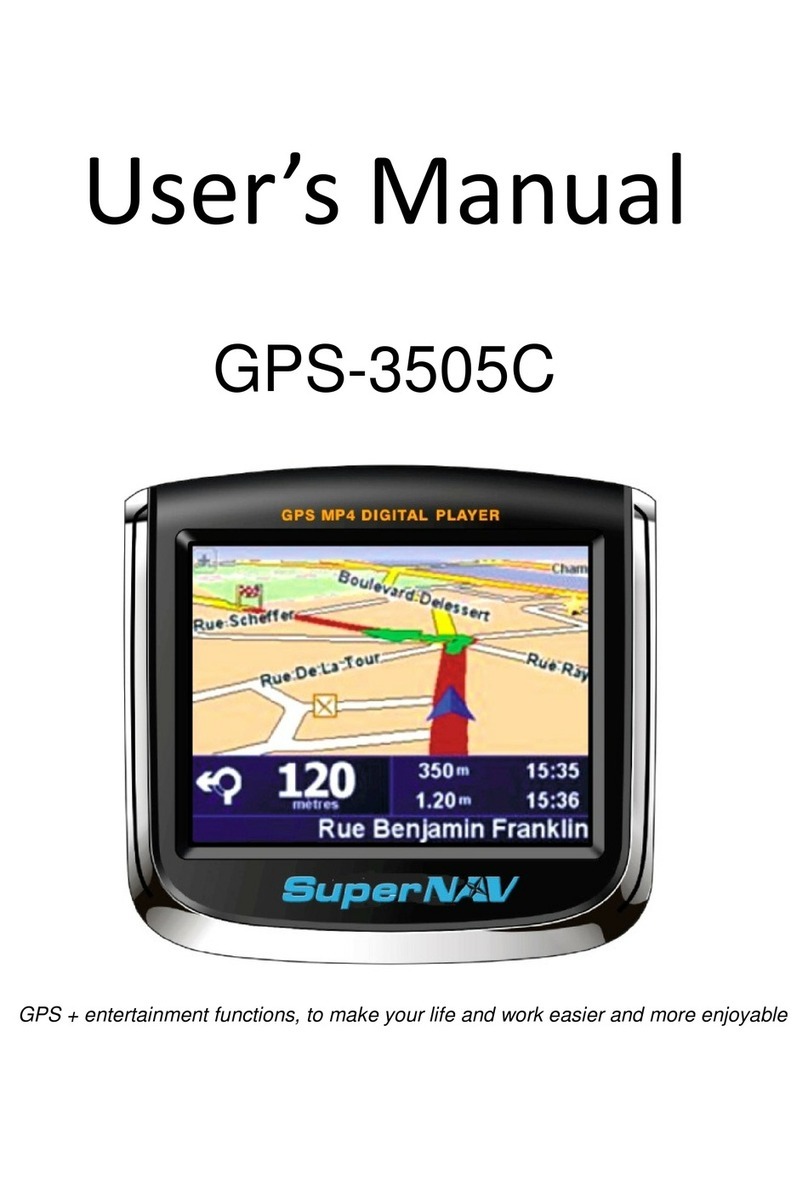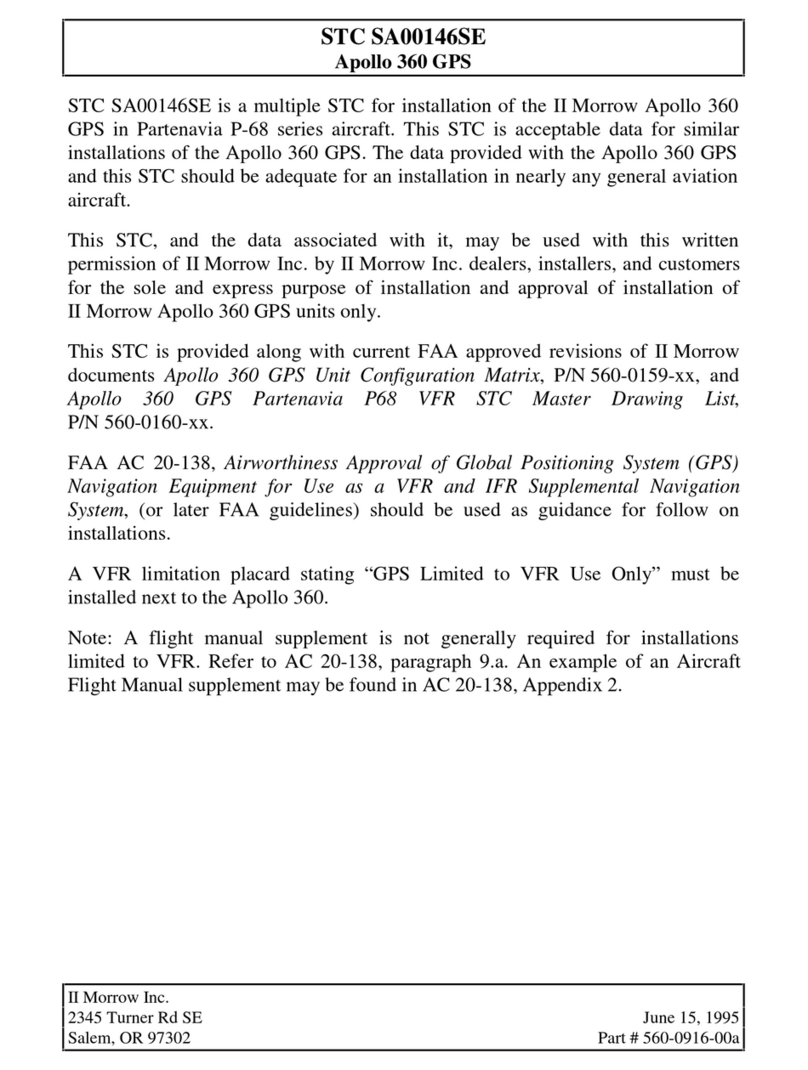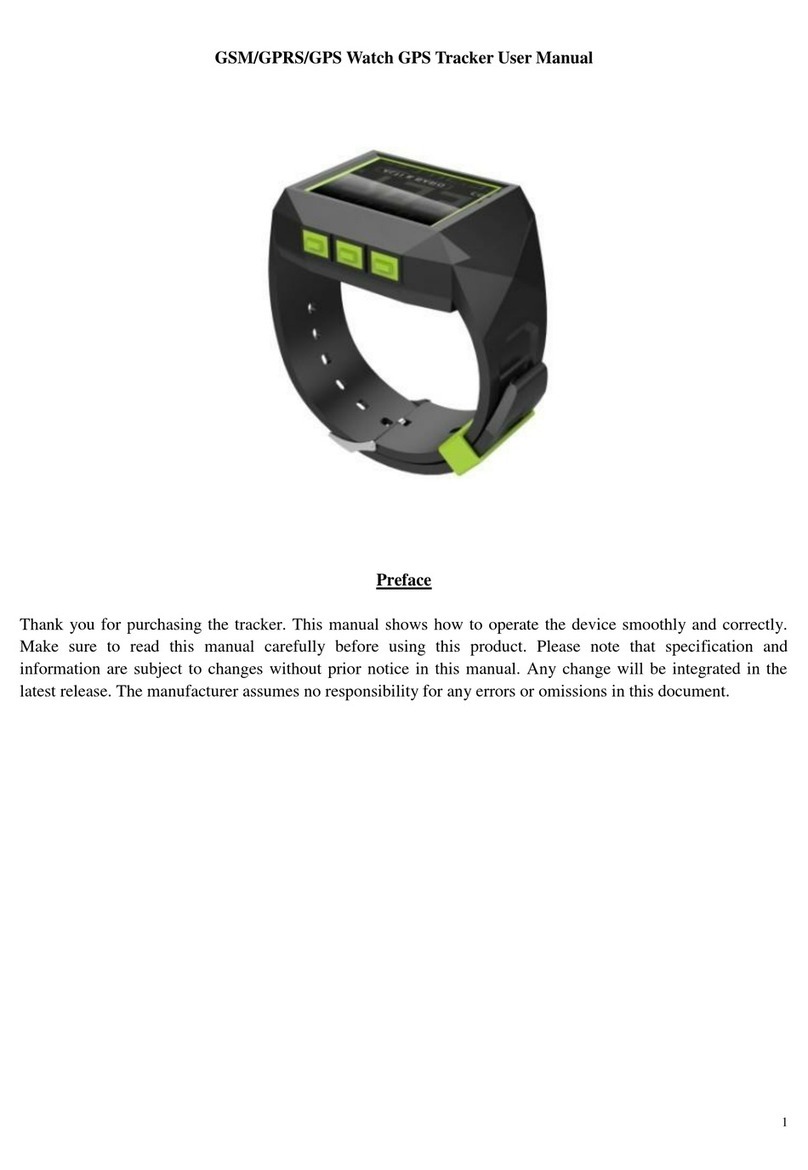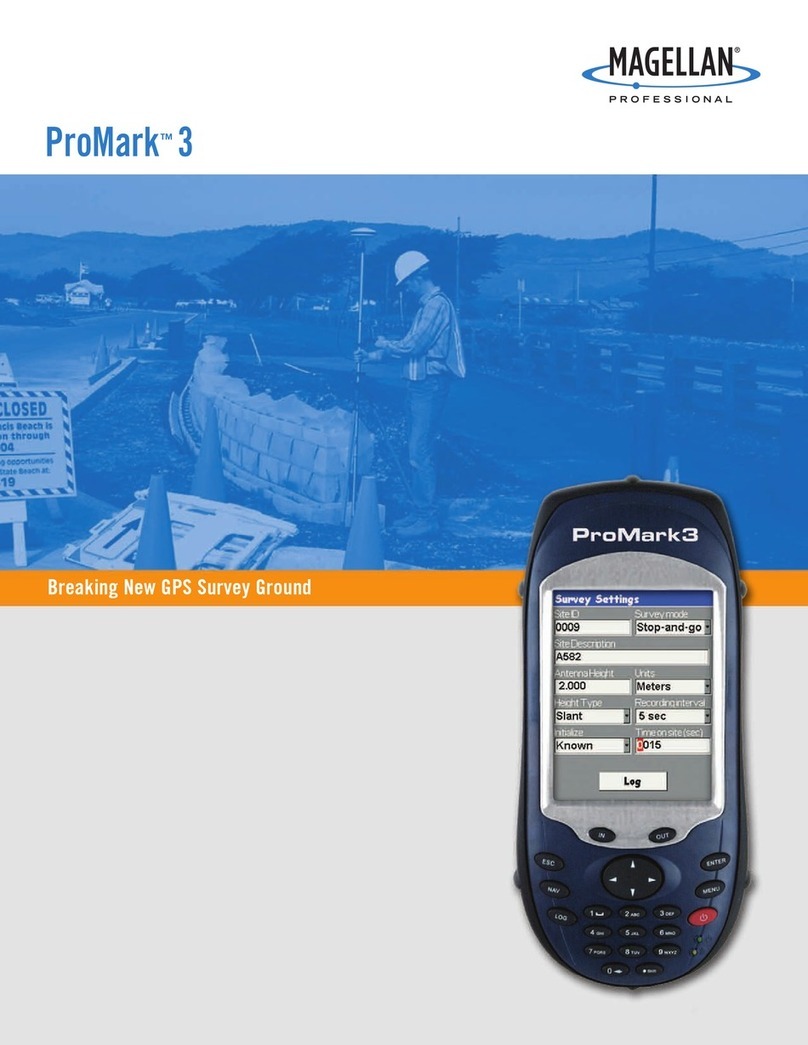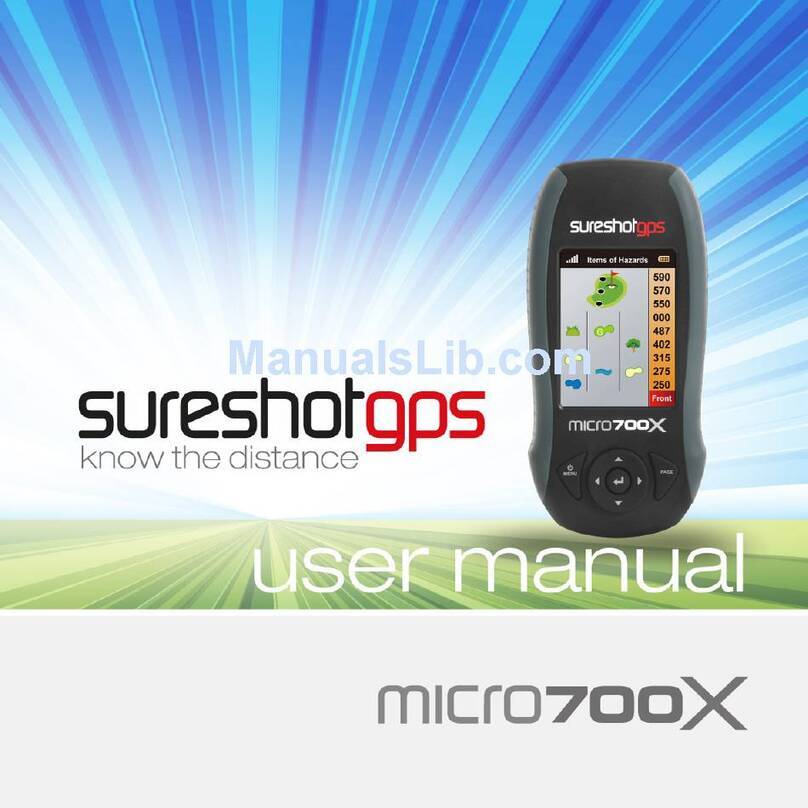YOKO TD300 User manual

1
TD300 Quick Start Guard
TD300 Install
1. Insert Sim Card
1.1 Follow up the icon to open battery cover
1.2 Follow up the icon to insert the sim card(mental contact face down)
2. Install Battery
2.1 Follow up the icon to put in battery

2
2.2 Follow up the icon to close battery cover
3. First time users, rechargeable battery requires a complete charge before using TD300
device。
i. Connect TD300 to its supplied AC power adapter cable。
ii. Allow a 4 hour battery charge time. (TD300 in power-off condition)。
4. Active the device
Press and hode the power button(about 1 sceond),turn TD300 on,until GSM,GPS
LED blink
5. LED status
Power status
LED Orange light(Fully charged out) Red led blink
status Charging Low battery
GSM status
LED(green) Blink every 0.5 sec. Blink eyery 1 sec. Blink every 3 sec.
status Sleeping Search for base Registered in base
GPS status
LED(blue) Blink every 1 sec. Blink every 3 sec.
status GPS positioning has not yet GPS 3D positioning
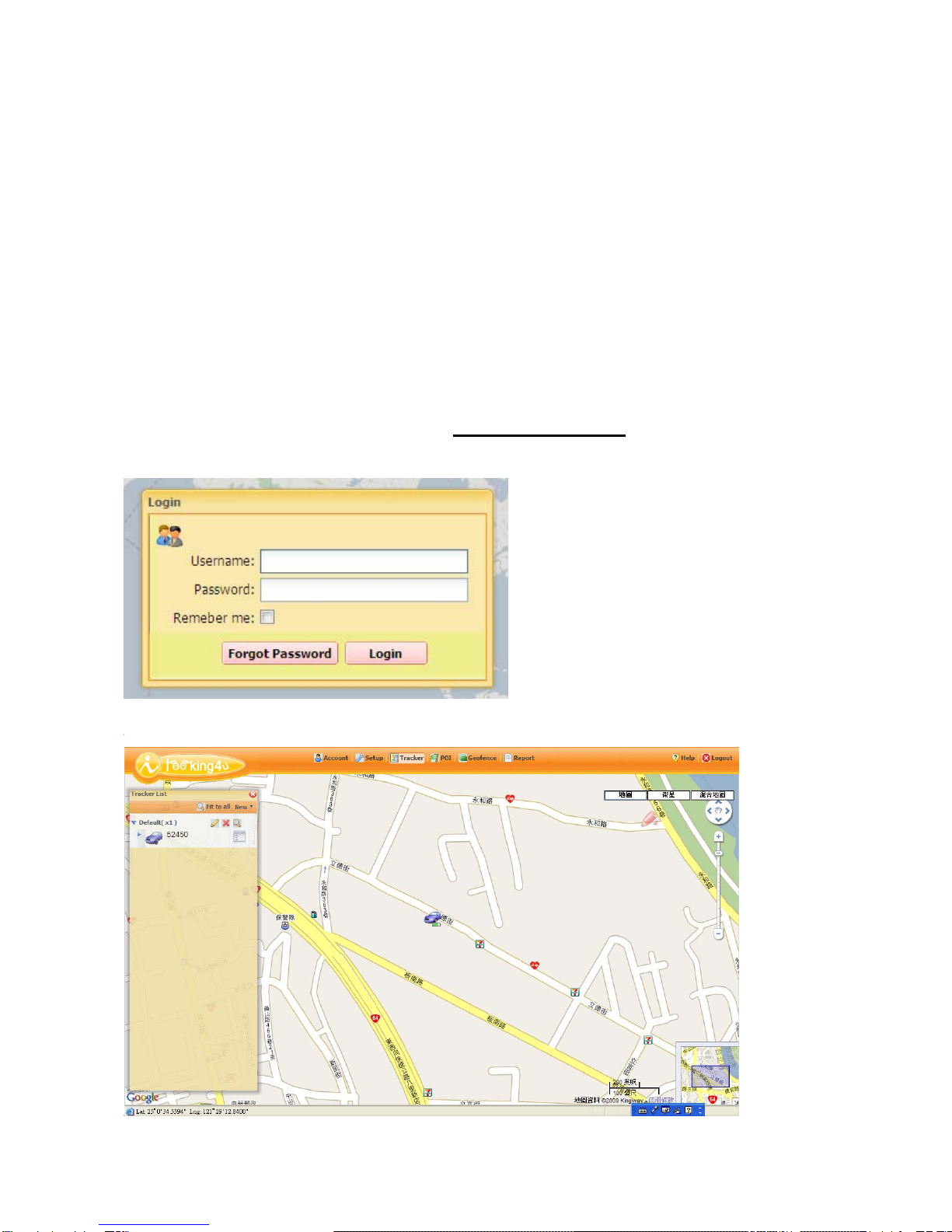
3
6. SOS button
Push SOS button TD300 will send the emergency report to the preset phone number with
a short message
7. TD300 service of short message
i. confirm SIM have remaining。
ii. close SIM card「voice mail」、「 call nwaiting」、「 call forwarding」。
iii. use mobile to remove PIN CODE 。
warning:Refer to your mobile phone manual to disable the SIM PIN entry function by
your mobile phone。
warning:Before installing or taking out SIM card, please power off TD300 。
8. Login to free tracking web
i. Go to free tracking web at : http://www.anytra.com
ii. Type IMEI code as “Account” and Serial number as “password” to login.
Login to Web:

1
1. Account creation
A. Activate your tracker before go to http://www.anytra.com/.
B. Account will be created automatically after tracker being activated.
C. Sign in the system
D. Type tracker’s "IMEI code" as "Username", (please refer to security label
showing on the face of color box or back of TD300)
E. Type tracker’s "Serial Number" as "Password". (please refer to security label
showing on the face of color box or back of TD300)
F. If this is your first time to login. You have to create your login profile with
function bar of account.
G. Login successfully, and you will see icon is colored.

2
2. Panel Description of Tracker List
A. Non-action
B. Action by left click
Tracker List
Fit to all Expand/Collapse
Show all trackers
ofallgroupon Addnew
themap TrackerorGroup
Expand/Collapse Showalltracker
Showorhide ofselectedgroup
Groupedtracker onthemap
Expand/Collapse Menu for this
Showorhide tracker
tracker’s stabas
DeleteGroup
Immediate Location Edit Group
Show the tracker’s latest
location on the map
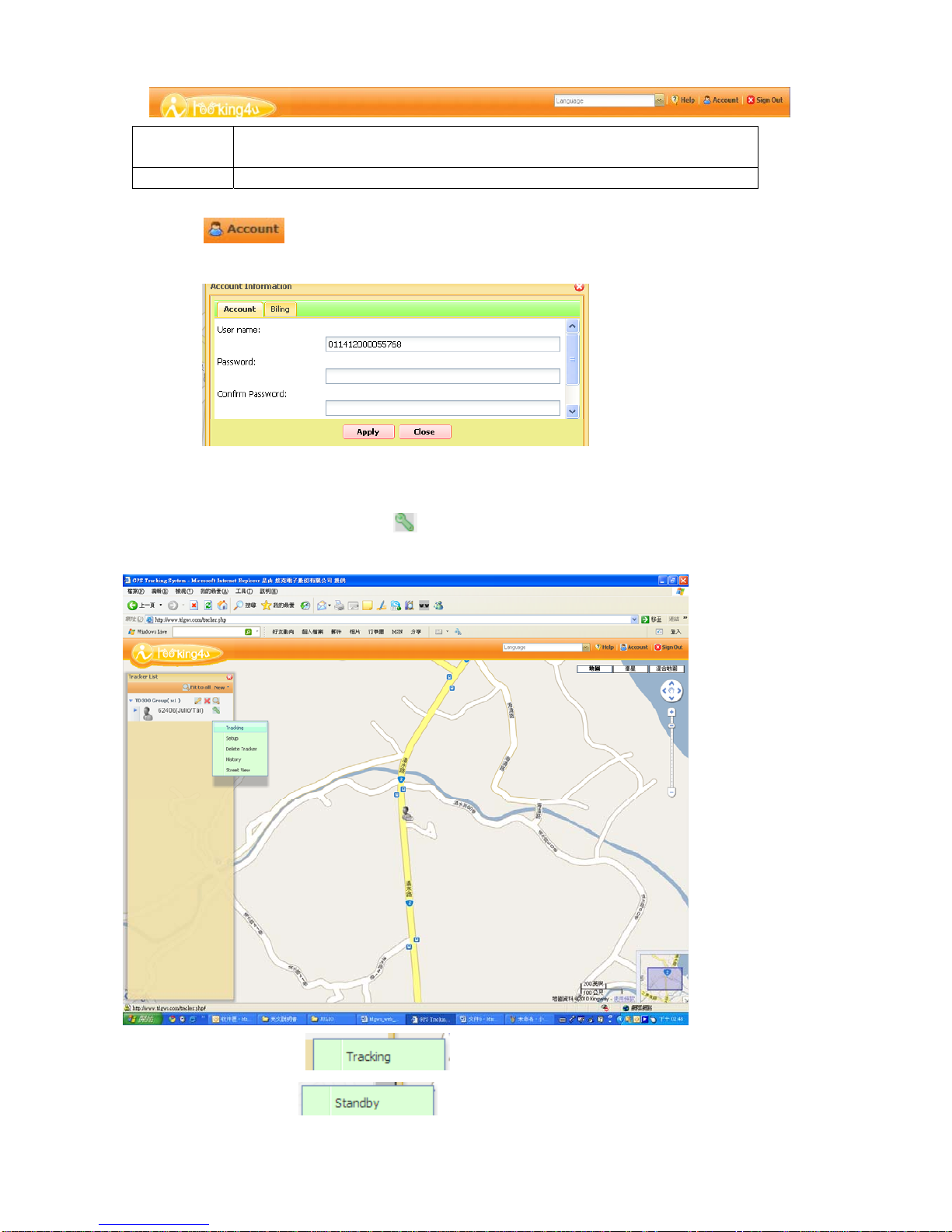
3
3. Panel Description of Function bar
Account Setup account information and default parameter of new added
tracker
Tracker Display the panel of [Tracker List]
4. Setup Information
A. a. Account --- Create personalized User Name and Password for logging in
5. Arrange Each Tracker Group and Setup Tracker Status on Tracker List
Click Menu For This Tracker --- for command setting
A. Tracking & Standby for periodic report
a. Click for GPS turns on and receives signal
b.Click for GPS turns off and stops tracking

4
B. Click to set your tracker personal information
◆ PhoneSetting
:
You can add up to 10 phonenumbers
◆ SMSSetting
:
You can add up to 10 contents
◆ Emergency Setting
:
press SOS key, the selected item will receive
alarm. You can choose who to receive emergency
callorreceivealarmSMS
◆ Low Battery Report
:
device detect battery lowpower, the selected item
will receive alarm. You can choose who to receive
emergency call or receive alarm SMS
◆ Vibrator
:
when device had been removed, the selected item will receive
alarm. You can choose who to receive emergency call or
receive alarm SMS
◆ Device Setting
:
Tracker Name &Group
:
the name for tracker showing on the map and
its group
Report Interval: the interval setting for "Periodic Report
Get Address Code
:
Take a group of four digits, as SMS content to access
the now address of TD300
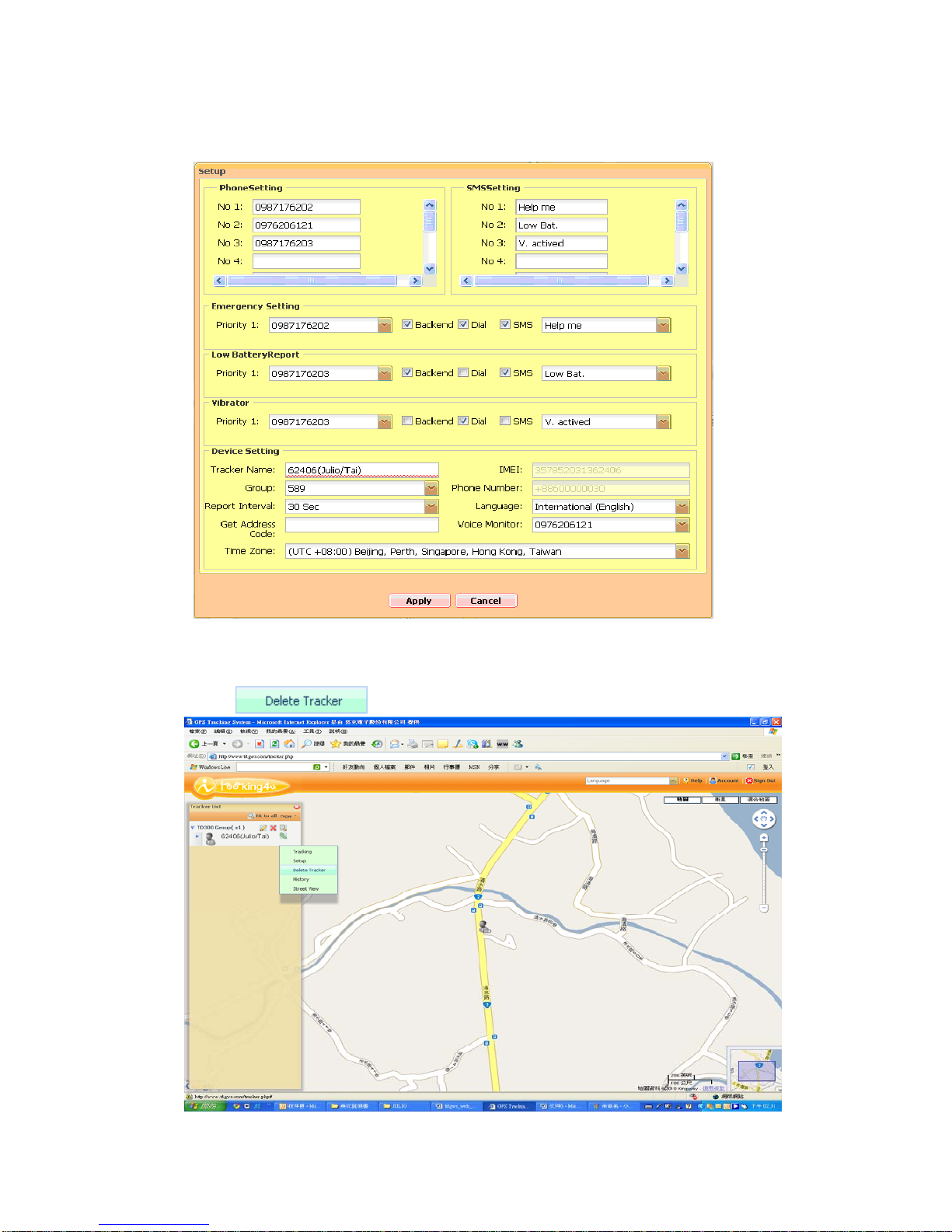
5
Language:Newsletter content format
Voice Monitor:make a call to listen sounds of the environment
Time Zone
:
Select the region or your country for where the tracker is
a. After filling in setting information, press Apply and close the window
C. Click to remove the tracker
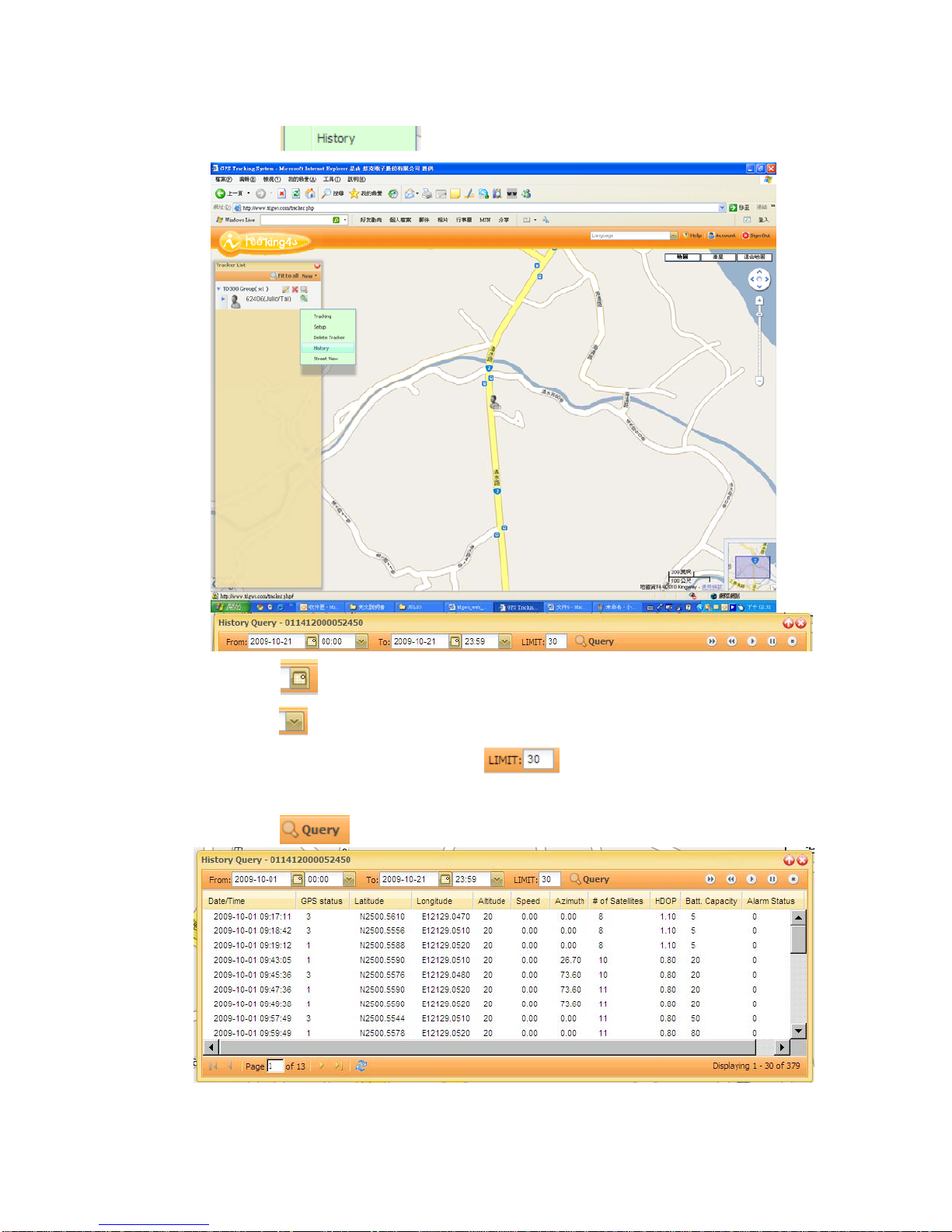
6
D. Click History to view where and when the tracker has been.
a.Click to enter “
History Query control panel
”.
b. Click to select date.
c.Click to select time.
d.Keyinthenumberof“LIMIT” to decide how many reports
wanttobeviewedatonce.
e.Click to display the data of reports.

7
Function Bar Description◆
Demonstrationofmovement◆
E. Click for 3D Google Map
★ The pop-up window will display as below
The photographs are provided by Google Maps for many streets in the world
360° horizontal and 290° vertical panoramic views from a row of positions
along the street.
★ Note: The presentation of street view depends on delication and completion
of Google map.