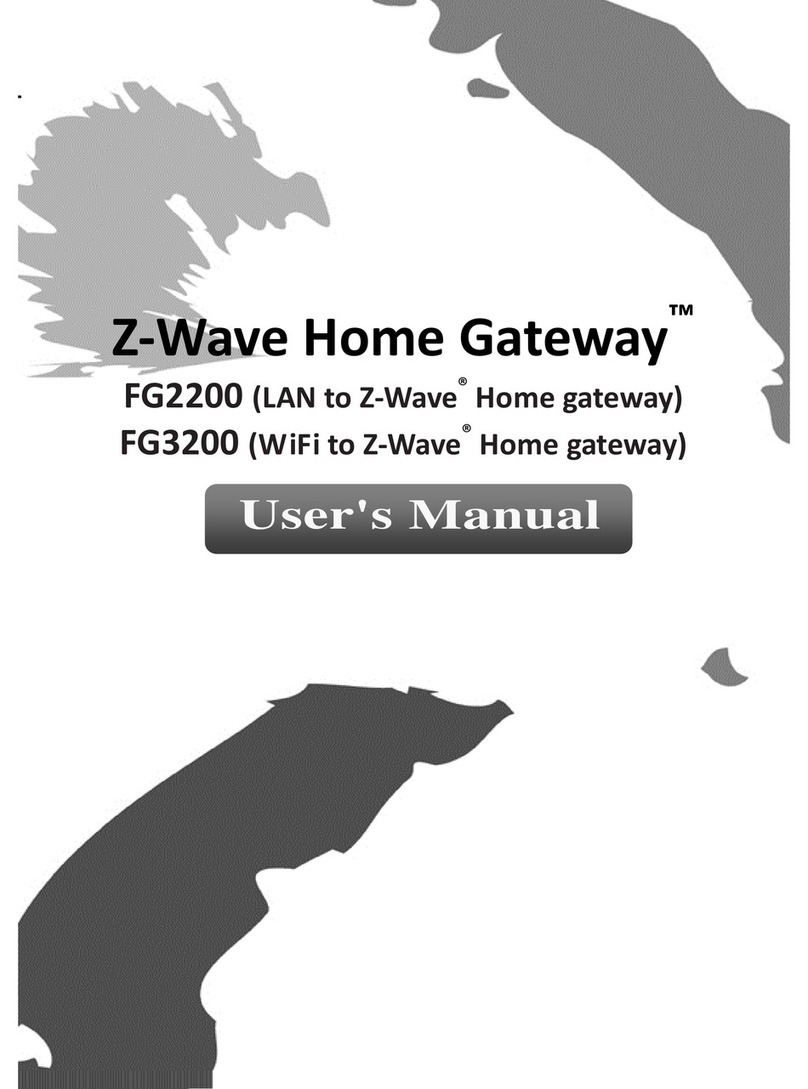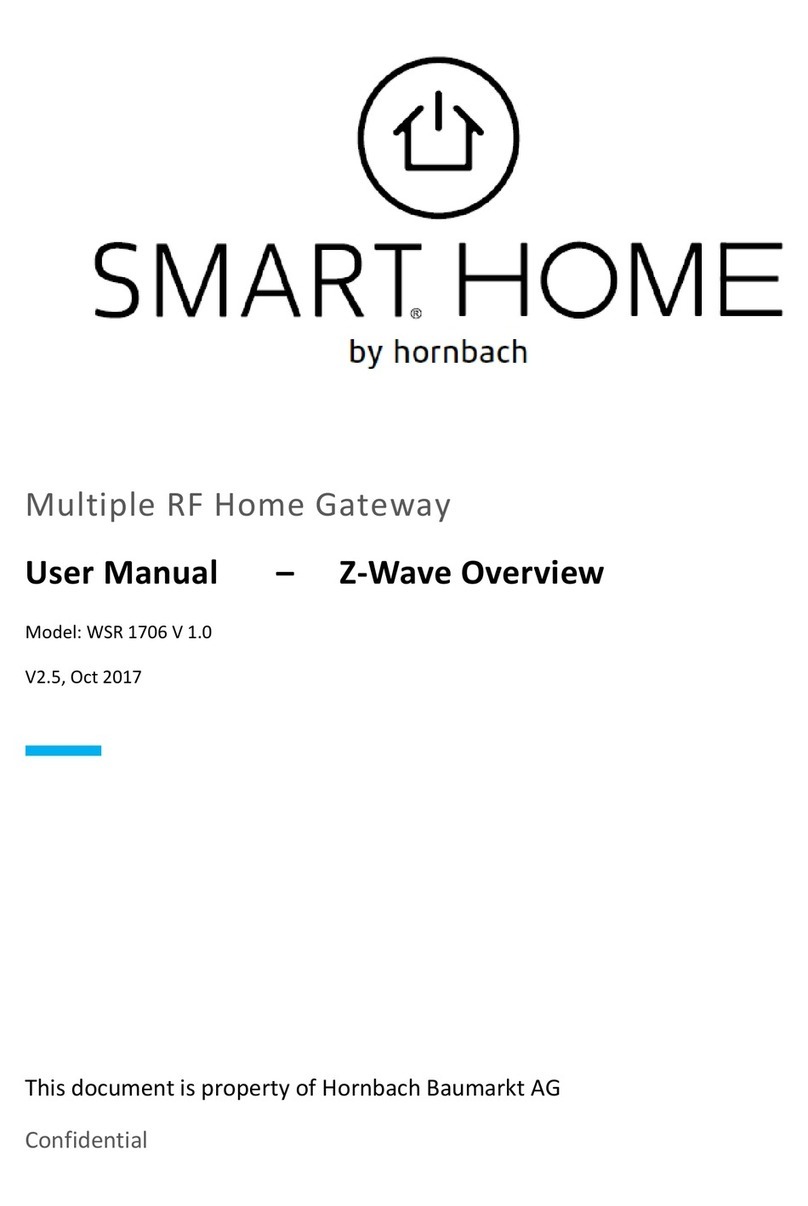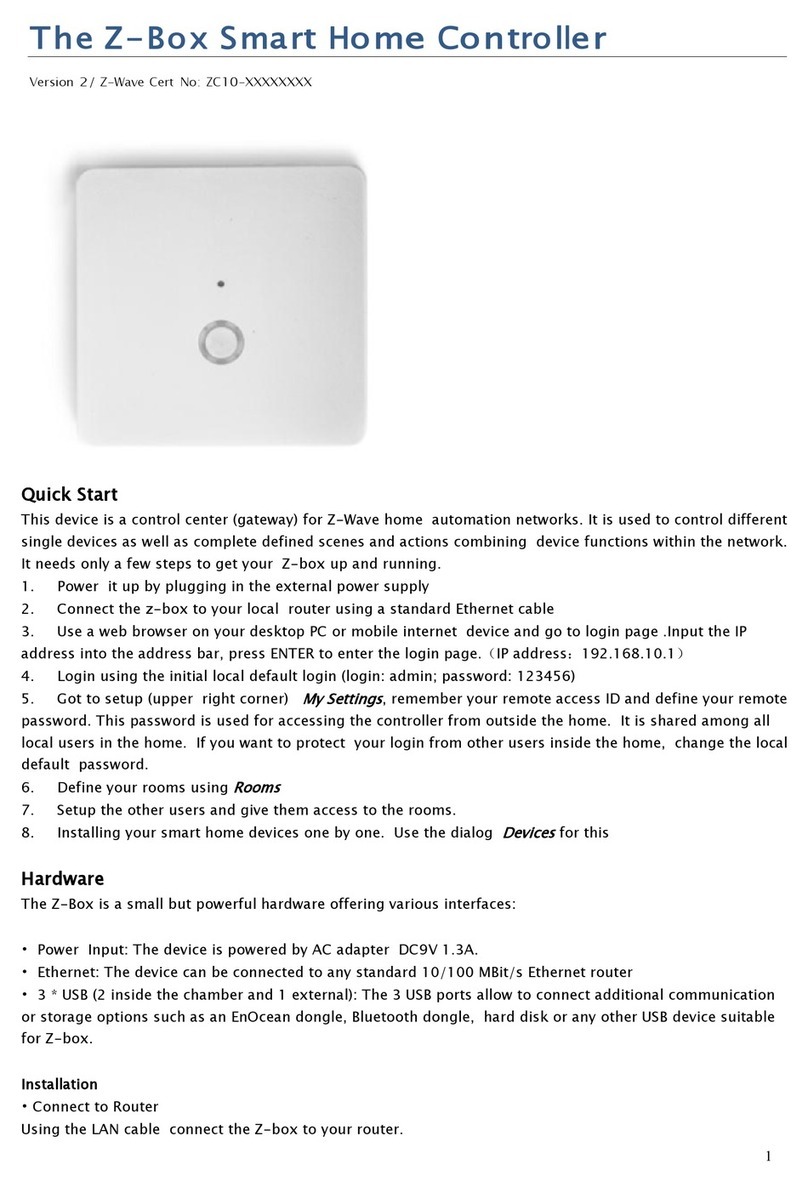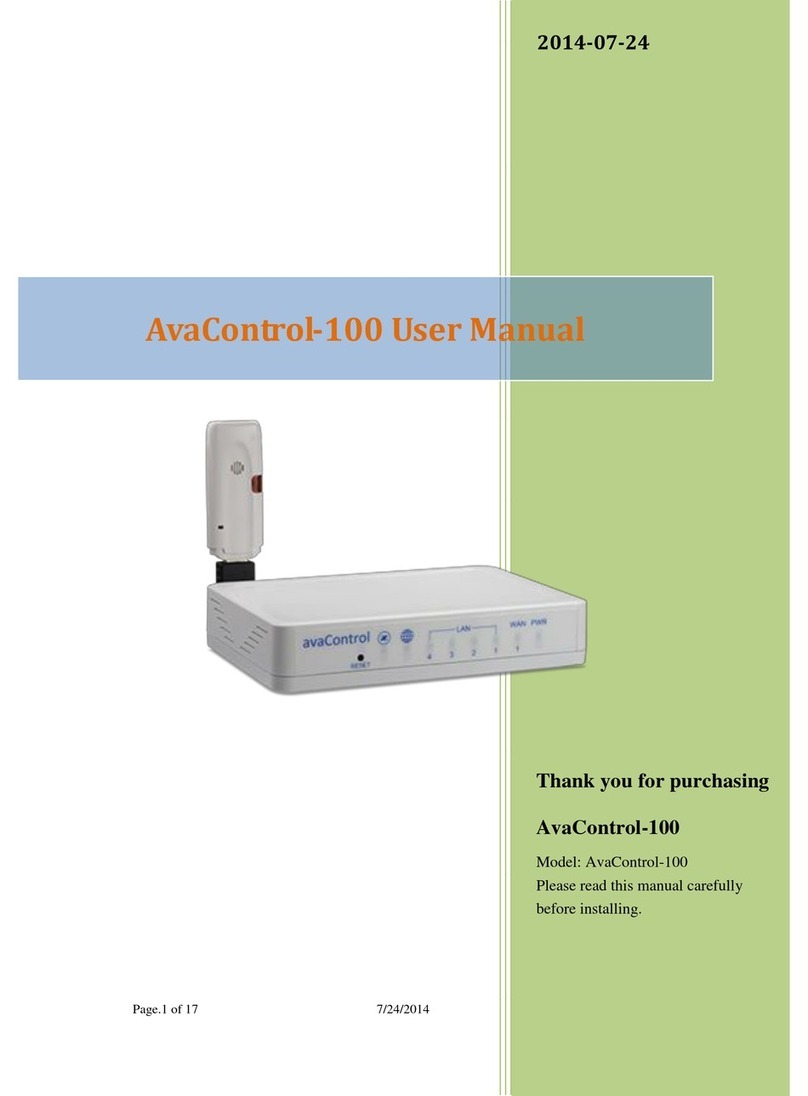Version 0.1 8 June 2011 www.2myhome.eu
Functionality of the ‘ earn’ button
The Learn button, also located at the back of the myGate serves multiple purposes:
1. Send a Z-Wave ‘Node information frame’, which can be used to perform Z-Wave associations.
2. Include the myGate into another network, becoming either a ‘Secondary’ or ‘Inclusion’ Controller
(depending on the Z-Wave network type). Sometimes this is referred to as ‘entering learn mode’.
3. Delete all Z-Wave network information and create a new Z-Wave network (‘Controller reset’)
Send a node information frame
Sending a ‘node information frame’ can be necessary to perform for example associations with others Z-Wave
devices. However, under normal circumstances this should not be necessary since the myGate sets up
associations automatically after including a device to its network.
To send a node information frame, press the button once. The indicator light will blink orange once (if this
does not happen, press the button just a little longer).
Include the myGate into another network
In order to include the myGate into an already existing Z-Wave network, the following steps should be taken:
1. Make sure that the myGate has no devices included (if it has, please exclude them first using the
2MyHome Graphical Web-interface).
2. Set the Primary Controller (or an Inclusion Controller) of the existing network in inclusion mode.
3. Press and hold the Learn button, the indicator light will switch off.
4. Once the indicator light starts blinking orange, release the button. The indicator light starts blinking
orange two times every second.
If the indicator light blinks three times every second, the myGate is already included in
another network. Exclude it from the network using the 2MyHome Graphical Web-interface
(preferred), or delete all network information using the button (see below).
If the indicator light blinks eight times in one second, after which it returns to normal
operation mode, the myGate has other devices included in its network. Exclude them first
using the 2MyHome Graphical Web-interface.
5. After a few seconds, the indicator light should be orange for a full second, after which it returns to
normal operation. The myGate is successfully included in the network.
After 2 minutes, the indicator light blinks eight times in one second, after which it returns to
normal operation mode. This means inclusion has failed. Try again and make sure the
controller of the other network is reachable and in inclusion mode.