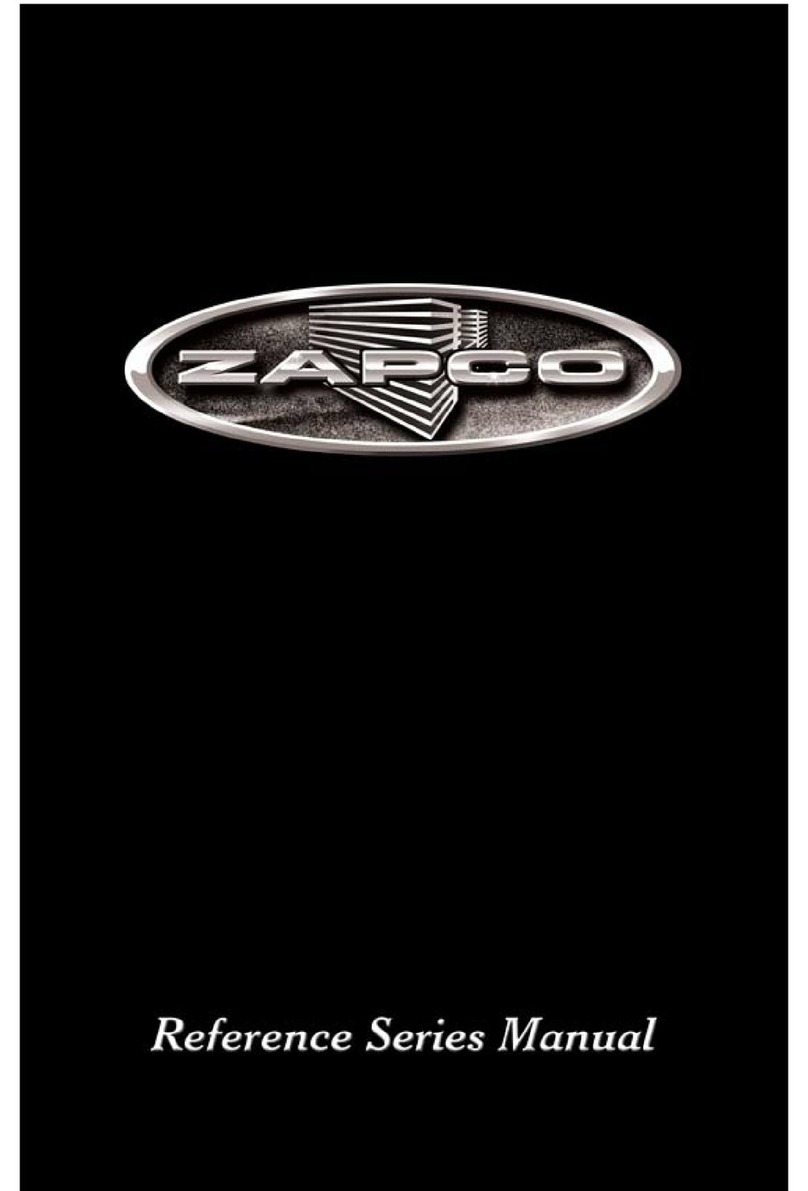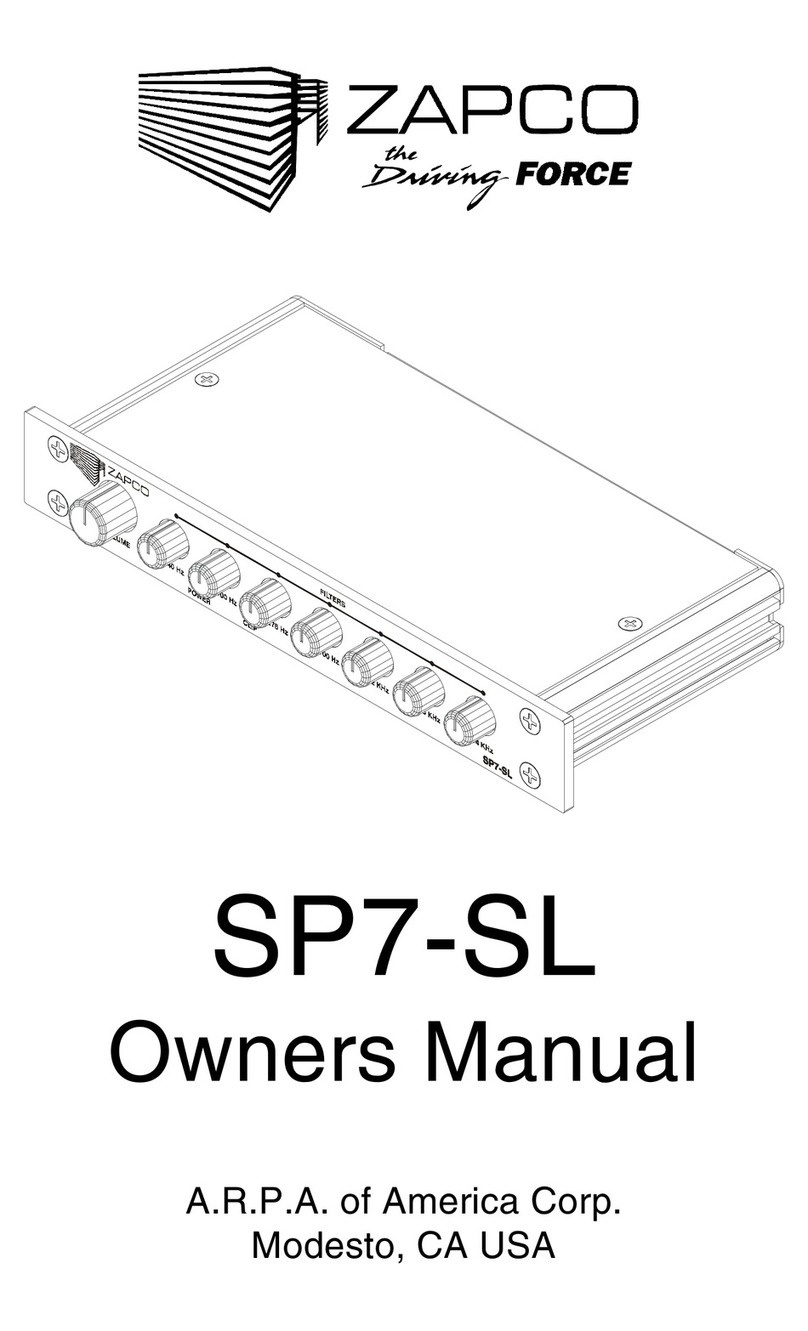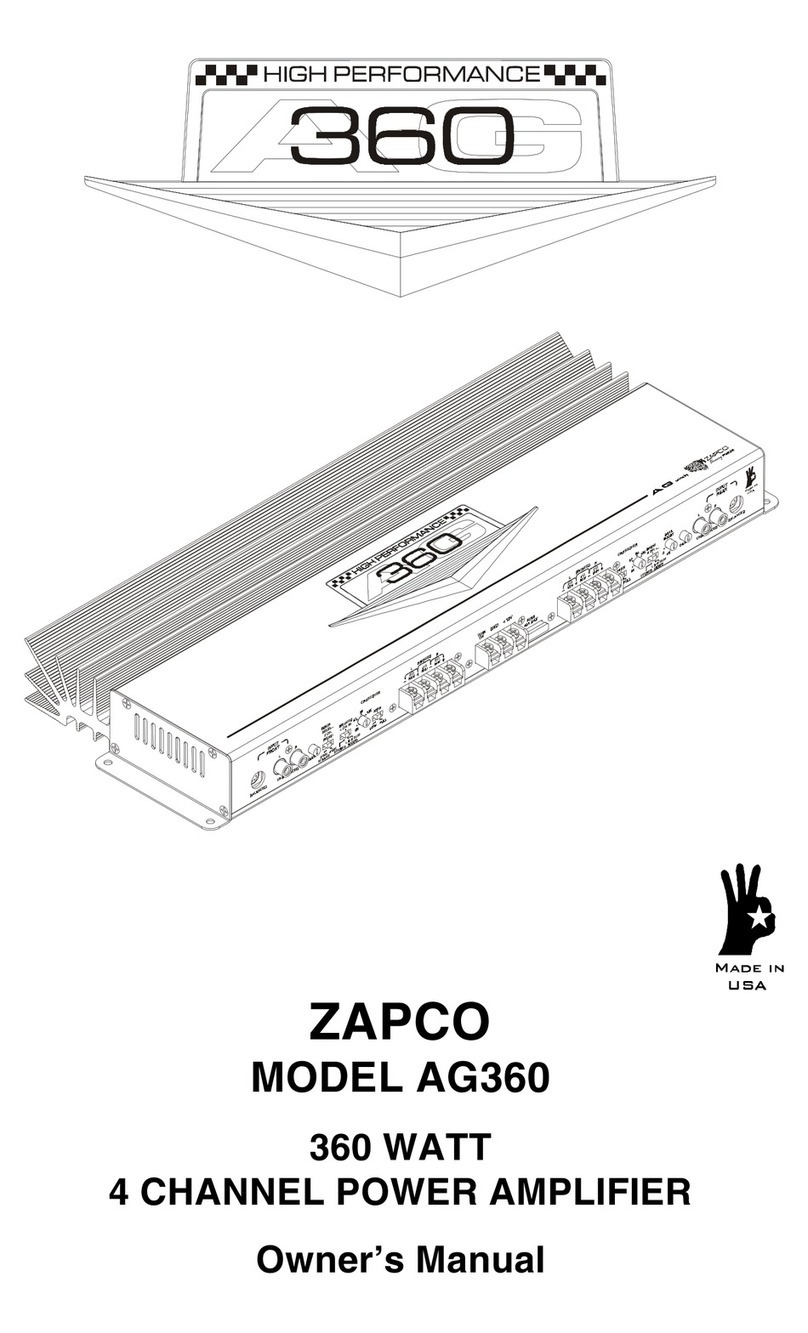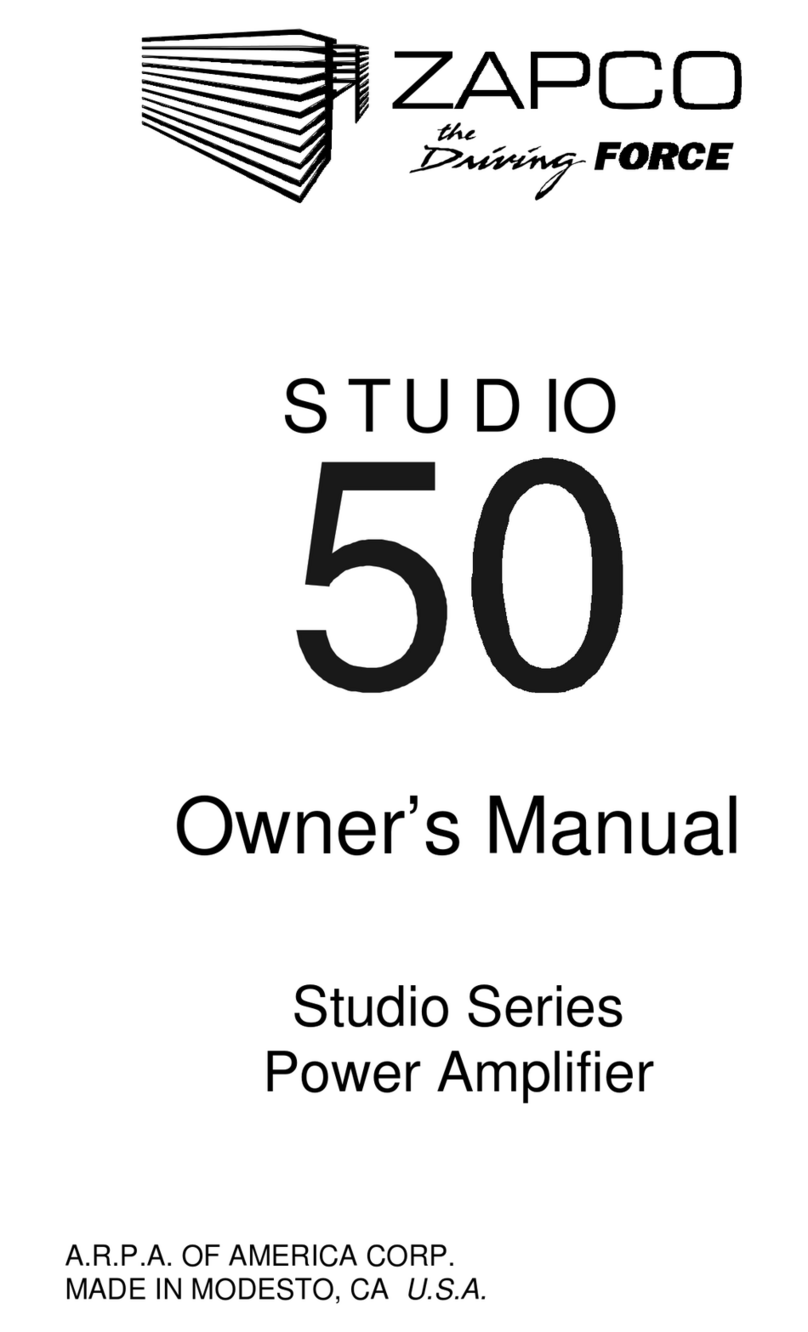The DSP-Z8 IV II Series Control Program
Obv ously the f rst step s to download the PC Control program from www.zapco.com and nstall the program on your
PC. You can also download the appropr ate mob le app. After nstallat on you can open the PC GUI and you w ll see
the splash screen. If have your DSP connected, the system w ll ask you to set a 6-d g t password. Wr te t down, n
case you forget t. It w ll also ask for your phone number. If someone does not have the password the system w ll
g ve them your number to retr eve the password. Once open, you also need the password to save, or change any
presets. Once th s s done t w ll also ask for the password before anyone can open the Andro d or OS control apps.
1. Select the nput you w sh to tune (now nclud ng BT D g tal Stream ng) - 2. Depend ng on the nput cho ce, a default channel map w ll be
appl ed for 2-Ch, 4-Ch or 6-Ch systems. You can mod fy t as needed for your part cular system - 3. At the car d agram you can enter the d stance
from the l stener to each speaker and cl ck “Delay Calc” and your delays w ll be automat cally entered - 4. In the ma n System area you can
ass gn funct on to each speaker, and then adjust the crossover as needed - 5. These l nk buttons allow you to l nk channels for Crossover,
Delay, or ga n* - 6. You can choose a crossover style from Butterworth, L nkw tz-R ley or Bessel - 7. These are EQ l nks allow ng you to l nk
channels together for equal zat on** - 8. The nformat on bar g ves you all the tools you need for EQ operat on. You can make f ne adjustments
here n EQ parameters by h ghl ght ng a box us ng the keyboard arrows to f ne tune. You can also bypass pass the EQ or reset the EQ to Zero -
9. The EQ graph. Here you have a dot at each f lter. You can make fast adjustments here by s mply dragg ng a f lter to the frequency and ga n
you want, then cl ck nto the nfo bar Q box to adjust the shape of the f lter. Aga n, once a f lter dot s h ghl ghted you can use the keyboard
arrows for adjustments to all funct ons. Not ce also that the crossover of the act ve channel s h ghl ghted to help avo d mak ng adjustments
n the wrong frequency area.
*#5 L nk ng: after cl ck ng a channel you can then l nk other channels to t. A second cl ck on any channel w ll break the l nk. Example- you can
p ck Ch1 then cl ck the Ch2 l nk button. Now you can set the crossover for both channels at once. When done you can p ck Ch3 and 1/2 l nk s
broken. Then you can l nk Ch4 and adjust those crossovers. **#7 EQ l nks work the same way… p ck a channel then l nk as des red. When you
p ck a d fferent act ve channel, the l nk s broken.
1
2
3 4
5
6
7
8
9