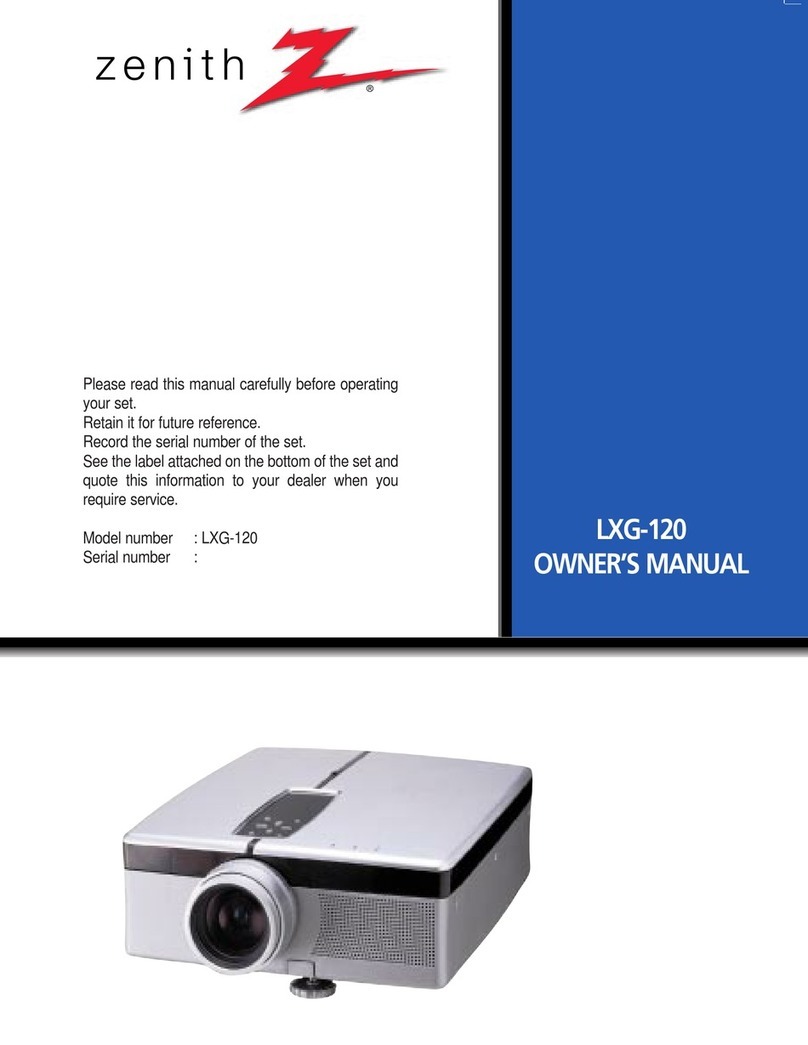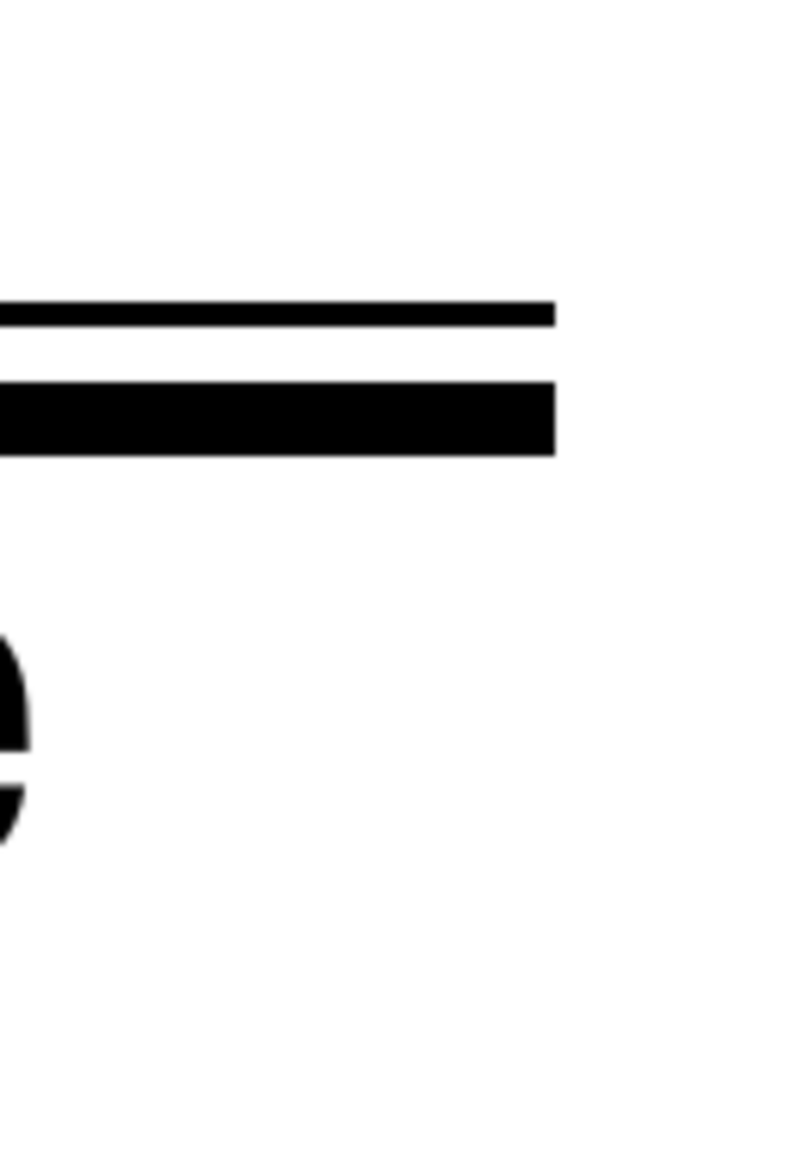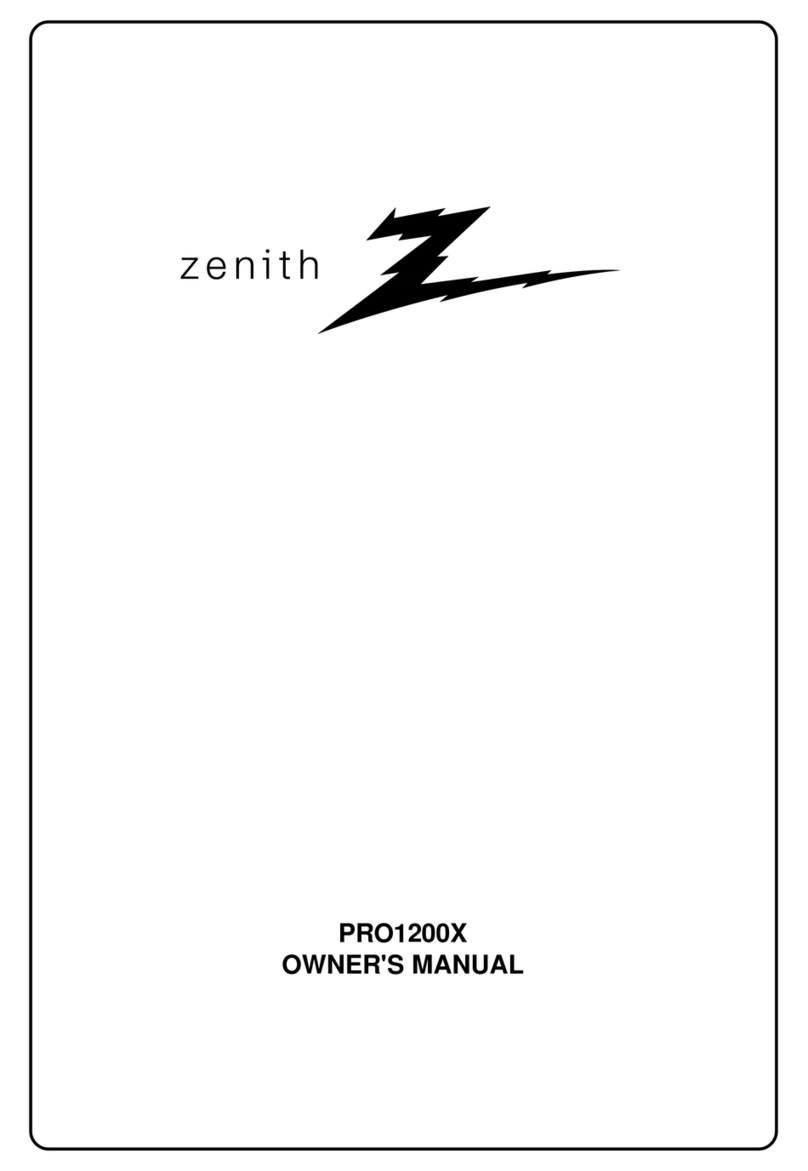Table of Contents
i-1
206-3610ZENITHPRO1200X151199
CHAPTER 1 SAFETY INSTRUCTIONS AND WARNINGSCHAPTER 1 SAFETY INSTRUCTIONS AND WARNINGS
CHAPTER 1 SAFETY INSTRUCTIONS AND WARNINGSCHAPTER 1 SAFETY INSTRUCTIONS AND WARNINGS
CHAPTER 1 SAFETY INSTRUCTIONS AND WARNINGS
Notice on safety ........................................................................................................................................................................... 1-1
SafetySymbols ............................................................................................................................................................................ 1-1
SafetyWarnings........................................................................................................................................................................... 1-1
On AC Power............................................................................................................................................................................... 1-1
OnInstallation .............................................................................................................................................................................. 1-2
OnCleaning ................................................................................................................................................................................. 1-2
CHAPTER 2 UNPACKING AND PROJECTOR DIMENSIONSCHAPTER 2 UNPACKING AND PROJECTOR DIMENSIONS
CHAPTER 2 UNPACKING AND PROJECTOR DIMENSIONSCHAPTER 2 UNPACKING AND PROJECTOR DIMENSIONS
CHAPTER 2 UNPACKING AND PROJECTOR DIMENSIONS
Unpacking .................................................................................................................................................................................... 2-1
ProjectorDimensions................................................................................................................................................................... 2-2
CHAPTER 3 INSTALLATION GUIDELINESCHAPTER 3 INSTALLATION GUIDELINES
CHAPTER 3 INSTALLATION GUIDELINESCHAPTER 3 INSTALLATION GUIDELINES
CHAPTER 3 INSTALLATION GUIDELINES
Environment................................................................................................................................................................................. 3-1
Whataboutambientlight.............................................................................................................................................................. 3-1
Whichscreentype? ..................................................................................................................................................................... 3-1
Whatimage size? How bigshouldtheimagebe? ........................................................................................................................ 3-1
Wheretoinstalltheprojector?...................................................................................................................................................... 3-2
MountingConfiguration ................................................................................................................................................................ 3-2
CHAPTER 4 INSTALLATION SETUPCHAPTER 4 INSTALLATION SETUP
CHAPTER 4 INSTALLATION SETUPCHAPTER 4 INSTALLATION SETUP
CHAPTER 4 INSTALLATION SETUP
Access to Controls....................................................................................................................................................................... 4-1
Opening theTopCover ................................................................................................................................................................ 4-1
RemovingtheTopCover ............................................................................................................................................................. 4-1
ReinstallingtheTop Cover ........................................................................................................................................................... 4-1
ScanAdaptation........................................................................................................................................................................... 4-2
Getting access to the scan switches............................................................................................................................................ 4-2
Horizontalscanswitches ............................................................................................................................................................. 4-2
Vertical scan switch. .................................................................................................................................................................... 4-2
CHAPTER 5 PROJECTOR SETUPCHAPTER 5 PROJECTOR SETUP
CHAPTER 5 PROJECTOR SETUPCHAPTER 5 PROJECTOR SETUP
CHAPTER 5 PROJECTOR SETUP
SettingtheProjectorAddress ...................................................................................................................................................... 5-1
Power-Upmode ........................................................................................................................................................................... 5-2
Operationalmode......................................................................................................................................................................... 5-2
StandbyMode .............................................................................................................................................................................. 5-2
BaudRateforcommunicationwithacomputer ............................................................................................................................ 5-3
Passwordmode ........................................................................................................................................................................... 5-3
CHAPTER 6 SOURCE CONNECTIONSCHAPTER 6 SOURCE CONNECTIONS
CHAPTER 6 SOURCE CONNECTIONSCHAPTER 6 SOURCE CONNECTIONS
CHAPTER 6 SOURCE CONNECTIONS
SignalInputConnection. .............................................................................................................................................................. 6-1
Connectinga Composite Videosource to Port 1.......................................................................................................................... 6-1
Connecting a S-Video (or Composite Video) source to Port 2...................................................................................................... 6-2
Connecting a RGB Analog source to Port 3 ................................................................................................................................. 6-2
Connecting a RGB Analog source to Port 4/5 .............................................................................................................................. 6-3
ConnectingaComponentVideosourcetoPort4/5 ..................................................................................................................... 6-3
Connecting a RGB Analog source with a Tri-level sync to Port 4/5.............................................................................................. 6-4
Connecting a Component Video source with a Tri-level sync Port 4/5 ......................................................................................... 6-4
CHAPTER 7 INSTALLATION ADJUSTMENT MODECHAPTER 7 INSTALLATION ADJUSTMENT MODE
CHAPTER 7 INSTALLATION ADJUSTMENT MODECHAPTER 7 INSTALLATION ADJUSTMENT MODE
CHAPTER 7 INSTALLATION ADJUSTMENT MODE
AccesstoInstallation AdjustmentMode....................................................................................................................................... 7-1
OverviewflowchartoftheInstallationAdjustmentMode .............................................................................................................. 7-1
ProjectorDistance ....................................................................................................................................................................... 7-2
OpticalLensFocusing ................................................................................................................................................................. 7-2
RasterCentering .......................................................................................................................................................................... 7-3
CRTProjectionAngleAdjustment................................................................................................................................................ 7-4
ScheimpfugAdjustment ............................................................................................................................................................... 7-6
CHAPTER 8 MESSAGES, WARNINGS AND FAILURE CODESCHAPTER 8 MESSAGES, WARNINGS AND FAILURE CODES
CHAPTER 8 MESSAGES, WARNINGS AND FAILURE CODESCHAPTER 8 MESSAGES, WARNINGS AND FAILURE CODES
CHAPTER 8 MESSAGES, WARNINGS AND FAILURE CODES
APPENDIX A GAMMA CORRECTIONSAPPENDIX A GAMMA CORRECTIONS
APPENDIX A GAMMA CORRECTIONSAPPENDIX A GAMMA CORRECTIONS
APPENDIX A GAMMA CORRECTIONS
APPENDIX B G2 ADJUSTMENTAPPENDIX B G2 ADJUSTMENT
APPENDIX B G2 ADJUSTMENTAPPENDIX B G2 ADJUSTMENT
APPENDIX B G2 ADJUSTMENT