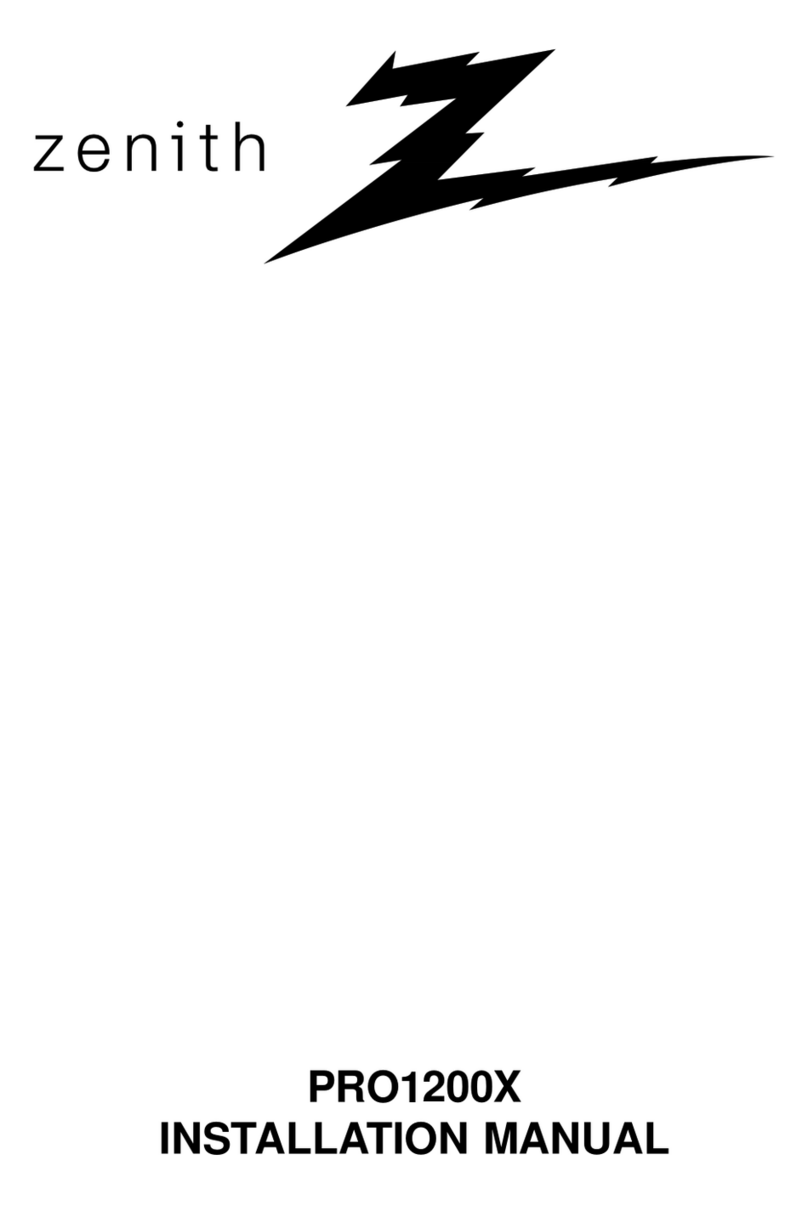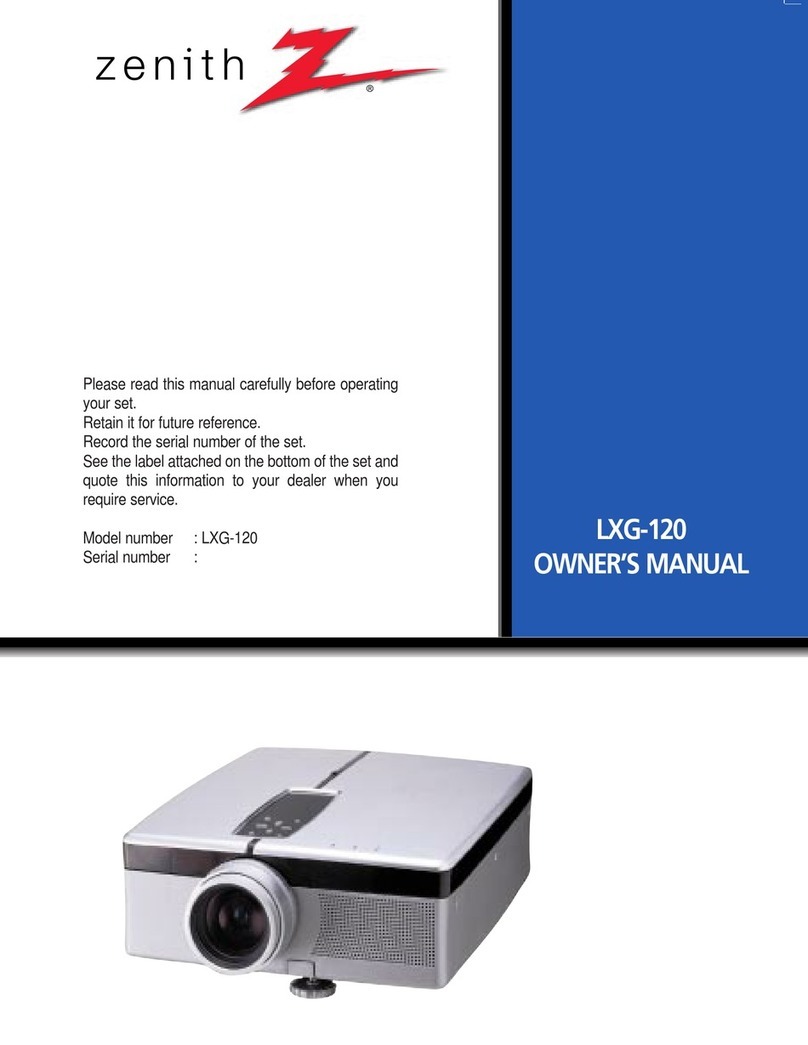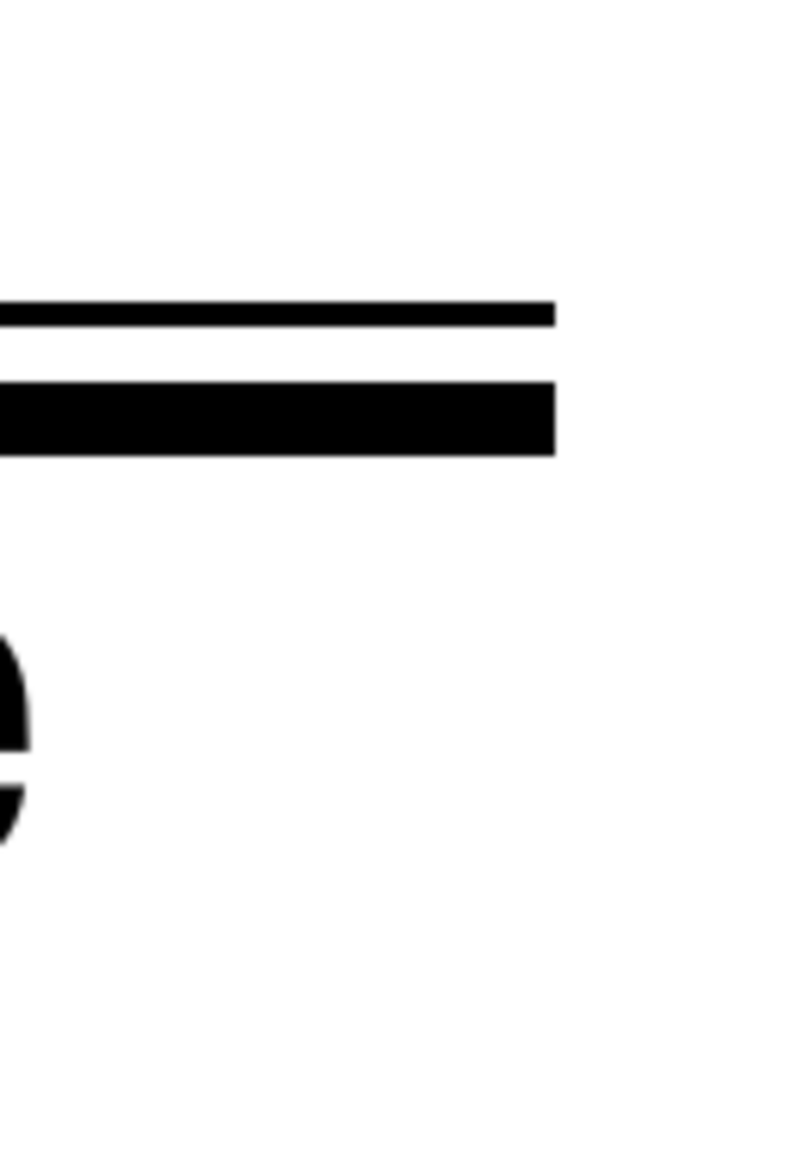Table of Contents
i-1
206-3612ZENITHPRO1200X151199
Tableof ContentsTableof Contents
Tableof ContentsTableof Contents
Tableof Contents ........................................................................................................................................................................................................................................................................................................................................................................
........................................................................................................................................................................................................................................................................................................................................................................
.................................................................................................................................................................................... ii
ii
i
SafetyInstructionsandWarningsSafetyInstructionsandWarnings
SafetyInstructionsandWarningsSafetyInstructionsandWarnings
SafetyInstructionsandWarnings ..........................................................................................................................................................................................................................................................................................................
..........................................................................................................................................................................................................................................................................................................
..................................................................................................................................................... 1-11-1
1-11-1
1-1
Notice on Safety.......................................................................................................................................................................... 1-1
SafetySymbols ............................................................................................................................................................................ 1-1
SafetyWarnings........................................................................................................................................................................... 1-1
SafetyInstructions ....................................................................................................................................................................... 1-1
FCCStatement ............................................................................................................................................................................ 1-2
Onrepacking ............................................................................................................................................................................... 1-2
Onillumination ............................................................................................................................................................................. 1-2
Locationand Functions of ControlLocationand Functions of Control
Locationand Functions of ControlLocationand Functions of Control
Locationand Functions of Control........................................................................................................................................................................................................................................................................................................
........................................................................................................................................................................................................................................................................................................
.................................................................................................................................................... 2-12-1
2-12-1
2-1
Rearpanelterminology ................................................................................................................................................................ 2-1
Frontpanelterminology................................................................................................................................................................ 2-1
Controlpanelterminology ............................................................................................................................................................ 2-2
a.The Local Keypad .................................................................................................................................................................... 2-2
b.RCUcontrol panelterminology ................................................................................................................................................ 2-2
ConnectionsConnections
ConnectionsConnections
Connections ................................................................................................................................................................................................................................................................................................................................................................................
................................................................................................................................................................................................................................................................................................................................................................................
........................................................................................................................................................................................ 3-13-1
3-13-1
3-1
ACPower (mains) CordConnection ............................................................................................................................................ 3-1
PowerCheck ............................................................................................................................................................................... 3-1
SwitchingOn/Off .......................................................................................................................................................................... 3-1
SignalInput Connection totheProjector : .................................................................................................................................... 3-2
Connectinga Composite Video source to port 1. ......................................................................................................................... 3-3
Connecting a S-Video or Video source to port 2. ......................................................................................................................... 3-3
Connecting a RGB Analog source to port 3. ................................................................................................................................ 3-4
Connecting a RGB Analog source to port 4/5. ............................................................................................................................. 3-4
Connecting a RGB Analog source with Tri-level sync to port 4/5. ................................................................................................ 3-5
Connectinga ComponentVideosource toport4/5. ..................................................................................................................... 3-5
Connectinga Component Video source with Tri-level sync to port 4/5. ....................................................................................... 3-5
ControllingControlling
ControllingControlling
Controlling......................................................................................................................................................................................................................................................................................................................................................................................
......................................................................................................................................................................................................................................................................................................................................................................................
........................................................................................................................................................................................... 4-14-1
4-14-1
4-1
Batteryinstallation in theRCU. .................................................................................................................................................... 4-1
How to use your RCU .................................................................................................................................................................. 4-2
ProjectorAddress ........................................................................................................................................................................ 4-2
How to display a projector address? ............................................................................................................................................ 4-3
How to program an address into the RCU?.................................................................................................................................. 4-3
Inputselection .............................................................................................................................................................................. 4-3
AnalogPictureControls ............................................................................................................................................................... 4-4
Controllingchainedprojectors. ..................................................................................................................................................... 4-4
Start up of the Adjustment ModeStart up of the Adjustment Mode
Start up of the Adjustment ModeStart up of the Adjustment Mode
Start up of the Adjustment Mode ..............................................................................................................................................................................................................................................................................................................
..............................................................................................................................................................................................................................................................................................................
....................................................................................................................................................... 5-15-1
5-15-1
5-1
AdjustmentMode ......................................................................................................................................................................... 5-1
RandomAccessAdjustmentModeRandomAccessAdjustmentMode
RandomAccessAdjustmentModeRandomAccessAdjustmentMode
RandomAccessAdjustmentMode ......................................................................................................................................................................................................................................................................................................
......................................................................................................................................................................................................................................................................................................
................................................................................................................................................... 6-16-1
6-16-1
6-1
Starting-UptheRandomAccess Adjustmentmode. .................................................................................................................... 6-1
Overview'RandomAccessAdjustment' mode............................................................................................................................. 6-1
SelectingSetupPattern ............................................................................................................................................................... 6-3
InternalCross Hatch Pattern........................................................................................................................................................ 6-3
Randomaccessadjustmentmodeselectionmenu. ..................................................................................................................... 6-4
PictureTuning .............................................................................................................................................................................. 6-4
ColorBalance .............................................................................................................................................................................. 6-4
SyncFast/SlowAdjustment ......................................................................................................................................................... 6-5
Peaking ........................................................................................................................................................................................ 6-5
ClampTuning............................................................................................................................................................................... 6-5
Port 2 : Video or S-Video ............................................................................................................................................................. 6-6
LineDoubler................................................................................................................................................................................. 6-6
ColorSelect ................................................................................................................................................................................. 6-6
Focusing ...................................................................................................................................................................................... 6-7
Focusingcolor select. .................................................................................................................................................................. 6-7
Blueonsource ............................................................................................................................................................................. 6-7
GeometryAdjustments ................................................................................................................................................................ 6-8
HorizontalPhaseAdjustment ....................................................................................................................................................... 6-8
RasterShiftAdjustment ............................................................................................................................................................... 6-9
Left-Right(east-west)Adjustments ............................................................................................................................................ 6-10
W/M correction.......................................................................................................................................................................... 6-11
LeftSideCorrection ................................................................................................................................................................... 6-11
Top-Bottom(north-south)Adjustments ...................................................................................................................................... 6-12
W/MCorrection .......................................................................................................................................................................... 6-13
HorizontalSizeAdjustment ........................................................................................................................................................ 6-13
VerticalLinearityAdjustment...................................................................................................................................................... 6-14
VerticalSizeAdjustment ............................................................................................................................................................ 6-14
BlankingAdjustments ................................................................................................................................................................ 6-15
ConvergenceAdjustment........................................................................................................................................................... 6-16