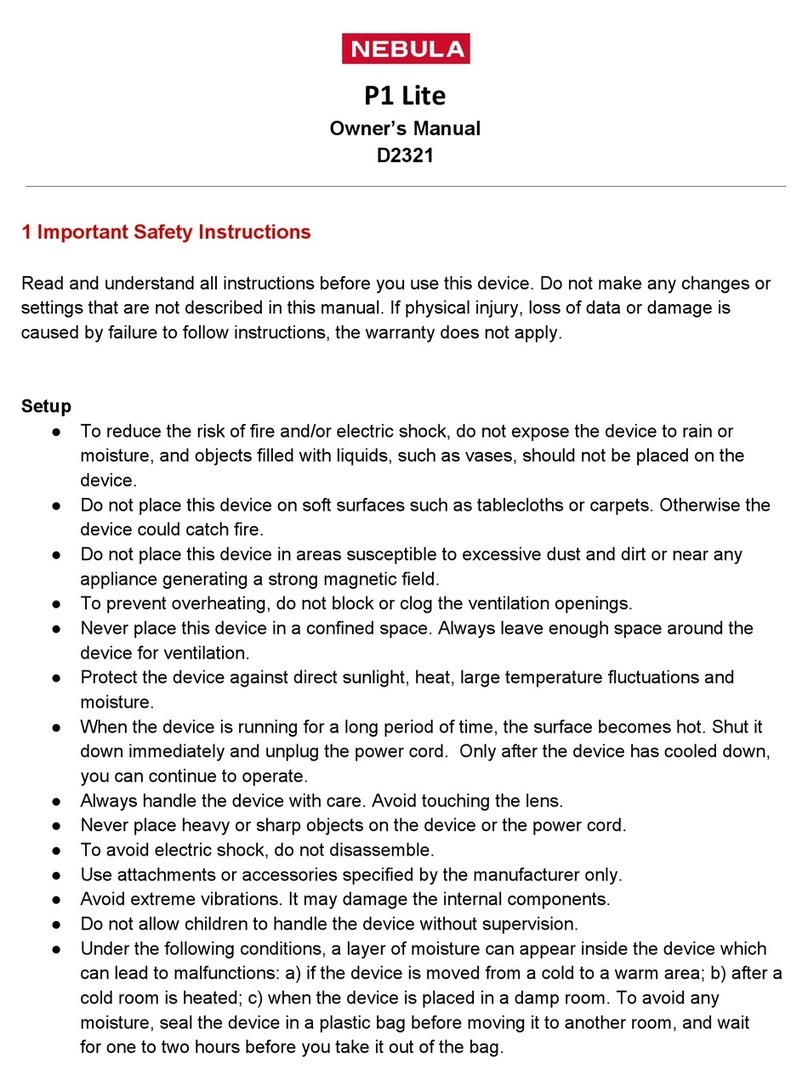English
English
02 03
• Do not allow children to handle the device without supervision.
• Under the following conditions, a layer of moisture can
appear inside the device which can lead to malfunctions: a)
if the device is moved from a cold to a warm area; b) after a
cold room is heated; c) when the device is placed in a damp
room. To avoid any moisture, seal the device in a plastic bag
before moving it to another room, and wait for one to two
hours before you take it out of the bag.
Power Supply
• Power off the device before removing the power supply from
the socket.
• Protect the power cord from being walked on or pinched,
particularly at plugs, convenience receptacles, and the point
wheretheyexitfromthisdevice.
• Unplug this device if there are lightning storms or when
unused for a long period of time.
• Where the MAINS plug or an appliance coupler is used as the
disconnect device, the disconnect device shall remain readily
operable.
• Before you make or change any connections, ensure that all
devices are disconnected from the power outlet.
• Never touch the mains cable of the mains connection with
wet hands.
Hearing Safety
• Toavoidhearingdamage,donotlistenforextendedperiods
at high volume. Set the volume at a safe level.
Cleaning
• Power off the device and remove it from the power supply
before cleaning the surface.
• Useasoft,lint-freecloth.Neveruseliquid,gaseous,or
easily flammable cleansers (like sprays, abrasives, polishes,
and alcohol).
• Donotuseanyliquidcleaningagentstocleanthelensas
they may damage the protective coating on the lens.
• Wipe the surfaces gently. Be careful that you do not scratch
the surfaces.
• Use lens cleaning paper to clean the lens of this projector.
Repairs
• Do not make any repairs to the device yourself. Only have
your device repaired by an authorized service center.
• Improper maintenance can result in injuries or damage to
the device.
• Referallservicingtoqualiedservicepersonnel.
Class II equipment symbol
This symbol indicates that the unit has a double insulation system.
Laser Safety
CLASS 1
LASER PRODUCT
IEC 60825-1:2014. Complies with IEC 62471:2006 Risk Group 2.
Caution:
• Possibly hazardous optical radiation emitted from this
device.
• Do not stare at the operating beam. The bright light may hurt
your eyes.