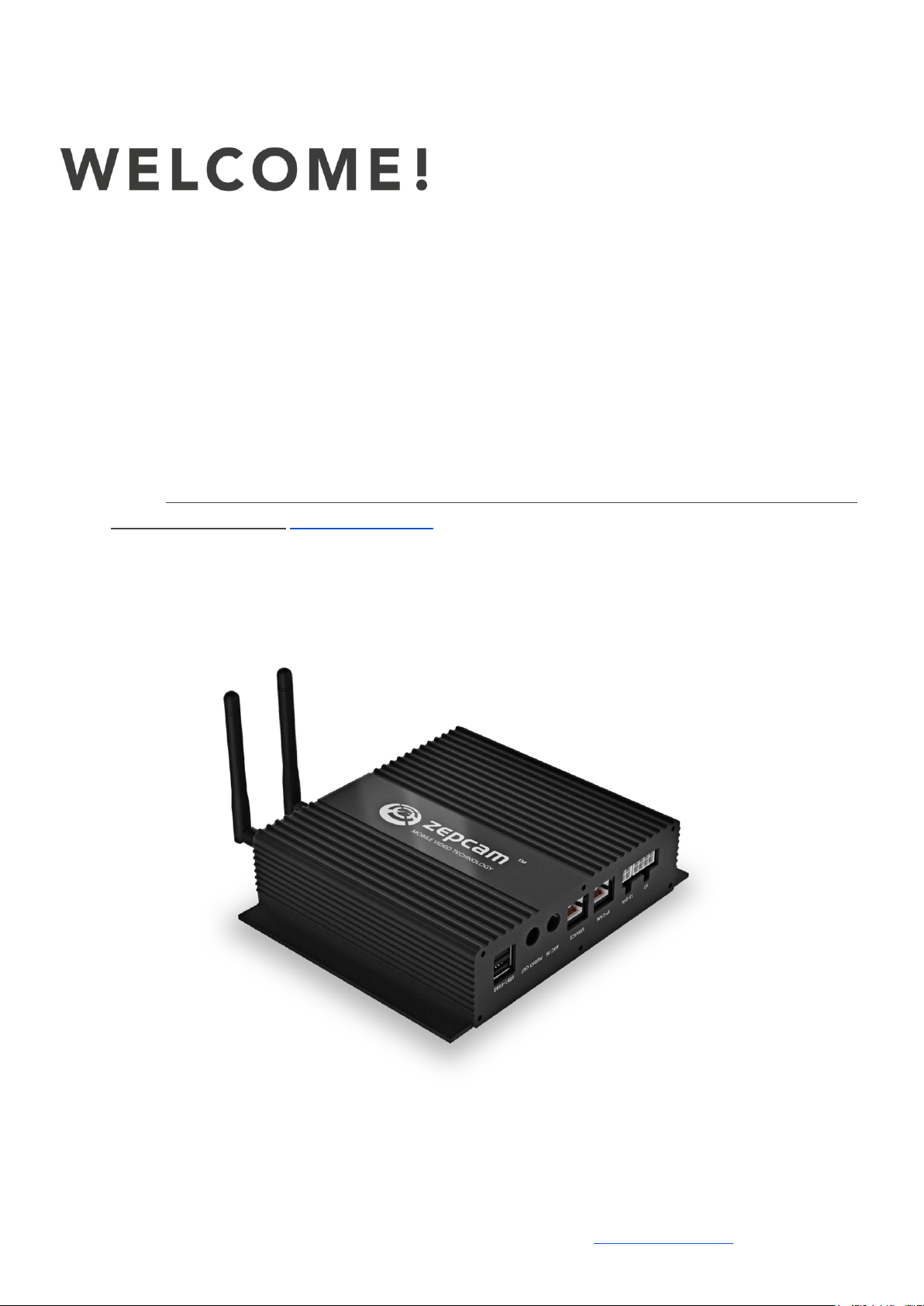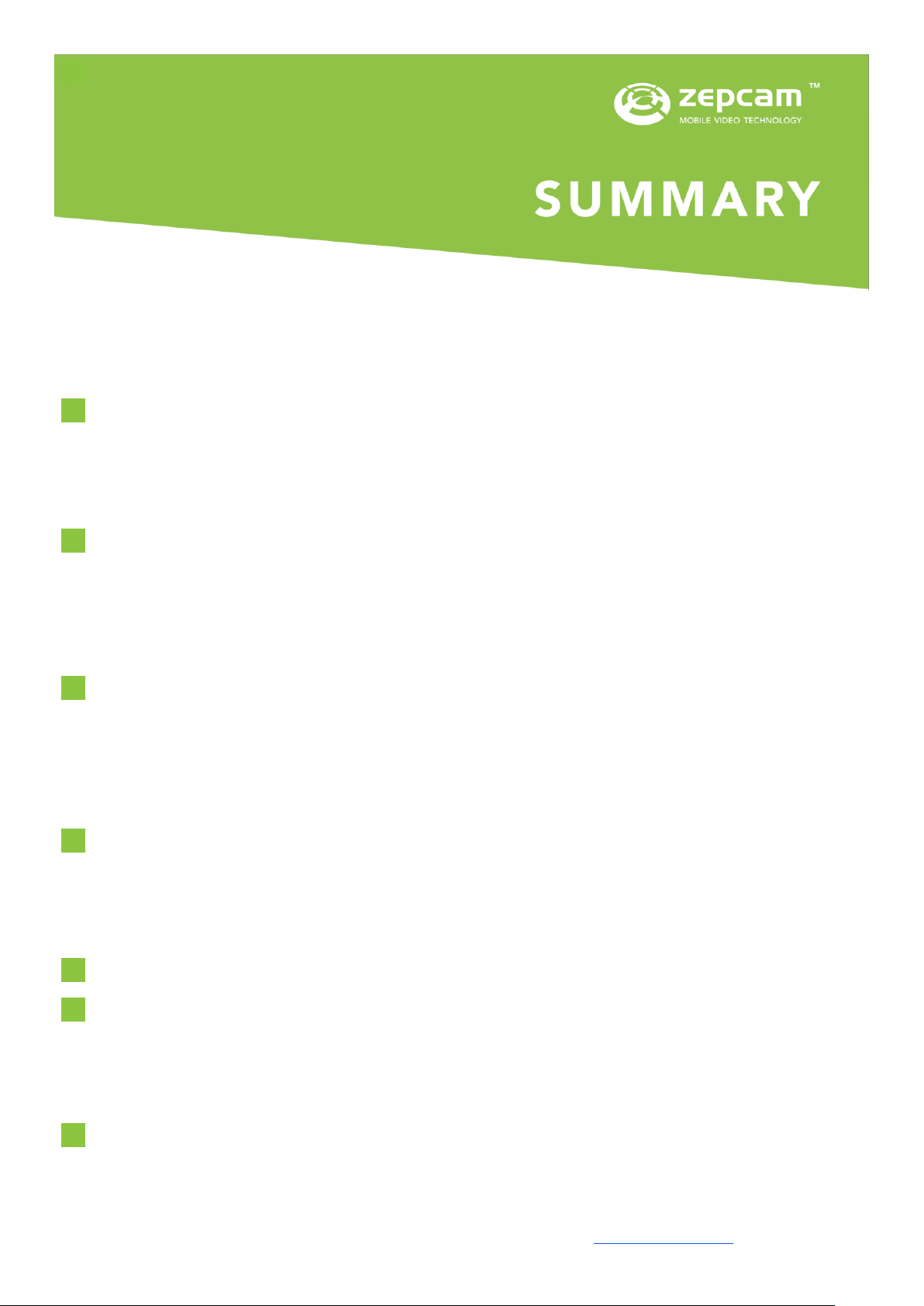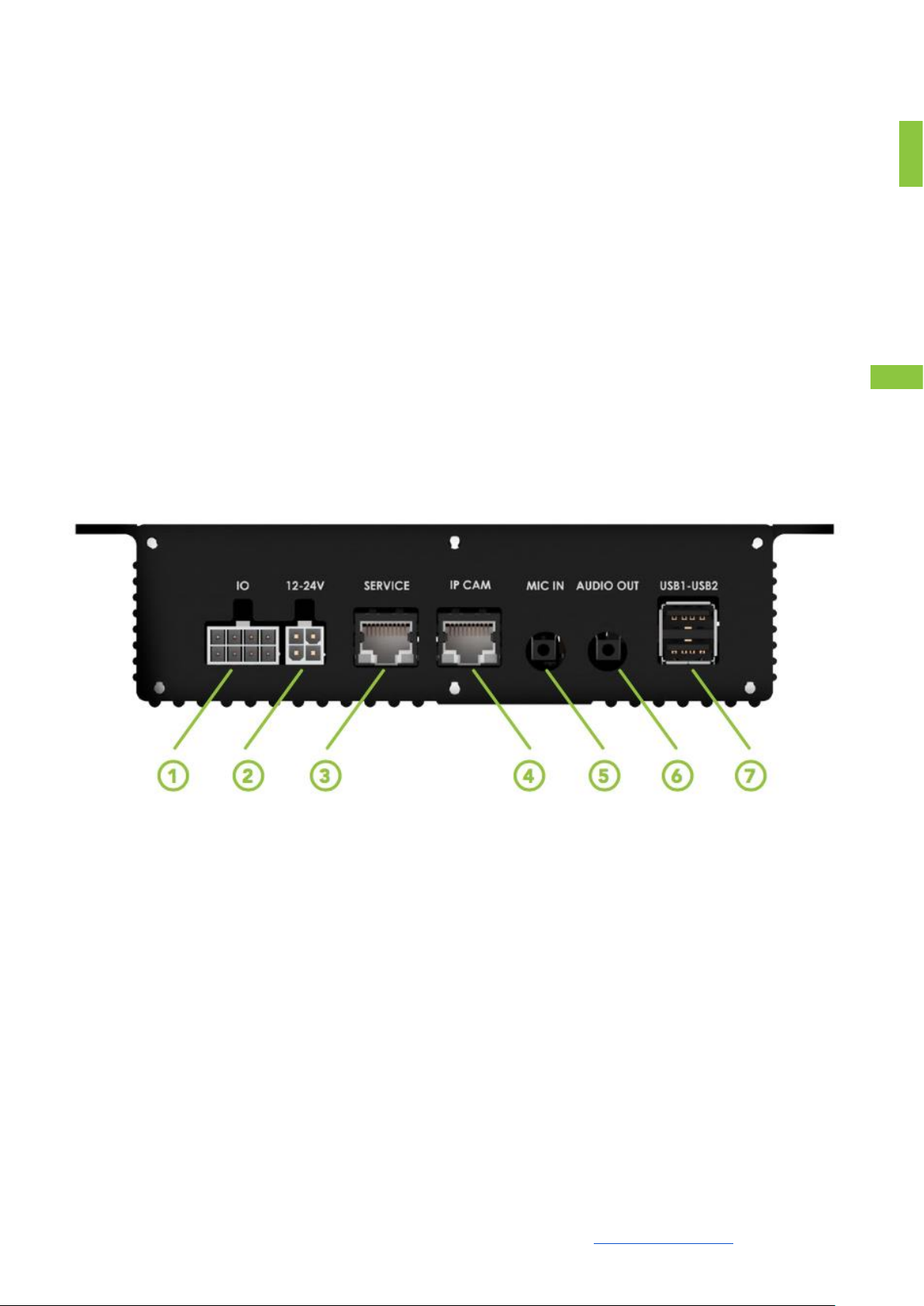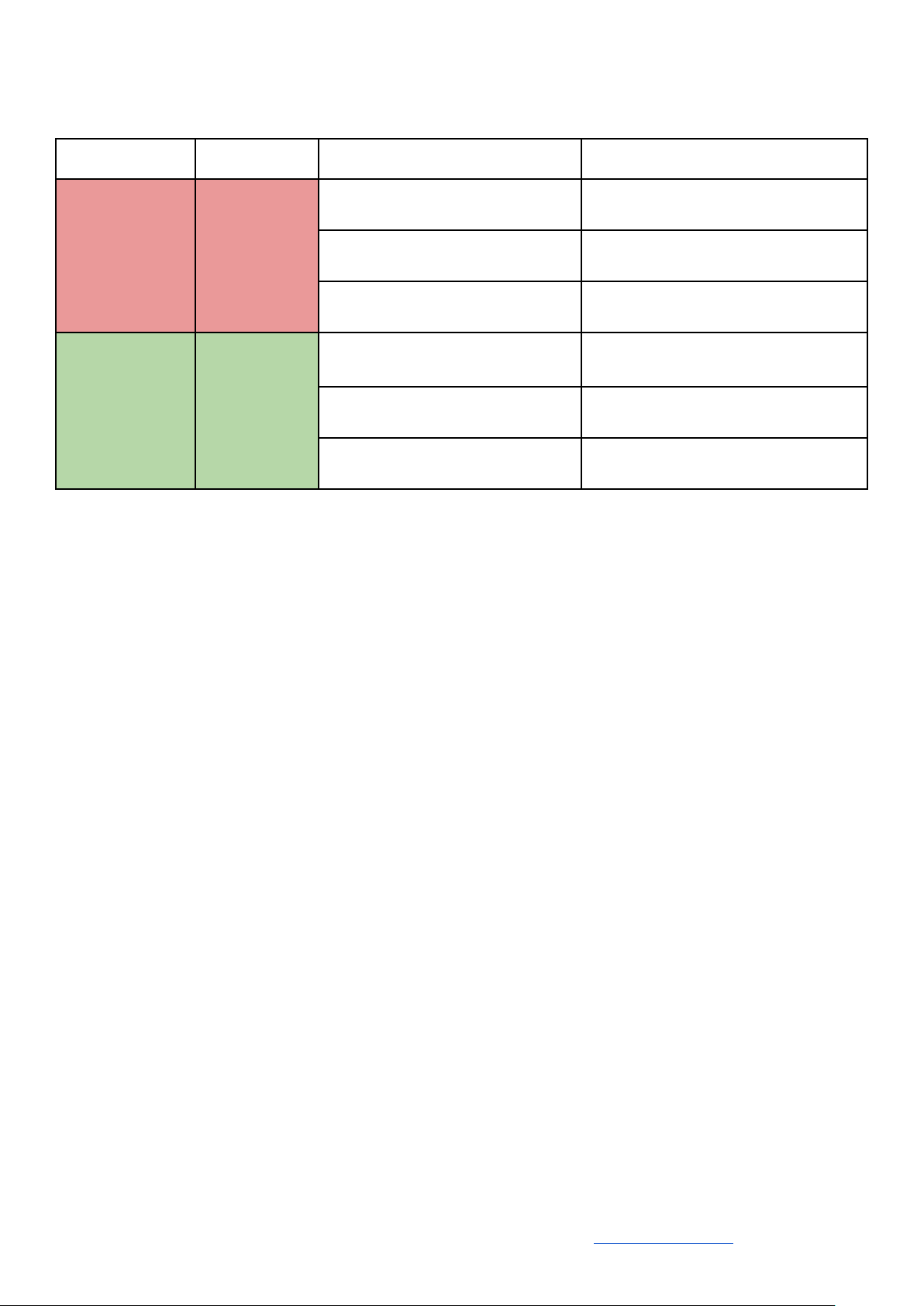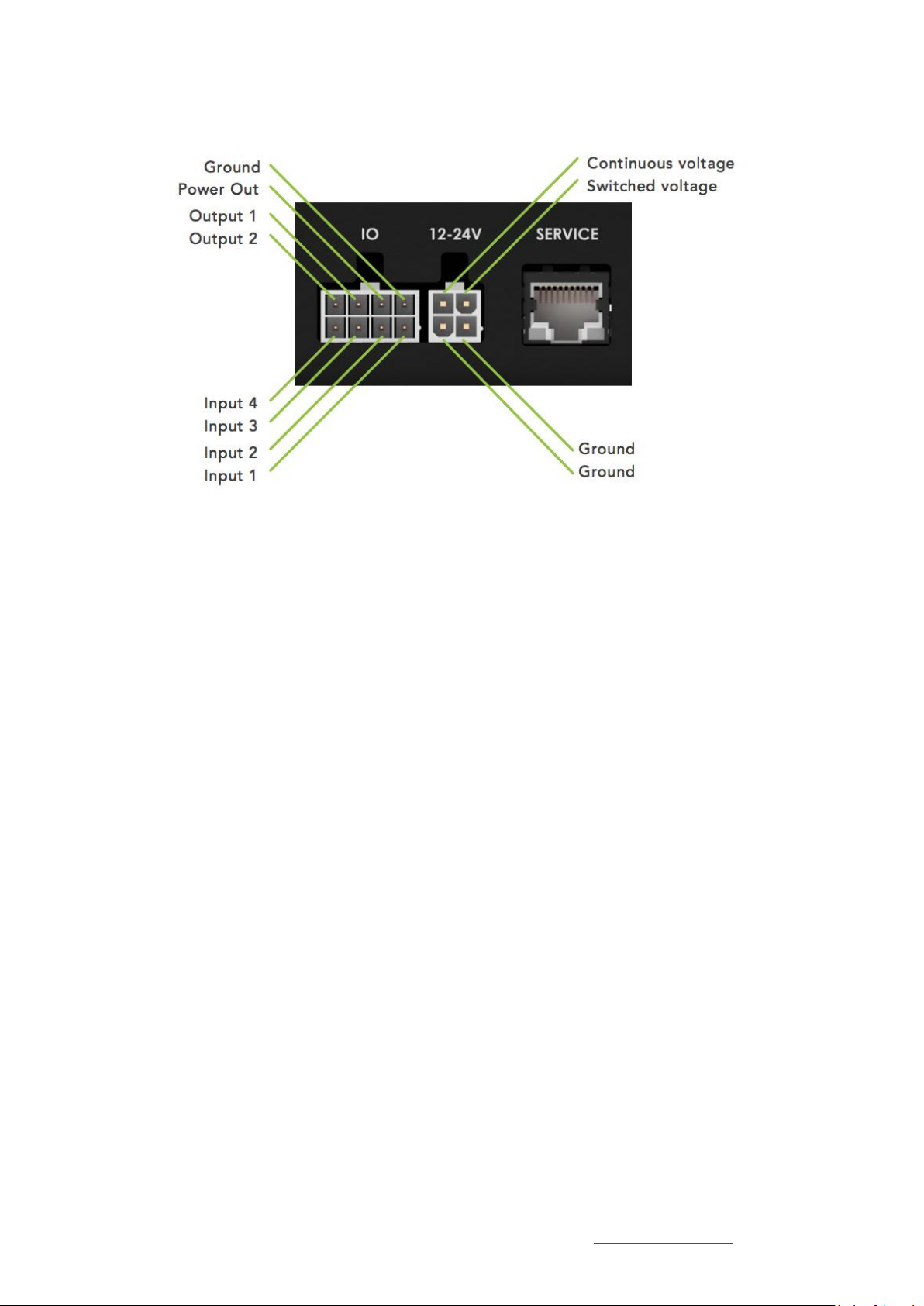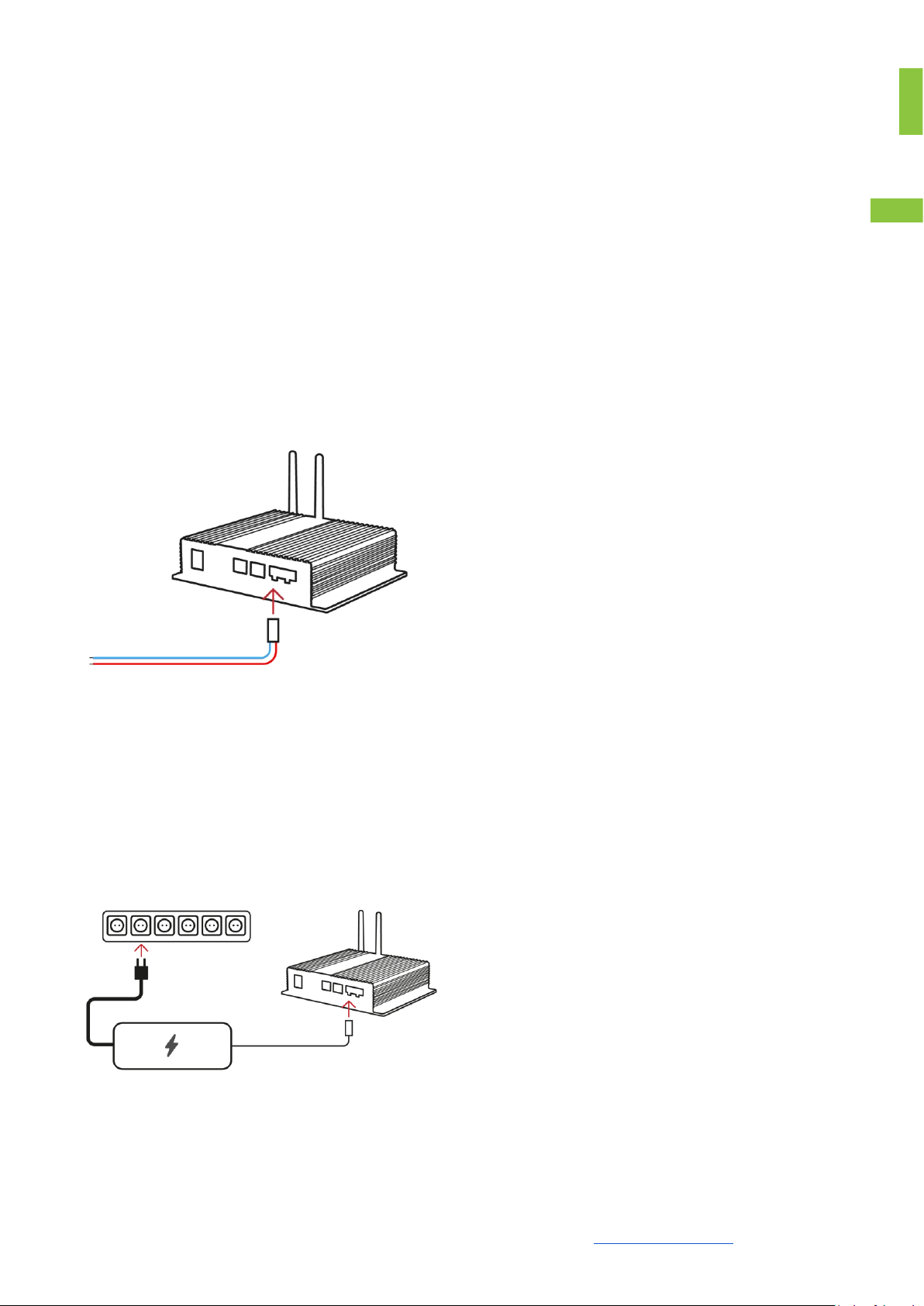1. 3G/4G: Connect 2G/3G/4G antenna lead here.
2. GPS: Connect GPS lead here. Note: this is a powered input for an active GPS antenna.
3. 4G Aux: For secondary 4G antennas.
4. WIFI: Connect WIFI lead or antenna here
5. USB: (Currently not supported)
6. HDMI out: To connect external monitor to view camera image
7. SD card slot: (SD card is included)
8. SIM card slot: (SIM card is not included)
9. Maintenance button: Push to put MVB into maintenance mode.
10. Reset button. See chapter Reset buttons for explanation
11. Link LED: Indicates Link to Zepcam Video Server. (See table 1.1)
12. Status LED: Indicates power on. (See following table)