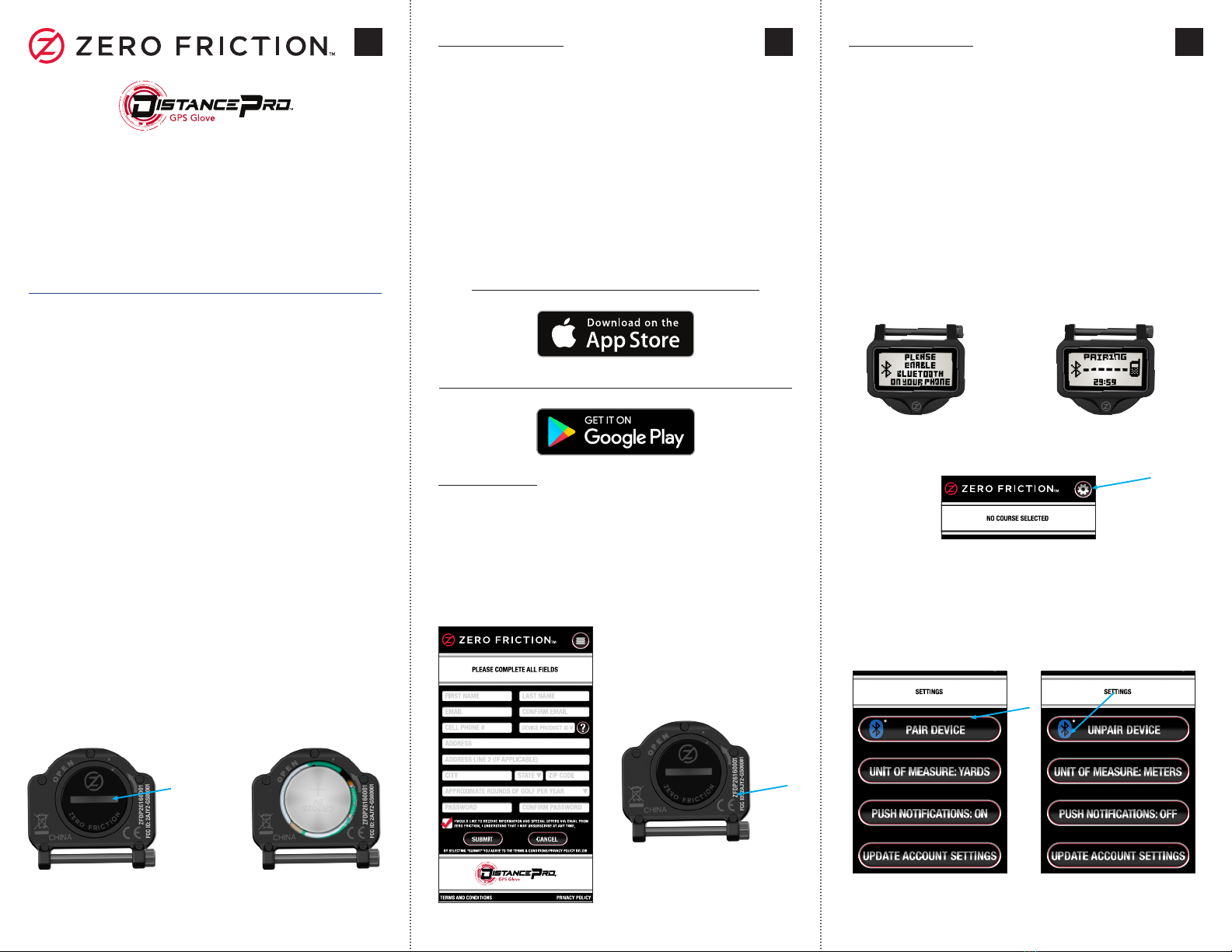456
WARRANTY
The Zero Friction DistancePro is backed by a one year limited
warranty. For questions related to warranty, please contact us :
Zero Friction LLC
1 Trans Am Plaza Drive, Suite 540
Oakbrook Terrace, IL 60181
1-877-316-7492
distancepro@zerofriction.com
FCC STATEMENT
This device complies with Part 15 of the FCC interference limits for
Class B digital devices FOR HOME OR OFFICE USE. These limits are
designed to provide reasonable protection against harmful interference
in a residential installation, and are more stringent than “outdoor”
requirements.
Operation of this device is subject to the following conditions; (1) This
device may not cause harmful interference, and (2) this device must
accept any interference received, including interference that may cause
undesired operation.
This equipment generates, uses and can radiate radio frequency energy
and, if not installed and used in accordance with the instructions, may
cause harmful interference to radio communications. However, there is
no guarantee that interference will not occur in a particular installation.
If this equipment does cause harmful interference to radio or television
reception, which can be determined by turning the equipment o and
on, the user is encouraged to try to correct the interference by one or
more of the following measures:
· Reorient or relocate the receiving antenna.
· Increase the separation between the equipment and receiver.
· Connect the equipment into an outlet on a circuit dierent from
that to which the receiver is connected.
· Consult the dealer or an experienced radio/TV technician for
help.
The device does not contain any user-serviceable parts. Repairs should
only be made by an Authorized Zero Friction repair center. Unauthorized
repairs or modications could result in permanent damage to the
equipment, and will void your warranty and your authority to operate this
device under Part 15 regulations.
FCC Radiation Exposure Statement:
The device has been evaluated to meet general RF exposure requirement.
The device can be used in portable exposure condition without RF
striction.
CAUTION
RISK OF EXPLOSION IF BATTERY IS REPLACED BY AN INCORRECT TYPE.
DISPOSE OF USED BATTERIES ACCORDING TO THE INSTRUCTIONS.
Apple, the Apple logo, and iPhone are trademarks of Apple Inc., registered in the
U.S. and other countries. App Store is a service mark of Apple Inc.
Android and Google Play are trademarks of Google Inc.
Samsung and Galaxy S are trademarks of Samsung Electronics Co. Ltd.
The Bluetooth® word mark and logos are registered trademarks owned by the
Bluetooth SIG, Inc. and any use of such marks by Zero Friction is under license.
Other trademarks and trade names are those of their respective owners.
©2016 Zero Friction LLC. All rights reserved.
GOLF FEATURES
Once the DistancePro and the smartphone have
been paired, activate Golf Mode by selecting
the “Play Golf” button (img 4.1), then select the
appropriate course from the list of results (img 4.2).
GOLF FEATURES...CONTINUED
The DistancePro provides front, center, and back
of the green distances at a glance, along with
hole number and par information (img 5.1).
These distances are based upon your smartphone’s
location.
To exit golf mode, simply exit and close the app
on your smartphone. When this is done, the
DistancePro will display an onscreen prompt (img
5.2). Press the left button to select “Power O.” If
no selection is made after 1 hour, the DistancePro
will automatically power o.
Note: By default, the app and the DistancePro will
display distances in yards. This can be changed
on the Settings page within the app by simply
tapping the “Unit of Measurement” button (img 5.3).
The smartphone app main screen (img 4.3) provides
front, center, and back of the green distances and
allows you to track shot distance. The movable
target allows you to view distances to any point on
a hole for maximum shot-planning eectiveness.
img 4.1 img 4.2
img 4.3
Movable Target/Layup
Manual Hole
Advance
(Next Hole)
Manual Hole
Advance
(Next Hole)
Shot Distance
Measurement
Enable Low
Energy Mode
Zoom-in on
Green
Manual Hole
Advance
(Previous Hole)
Manual Hole
Advance
(Previous Hole)
Power OFF
Distance
between User
& Target
Note: Course
Preview is
available for
courses outside
your location.
See the Full User
Manual for details.
Distance between
Target & Center of
Green
Hole #
Hole #
Par Information
Par Information
Front of the
Green Distance
Front of the
Green Distance
Center of the Green Distance
Center of the Green Distance
Back of the
Green Distance
Back of the
Green Distance
img 5.1
img 5.2
img 5.3