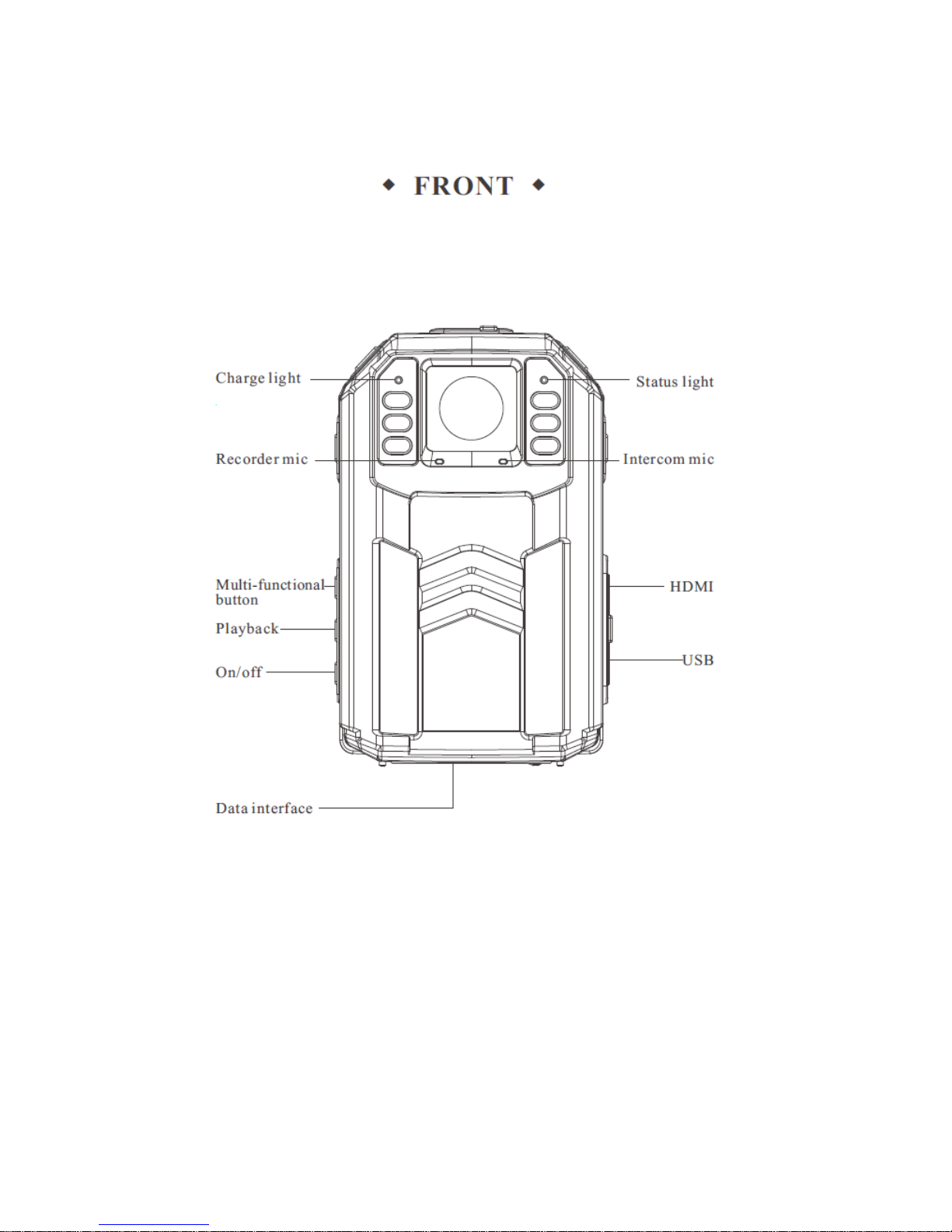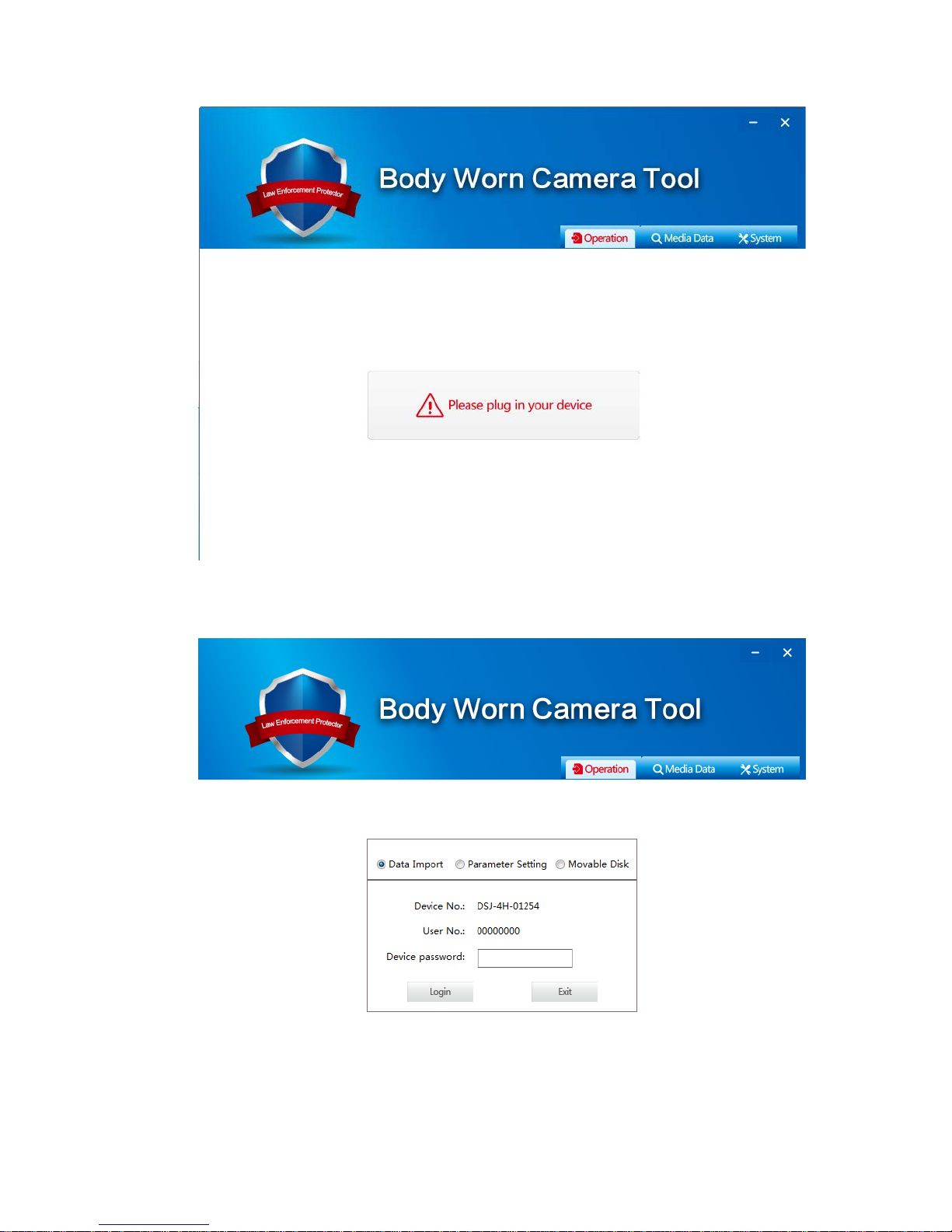Connect a mini-HDMI to HDMI cable to your camera to display your video playback on a
HDMI compatible screen such as an HD TV or a computer monitor.
1.12 Camera Settings
From preview mode press the multi-function button to bring up the camera’s
settings menu. From here you will have the following options:
Video Resolution: Adjust the frame size and frame rate of video
Photo Pixel: Select the size in megapixels of still photos taken with the camera
Snapshot:Choose the number of photos the camera will take when the snapshot button is held down
Video Quality: Select the quality of the video to be recorded
Pre-Recording: If turned on, the camera will record the 10 seconds before the record button was
pressed.
Post-Recording: Select how long the camera will record after the rec button has been pressed to stop
recording
Video Clip: Select how long the camera will record before starting a new file. Set to a time to enable
loop recording. Set to auto to enable recording till the record button is pressed to stop the video. Camera
will stop recording when card is full on auto setting.
Auto IR Switch: Select manual for IR light to be triggered by button press on/off
Select Auto for the camera to turn on IR automatically when camera senses low light
Motion Detect:If turned on the camera will automatically begin to record when the camera detects
movement
Screen Off: Select how long the lcd screen will stay on before turning off
Auto Power Off: Select how long the camera will stay in standby before it will automatically turn off
Voice Report:When turned on the camera will announce camera actions using a built in voice
Key Sound: Turn on or off the beep sound that chimes as you move through the menu
Indicator Light:Turn off the recording indicator lights on the front of the camera
Indicate Sound:Turn on or off the sounds that will play when you begin a recording or snap a photo
Hourly Notice:Will announce the time at the top of every hour when turned on.
Microphone: Turn the internal mic on/off
LCD Brightness: Adjust the amount of light the lcd on the back of the camera will give off
Volume: Adjust the volume of the sounds that the camera makes
Security Password: When turned on a password will be required for playing back recordings