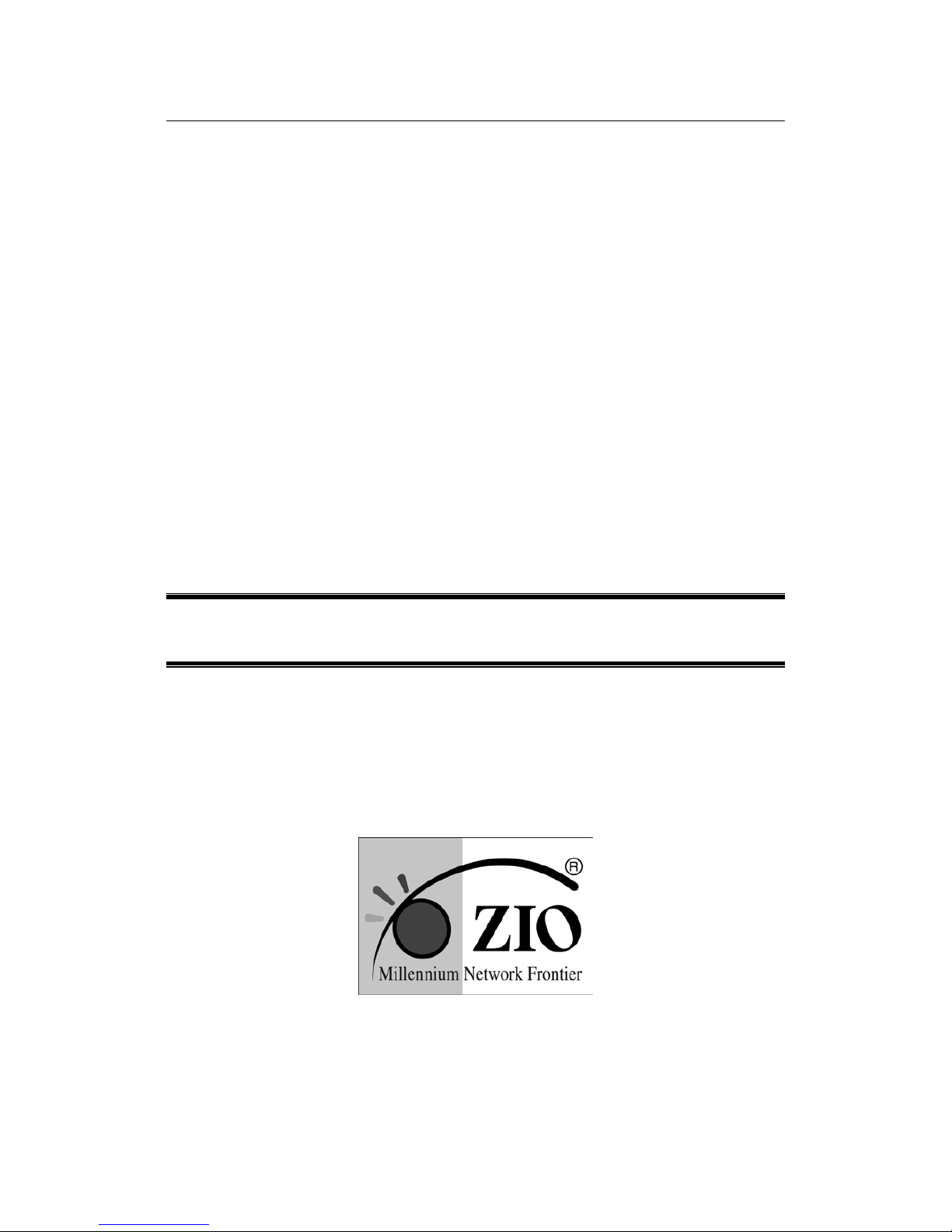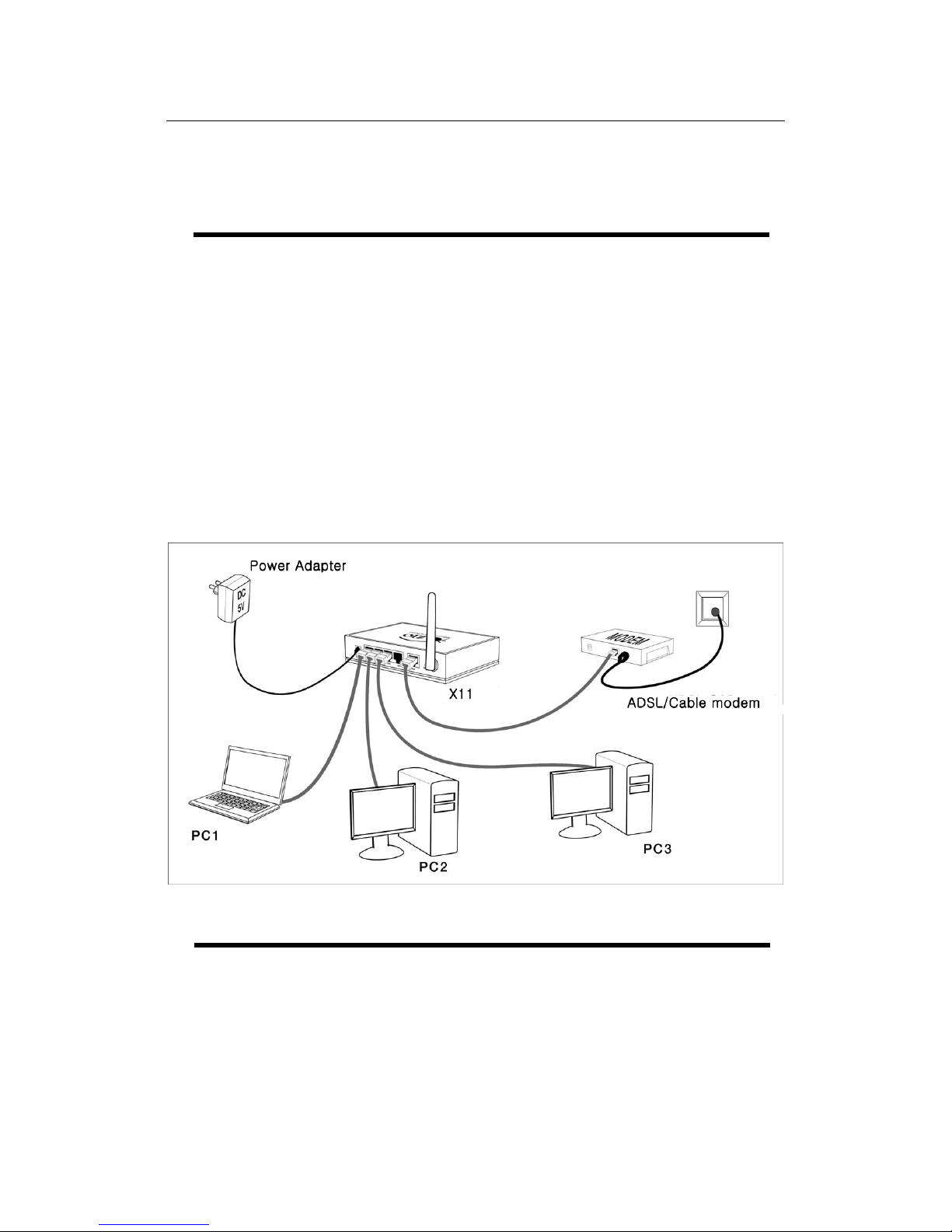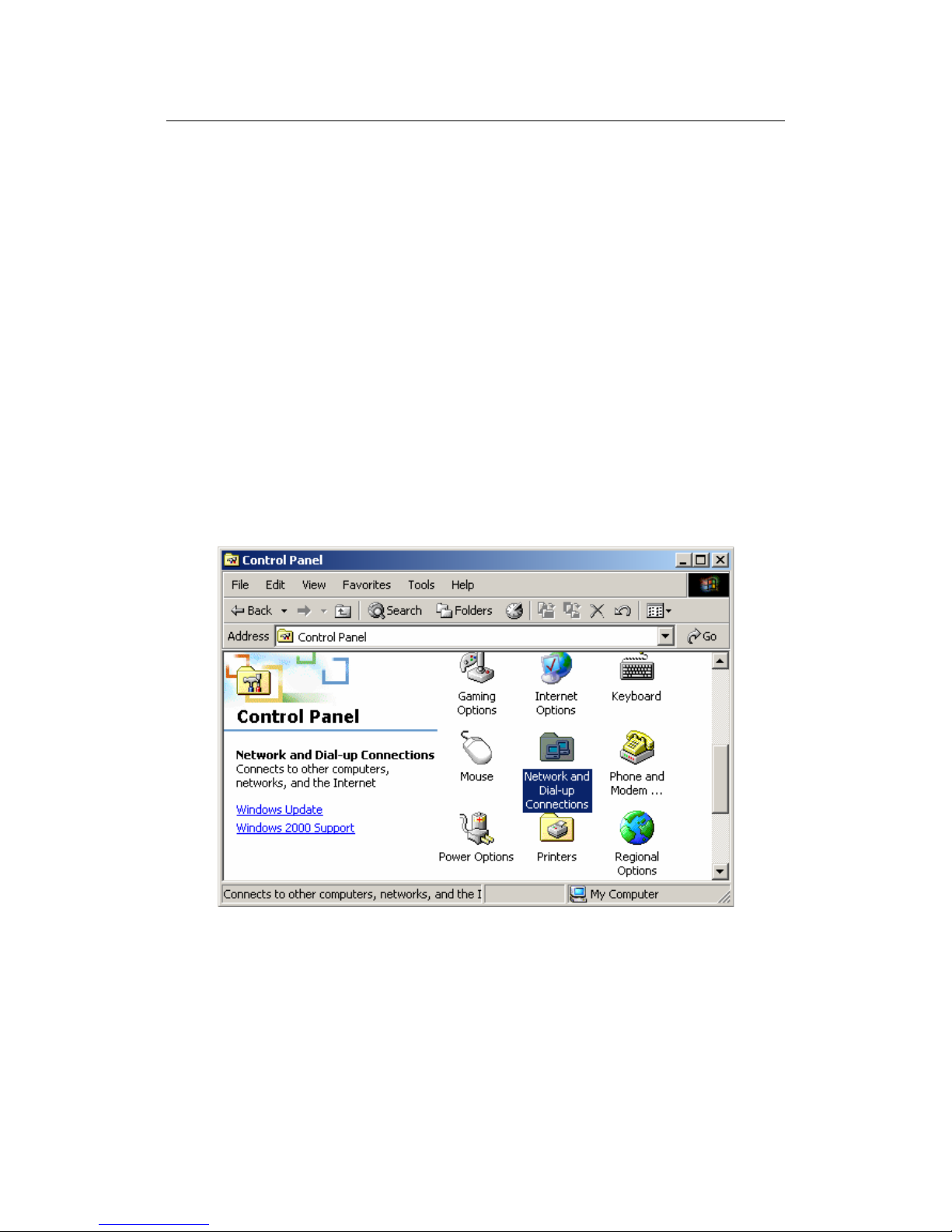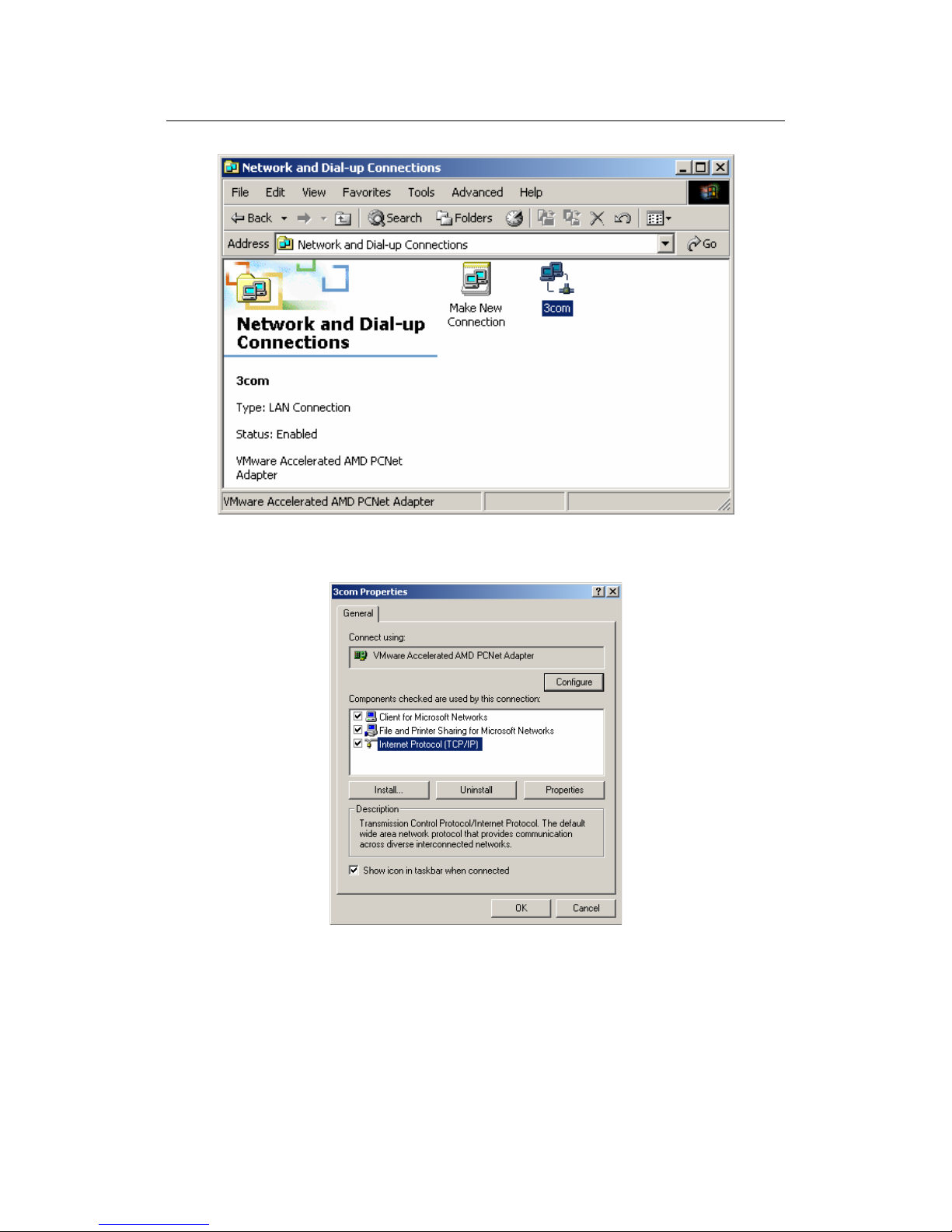X11 Wireless Broadband Router User manual
Page 2 of 69
Table of Contents
Quick Installation Guide …………………………………………………………….4
1 Connecting the Wireless Broadband Router ..………………………………………..5
2 Setting Up PC to Access the Router’s Web Based Management……………5
3 Checking PC’s IP and Connection with the Router…………………………………12
4 Accessing the Web-Based Configuration Utility…………………………………….13
5 Quick Configuration for Wireless Router ………………………………………………14
6 Checking the Connection to the Internet ……………………………………………..17
User’s Manual …………….……………………………………………………………18
Chapter 1 Introduction .................................................................... 19
1.1 Welcome ................................................................................19
1.2 About This Guide .....................................................................19
1.3 Copyright statement ................................................................19
Chapter 2 Designing Your Wireless Network ................................... 20
2.1 System Requirements ..............................................................20
Chapter 3 Getting to Know the Wireless-G Broadband Router ......... 21
3.1 Back Panel..............................................................................21
3.2 LED Description.......................................................................22
Chapter 4 hardware connection....................................................... 23
4.1 Connecting the Wireless Broadband Router .................................23
Chapter 5 Configuring Local PC to Access the Wireless Router ........ 24
5.1Setting up TCP/IP .....................................................................24
5.1.1 Windows 98/Me...............................................................24
5.1.2 Windows 2000 ................................................................24
5.1.3 Windows XP....................................................................27
5.2 Additional Settings for Wireless Client.........................................30
5.3 Checking PC’s IP and Connection with the Router .........................31
Chapter 6 Web Configuration........................................................... 33
6.1 Logging In ..............................................................................33
6.2 Quick Setup Wizard .................................................................34
6.3 Status....................................................................................37
6.3.1 System Status ................................................................37
6.3.2 Statistics ........................................................................41
6.4 WAN Setup .............................................................................41
6.4.1 Dynamic IP Address .........................................................41
6.4.2 PPPoE ............................................................................42
6.4.3 Static IP .........................................................................44
6.5 LAN Setup ..............................................................................45
6.5.1Lan Setup........................................................................45
6.5.2 DHCP Info ......................................................................46
6.6 Wireless Settings.....................................................................46
6.6.1 Basic Wireless Settings.....................................................46
6.6.2 Advanced Wireless Settings...............................................47
6.6.3 Wireless Security.............................................................48
6.6.4 Wireless MAC Filter ..........................................................53
6.6.5 Association Table.............................................................54