ZMODO ZM-KW1001-1TB User manual
Other ZMODO Security Camera manuals
ZMODO
ZMODO CM-W3105BK User manual

ZMODO
ZMODO ZP-KB1I04-W User manual

ZMODO
ZMODO Pan and Tilt Camera User manual
ZMODO
ZMODO CM-S16301SV User manual
ZMODO
ZMODO CM-S11153BK User manual
ZMODO
ZMODO CM-S13209PU User manual

ZMODO
ZMODO CM-I11123BK User manual
ZMODO
ZMODO CM-P10133BG User manual
ZMODO
ZMODO CM-S13209BK User manual

ZMODO
ZMODO Pivot User manual
ZMODO
ZMODO CM-W3114SV User manual

ZMODO
ZMODO CM-S24326GY-DR User manual

ZMODO
ZMODO CM-S14346PU User manual

ZMODO
ZMODO CM-C12203BK User manual
ZMODO
ZMODO CM-S11313SV User manual
ZMODO
ZMODO CM-P21133BG User manual
ZMODO
ZMODO CM-S21213PU User manual

ZMODO
ZMODO ZH-IZV15-WAC User manual

ZMODO
ZMODO Snap SD-H2304 User manual

ZMODO
ZMODO CM-P21133BK User manual