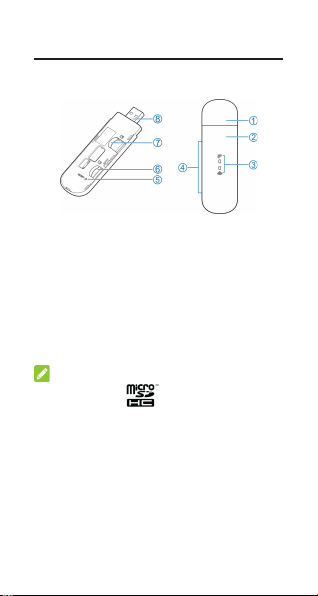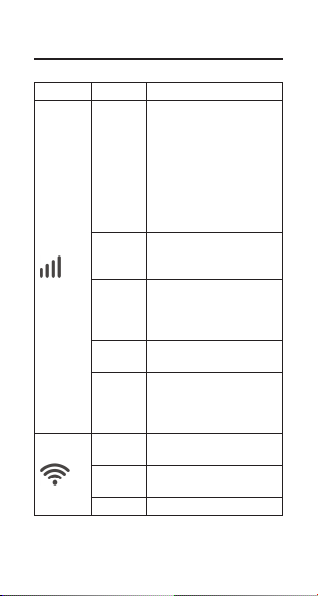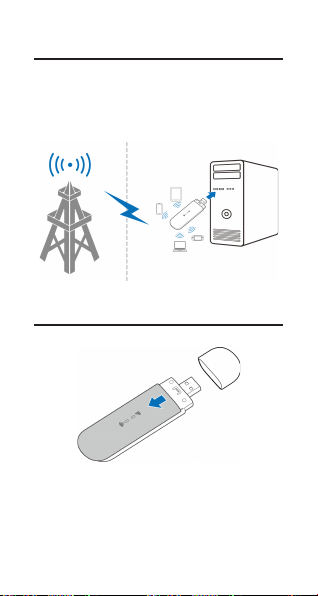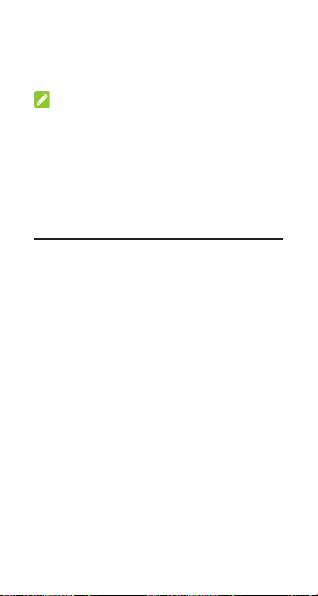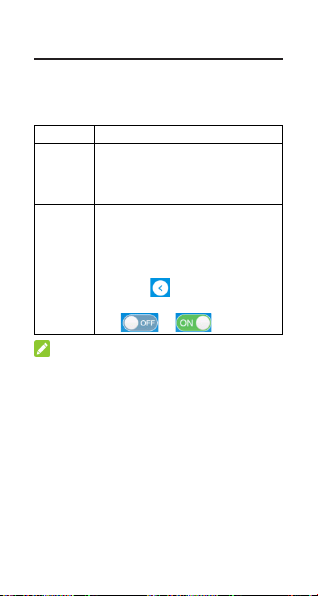Warning and Notice
To the Users
• If inadequately shielded, some electronic
devices, for example, the electronic
system of vehicles, may be aected by
the electromagnetic interference caused
by the device. Consult the manufacturers
of such devices before using the device if
necessary.
• Operating the device may interfere with
medical instruments such as hearing aids
and pacemakers. Always keep the device
more than 20 centimeters away from such
medical instruments when your device
is powered on. Power o the device if
necessary. Consult a physician or the
manufacturers of medical instruments
before using the device if necessary.
• Be aware of the usage limitation when
using the device at places such as oil
warehouses or chemical factories, where
there are explosive gases or explosive
products being processed. Power o the
device if necessary.
• Do not use electronic transmission devices
in aircraft, at petrol stations or in hospitals.
Observe and obey all warning signs, and
power o the device in these conditions.
• Do not touch the inner antenna area
unless necessary. Otherwise the
performance of the device may be
aected.
warranties, expressed, implied or statutory,
including but not limited to the implied
warranties of merchantability and tness for a
particular purpose, unless otherwise required
under the mandatory provisions of the law.
Limitation of Liability
ZTE shall not be liable for any loss of prots
or indirect, special, incidental or consequential
damages resulting from or arising out of or
in connection with using of this product, no
matter whether or not ZTE had been advised,
knew or should have known of the possibility of
such damages, including, but not limited to lost
prots, interruption of business, cost of capital,
cost of substitute facilities or product, or any
downtime cost.
LEGAL INFORMATION
Copyright © 2020 ZTE CORPORATION.
All rights reserved.
No part of this publication may be excerpted,
reproduced, translated or utilized in any form
or by any means, electronic or mechanical,
including photocopying and microlm,
without the prior written permission of ZTE
Corporation.
The manual is published by ZTE Corporation.
We reserve the right to make modications on
print errors or update specications without
prior notice.
Version No.: R1.0
Specication
EUT supports
radios
application
GSM 900/1800
WCDMA Band 1/8
FDD LTE Band 1/3/7/8/20/38
802.11b/g/n
GSM Version Rel.99
WCDMA Version Rel.9
LTE Version Rel.10
Maximum RF
output power
GSM 900: 31.98dBm
GSM 1800: 29.24dBm
WCDMA Band 1: 23.84 dBm
WCDMA Band 8: 23.48 dBm
LTE Band 1: 22.94 dBm
LTE Band 3: 21.56 dBm
LTE Band 7: 22.90 dBm
LTE Band 8: 24.28dBm
LTE Band 20: 22.47 dBm
LTE Band 38: 22.76 dBm
802.11b/g/n: 18.4 dBm
CE Caution
USB Port
This product shall only be connected to a USB
interface of version USB 2.0.
Proper Use
As described in this guide, your device can be
used only in right location. If possible, please
do not touch the antenna area on your device.
• Do not use the device in an enclosed
environment or where heat dissipation is
poor. Prolonged work in such space may
cause excessive heat and raise ambient
temperature, which may lead to automatic
shutdown of the device for your safety. In
the case of such an event, cool the device
in a well-ventilated place before turning on
for normal use.
• Keep the device out of the reach of small
children. The device may cause an injury
if used as a toy.
• When the device is operating, do not
touch the metallic parts. Failing to do so
may cause burns.
• Use original accessories or accessories
that are authorized. Using any
unauthorized accessories may aect the
performance of the device and violate the
related national regulations about telecom
terminals.
• Avoid using the device near or inside
metallic constructions or establishments
that can emit electromagnetic waves,
because signal reception may be aected.
• The device is not waterproof. Keep the
device dry and store it in a shady and cool
place.
• Do not use the device immediately after a
sudden temperature change, because dew
may be generated inside and outside the
device. Do not use it until it becomes dry.
• Handle the device carefully. Do not drop,
bend or strike it. Otherwise the device
may be damaged.
Troubleshooting
Problem Recommended Action
When you
insert the
device into your
computer’s
USB port,
the operating
system cannot
install the
software
automatically.
• Install the software
manually. Please
run the installation
program in the path
of My Computer >
ZTEMODEM.
• If the driver of your
device is abnormal,
reinstall the software.
You need to uninstall the
software rst.
The connection
between your
device and a
client through
Wi-Fi cannot
be established.
• Ensure that the Wi-Fi
function is enabled.
• Refresh the network list
and select the correct
SSID.
• Check the IP address,
and ensure that your
client can automatically
obtain an IP address.
• Enter the correct
network key (Wi-Fi
password) when you
connect the client to
your device.
Disposal of Your Old Appliance
1. When this crossed-out wheeled
bin symbol is attached to a
product, it means the product
is covered by the European
Directive 2012/19/EU.
2. All electrical and electronic
products should be disposed of
separately from the municipal
waste stream via designated
collection facilities appointed
by the government or the local
authorities.
3. The correct disposal of your
old appliance will help prevent
potential negative consequences
for the environment and human
health.
For this product’s recycling information based
on WEEE directive, please send an e-mail to
EU DECLARATION OF
CONFORMITY
Hereby, ZTE Corporation declares that the
radio equipment type ZTE MF79U is in
compliance with Directive 2014/53/EU.
The full text of the EU declaration of conformity
is available at the following Internet address:
https://certication.ztedevices.com
• Only qualied personnel can dismantle
and repair the device.
• An operating temperature between -20°C
and +55°C and humidity between 5% and
95% are recommended.
Limited Warranty
This warranty does not apply to defects or
errors in the product caused by:
i. Reasonable abrasion.
ii. End users’ failure to follow ZTE’s
installation, operation or maintenance
instructions or procedures.
iii. End users’ mishandling, misuse,
negligence, or improper installation,
disassembly, storage, servicing or
operation of the product.
iv. Modications or repairs not provided by
ZTE or a ZTE-certied individual.
v. Power failures, surges, re, ood,
accidents, and actions of third parties or
other events outside ZTE’s reasonable
control.
vi. Usage of third-party products or usage
in conjunction with third-party products
if such defects are due to the combined
usage.
vii. Any other cause beyond the range of
normal usage intended for the product.
End users have no right to reject or return
the product, or receive a refund for the
product from ZTE under the above-mentioned
situations.
This warranty is end users’ sole remedy
and ZTE’s sole liability for defective or
nonconforming items, and is in lieu of all other
Getting More Help
You can get help by:
• Visiting www.ztedevices.com
Specic Absorption Rate (SAR)
Your mobile device is a radio transmitter and
receiver. It is designed not to exceed the limits
for exposure to radio waves recommended
by international guidelines. These guidelines
were developed by the independent scientic
organization ICNIRP and include safety
margins designed to assure the protection of
all persons, regardless of age and health.
The guidelines use a unit of measurement
known as Specic Absorption Rate, or SAR.
The SAR limit for mobile devices is 2 W/kg and
the highest SAR value for this device when
tested at the body was 0.99 W/kg* with 5 mm
distance.
As SAR is measured utilizing the device’s
highest transmitting power, the actual SAR of
this device while operating is typically below
that indicated above. This is due to automatic
changes to the power level of the device
to ensure it only uses the minimum power
required to communicate with the network.
* The tests are carried out in accordance with
EN 50566, EN 62209-2, EN 50665, EN 62479
and EN 50663.
Troubleshooting
Problem Recommended Action
The client
connected
to the device
cannot access
the Internet.
• Ensure that your micro-
SIM card is available.
• Change the location and
nd a place with good
signal.
• Check the settings of the
WAN connection mode.
• Contact with your
service provider and
conrm your APN
settings.
The 4G Mobile
Hotspot
conguration
page cannot be
visited.
• Enter the correct
address. The
default address is
http://192.168.0.1or
http://u.ztedevice.com.
• Use only one network
adapter in your PC.
• Do not use any proxy
server.
11 14 1712 15 1813 1610
Conguring Your PC
The following procedure describes how to
congure the Internet Protocol in Windows for
your Wi-Fi connection.
1. Right-click Network and select
Properties.
2. Select Change adapter settings.
3. Right-click Wireless Network Connection
and select Properties.
4. Select Internet Protocol Version 4 (TCP/
IPv4), and click Properties.
5. Select Obtain an IP address
automatically and Obtain DNS server
address automatically, and click OK.
9