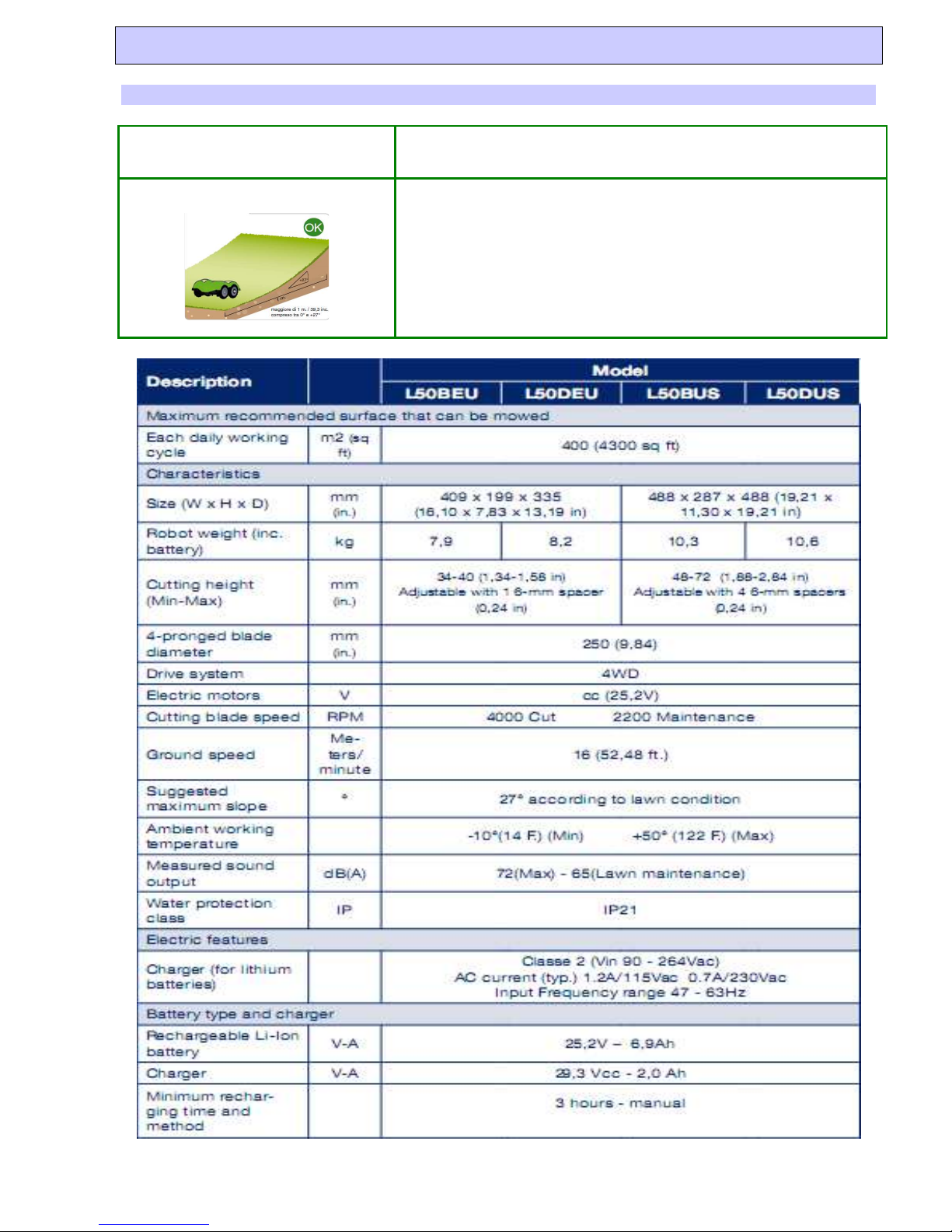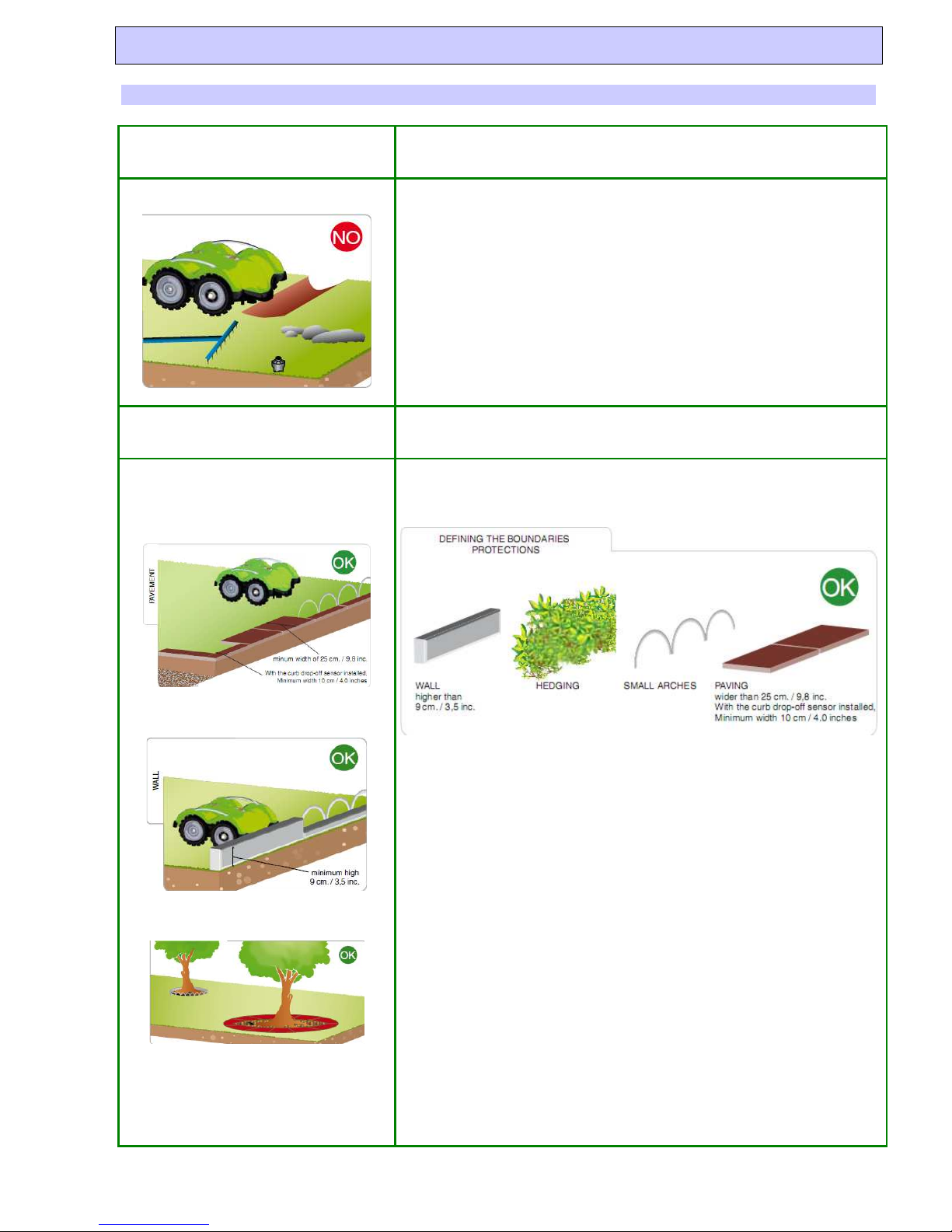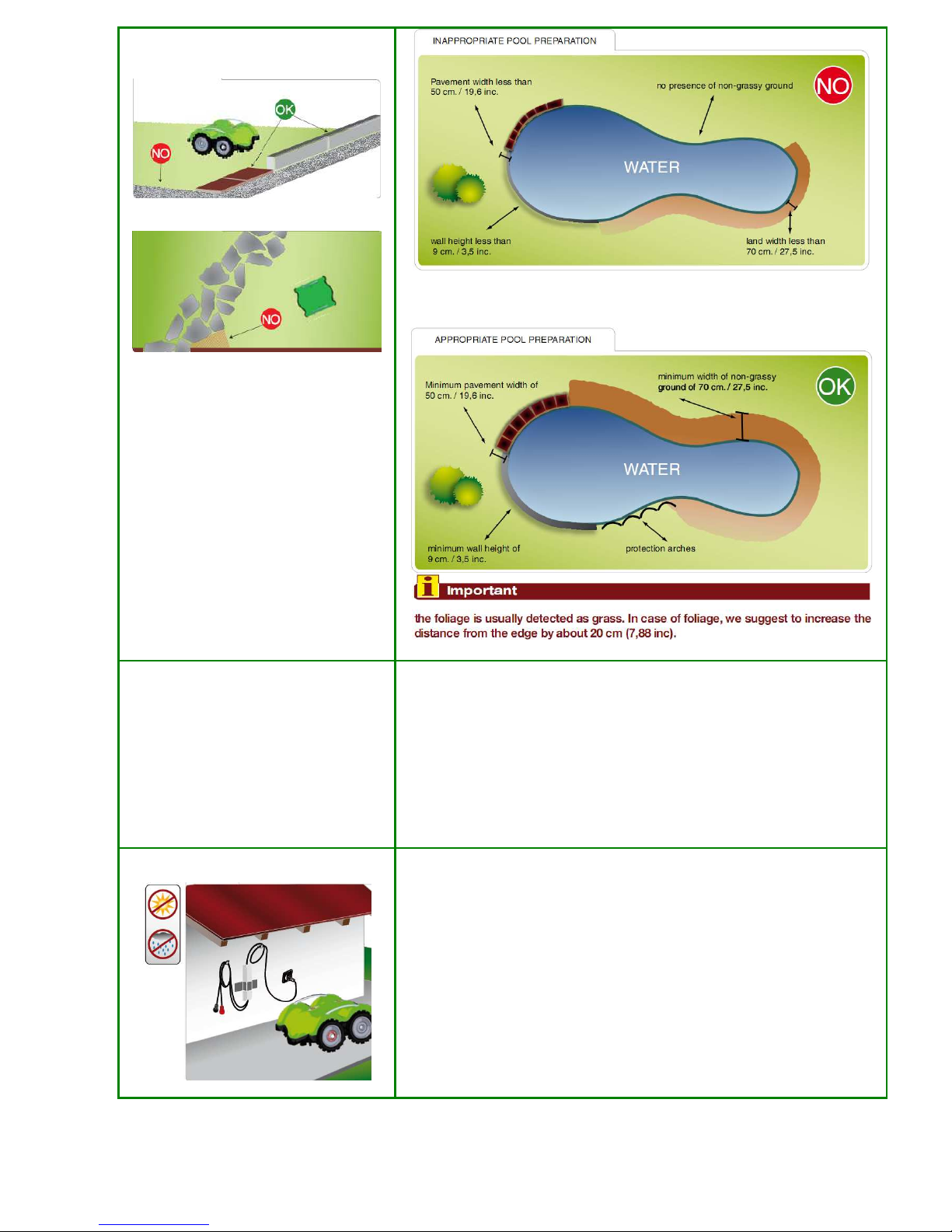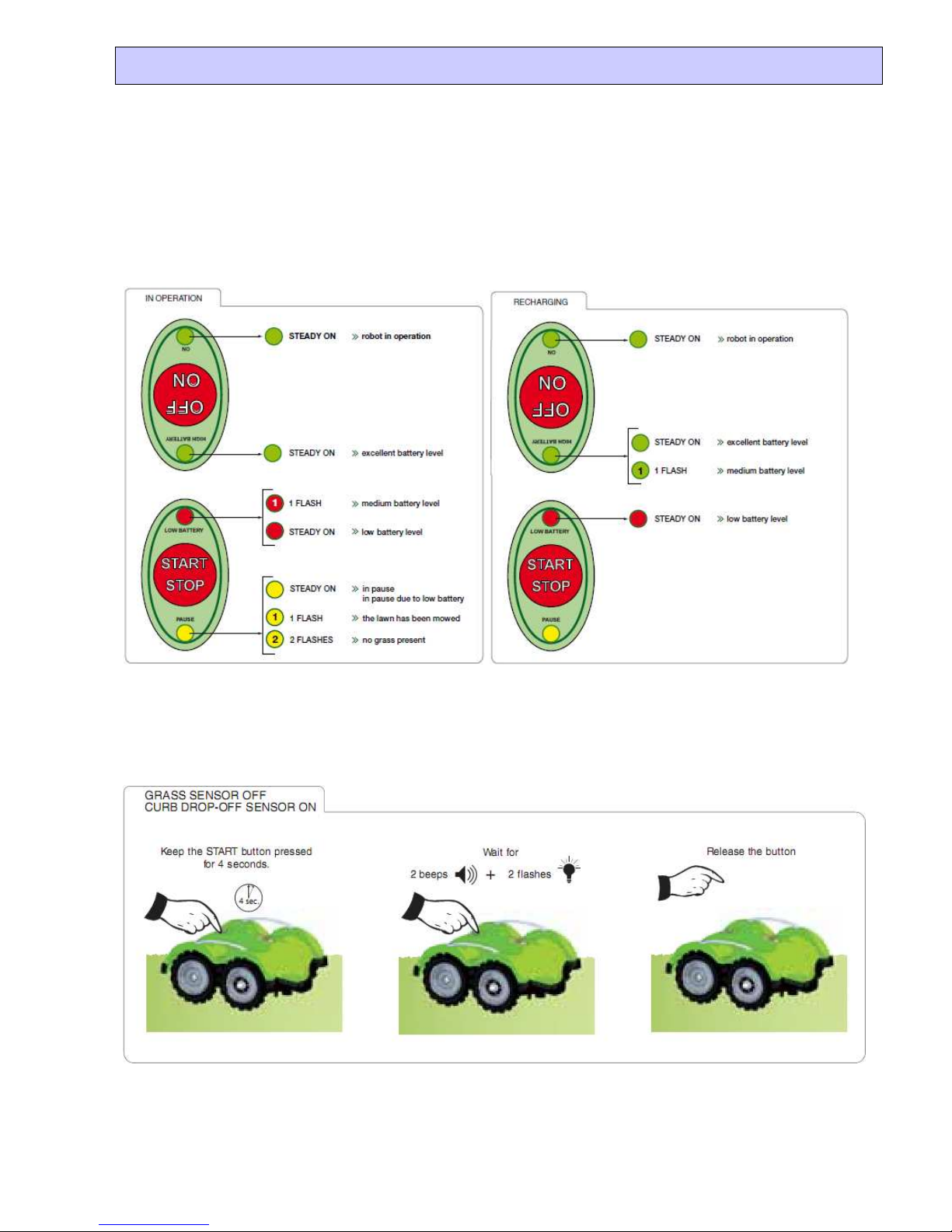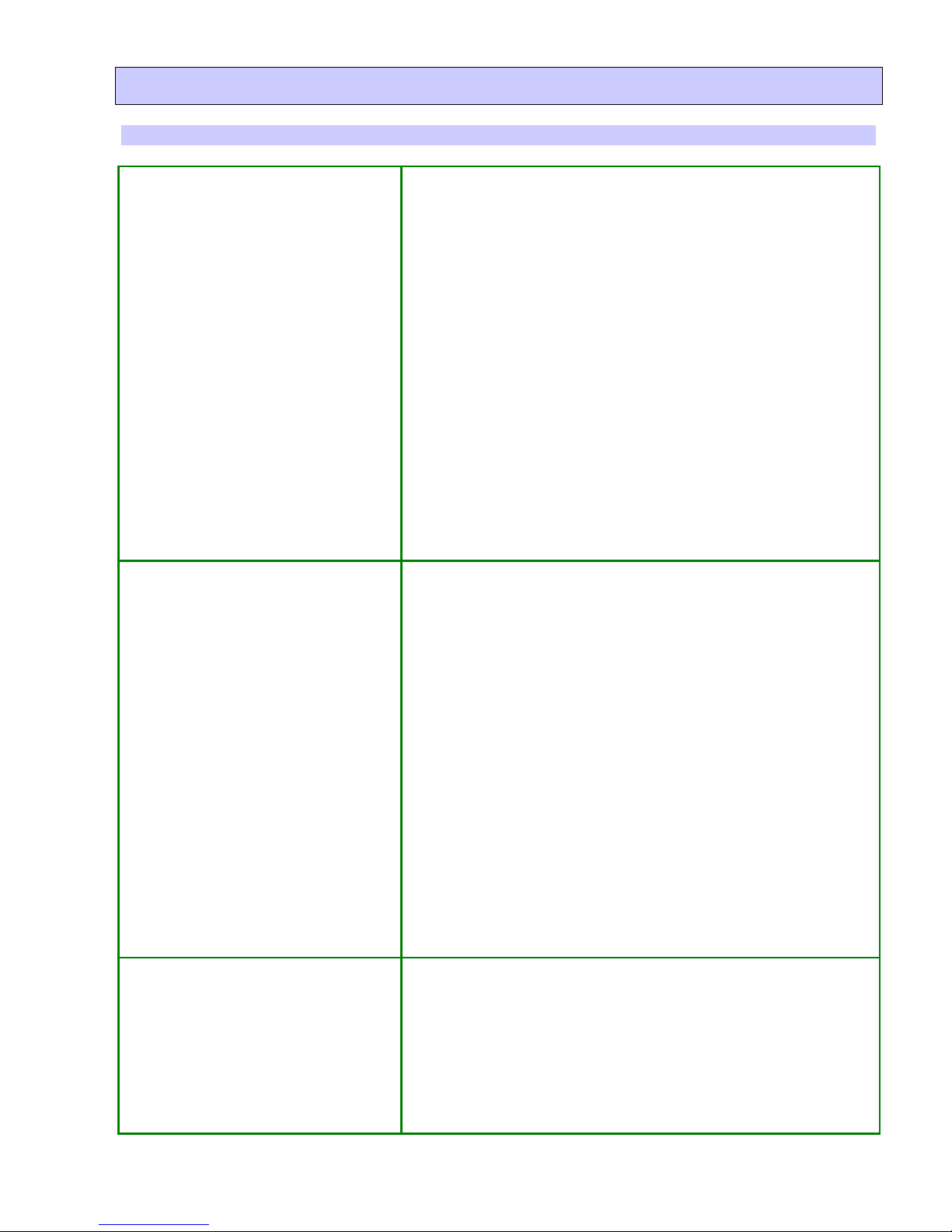- 1 -
assemb ing the body in reverse with the ON key positioned in the
Start connector. (For safety purposes, run the test without the
b ade). If the robot turns on and off when the “Start” key is
pressed, then this means that the key is working and the fai ure
shou d be in the motherboard.
Has the prob em not been so ved? (Spare parts to check)
- Motherboard
- Keyboard
The robot occasiona y pauses for no
reason ( ow batteries, awn moved, no grass
or error)
Reasons
- Keyboard is defective
- Hand es came into contact with wet objects
So utions and checks
- Try the robot with another body and then with different
Start/Pause keys.
- Run (on y temporari y) the robot with the cab es of the hand es
disconnected from the motherboard. Of course, this test reduces
the safety of the product. It is not a so ution but on y a test.
The robot occasiona y turns off and when
it restarts the batteries are not ow.
Reasons
- Keyboard is defective
- Battery
So utions and checks
- Try the robot with another body and then with different
Start/Pause keys.
- If the prob em depends on the battery, the test is not simp e. The
robot can be started if the b ade is b ocked, but this is not a simp e
test to execute. The safest procedure is to try the robot with a fu y
charged battery.
B ade motor frequent y turns off
This does not necessari y mean that there is something wrong with the
robot.
Norma reasons.
- S ope is greater than 30° or s ope of 20° is reached too quick y.
- Grass is too ta , too much strain on the motor
- A hand e was touched.
- No grass or zone with grass ower than the 6 sensors
Reasons due to defective or worn parts.
- B ade motor encoder
- Motor cutting brushes worn
- Motherboard with fau ty hand e sensitivity.
So utions and checks
- Start the robot norma y. If the modu ation functions correct y, this
shou d mean that the encoder is functioning.
- Open the robot, disconnect the cab ing of the hand es. Retry the
robot without this functiona ity (if the prob em is reso ved contact
ZCS)
- Try the robot without the cutting disc. (If the prob em is reso ved,
the fau t cou d be in the cutting motor or the worn brushes).
Has the prob em not been so ved? (Spare parts to check)
- Motor cutting brushes
- Motor cutting encoder
- Cutting motor
- Motherboard.