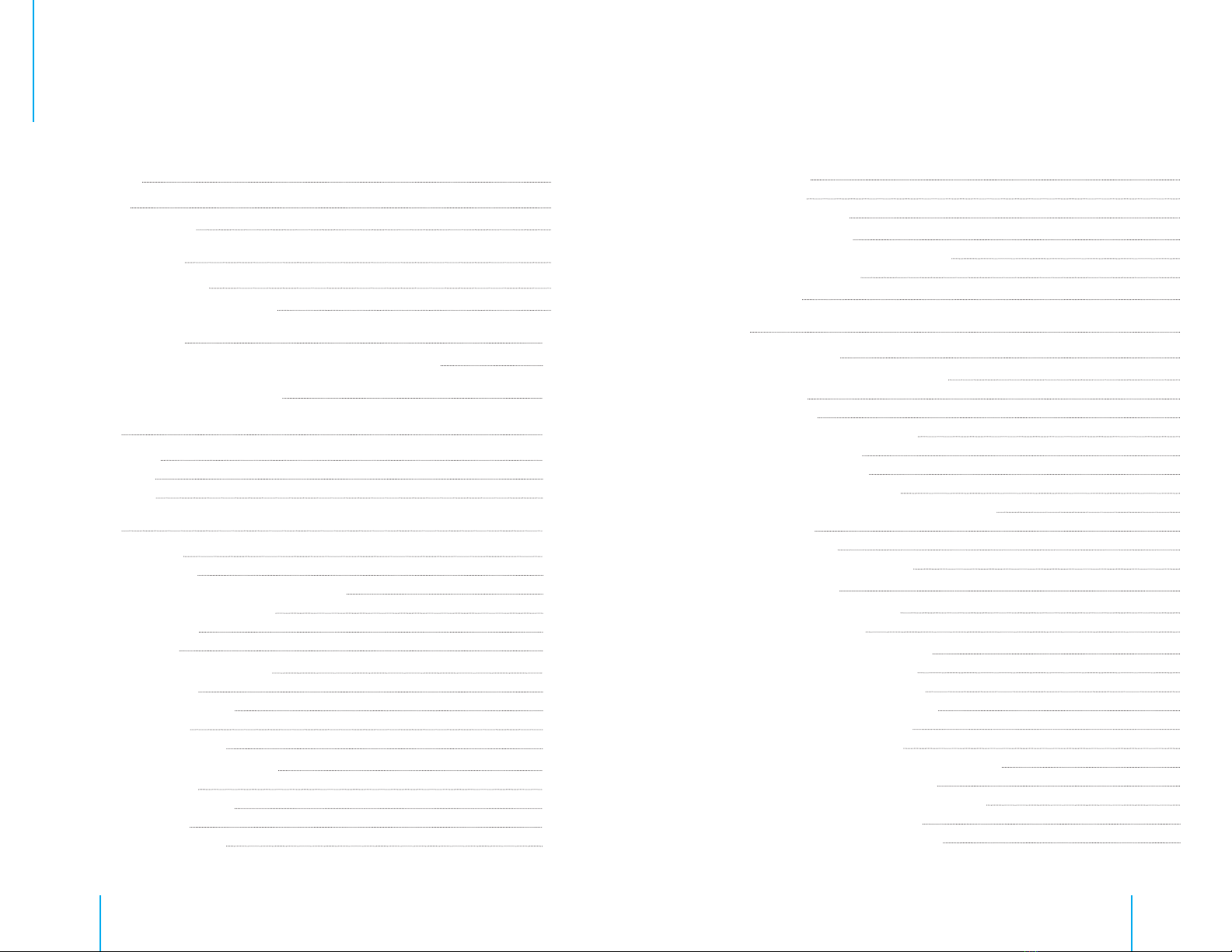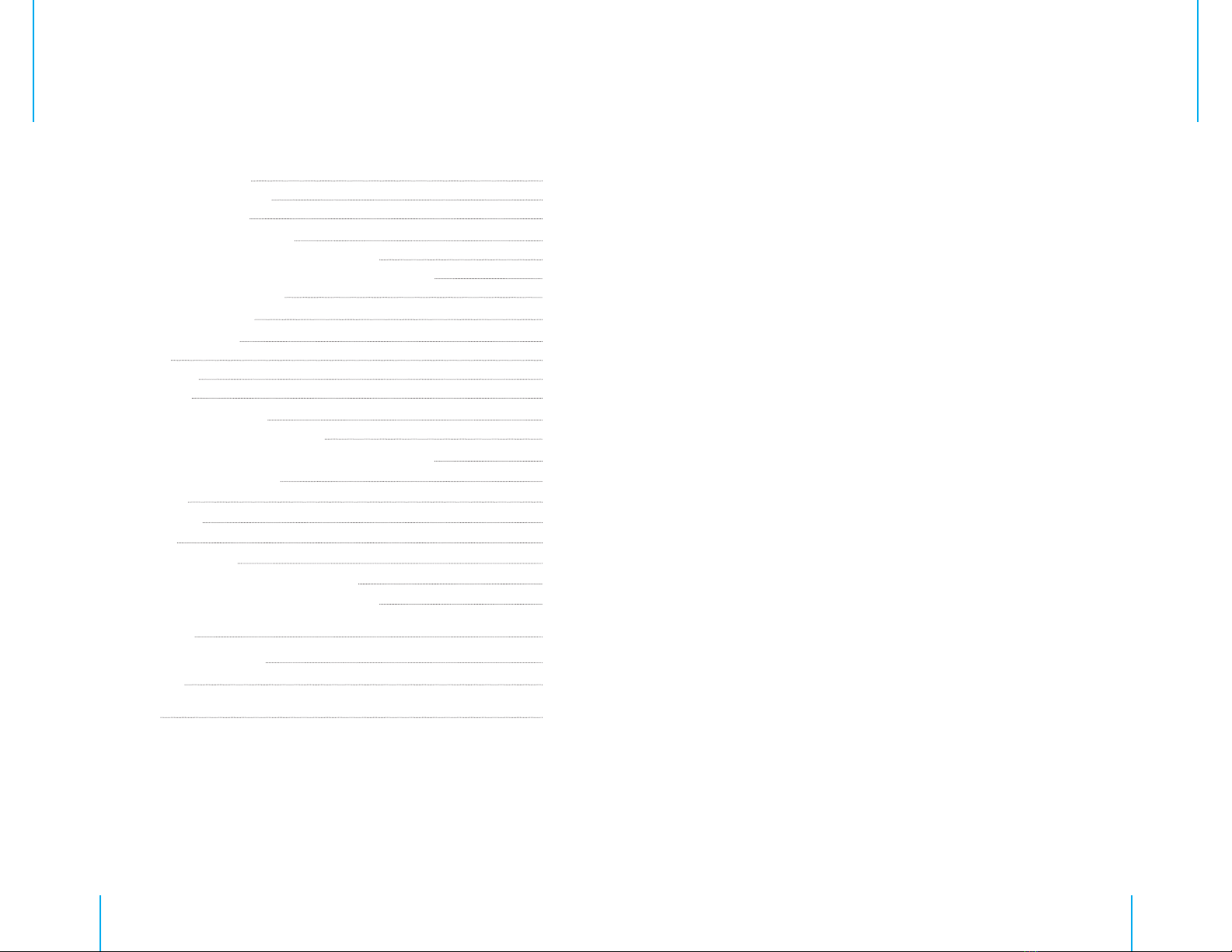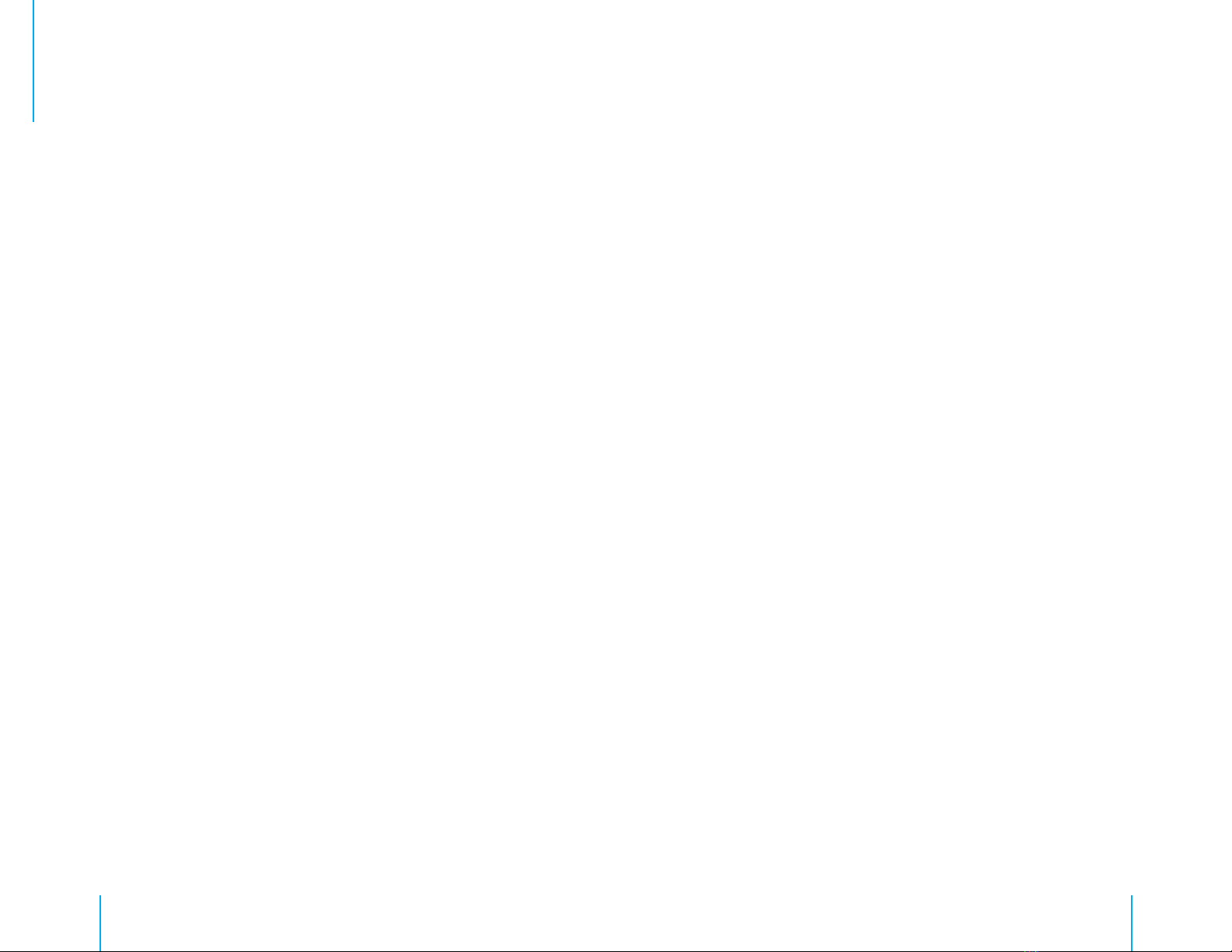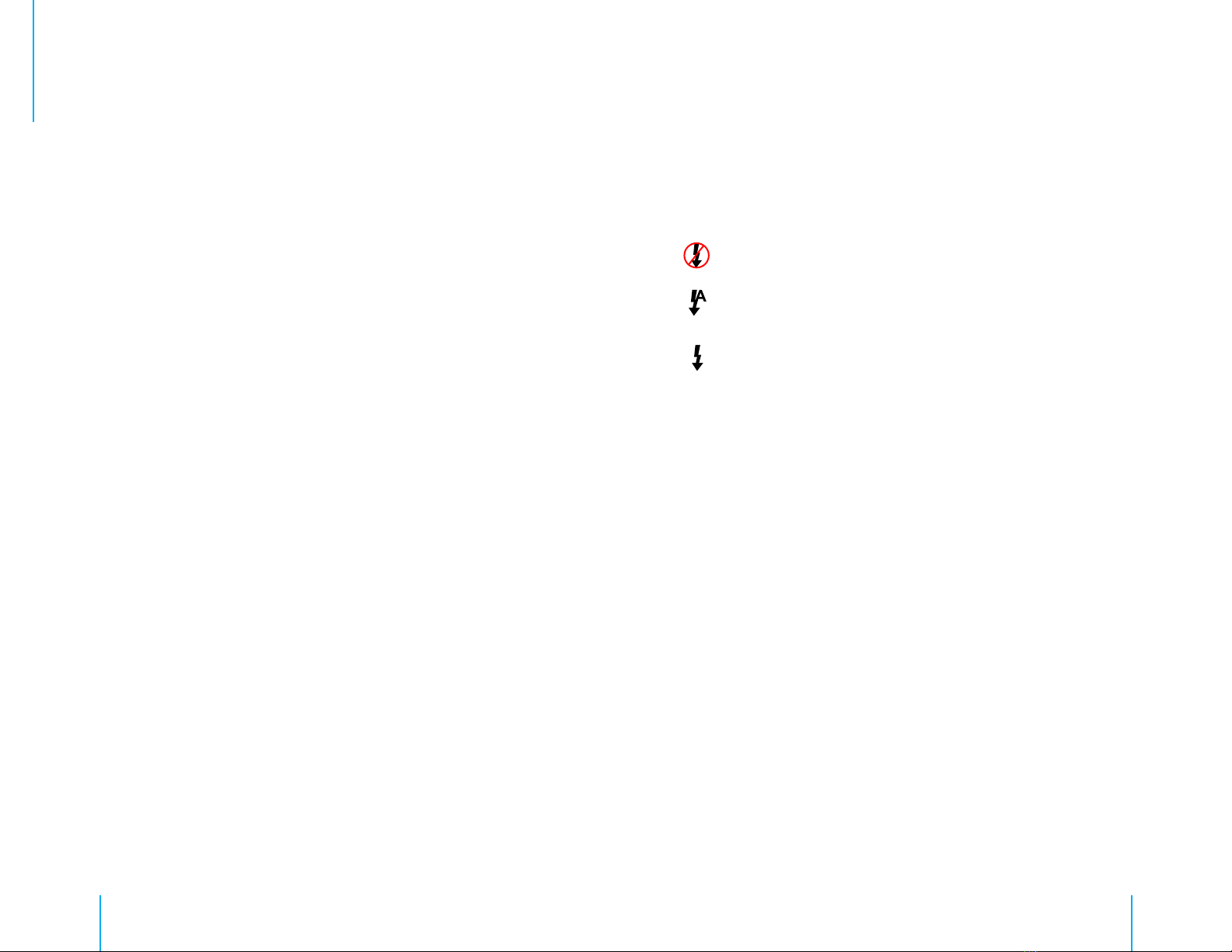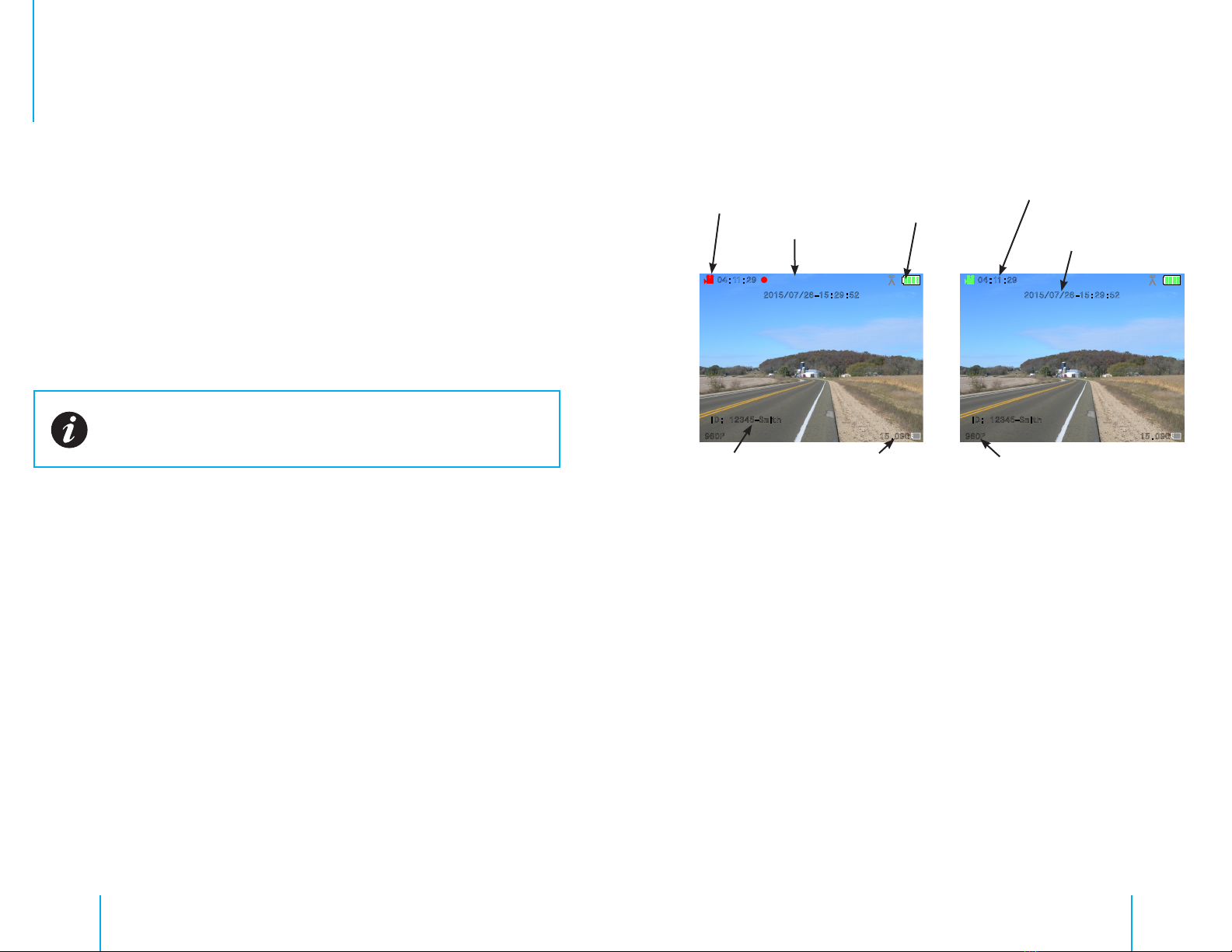8 9
First-Time Usage
BeforeusingyournewBC-2BodyCameraforthersttime,we
recommendperformingthefollowingstepstomaximizetheusabilityof
yournewBC-2BodyCamera.
Body Camera Setup
1. ChargetheBC-2BodyCamerausingthe120Volt,12VoltorUSB
cable.
SeeCharging the Baerysectionfordetails.
2. InstallthesoftwareusingtheInstalling the BC-2 Softwaresection
belowasaguide.
Setting Up the BC-2 Software
ThesoftwareisdesignedtoinstalllikeanytypicalWindowsprogram.
ThersttimeyouruntheBC-2softwareyouwillneedtocongureit.This
processonlyneedstobecompletedonce.Read through these instructions
completely before beginning.
1. StarttheBC-2BodyCamerasoftware.Awelcomescreenwilldisplay
whileitisloading.
2. Therstscreenyouwillbepresentedwithwillestablishtheprimary
administratoraccount.Thispersonwillbetheprimaryuserand
softwareadministrator.
3. EntertheAdministrator’susernameandpasswordandclickonthe
“Next” buon.
4. Nowchoosethelocationonthecomputer’sharddrivewherevideos
fromyourBC-2BodyCamerawillbestored.Thislocationcanbe
anywhereonthelocalsystemoronanetwork.
5. ChoosewhethertoenabletheAutoDeleteFeatureanditsdurationby
enteringanumberintheboxordisablingitbyleavingtheeldalone.
6. Clickonthe“Next” buontocontinue.
7. Nextyou’llsetupthebasiccalltypesthatwillbeavailabletohelp
ocerscategorizeandtagvideos.ExamplecalltypeswouldbeDUI,
Assault,Domestic,etc.Youcanaddmorelaterifneeded.
8. Clickonthe“Next” buontocontinue.
IMPORTANT!
READ THIS FIRST For maximum security we recommend using random characters,
symbols and numbers in your password. For more tips on creating
secure passwords read this article: http://goo.gl/vZG9PZ
Notice a check box at the bottom with the text: “This is a temp account
to setup Networked Database Connection” next to it. Checking that
box will allow the user to skip the rest of the setup and go right into the
admin screen to set the program up for a networked instance. This is
useful if the user has already set up another instance of the software
and is now going around and setting up clients.
Ensure the location you choose to store your les has sufcient space.
Video les can consume large amounts of storage space.
The Auto Delete function is designed to keep your storage system from
lling up too quickly. Files that are tagged to keep will not be deleted
during the cleaning process. To disable the Auto Delete function
completely, set the number of days to 0.