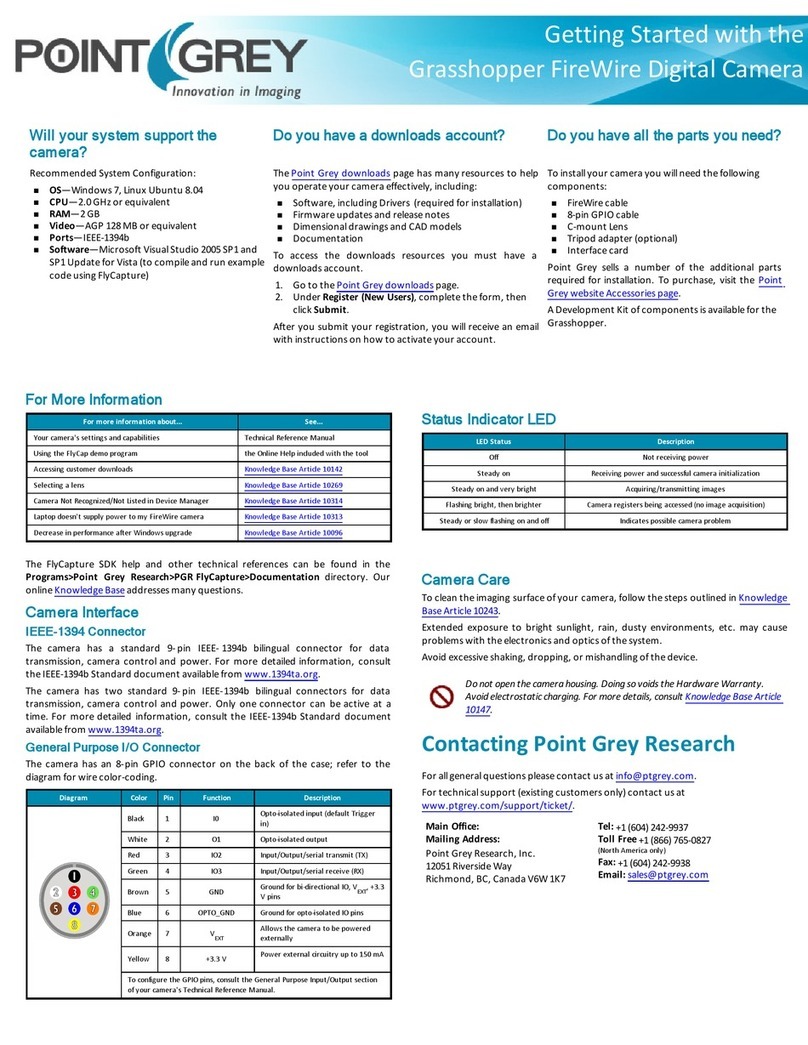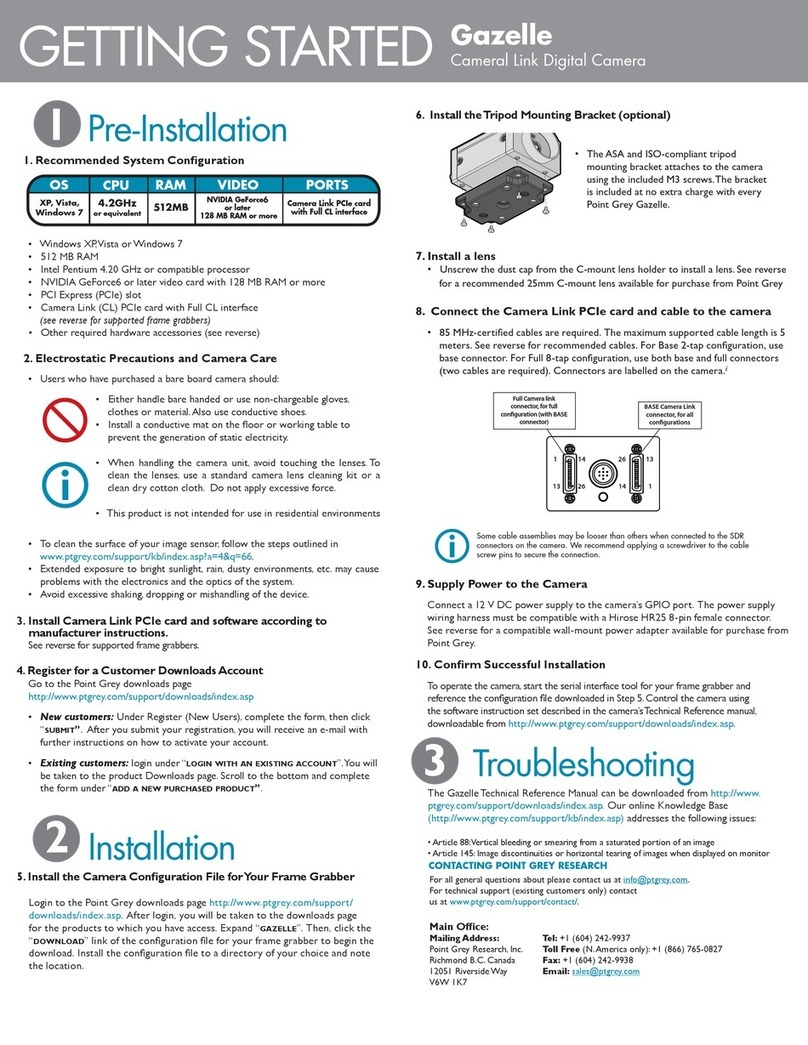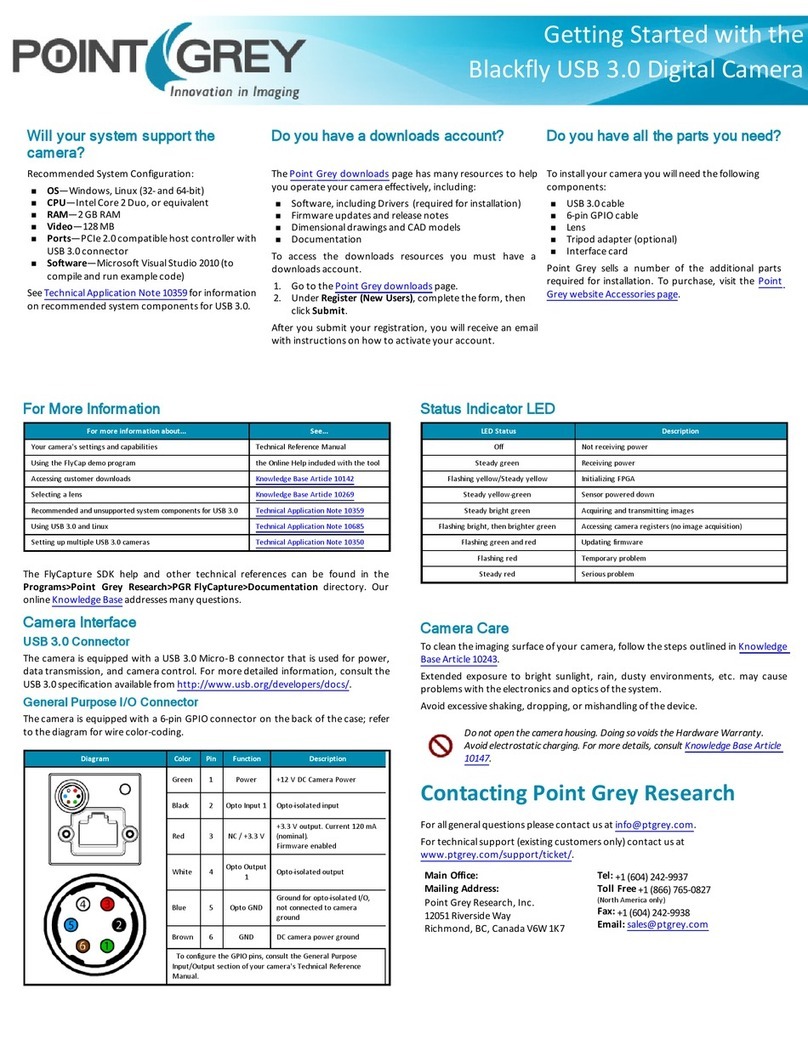Will your system support the
camera?
Do you have a downloads account? Do you have all the parts you need?
Recommended System Configuration:
nOS—XP, Vista, Windows 7
nCPU—2.4 GHz (or equivalent)
nRAM—512 MB
nVideo—NVIDIAGeForce6 or later; 128 MB RAM or
more
nPorts—Camera Link PCIe card with Full CL
interface
The Point Grey downloads page has many resources to help
you operate your camera effectively, including:
nSoftware, including CCFs (required for installation)
nFirmware updates and release notes
nDimensional drawings and CADmodels
nDocumentation
To access the downloads resources you must have a
downloads account.
1. Go to the Point Grey downloads page.
2. Under Register (New Users), complete the form, then
click Submit.
After you submit your registration, you will receive an email
with instructions on how to activate your account.
To install your camera you will need the following
components:
nCamera Link cable
n8-pin GPIOcable
nC-mount Lens
nTripod adapter (optional)
nInterface card
Point Grey sells a number of the additional parts
required for installation. To purchase, visit the Point
Grey website Accessories page.
Point Grey provides camera configuration files (CCFs)
for using the camera with compatible frame grabbers.
(Download CCFs)
Getting Started with the
Gazelle Camera Link Digital Camera
For More Information
For more information about... See...
Your camera's settings and capabilities Technical Reference Manual
Accessing customer downloads Knowledge Base Article 10142
Selecting a lens Knowledge Base Article 10269
Supported frame grabber and cable combinations Knowledge Base Article 10023
Our online Knowledge Base addresses many questions.
Camera Interface
Camera Link
The camera is equipped with two (2) 26-pin female 0.05 inch SDR connectors for
video data and camera control and configuration. Pin assignments conform to the
Camera Link specification. For more information, see your camera's Technical
Reference Manual.
General Purpose I/O Connector
The camera has an 8-pin GPIO connector on the back of the case; refer to the
diagram for wire color-coding.
Diagram Color Pin Function Description
Black 1 I0 Opto-isolated input (default Trigger
in)
White 2 O1 Opto-isolated output
Red 3 IO2 Input/Output/serial transmit (TX)
Green 4 IO3 Input/Output/serial receive (RX)
Brown 5 GND Ground for bi-directional IO, VEXT, +3.3
V pins
Blue 6 OPTO_GND Ground for opto-isolated IO pins
Orange 7 VEXT
Allows the camera to be powered
externally
Yellow 8 +3.3 V Power external circuitry up to 150 mA
To configure the GPIOpins, consult the General Purpose Input/Output section
of your camera's Technical Reference Manual.
Status Indicator LED
The camera is equipped with a bi-color red/green LED. When no power is present,
the LED is off. When the camera is first connected to power, the LED first turns solid
orange (red and green on simultaneously) until the camera is initialized. Once the
camera is fully initialized, the LED turns solid green.
LED Status Description
Off Not receiving power
Orange Initialization
Steady green Receiving power and successful camera initialization
Slow flashing green Streaming images or performing internal operation
Alternating red/green flashing Firmware update in progress
Solid red Input voltage is out of tolerance
Slow flashing red Firmware initialization problem - contact technical support
Fast flashing red General error - contact technical support
Camera Care
To clean the imaging surface of your camera, follow the steps outlined in Knowledge
Base Article 10243.
Extended exposure to bright sunlight, rain, dusty environments, etc. may cause
problems with the electronics and optics of the system.
Avoid excessive shaking, dropping, or mishandling of the device.
Do not open the camera housing. Doing so voids the Hardware Warranty.
Avoid electrostatic charging. For more details, consult Knowledge Base Article
10147.
Contacting Point Grey Research
For all general questions please contact us at info@ptgrey.com.
For technical support (existing customers only) contact us at
www.ptgrey.com/support/ticket/.
Main Office:
Mailing Address:
Point Grey Research, Inc.
12051 Riverside Way
Richmond, BC, Canada V6W 1K7
Tel: +1 (604) 242-9937
Toll Free +1 (866) 765-0827
(North America only)
Fax: +1 (604) 242-9938
Email: sales@ptgrey.com