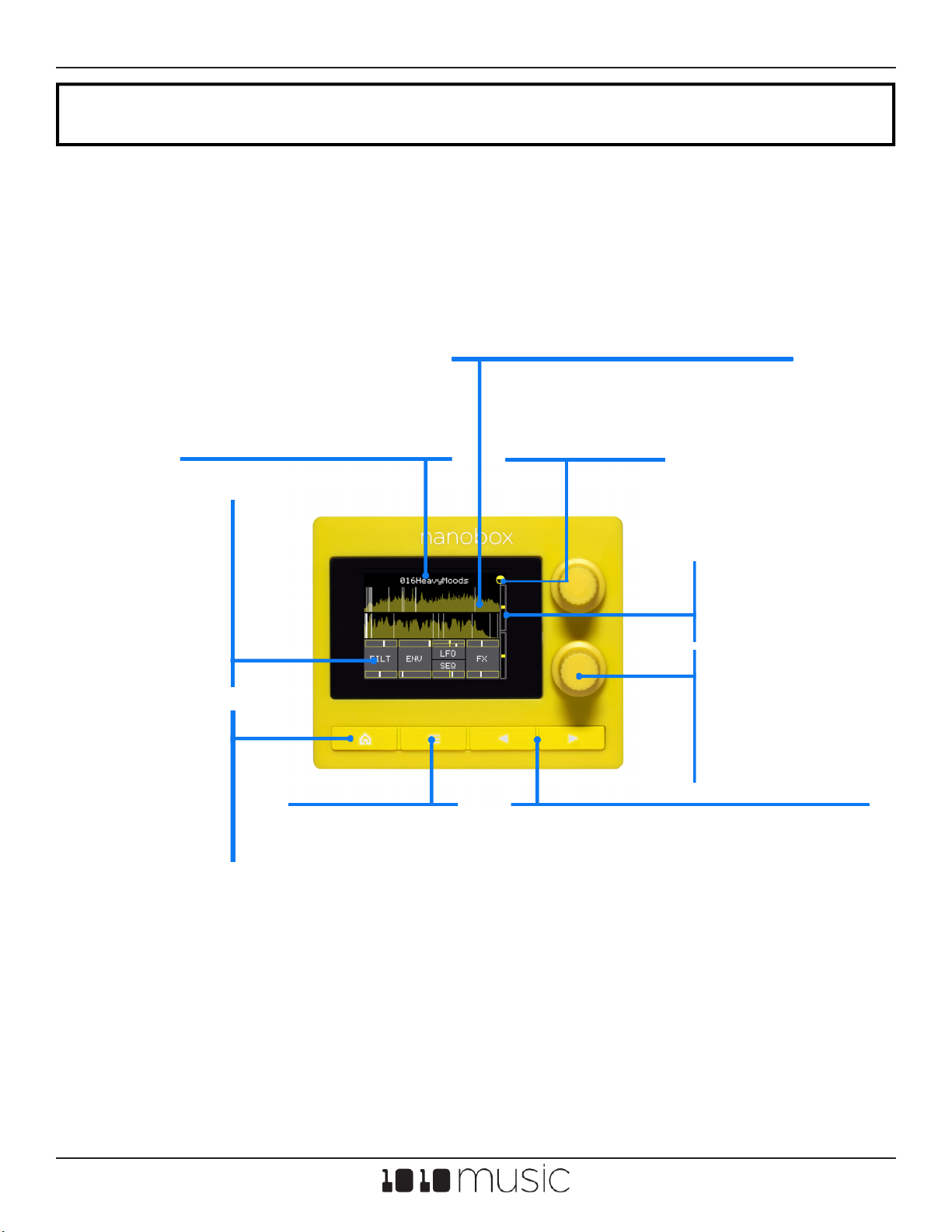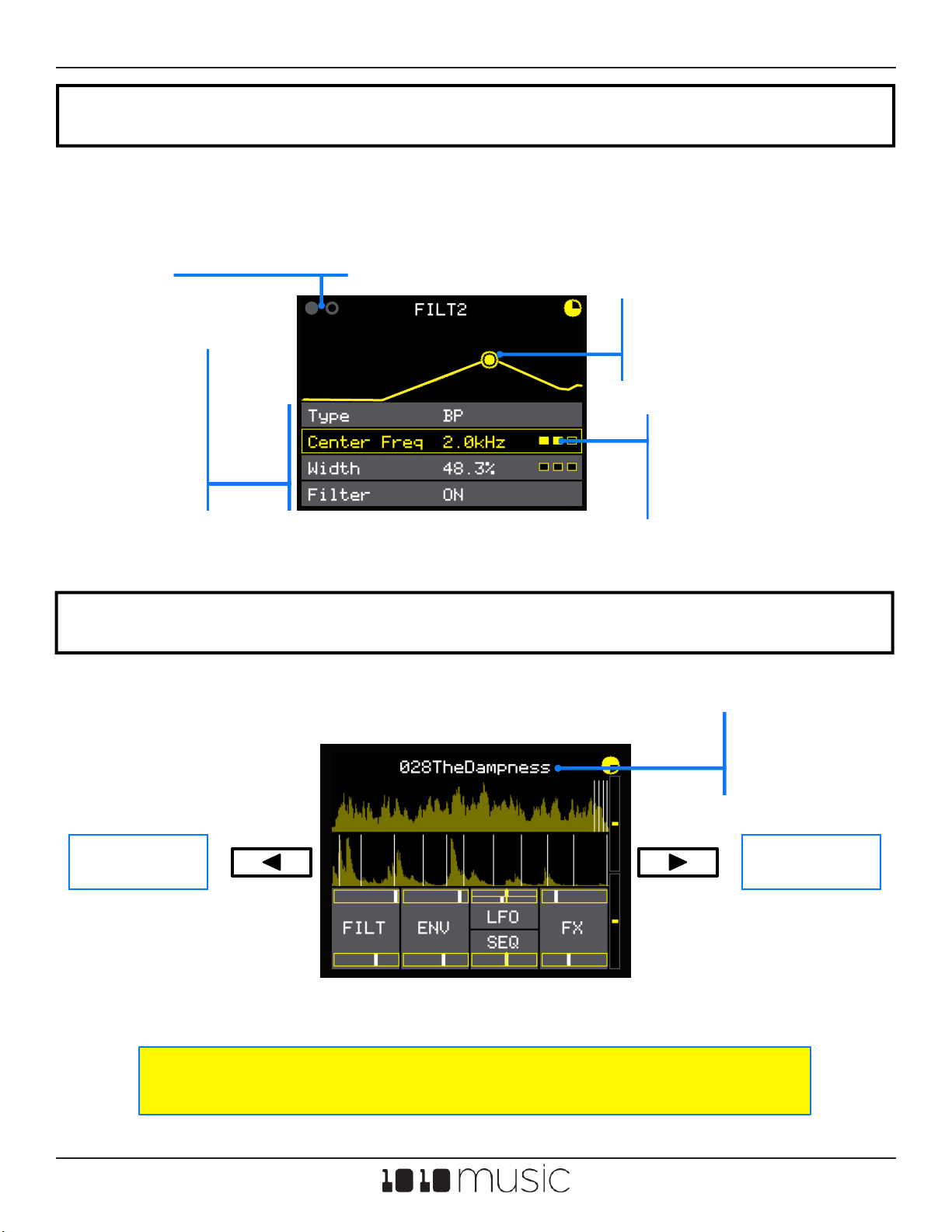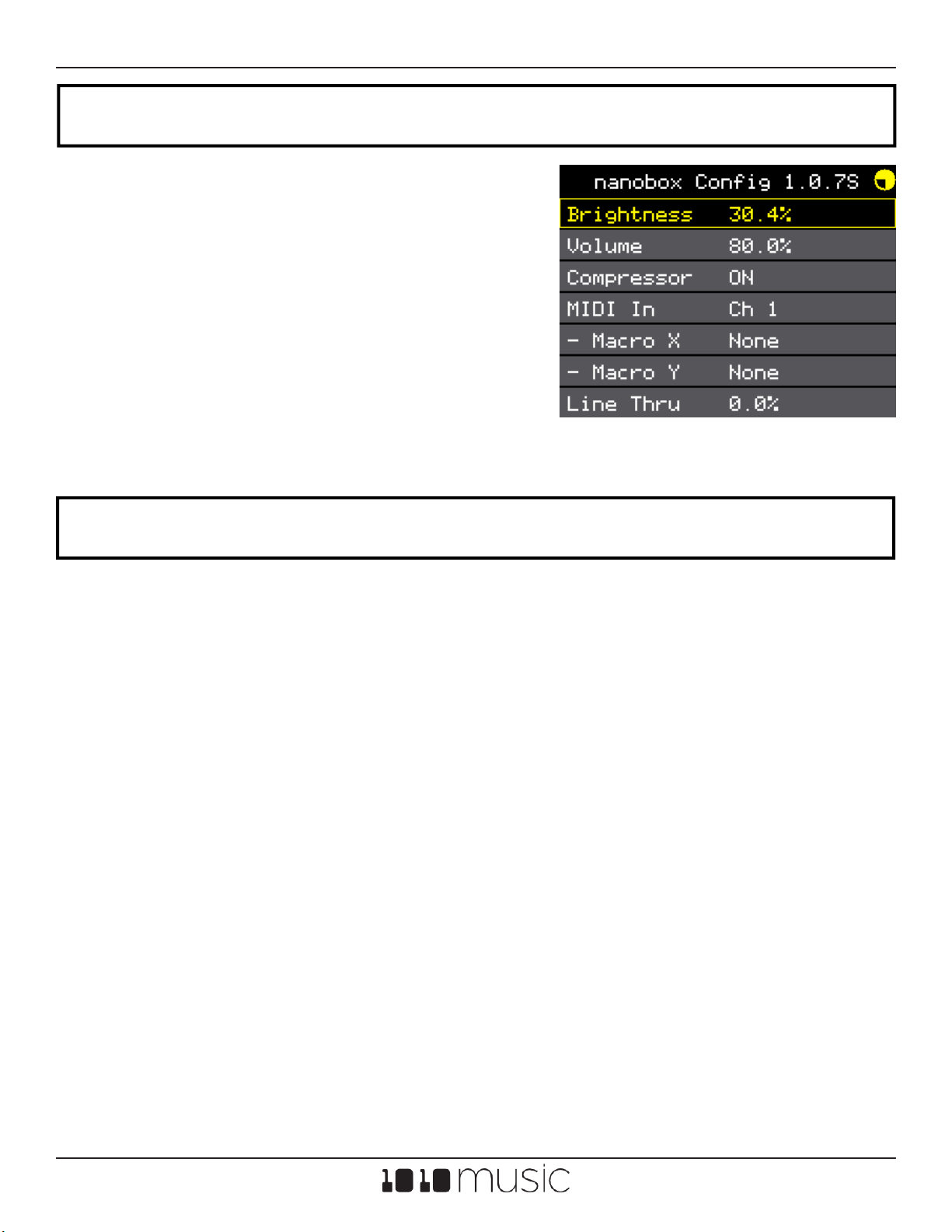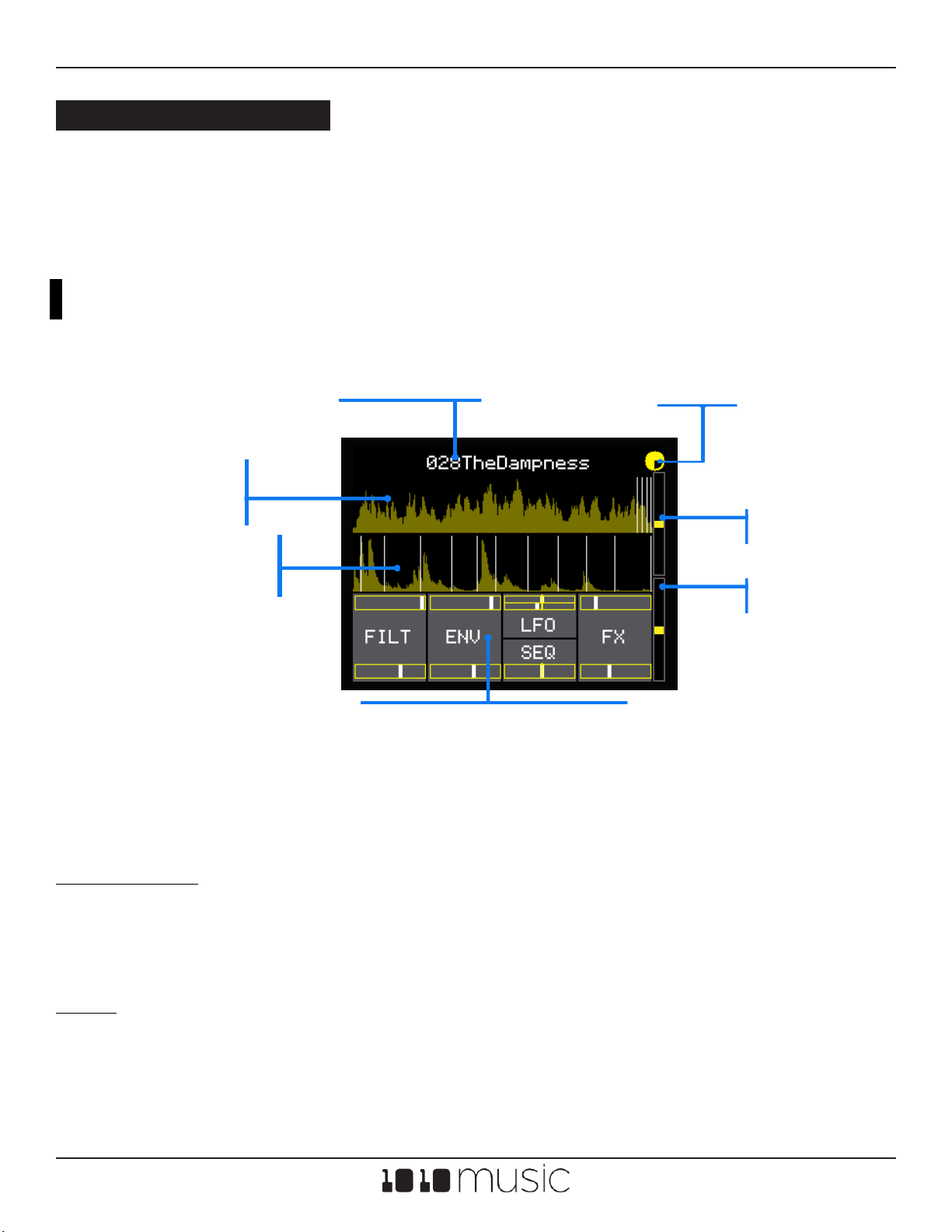Page 4 of 58 Copyright 1010music LLC 2022
nanobox | lemondrop User Guide v 1.0.10 Feb 4, 2022
WELCOME
Explore a freshly squeezed approach to granular synthesis with nanobox | lemondrop, a
polyphonic granular mini synthesizer with intuitive touchscreen control. Four voice
polyphony, two granulators and an oscillator provide a wide sonic palette—from lush
environmental pads to rugged and glitched-out textures. Instantly morph and shape
sounds with the swipe of a nger using touchscreen X/Y control. Choose from hundreds
of professionally designed presets and wav les, or quickly create your own patches with
deep parameter control via the 2” touchscreen. Integrate lemondrop seamlessly with your
existing tabletop gear—or create on-the-go thanks to a compact design that ts in the
palm of your hand.
FIRMWARE VERSION
This User Guide is based on Version 1.0.10
of the nanobox | lemondrop rmware. To
see which version is on your product, push
the Home button to go to the main
dashboard, then push the Left Arrow
button to go to the nanobox Cong
screen. The loaded rmware version is
displayed at the top of the screen, just to
the left of the rotating tempo icon. Version
1.0.10 is available for download for free at
https://forum.1010music.com, after you
register for the forum. The instructions for
downloading and installing the rmware
are included near the end of this
document, and are in the downloads
section of the forum.
Firmware Version