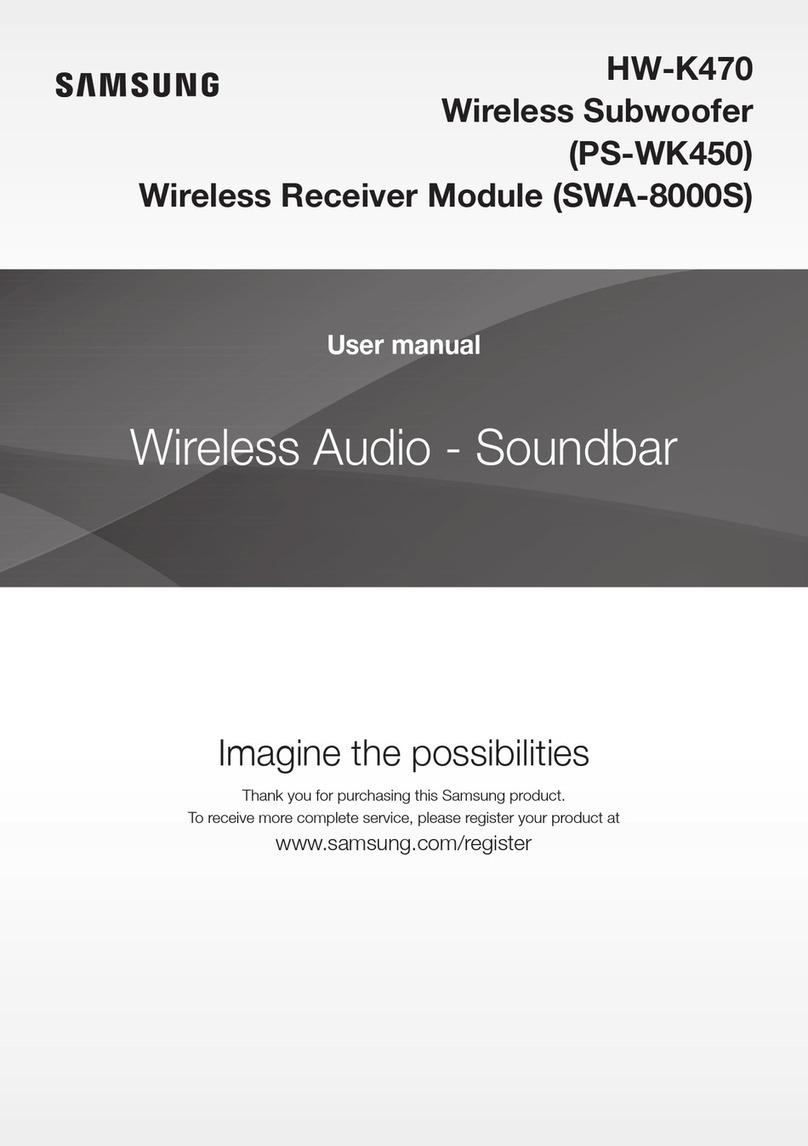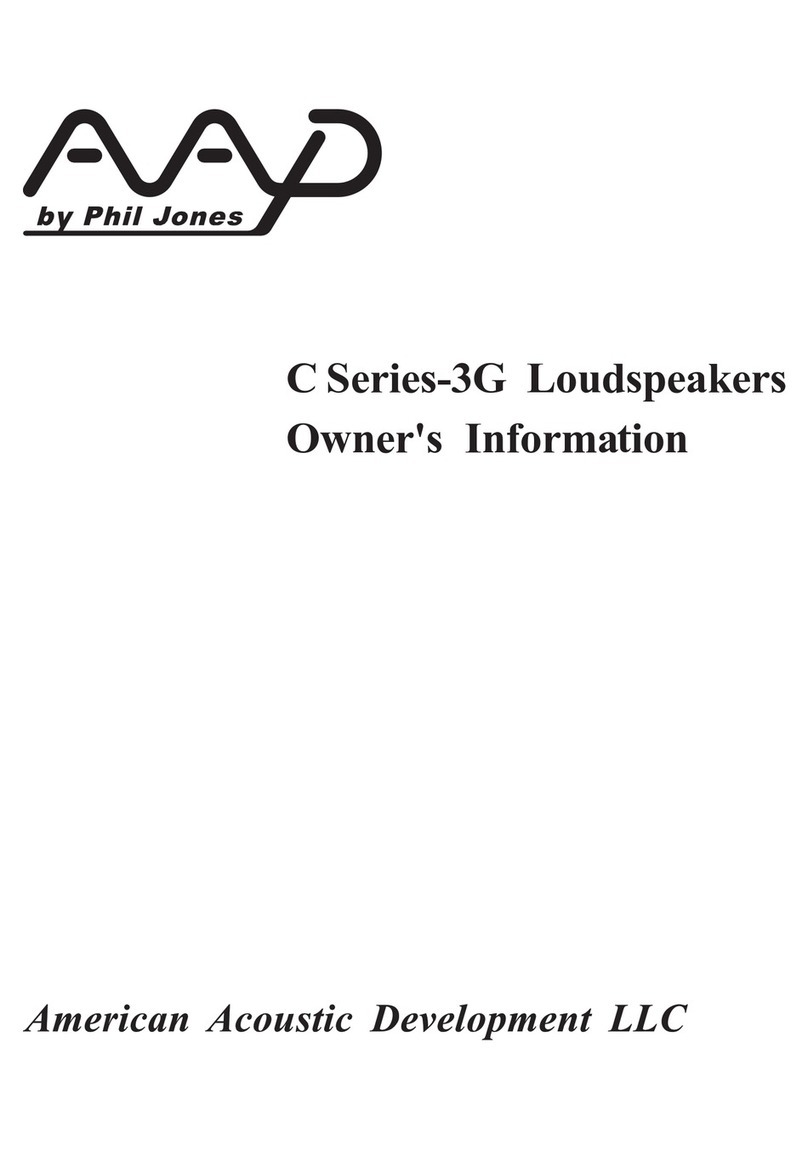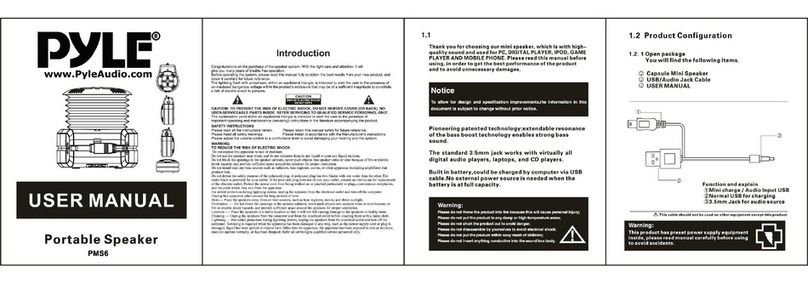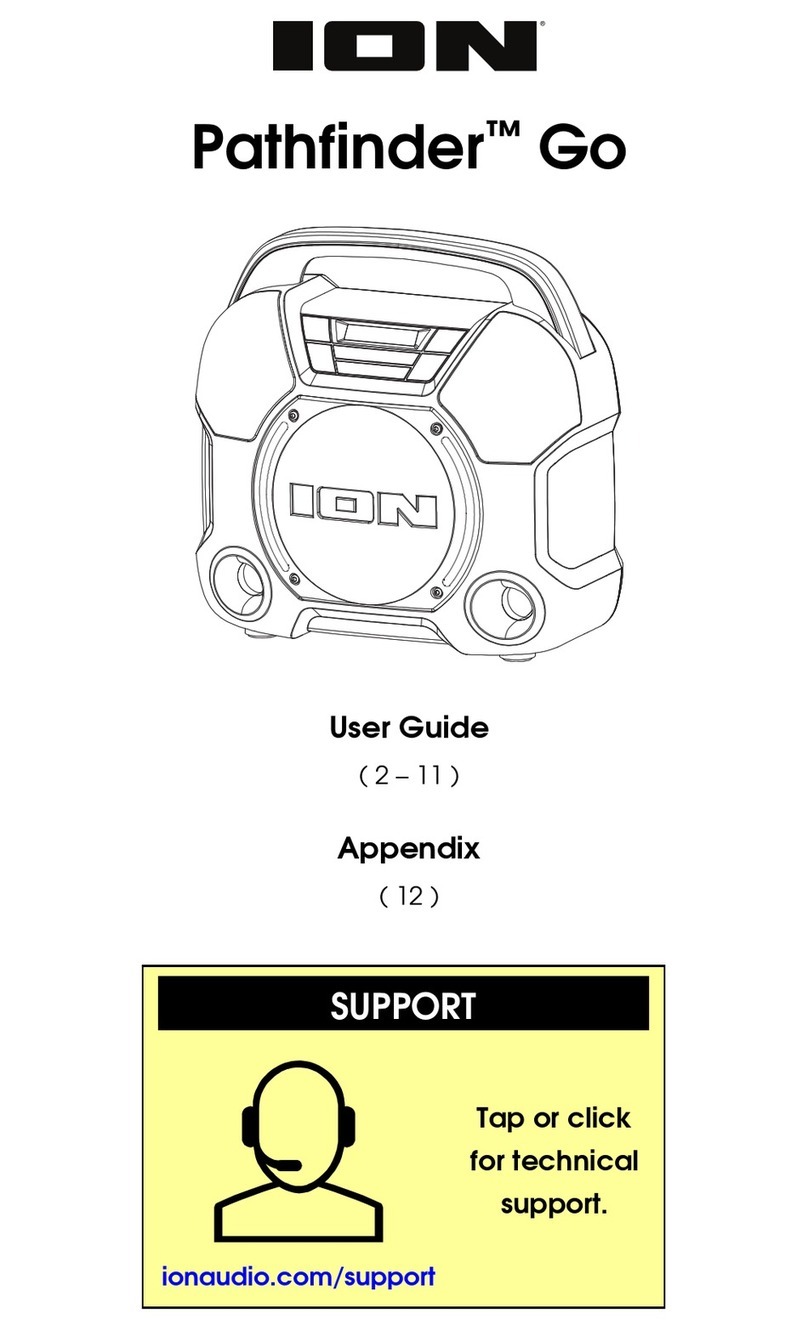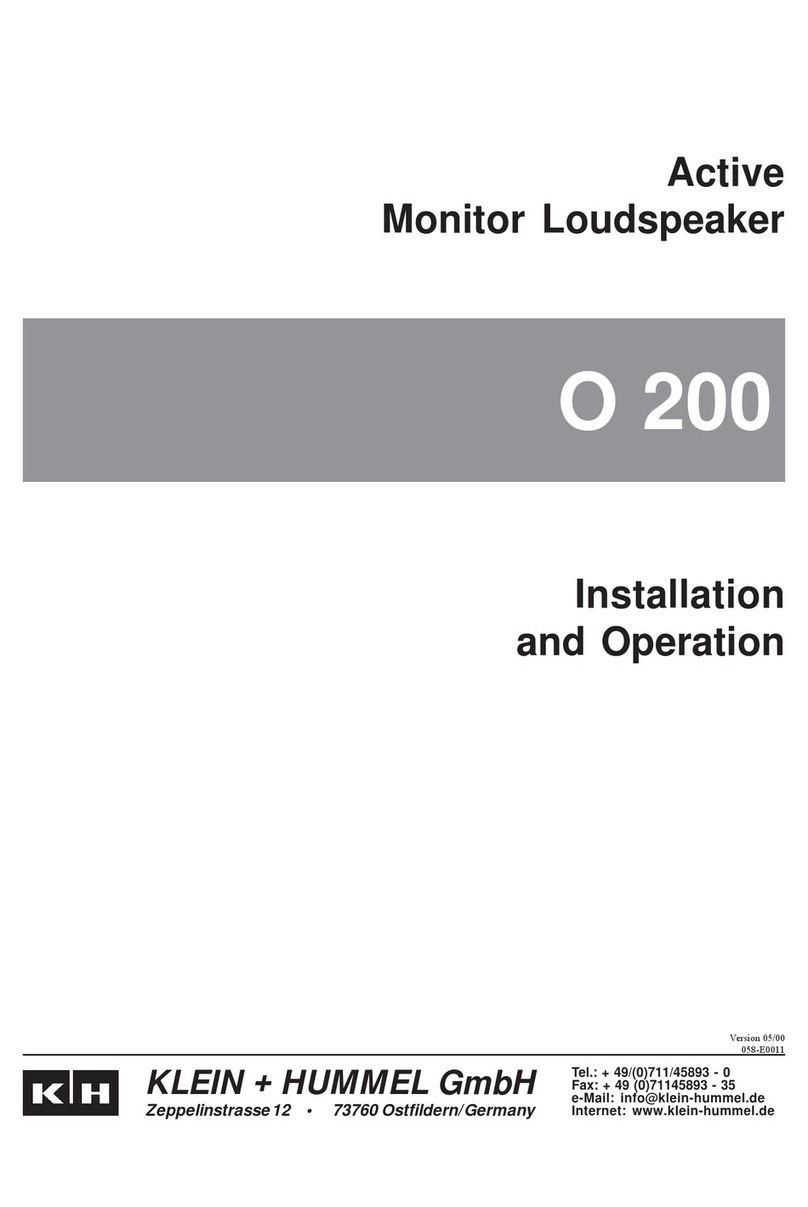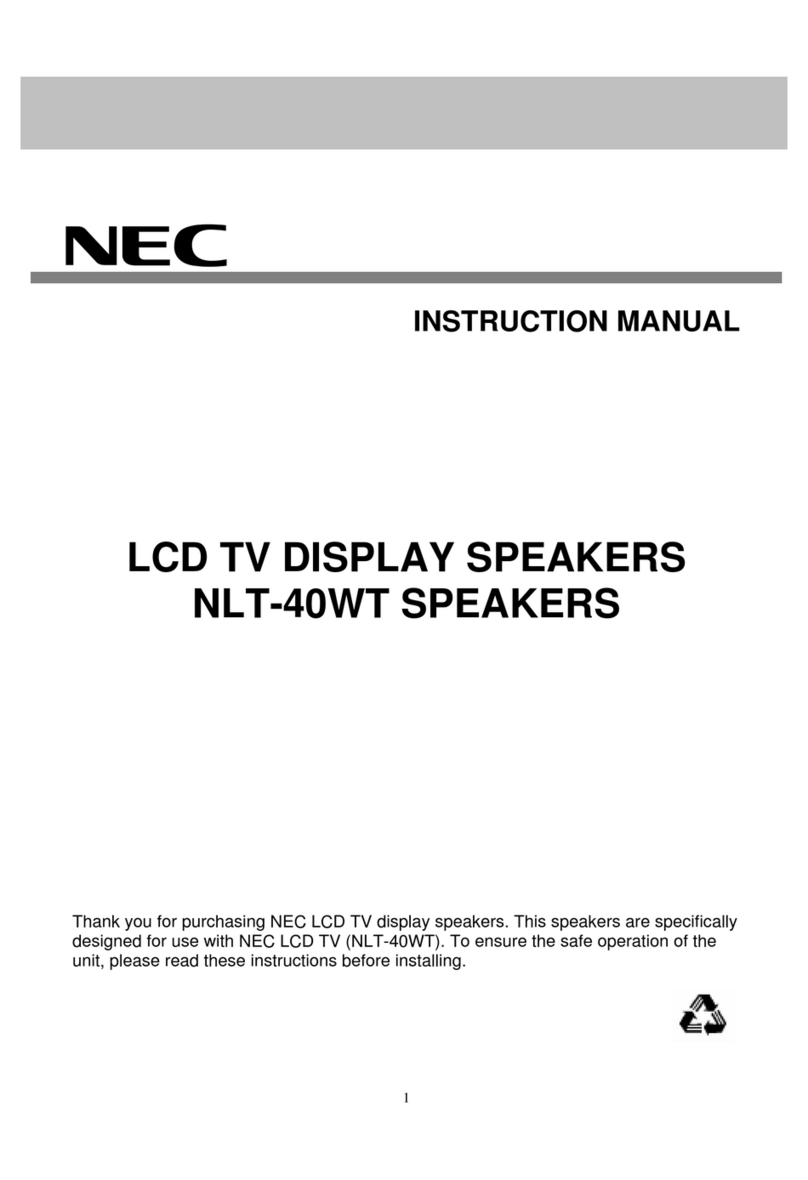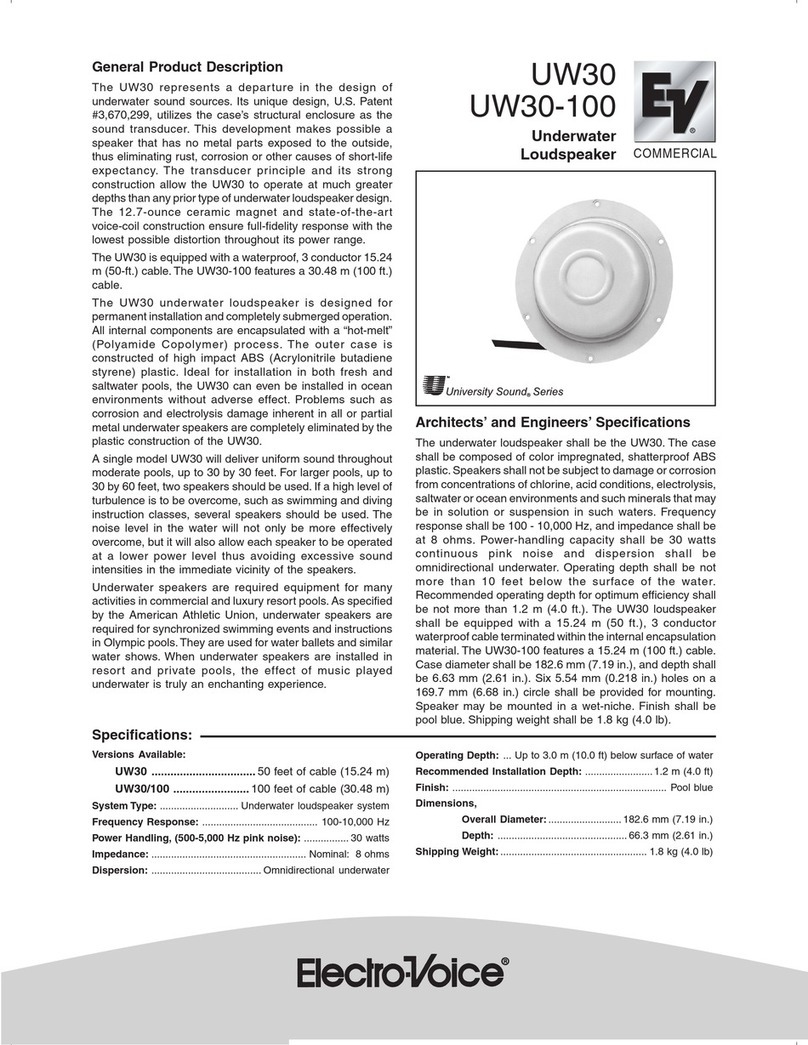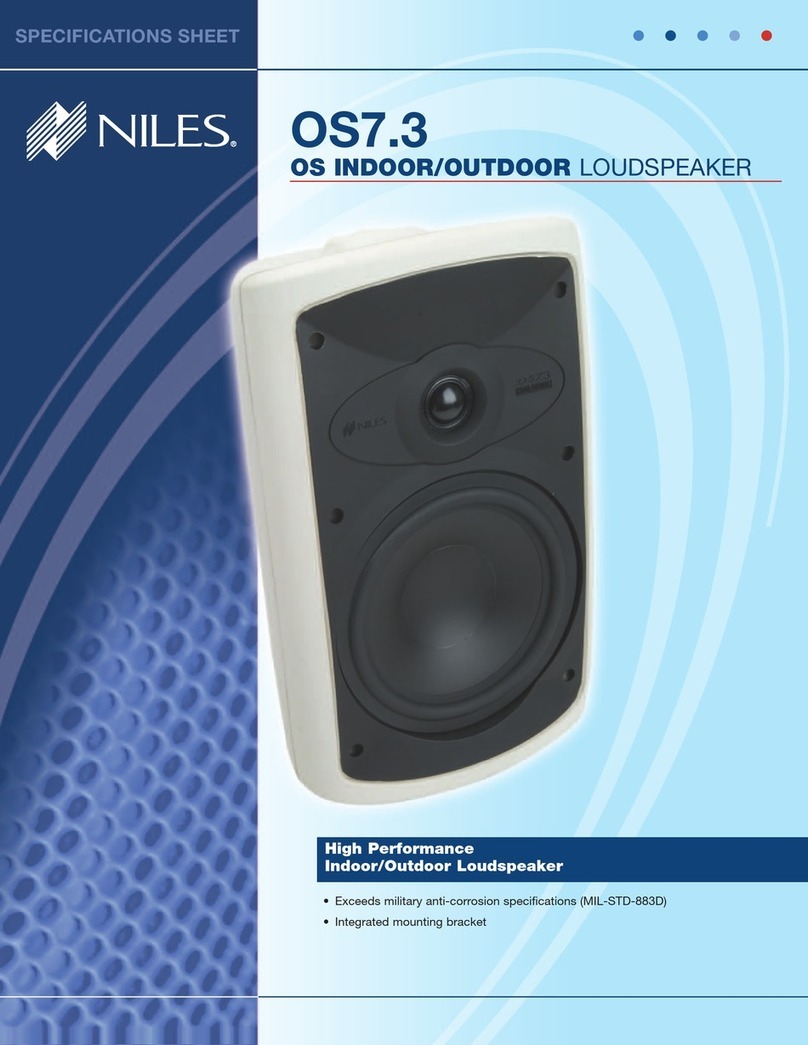123inkt G100 User manual

Manual 123inkt Bluetooth speaker G100
Thank you for purchasing the 123inkt bluetooth speaker G100. Please read this user manual carefully before using
the speaker, to ensure correct operation.
Important safety instructions
•Keep speaker away from any source of heat.
•Be careful when charging the speaker:
oCharging for too long can damage the battery life.
oFully charge the battery the first time you use the speaker.
•If the battery is low, the indicator light will flash and you will hear a voice prompt "low battery". In this case,
recharge the battery promptly.
•If you are not using the speaker for a long time, charge it at least once a month to avoid damaging the
lithium battery.
•Set the volume to a reasonable level to avoid disturbing others.
Features
•Bluetooth 5.0 stereo, playing music & mobiele hands-free communication.
•Two aluminum passive radiators (top and bottom) will shake with the music.
•AUX-in: works as an external speaker by connecting it to the audio source of a computer, mobile,
PSP/MP3/MP4 etc.
•USB Flash Disk playing music, supports the following music formats:
oMP3/WAV/WMA/FLAC/APE, capacity up to 32G.
•Charging function: charging functions can be achieved through the USB cable.
•TWS (True Wireless Stereo) function: two same speakers can group and play music at the same time.
•Voice guidance.
•Two lateral passive radiators support colorful ambient lighting. 8 colors change every 3 seconds.
•IPX7 waterproof.
Technical data
•Bluetooth version: JL AC6925B 5.0
•Output: 9W
•Impedance: 3Ω
•Driver: 80mm*40mm driver*1
•Passive radiator: *2
•Battery: 3.7V 2000 mAh
•Size: 128 x 79 x 79 mm
•AUX-in: 3.5 mm
•Playing time: 6 hours at 50% volume
•Charging time: 4 hours with DC 5V 1A input
•Net weight: 335g
Package contents
Bluetooth speaker G100, type C cable, AUX-in cable, user manual.

Buttons and inputs
1.
Long press: power on/off
Short press: mode switching
2. Charging indicator
3.
Short press: play/pause/mute
Press twice: turn ambient lighting on/off
(only in USB/AUX-in/FM radio mode)
Mobile hands-free:
Long press: reject phone call
Short press: answer/end phone call
Press twice: return last call
4. Bluetooth/TWS indicator
5.
Long press: disconnect the bluetooth connection / clear the TWS pairing memory
Short press: activate the bluetooth mode
Double press: turn the TWS function on/off
6. USB input
7. AUX-in input
8. Charging input
Long press: increase volume
Short press: next number / answer phone call privately / automatically search for
the next radio station
Press twice: switch to the next folder of the USB stick
Long press: lower volume
Short press: previous number / answer phone call privately / automatically search
for next radio station
Press twice: switch to the next folder of the USB stick

Instructions
1. Power on/off
Long press: turning speaker on/off
When you turn on the speaker, it is automatically in bluetooth mode
2. Bluetooth mode
2.1. Bluetooth paired
The bluetooth indicator flashes blue when you turn on the speaker. Now turn on the bluetooth function
of your mobile/other devices. Search for the bluetooth device named "123ink G100" and connect it.
When connected, the speaker will prompt: "device paired". The indicator will stop flashing and stays
blue.
Short press: switch directly to bluetooth mode
2.2. Bluetooth paired
Turn on the music player of your cell phone or other device. The speaker will play the selected music.
2.3. Mobiele hands-free communication (bluetooth mode)
- Answer/end call
Short press: answer/end phone call
- Reject call
Long press: reject call
- Redial call
Press twice: call back the last caller
- Private call
or
Short press: switch between the speaker and your cell phone during a phone call
2.4. Disconnecting the current bluetooth connection
Long press: disconnect the bluetooth connection
The speaker will prompt "device disconnected." After that, other devices can connect to the speaker.
2.5. TWS (True Wireless Stereo) function
Turn on two 123ink G100 speakers and switch both speakers to bluetooth mode.
Press the button on one of the speakers twice. This speaker will search for the other 123ink G100.
During the search, the TWS indicator flashes red and blue light alternately. After that, the two devices
can connect automatically.

After pairing, the blue bluetooth/TWS light turns on for the left channel (master speaker). The red
bluetooth/TWS light turns on for the right channel (slave speaker).
When the devices are connected to TWS, the speaker will prompt: "TWS paired".
Enable the bluetooth function of your mobile/other devices and connect to the 123ink G100 speaker.
When connected, the speaker will prompt: "device paired". The blue bluetooth/TWS indicator turns on.
The two speakers can now play music simultaneously.
Disconnect the two paired speakers by pressing the button on one of the two G100’s twice. The
speaker will prompt, "TWS disconnected."
The speaker will prompt, "TWS removed" when you long press the button on one of the speakers
Please note:
1. To use this feature, you need two 123inkt G100 bluetooth speakers.
2. The bluetooth/TWS indicators flash blue before pairing with TWS. This happens when both
speakers have not been previously connected to a Bluetooth device.
3. If the two speakers were previously paired with a third G100 speaker, you must clear the pairing
memory first. Otherwise, the speakers cannot pair with each other. Long press the button on
both speakers to clear the TWS pairing memory.
3. Playing music from a USB stick
Insert the USB flash drive into the speaker. Briefly press the button to enter USB mode. The speaker will
immediately play the music from the USB stick. The speaker will prompt: "PC USB mode".
3.1 Ambient light
Press twice: turn ambient light on/off
3.2 Switch to another folder on the USB drive
Press twice: switch to the next folder on the USB drive
Press twice: switch back to the previous folder on the USB drive
3.3 Switch songs
Short press: switch to the next song
Short press: switch back to the previous song
4. AUX-in mode
Use the included 3.5mm audio cable to connect the speaker to an audio source such as a PC, cell phone,
MP3/MP4.
Short press: Activate AUX-in mode. The speaker will prompt: "AUX-in mode." The speaker then plays the
music from the audio source.
Please note:
When you connect the speaker to your PC via the AUX-in cable to play music, you can charge the speaker
at the same time. If your computer's power supply is weak, we recommend using an adapter (5V 2A) instead
of your computer's USB port for playing music and simultaneously charging the speaker.

Make sure the speaker is in AUX-in mode when using this feature.
Short press: play/pause/mute music
5. Intelligent energy saving function
The speaker automatically turns off in the following cases:
1. In bluetooth mode: it takes more than 20 minutes to pair the speaker
2. In bluetooth mode: the speaker does not play music for more than 20 minutes
3. In any mode: when the speaker is paused/muted for more than 20 minutes
Please note: long press the button to turn the speaker back on
6. FM radio mode
Turn on the speaker and briefly press the button to switch to FM radio mode. The speaker will prompt:
"FM radio mode."
6.1 Switching between radio stations
Short press: automatically search for the next radio station
Short press: automatically search for the previous radio station
7. Charging
When the speaker's battery is low, the device will prompt: "low battery". Charge the battery immediately via a
USB adapter. The charging indicator turns on when the battery is fully charged.
If the battery voltage is lower than 3.4V +/-0.05V, the speaker will automatically turn off in any mode.
Note: Use an adapter (5V 1A) to fully charge the battery in 4 hours.
8. Colorful ambient lighting
Press twice: turn ambient lighting on/off (only in USB/AUX-in/FM radio mode). Every three seconds the color
changes (a total of 8 colors).
Troubleshooting
1. What should I do if the speaker cannot pair with a bluetooth device and play music?
- Check the specifications/manual of your Bluetooth device (your cell phone or computer). Check if the
device supports A2DP stereo audio transmission. If yes, enable A2DP stereo mode.
- Activate bluetooth mode. If there are multiple devices around you, it may be difficult for the speaker to
find the correct device. In this case, disable other devices.
2. What should I do if the USB flash drive does not work?
- Make sure that the USB flash drive is in good condition. Also make sure that the audio files have the
correct formats: MP3/WMA/WAV/APE/FLAC.
- In addition, your USB flash drive may also be incompatible. We recommend formatting the stick to the
FAT32 file format.
3. What should I do if the speaker crashes and all the buttons don't work?
- The speaker's internal system may be malfunctioning. Press the button for 10 seconds to reset the
speaker's software.
Table of contents