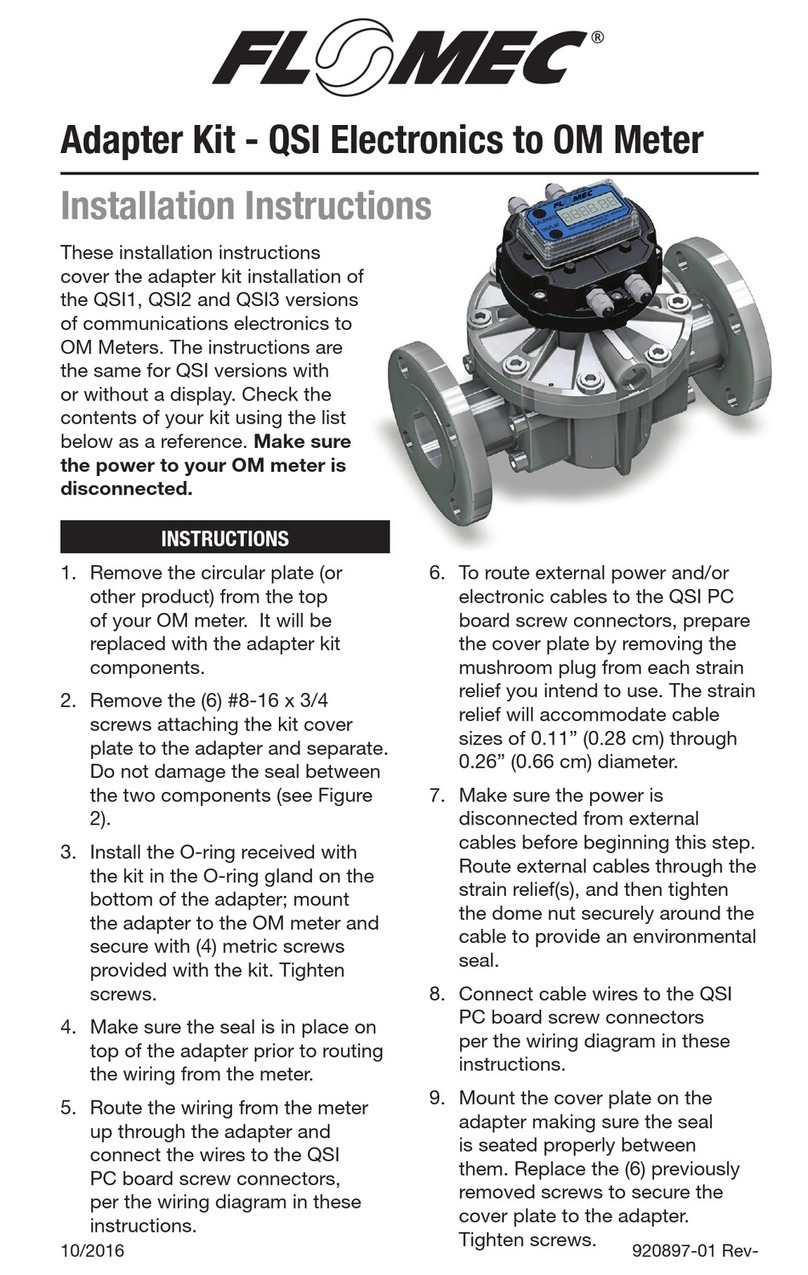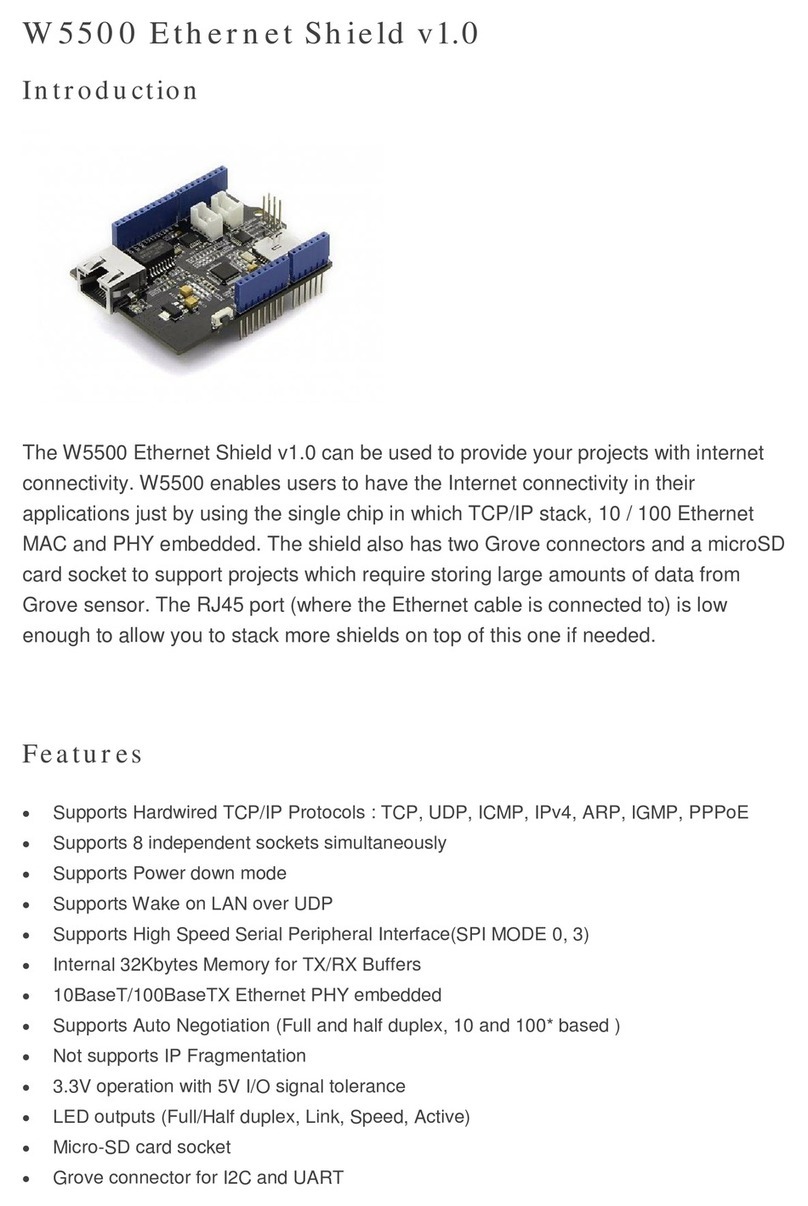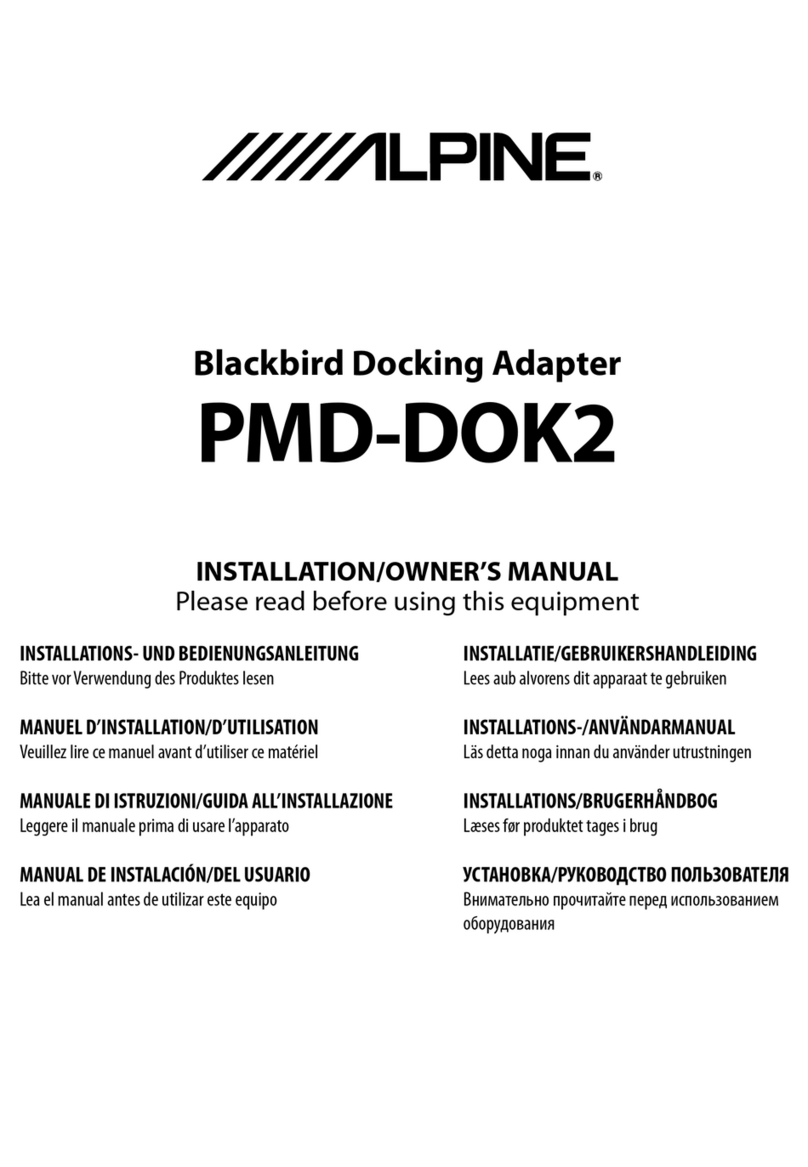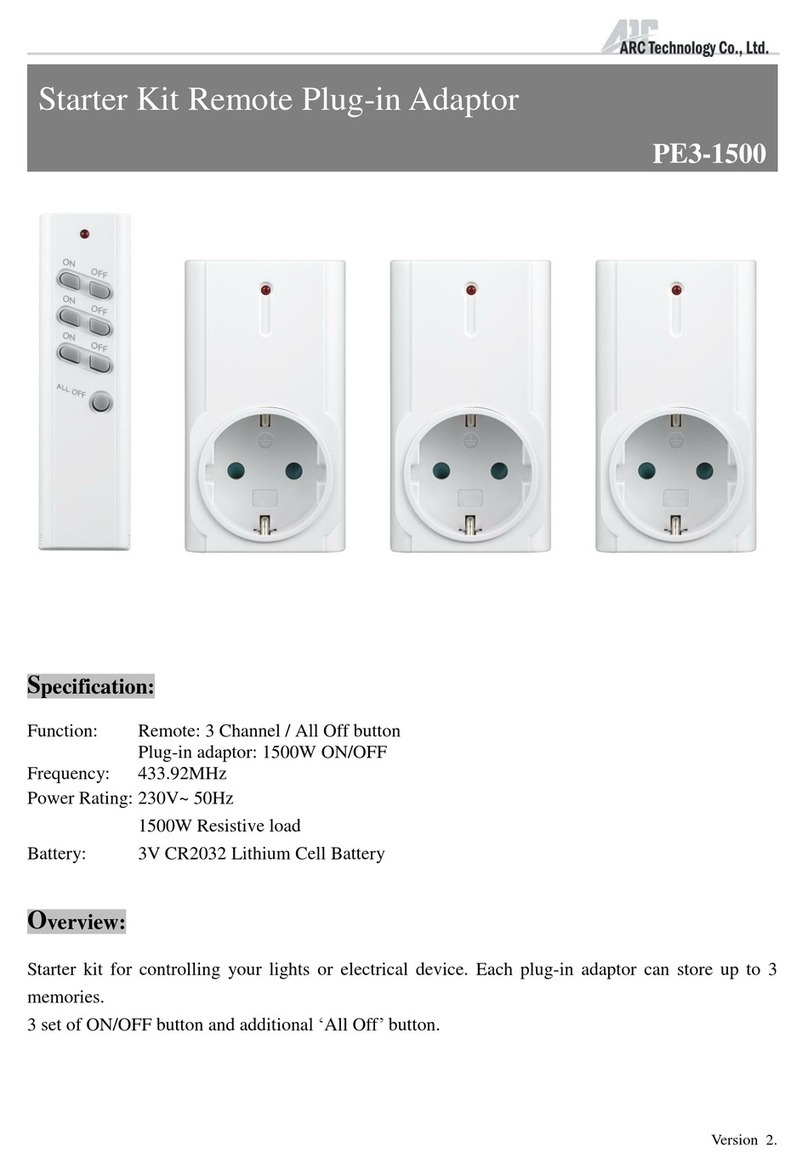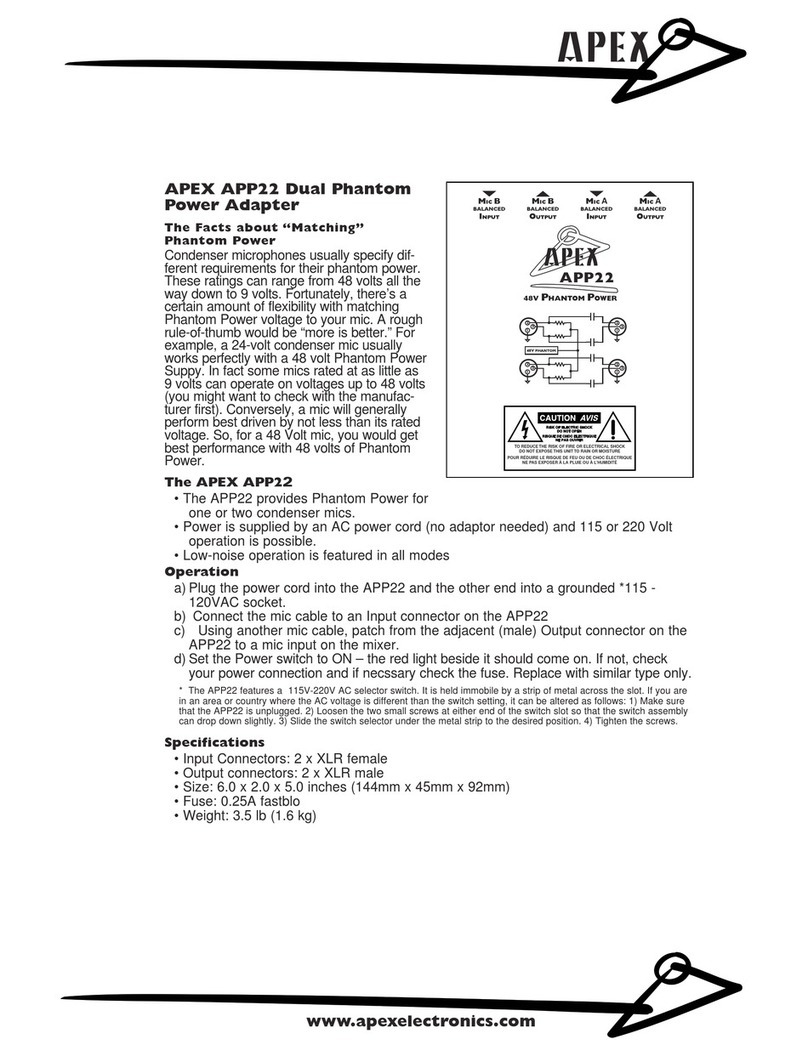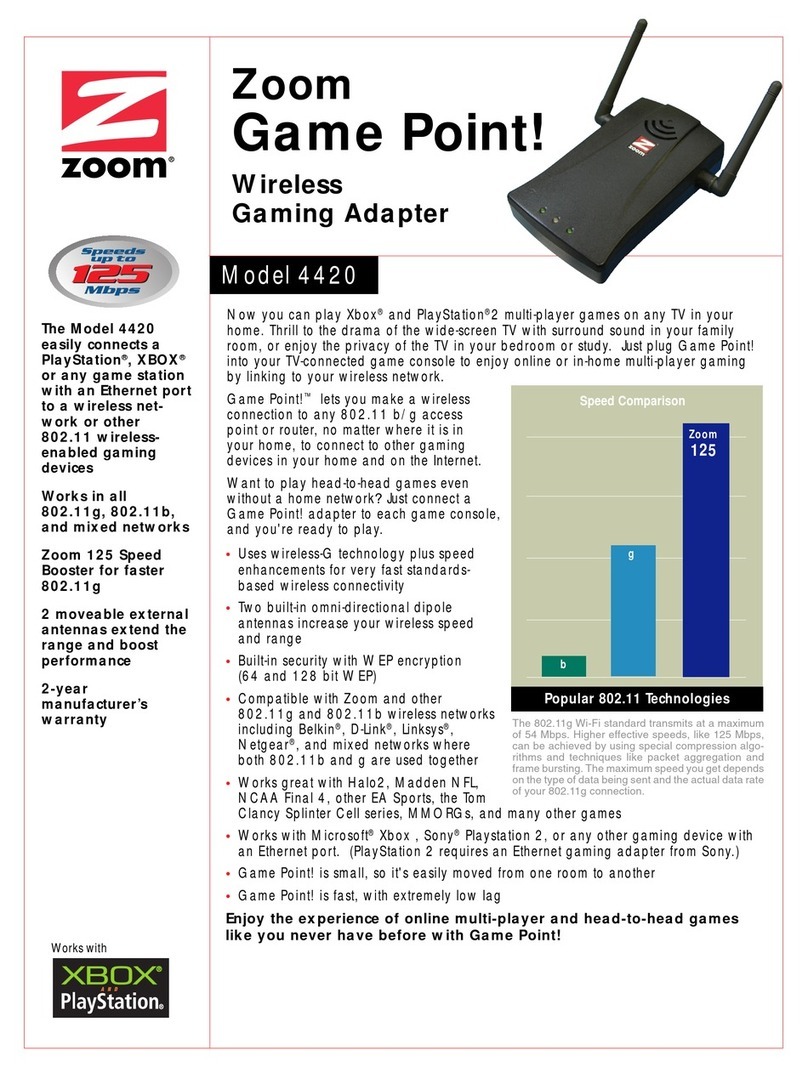1320 Electronics LLC ALDL Bluetooth Adapter Quick Start Guide
4
Quick Start Instructions
1. Download the ‘ALDL Scan’ App from Google Play onto your Android device.
2. Run ‘ALDL Scan’. The app will create a folder ‘ALDL’ on your SD card.
3. Download the applicable .aldl file for your vehicle onto your Android device. Move the .aldl file
to the ‘ALDL’ folder on your SD card.
4. Connect the supplied power cord to the ‘ALDL Bluetooth Adapter’.
5. Plug the ‘ALDL Bluetooth Adapter’ into the ALDL connector of your vehicle. Configure switches
1-4 prior to applying power.
6. Plug the supplied power cord into the utility power receptacle of your vehicle.
7. Start your vehicle.
8. Start the ‘ALDL Scan’ App.
9. Select the .aldl file from the opening screen of the app (see screenshot 1).
10. Select one of the three menu items: Analog Data, Malfunction Codes, or Reset (see screenshot
2).
11. Select the Bluetooth adapter from the pop-up list (see screenshot 3).
12. The main app window should now be visible. Press the ‘Start/Stop’ button to view data from
your vehicle’s computer (see screenshot 4, 5, and 6).
13. When finished, press the ‘Start/Stop’ button to stop data collection.
14. Press the ‘Exit’ button to exit.
Switch On Off
S1 10K Diag Mode Open
S2 8192 Baud 160 Baud
S3 Not Used Not Used
S4 Enhanced Mode, Analog Data Regular Mode
LED Indication
LED1 ALDL Data Communications
LED2 Power